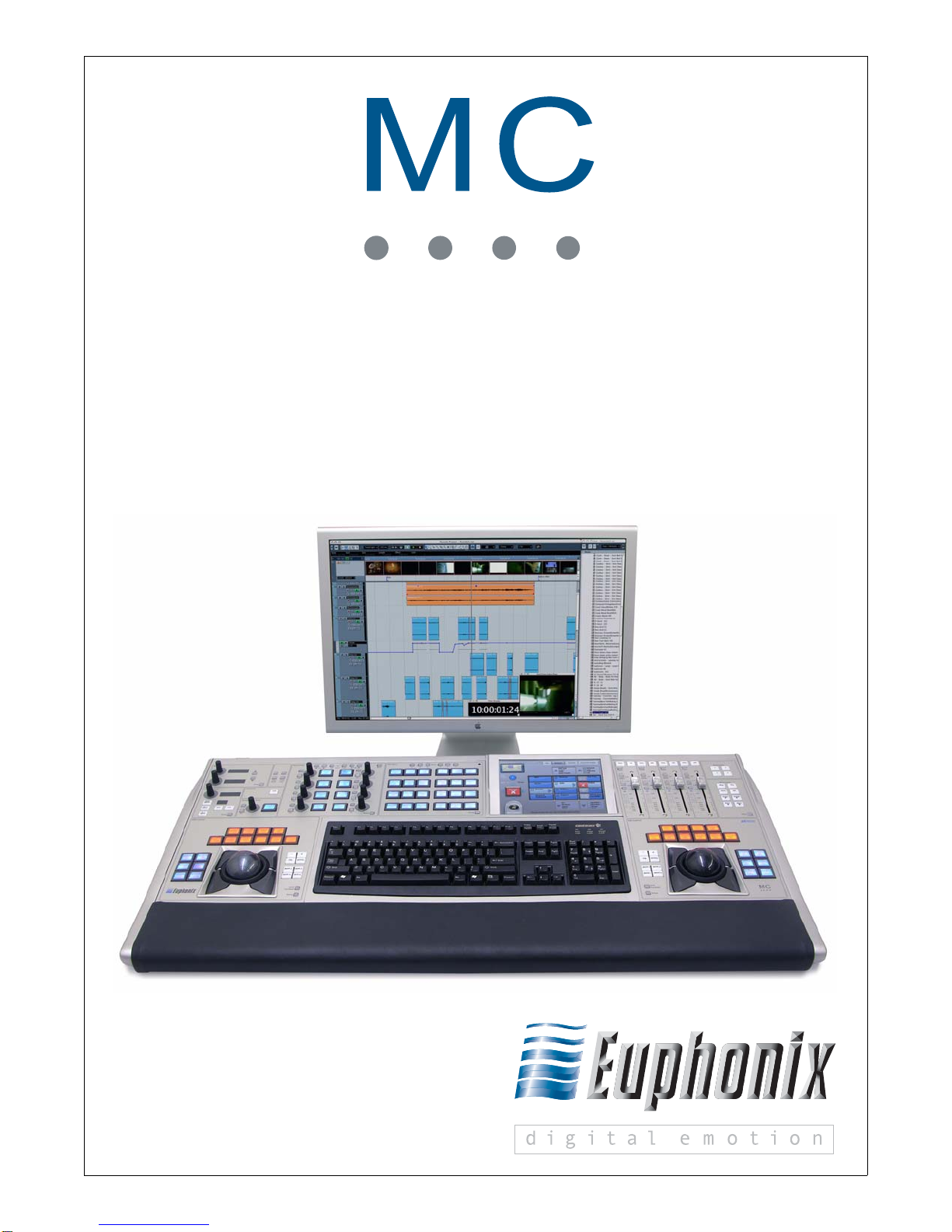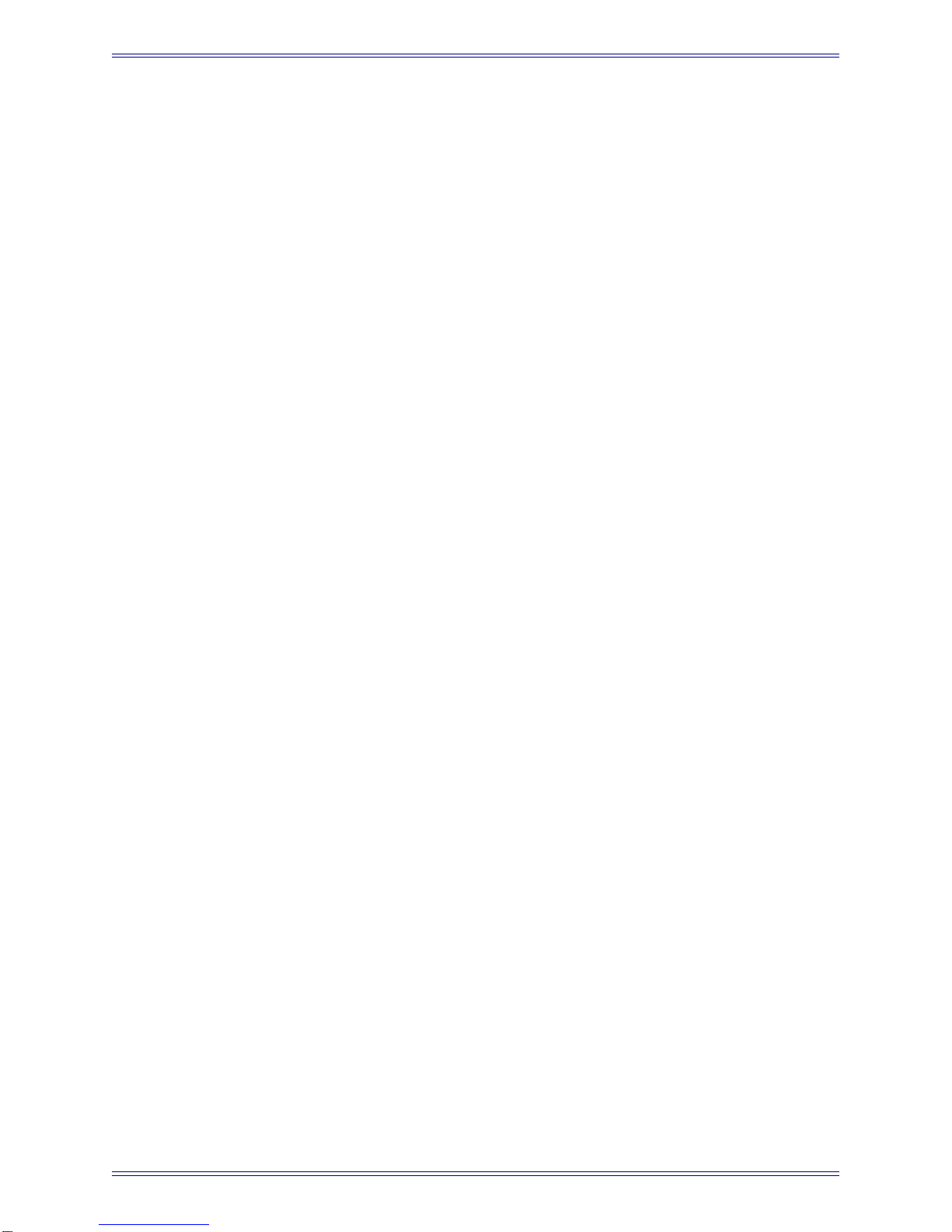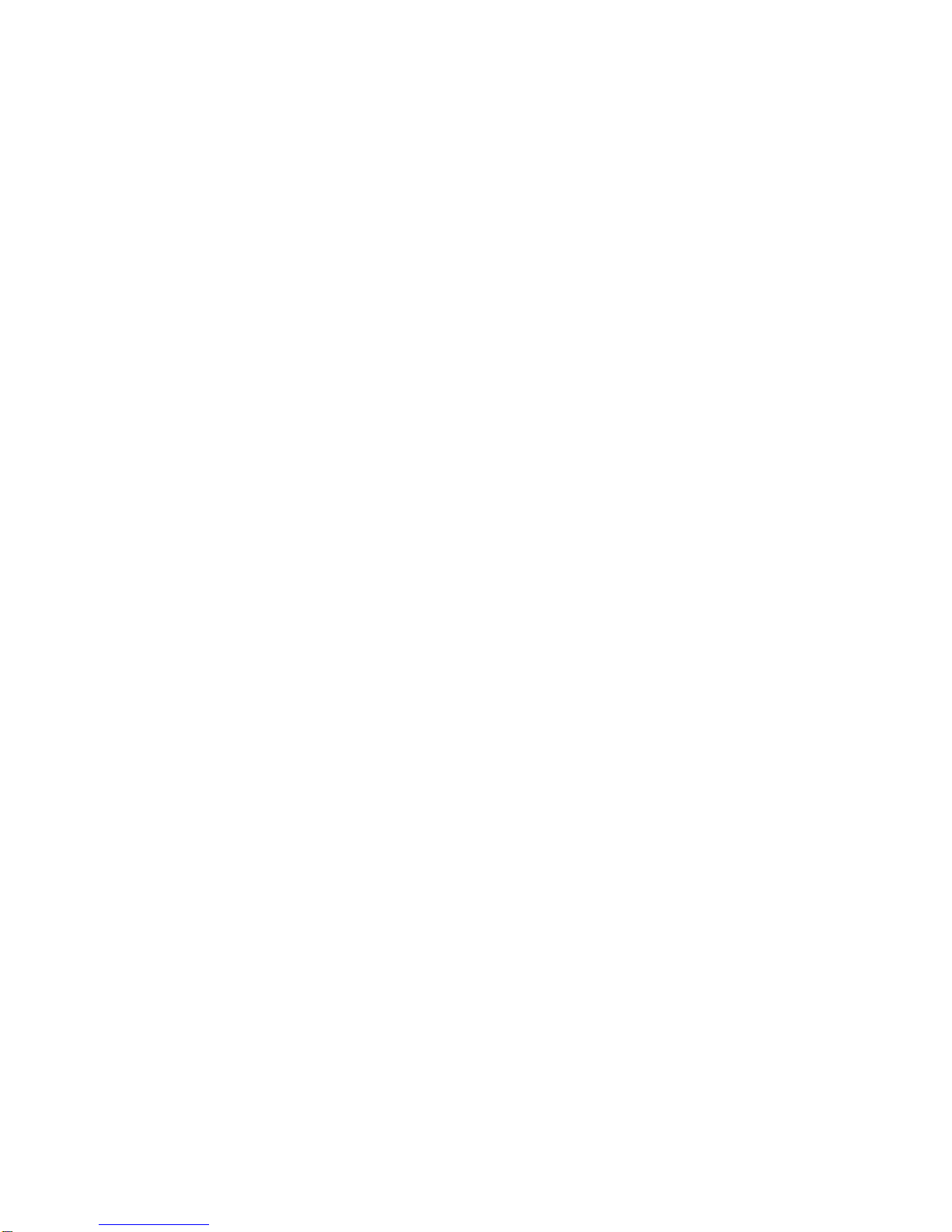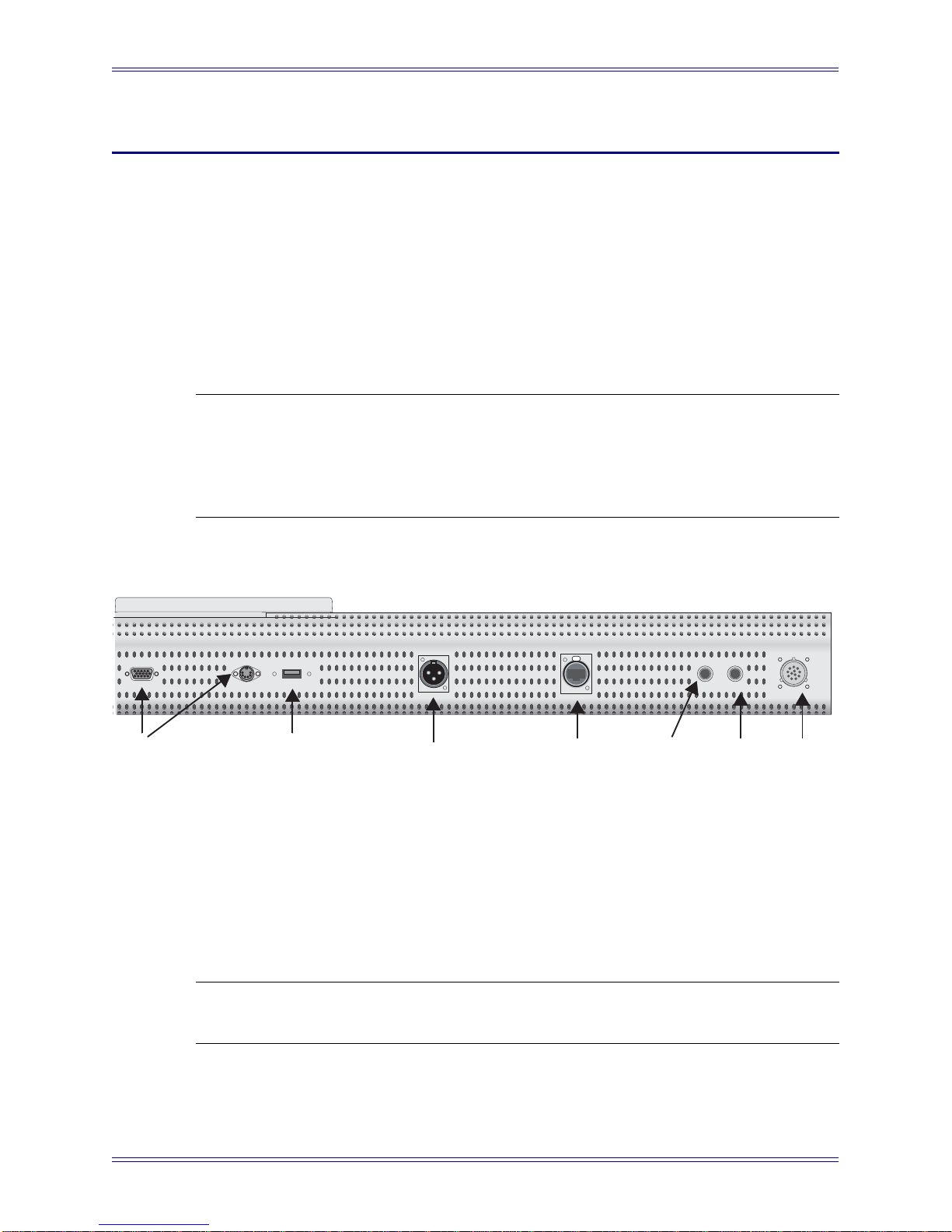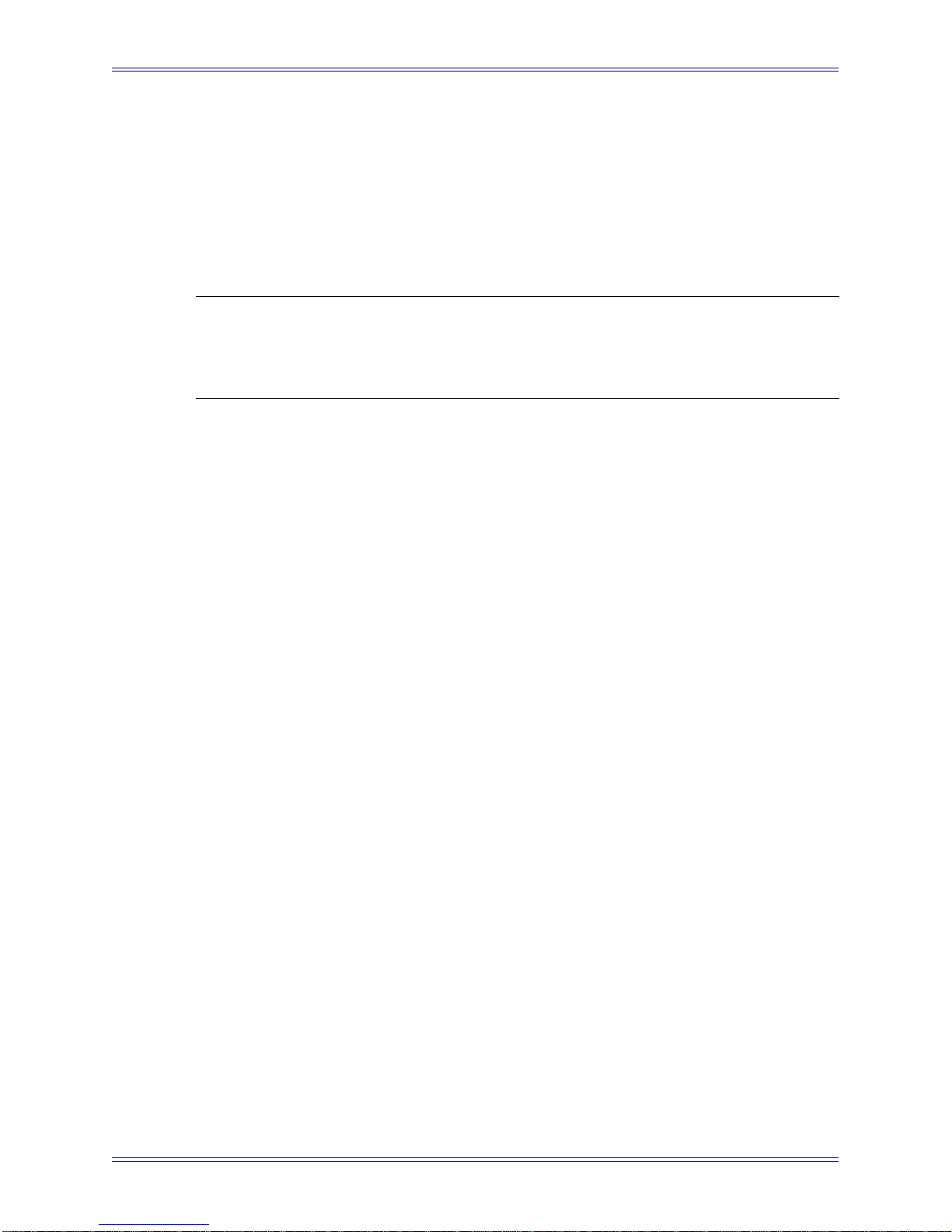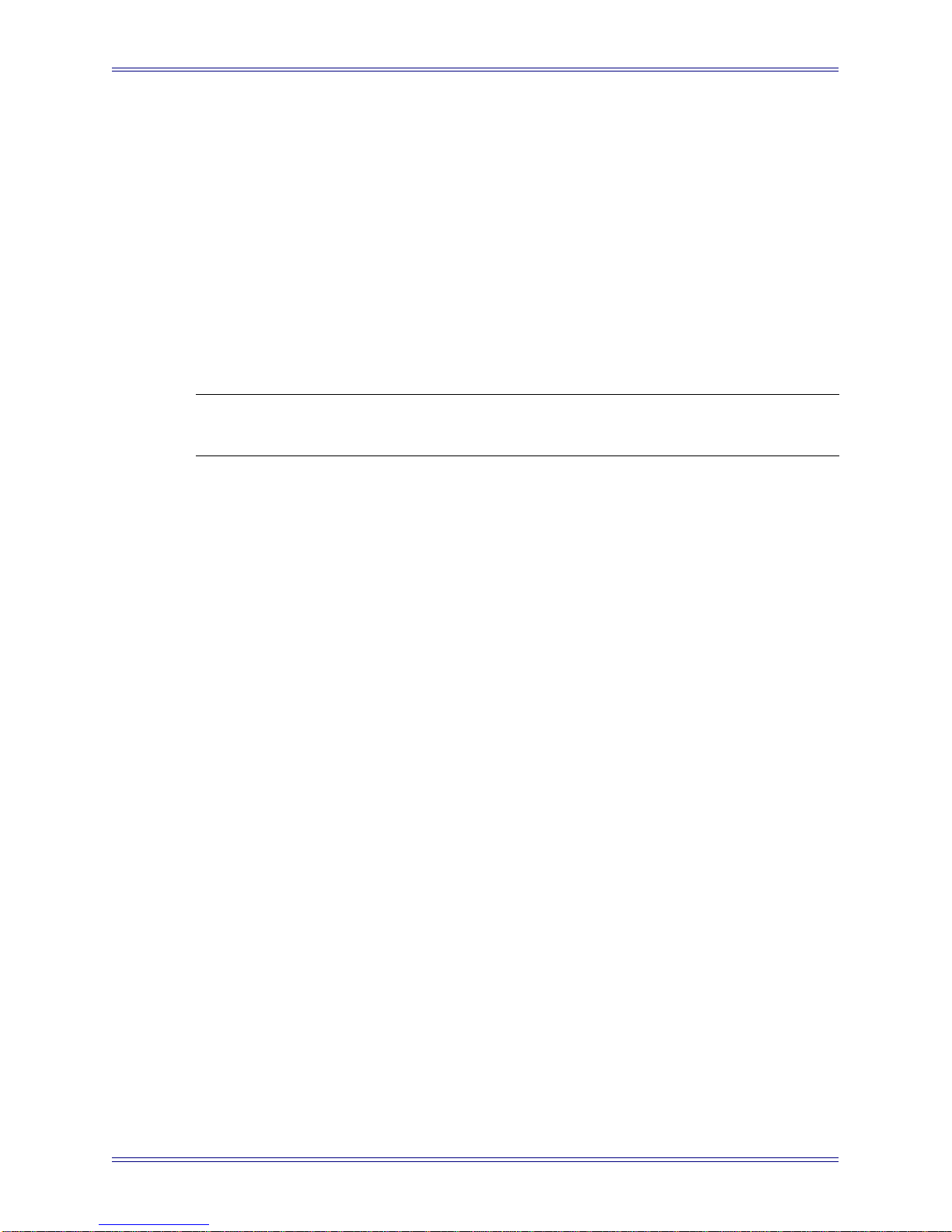Media Application Controller Single Workstation Install Guide Hardware Connections and MC Client Setup
7
1.3 EuCon Software Installation
1. Insert the Euphonix MC Software Installation CD in your workstation’s CD/
DVD drive.
2. In Mac OS X, double-click the CD icon on the desktop, and double-click the
EuConWS package.
The Install program launches. Proceed to Step 4.
3. In Windows, if AutoRun is enabled, the setup program starts from the CD au-
tomatically. If AutoRun is not enabled:
a. Minimize all programs.
b. Double-click My Computer on the desktop to display the drives on your
computer.
c. Double-click the CD/DVD drive.
d. Double-click the EuConWS executable file.
The Setup Wizard begins running.
4. Click Next and choose a directory to install the software.
The default Windows directory is C:\Program Files\Euphonix\EuCon.
The default Macintosh OS X directory is the Applications folder.
5. For Windows installations, click Next to customize the software components
to install. EuConWorkstationCore is automatically selected (this is thebasic
software used to communicate with the MC. Select further options according
to your DAW:
a. For Nuendo workstations, select only the EuCon adapter for Nuendo and
VST plugin layouts for Nuendo options.
b. For Pyramix, select only the EuCon adapter for Pyramix option.
c. For all other DAWs, select only the Studio Monitor Express option.
6. Click Next to continue.
7. Select locations for application shortcuts in the Start menu.
The default is a EuCon folder in the Start menu with shortcuts to the MC’s
applications.
8. Click Next to continue.
The Wizard now displays a summary of all options selected during the setup
process. To change them, click Back until the desired setup option appears.