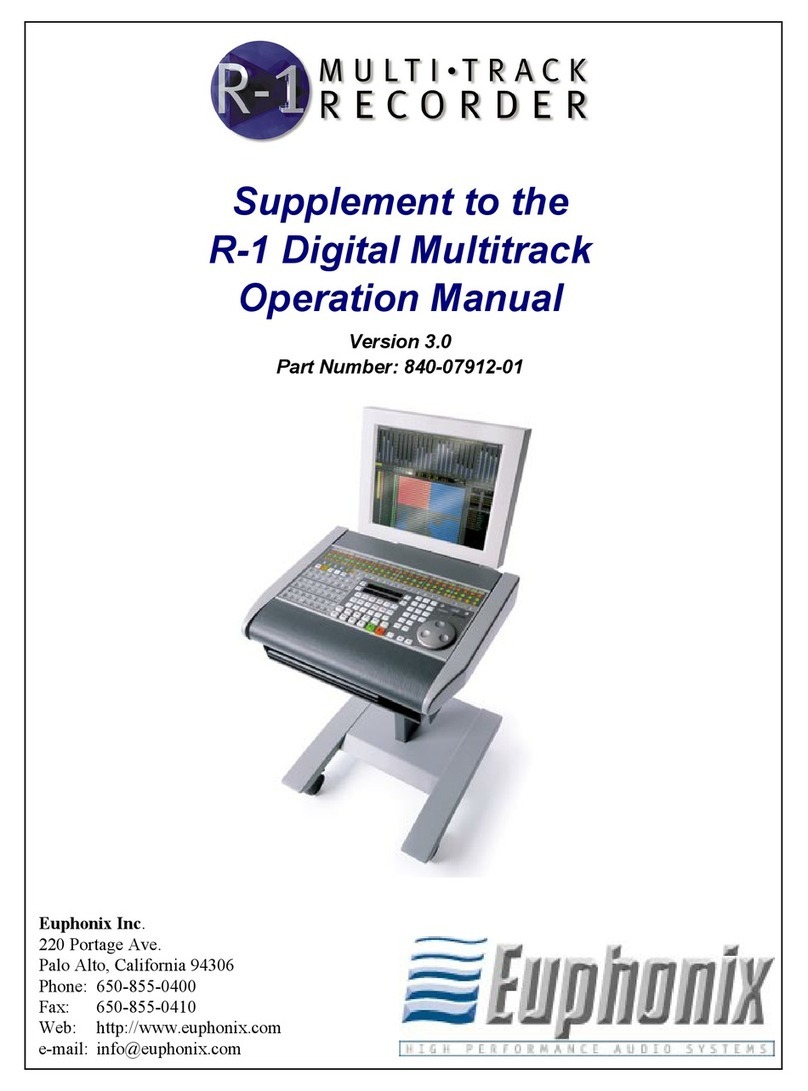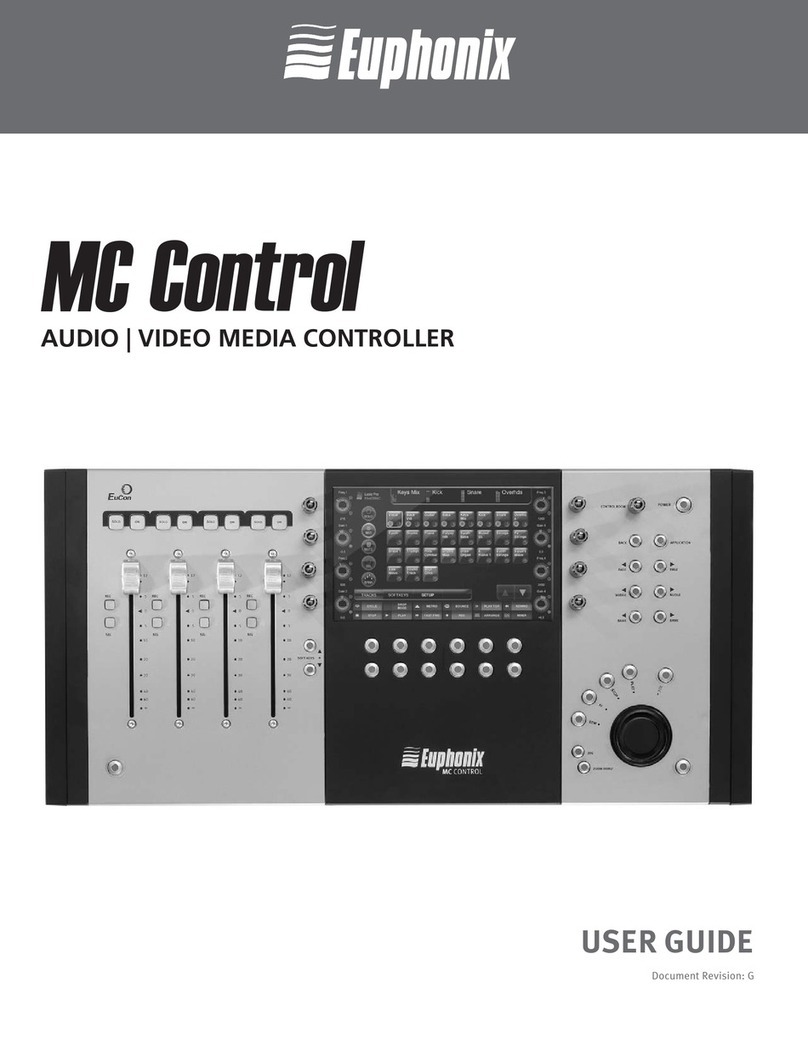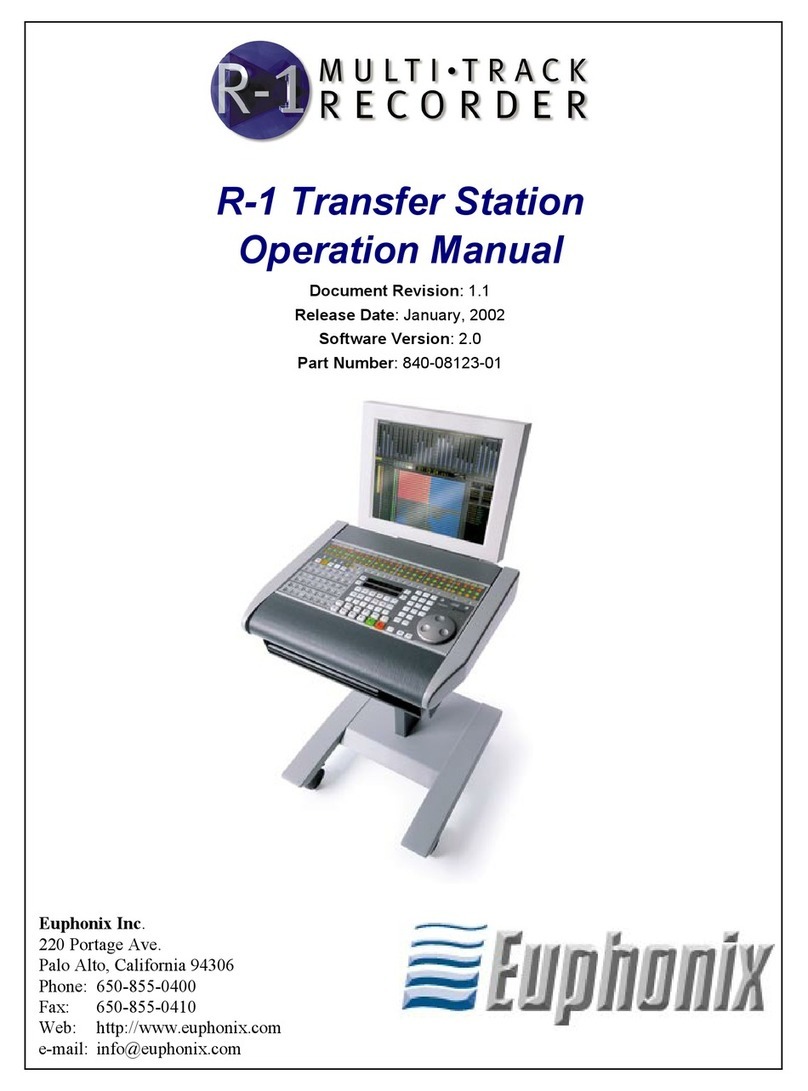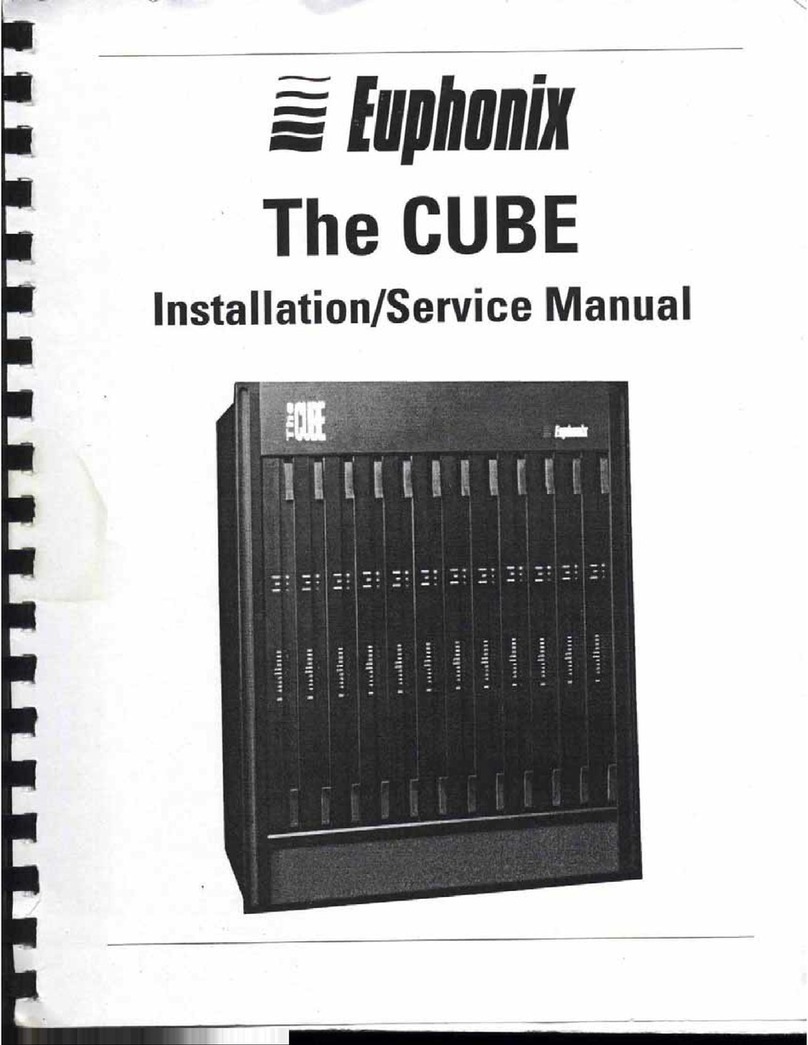R-1 Operation Manual 04/07/99 Version 0.987 ©1999 Euphonix Inc. Page 7
Contents
MULTIPLE TRACKS AND LINKING ................ 203
Selecting Channels/Tracks ................ 203
Setting Functions On Ranges Of Tracks 203
Linking Channel/Tracks .................... 204
TRACK SETUP MEMORY ........................... 205
Recall a Saved Track Setup................ 205
Recall Multiple Setup Memories ......... 205
Store a Track Setup.......................... 205
Track Setup Memory - Screen ............. 206
RECORDING 208
Input Source Selection ..................... 208
Check Ready Key Preferences ............. 210
Select Tracks for Recording ............... 211
Record........................................... 212
Drop In/Out with Ready Keys ............ 213
Drop Out of Record .......................... 213
Rehearse a Drop In/Out.................... 214
Storing Rec In/Out to the In/Out Point
Keys ........................................... 216
Storing Current or Locate Time to In/Out
Point Keys ................................... 217
AUTO PUNCH ..................................... 218
Auto Punch - In and Out Rehearse ..... 218
Repeating Auto Punch Rehearsal ....... 220
Auto Punch - In and Out Record ........ 221
Repeating Auto Punch Record - Loop Record
223
Auto Punch - In Point Only Rehearse.. 223
Auto Punch - Out Point Only Rehearse 224
Auto Punch - In Point Only Record .... 224
Auto Punch - Out Point Only Record ... 225
LOCATE & CUE FEATURES 226
Locate Keys That Contain Values........ 226
Screen Display of Locator / Cue Points 227
Checking Stored Locate Key Values..... 229
Store Locate and Store Current Keys ... 230
Storing Locate Key Values on-the-fly .. 231
Changing Locate Key Stored Values .... 232
Trimming Stored Locate Key Values .... 233
Resetting Locate Key Values to Defaults235
Locate to Timecode ......................... 236
Locate Key ..................................... 237
Locate with Stacked Play.................. 237
Copy Current Time To Locate Display .. 238
Locate with Pre-Roll ........................ 238
CUE POINTS ...................................... 240
Cue List Preferences......................... 240
Screen Cue List ............................... 241
Cue Track ....................................... 242
Creating a New Cue Point ................. 243
Recalling a Cue Point ....................... 244
Storing Locate Time to a Cue Point .... 244
Locate to a Cue Point ...................... 245
Scrolling Cue Points......................... 246
Editing Cues ................................... 247
Naming Cues .................................. 248
Delete Cue ..................................... 249
Instant Cues L1 - L5 ........................ 250
Store Locate Val. to Instant Locate Key250
Store to Instant Locate Key on-the-fly 251
Copy Cue to Instant Locate Key ......... 251
Check Stored Value for Instant Locate Key252
Locate to an Instant Cue .................. 252
DEDICATED LOCATE KEYS ........................ 253
Roll Back ....................................... 253
Roll Back Value & Preferences ........... 254
Changing Roll Back Value ................. 255
Locate to Title Start ........................ 255
Locate to Previous Cue ..................... 256
Check Values stored in the Locate Keys256
Locate To Next Cue .......................... 256
Return........................................... 257
Play Repeatedly .............................. 258
Play Section Once ........................... 258
Use L4 and L5 - Return .................... 259
Use Last Play and Stop - Instant Return259
Use Last Two Entries - Return............ 259
EDITING 260
SELECTION FEATURES ............................. 260
Clip-based Versus Region-based Editing261
Selection Area Time Constraints......... 262
Selecting Tracks .............................. 262
Setting Selection Start and End Points 263
Turning the Selection On and Off ....... 264