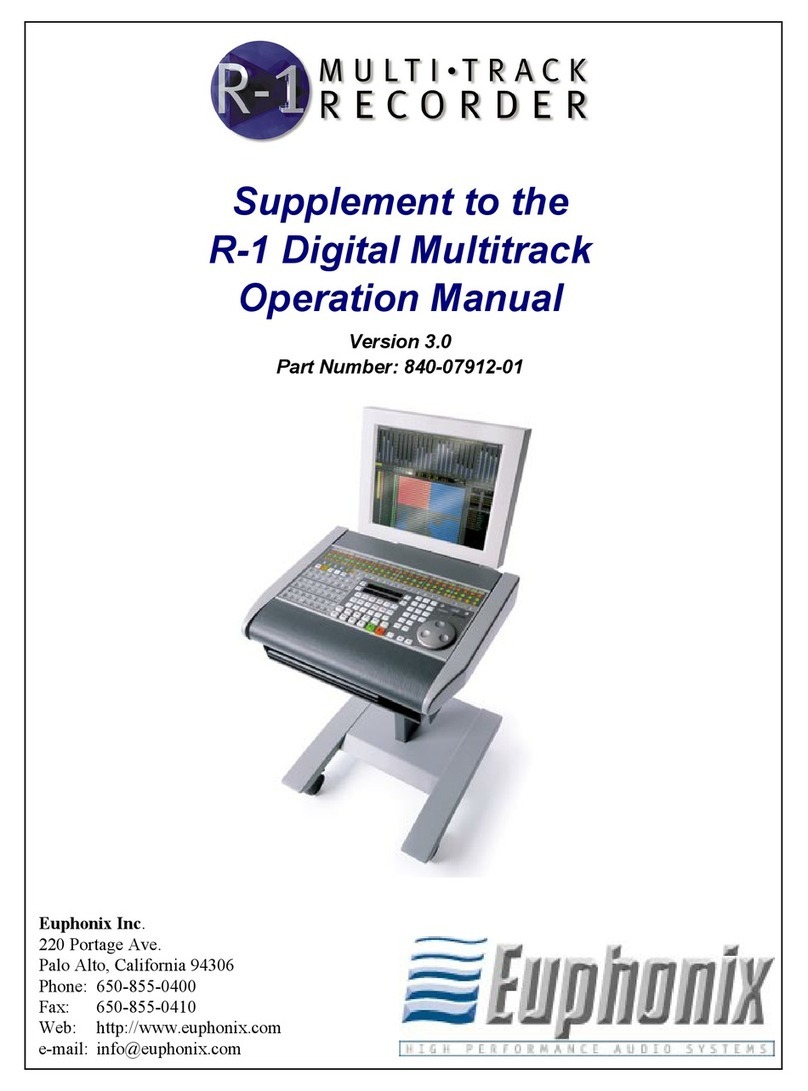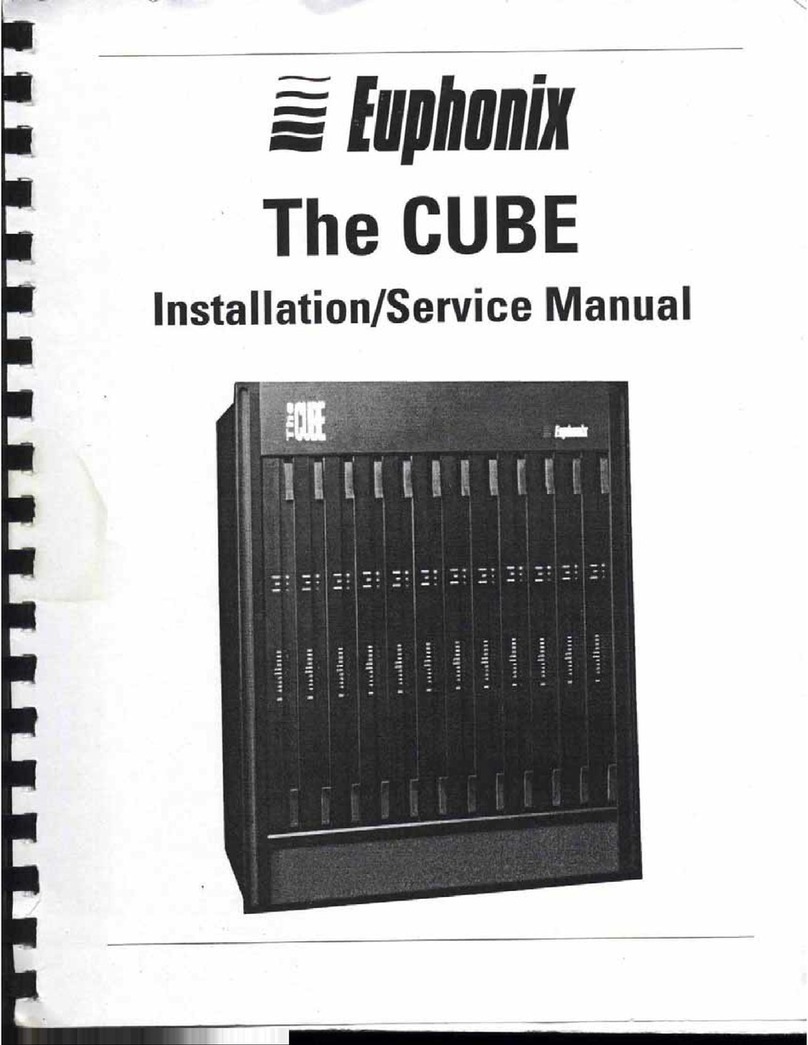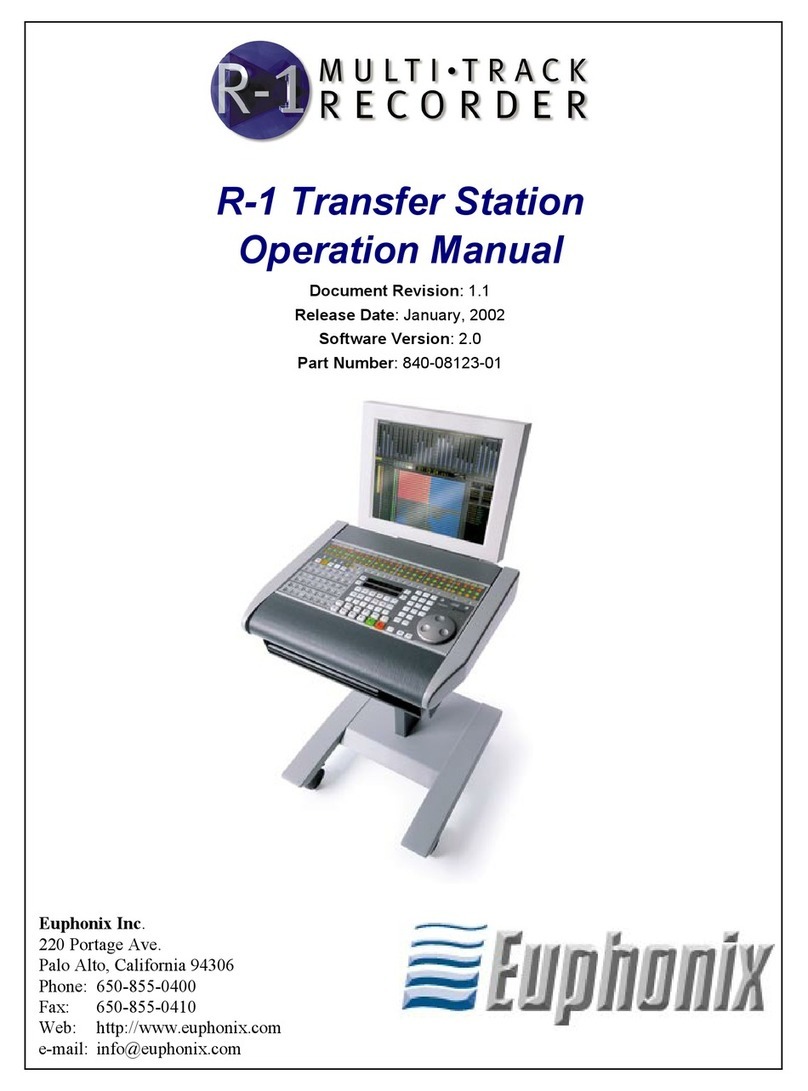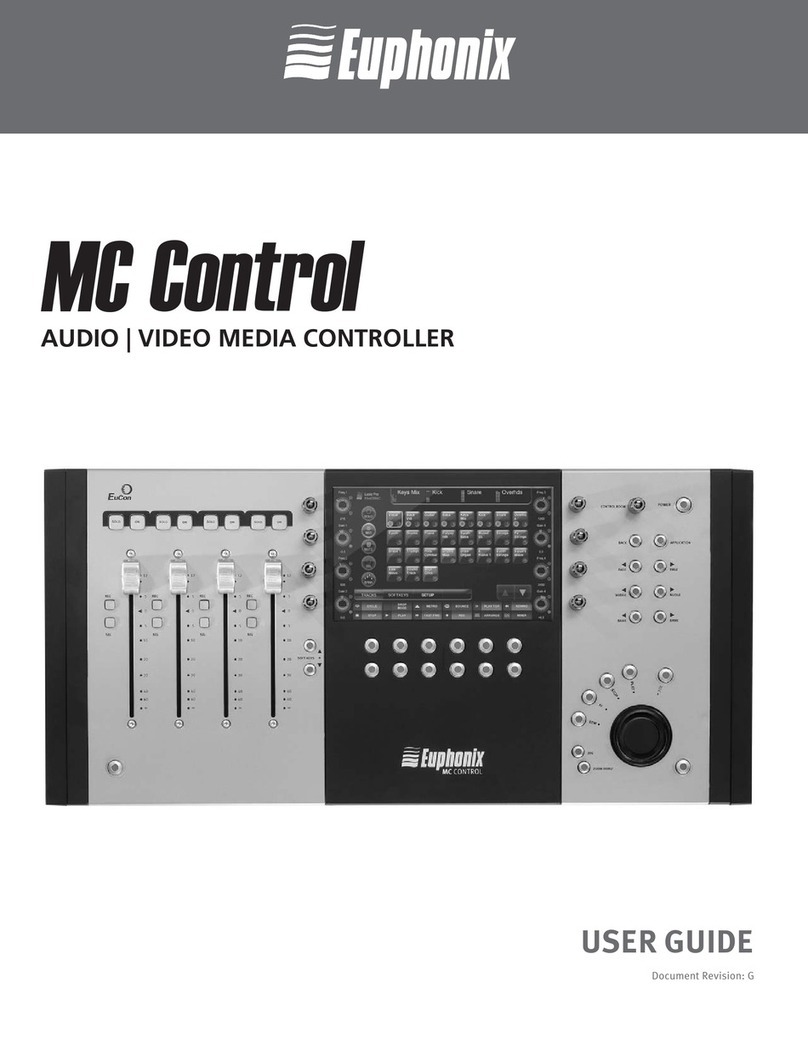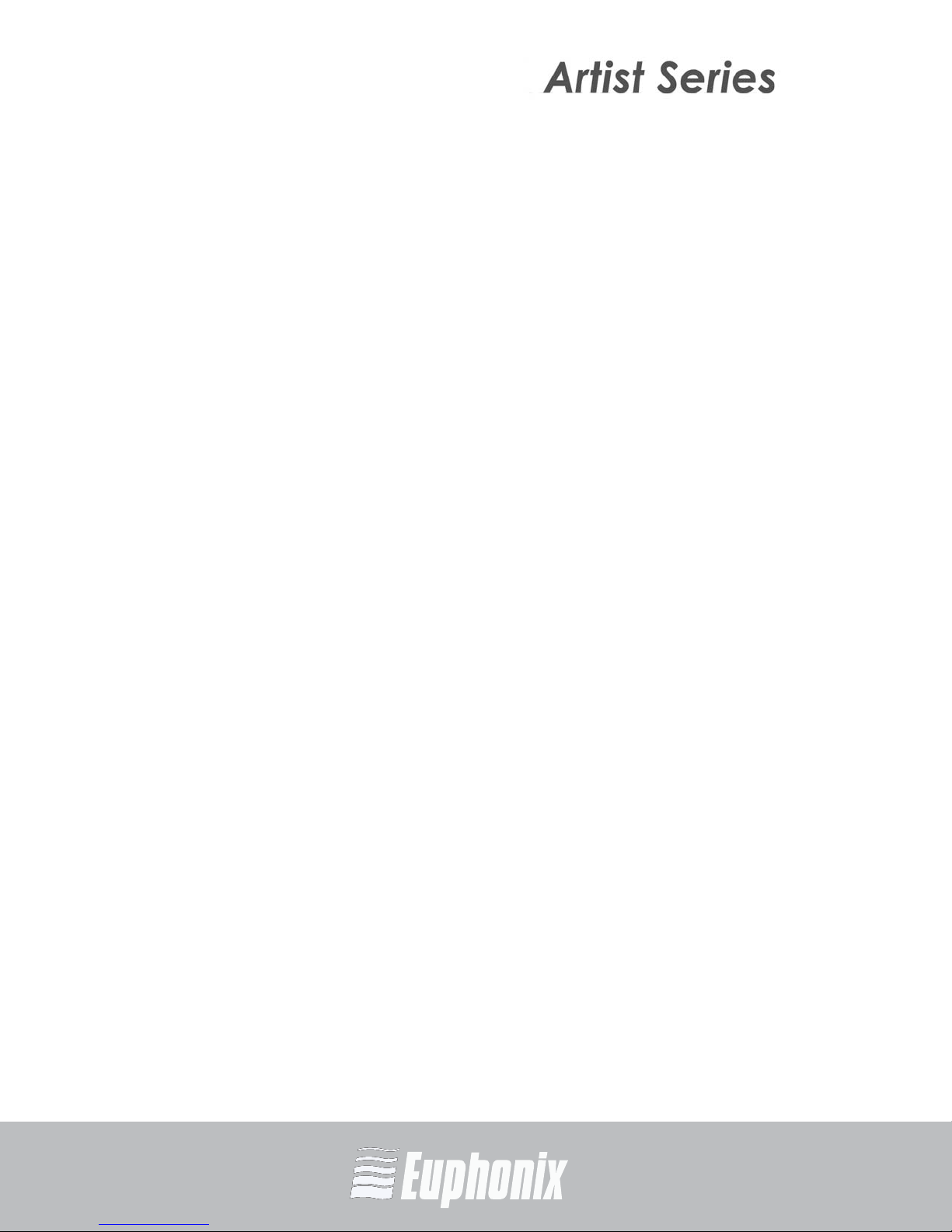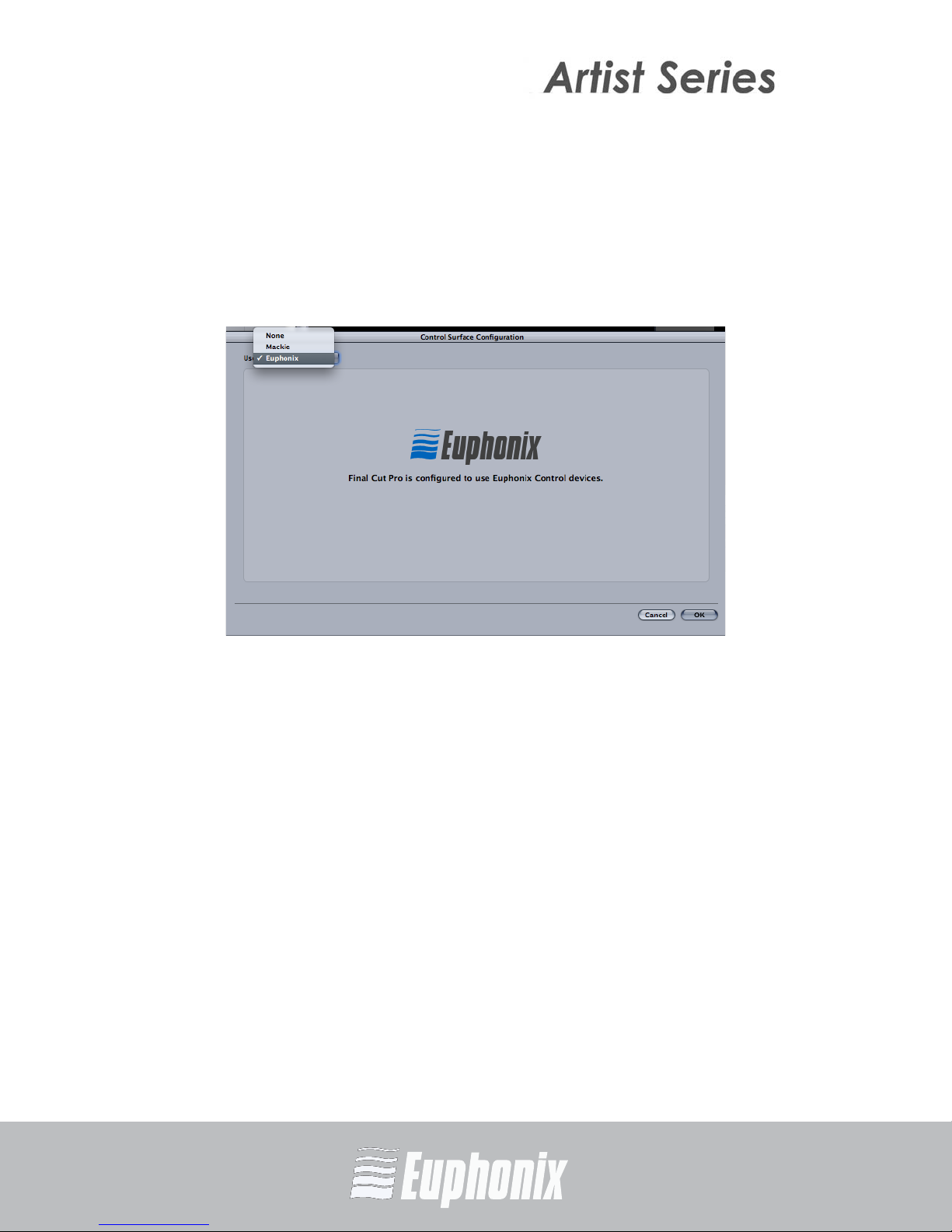AUDIO | VIDEO MEDIA CONTROLLERS
EuCon APPLICATION SETUP GUIDE
iv
Section 6: Cubase ............................................................................................... 23
6.1 EuCon Device Setup ................................................................... 24
6.1.1 EuConized channel types ............................................... 25
6.1.2 Global Settings.............................................................. 25
6.2 Tips and Shortcuts ..................................................................... 26
6.2.1 Instantiate and Control Any Plugin ................................. 26
6.2.2 Toggle Steinberg Plugin Presets..................................... 27
6.2.3 Flip to faders (MC Mix) ................................................... 27
6.2.4 Wheel Edit Modes (MC Control)...................................... 28
6.2.5 Create and Control Surround Panner .............................. 28
Section 7: Digital Performer.............................................................................. 29
7.1 Tips and Shortcuts ..................................................................... 30
7.1.1 Instantiate and Control Any Plugin ................................. 30
7.1.2 Flip to faders (MC Mix) ................................................... 31
7.1.3 Create and use Markers (MC Control) ............................. 31
7.1.4 EQ Knobset.................................................................... 32
7.1.5 Assign Inputs................................................................. 32
Section 8: Mackie Control.................................................................................. 33
8.1 Setting Up EuCon for Mackie Control .......................................... 33
8.2 Ableton Live ............................................................................... 36
8.3 Reason....................................................................................... 38
Section 9: Pro Tools (HUI) ................................................................................. 40
9.1 Setting up EuCon to Control Pro Tools ........................................ 40
9.2 Setting up Pro Tools to Control the Artist Media Controllers........ 42
9.3 Tips and Shortcuts ..................................................................... 44
9.3.1 Instantiate and control any plugin.................................. 44
9.3.2 Wheel Edit Modes (MC Control)...................................... 45
9.3.3 Create and Use Wheel Nudge ......................................... 45
9.3.4 EQ Knobset.................................................................... 46
9.3.5 DYN Knobset ................................................................. 46