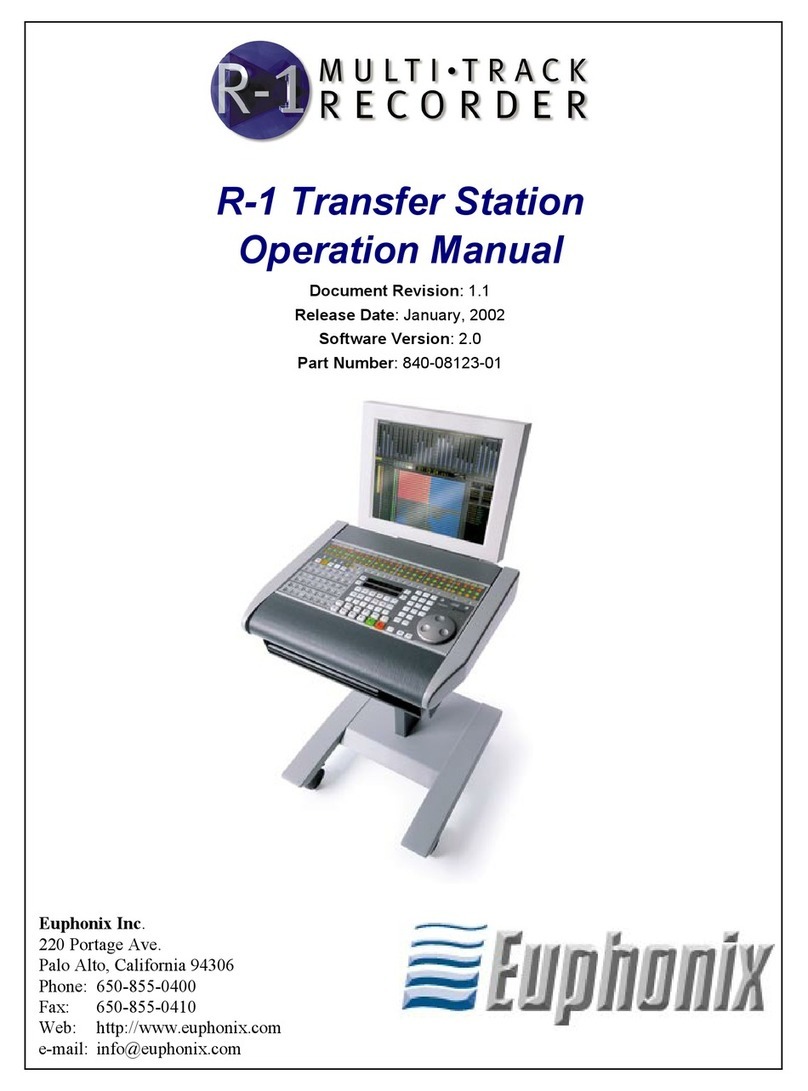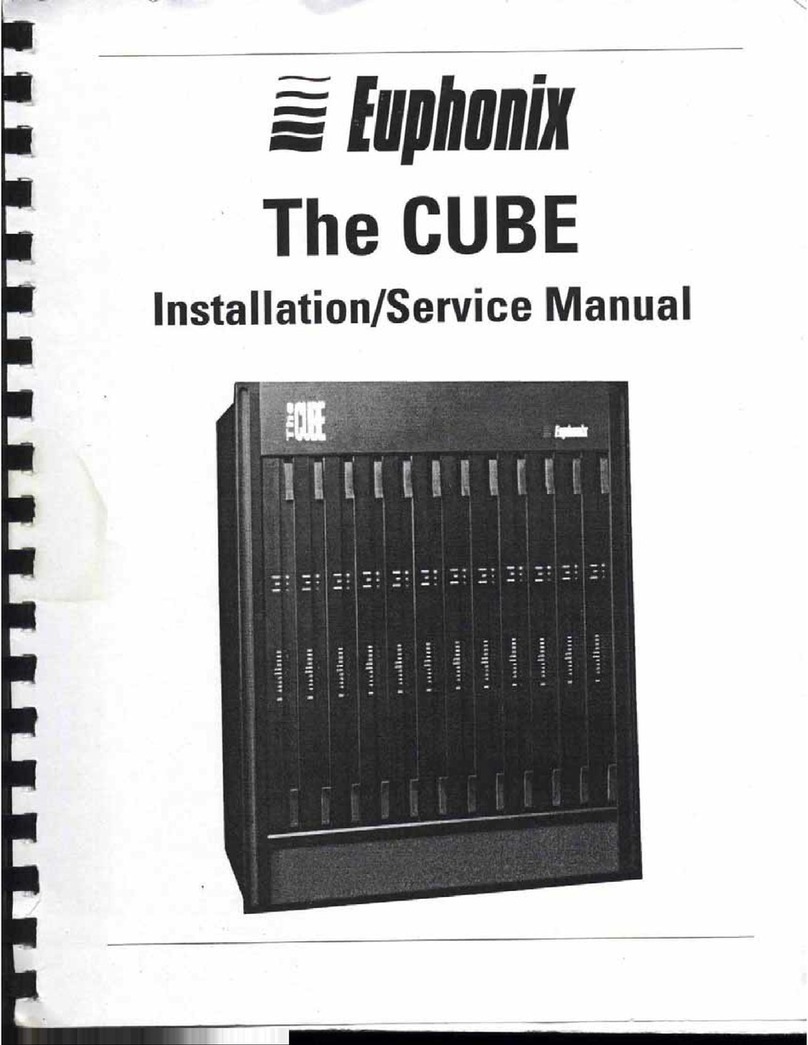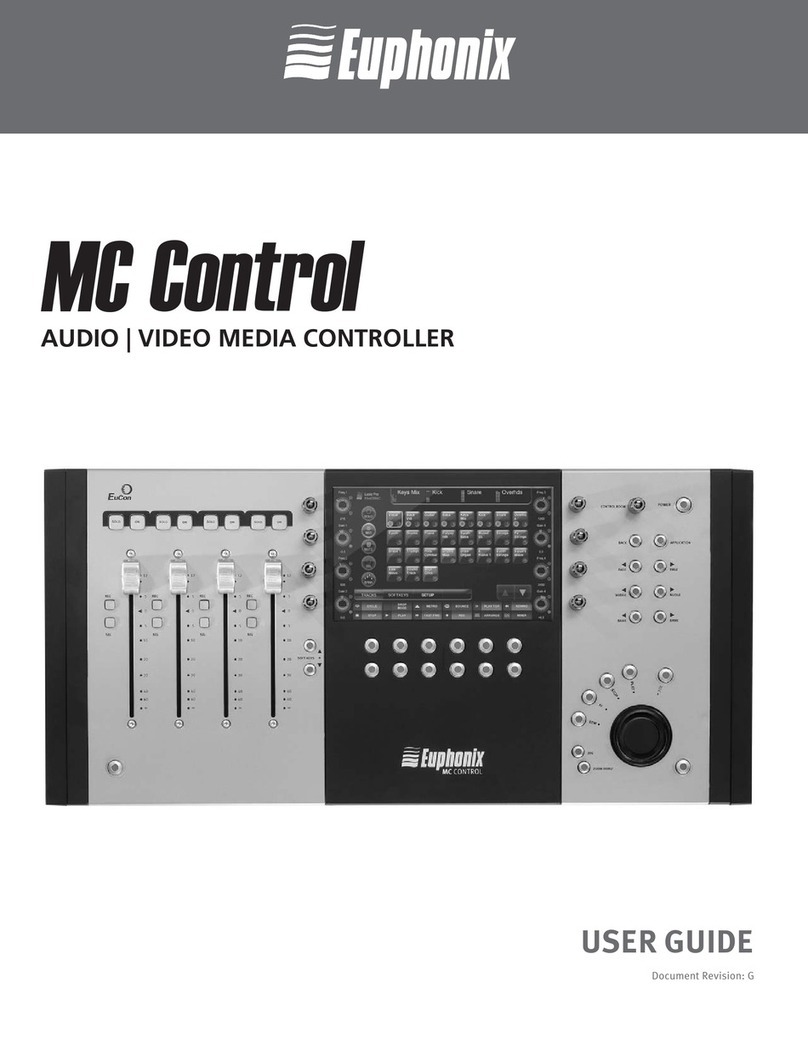Euphonix Version 3 Supplement to the R-1 Operation Manual Overview of Version 3
10
1.1.5 Transport Advancements
The Remote now supports Reel Trim (next to the Shuttle button), allowing the
SpinKnob to navigate inaudibly through material to look for gaps or downbeats. Using the
Reel Trim simultaneously with the Remote’s quick Zoom keys locates quickly and
precisely. On the Multitrack display panel, Reel Trim, Jog, and Shuttle are all sup-
ported under trackball control. The play head can be dragged (while in Stop, Jog, or
Shuttle mode) by clicking on the Cue Track, holding down, then pulling the cursor to-
ward the material that should play. Press the Ctrl key to reverse the effect of pulling the
cursor across the Cue Track. Toggling with the Ctrl key is a convenient method for roll-
ing back and forth across a given area.
Locate to Previous and Next Cues with the |<< and >>| keys, respectively, and to Clip
edges using the Wave + |<< and Wave + >>| keys.
See Section 4.2 - The Locator for complete information.
1.2 System Configuration
1.2.1 Machine Control and Varispeed behavior
Unlike previous versions, Varispeed is not automatically defeated upon receiving a Ma-
chine Control Play commands.
A new machine control Chase command has been added that is compatible with more
machine control systems. The Chase command causes the R-1 to chase incoming time
code, while it continues to look for machine control commands for track arming and
master Record.
1.2.2 Studio Hub Software Routing
Version 3 includes an applet that runs in parallel with the R-1 software to provide real-
time routing control over the R-1’s MADI hub. The Router provides three tab-style pag-
es to manage resources and control signal flow:
•Edit Configuration: An editable configuration map of the R-1 to define and name
hardware components (Figure 1-1).
•Routing: A routing interface to interconnect components. It is no longer nec-
essary to know what port carries which signals (Figure 1-2).
•Patches: Name, store, and recall routing patches (Figure 1-3).
The Patch manager can store a virtually unlimited number of routing and configuration
set-ups in software on the Pilot. You can still use the Studio Hub front panel to set-up
MADI routing, and you can still save user routes in the 20 allocated slots in the Studio
Hub hardware.