Eurofins RapidScan ST5-W User manual
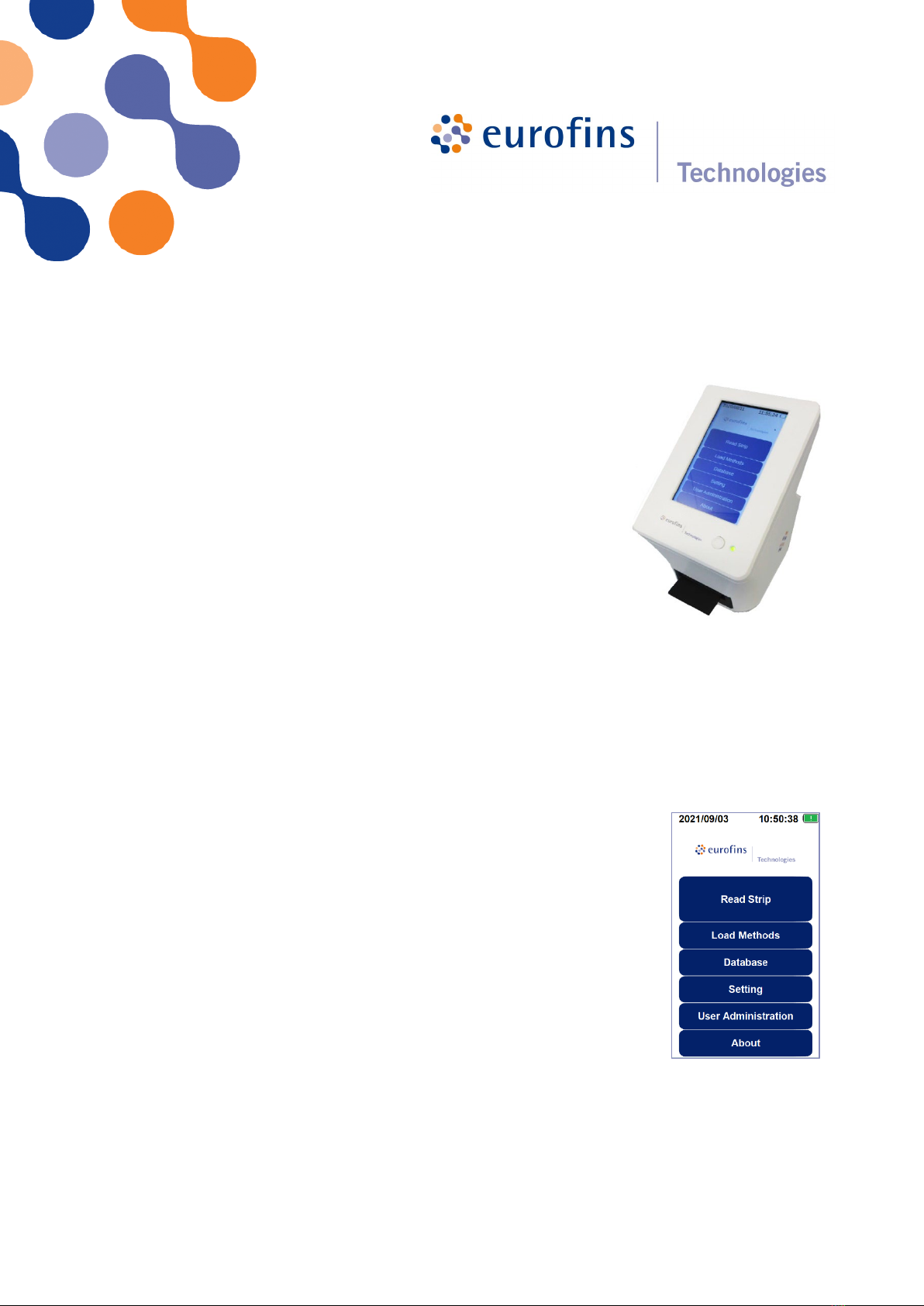
Eurofins Technologies RapidScan ST5-W quick quide | rev. 02 Page 1 | 6
RapidScan ST5-W quick guide
rev.02
Index
Supplied materials .....................................................................................................................1
Getting started...........................................................................................................................1
Power supply..............................................................................................................................1
Reader check..............................................................................................................................2
Method Loading.........................................................................................................................3
Delete kit ....................................................................................................................................3
Running a test ............................................................................................................................4
View results................................................................................................................................4
Export results .............................................................................................................................5
Settings.......................................................................................................................................5
Shut down the reader................................................................................................................5
Maintenance ..............................................................................................................................6
Contacts......................................................................................................................................6
Supplied materials
- RapidScan ST5-W reader
- Power cable and international adapters
- QR code adapter
- Check Chart
Getting started
Press the power button on the right of the “Eurofins Technologies” logo. On the log
-in screen, select:
-
User
: By clicking on the blue box, a second screen with the list of possible users will appear.
Select “USER”.
-
Password
: By clicking on the box, a keyboard appears. Tap the password “1234” and select “OK”.
The password can be modified through the “User Administration” section of the main menu.
The main menu will open (fig. 1)
Fig. 1
Power supply
The RapidScan ST5-W is powered by a rechargeable battery that guarantees up to 3-4 hours of continuous use.
Please charge the reader by connecting it to a power source when the warning message “Low battery!” appears on the screen. The
reader will still have 20% charge left when the message is shown.
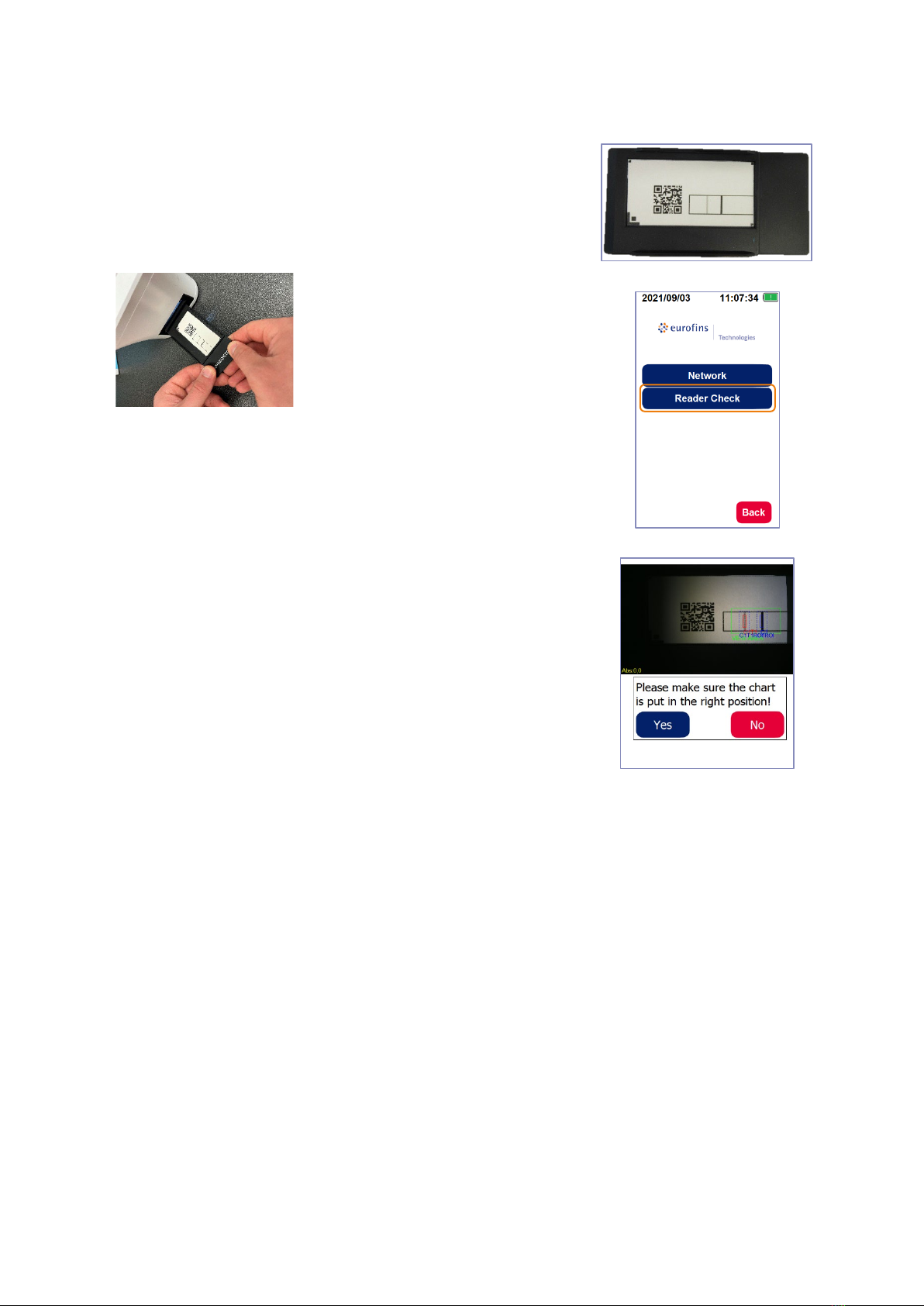
Eurofins Technologies RapidScan ST5-W quick quide | rev. 02 Page 2 | 6
Reader check
The reader check must be performed
on the instrument straight away, to validate the
correct position of the
reader’s internal components. After the first verification, it is
recommended to repeat the reader check yearly.
To
do so:
-
Insert the chart supplied with the instrument in the QR code adapter (fig. 2)
-
Insert the adapter in the adapter inlet on the front of the reader as shown as below.
-
-
From the main menu, tap on “Setting”, “Advanced” and then on “Reader Check”
(fig. 3)
-
The message “Please Put Calibration Target” will be shown.
-
Select “OK”.
A screen will appear, like in fig. 4. Please make sure the QR code is correctly
placed on the left of the screen and the view area (framed in green) on the
right.
-
Tap “Yes”.
-
Once the check is completed, two messages can be displayed:
o“Check Result: Pass”: The camera is correctly positioned; no further
actions are needed.
o“Check Result: Fail”: Make sure the reader check chart is placed in
the right position and that no dust or fingerprints are present on the
surface. Perform the reader check a second time. If the check still
fails, please contact Eurofins Technologies local technical assistance.
Fig.2
Fig. 3
Fig.4

Eurofins Technologies RapidScan ST5-W quick quide | rev. 02 Page 3 | 6
Method Loading
Methods are necessary to correctly interpret the results of lateral flow tests.
Every method contains information on both kit and lot.
Please note that only one lot for each kit will be stored in the methods database: if another lot is loaded, the previous one will be
automatically deleted.
1. Via QR code
The QR code specific for each k
it and lot is supplied together with the strips.
-
Place the QR code in the provided adapter (LFA000QRCODE).
-
Please make sure the QR code is correctly positioned as shown in the figure 5.
-
Insert the adapter in the adapter inlet on the front side the reader as shown as below.
-
From the main menu, tap on “Load Methods” and then on “QR Code”.
-
After around 40 seconds, the message “Success “Kit_Lot”” appears.
-
Tap “OK”. Information on the kit and lot name, expiry date and analyte are shown
(fig.6).
If the QR code cannot be detected by the reader, the message “Error Dark Image”
will be displayed. Verify the QR code is correctly positioned in the adapter and
repeat the reading. If the acquisition still fails, please contact your local technical
assistance team.
-
Tap “Back” to return to the main menu.
Fig. 5
Fig. 6
2. Via USB
If the QR code acquisition fails, the technical assistance team will provide the reading method via e-mail.
- Download the supplied .ini file.
- In an USB drive, create a new folder and name it “ini”.
- Move the downloaded .ini file in the “ini” folder.
- Connect the USB drive to the ST5 reader.
- From the main menu, tap on “Load Methods” and then on “USB”.
- The method will be uploaded. It will be selectable by clicking on the blue box next to “Kit”. Information on the kit and lot name,
expiry date and analyte are shown.
- Click “Back” to return to the main menu.
Delete kit
- From the main menu, tap on “Load Methods”.
- Select the kit that has to be deleted by clicking on the blue box next to “Kit”.
- Tap on “Delete Kit”.
- The warning message “Are you sure?” appears. Click “Delete”.
- The method will no longer be available on the reader.
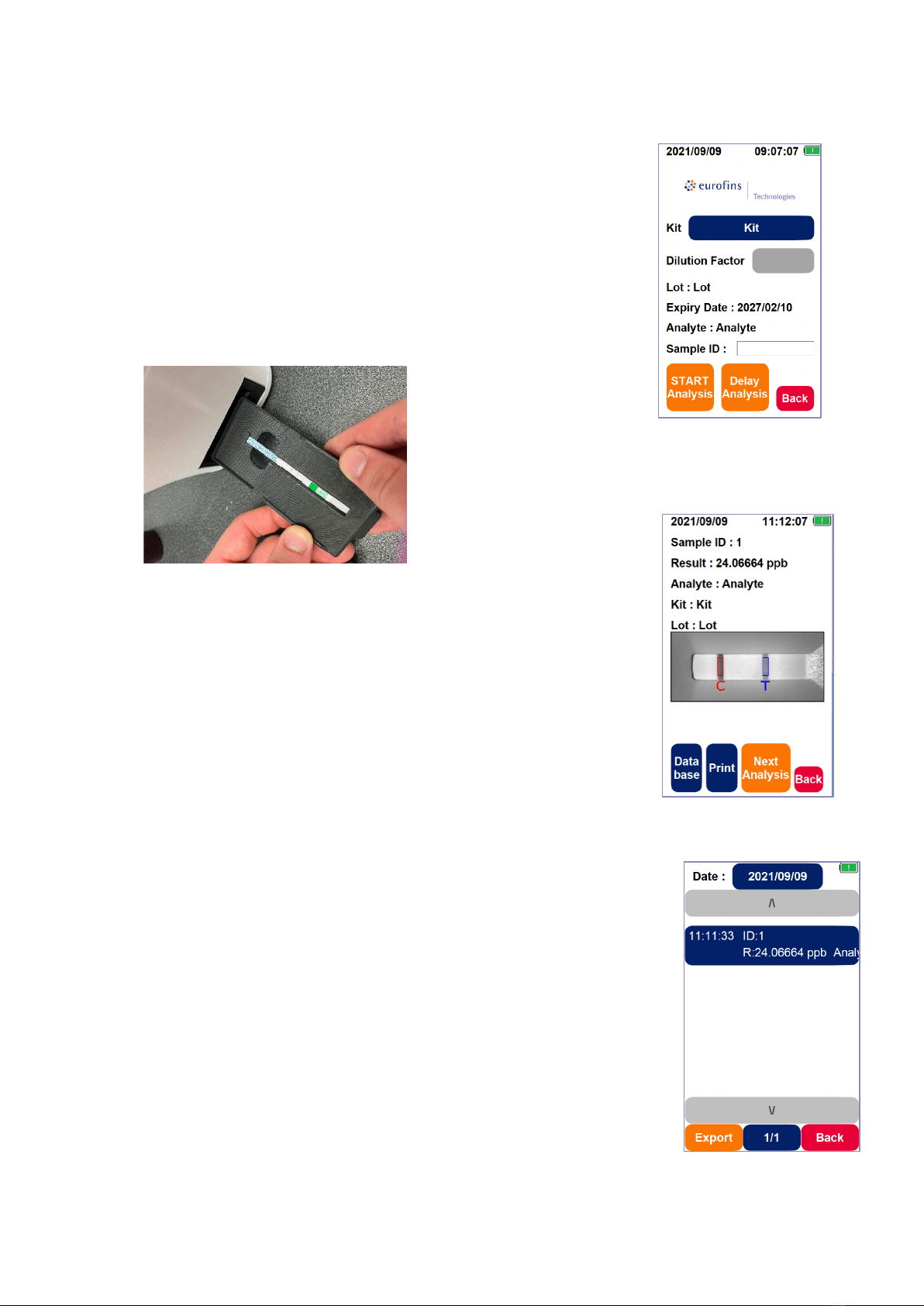
Eurofins Technologies RapidScan ST5-W quick quide | rev. 02 Page 4 | 6
Running a test
-
From the main menu, tap on “Read Strip”. The screen shown in the figure 7 will be displayed.
-
Select the “Kit”: By clicking on the blue box, a second screen with the list of possible kits
appears. Select the desired one. Information about the kit (i.e. lot, expiry date and analyte)
will be displayed.
-
Select “Dilution Factor” (if necessary).
-
Insert “Sample ID”: By clicking on the box, a keyboard appears.
-
Write the desired name and then tap “OK”.
-
After the incubation time has passed, insert the run strip in its adapter so that the arrows are
facing the end of the adaptor closest to you (see image below) and place it in the adapter
inlet in the front side of the reader.
-
Click “START Analysis”. The reader will capture an image of the strip and analyse the results.
“Delay analysis” can be used only for cassette lateral flow strips. Set the incubation time when
the test is loaded; the result will be automatically acquired.
If no adapter/strip/cassette is inserted in the reader, the message “Error Dark Image” will
be displayed.
-The screen with the obtained results will open automatically at the end of the analysis.
Fig. 7
View results
Results are shown:
-
When the reading is complete: The result page opens automatically (fig. 8).
-
Sample ID, result, analyte, kit and lot are reported and the acquired image is shown.
- Database: All the performed test can be viewed, sorted by date (fig. 9). The day of testing
can be selected by clicking on the blue box next to “Date”.
It is possible to move up and down the list through the green arrows.
This section can be accessed both from the “Main Menu” screen and from the “Results”
screen.
For each analysis, the following information is available: acquired image, sample ID, result,
analyte, kit, lot, dilution factor used, date and time when the test was performed.
If any information is not wholly visible, it is possible to tap on it; a second screen will open
in order to read the entire text. By tapping again, this second screen will close.
Fig. 9
Fig 8

Eurofins Technologies RapidScan ST5-W quick quide | rev. 02 Page 5 | 6
Export results
- Connect a USB drive in the USB port on the left side of the reader.
- From the main menu of the reader, enter the “Database” section. Choose the desired analysis data by tapping on the blue box
next to “Date”.
- Select “Export”.
- A folder named “data” is created in the USB drive. Both .pdf and .csv files of the day readings are available.
Fig.10
Settings
The “Setting” screen can be accessed by tapping the corresponding button in the Main menu
(fig.11).
-
Date / Time
: Date and time can be modified. Tap on the desired box (any of the numbers)
and then select the desired value (use the green arrows to move).
-
Sleep Settings
: It is possible to set the sleeping time of the reader (i.e. how many minutes of
inactivity may pass before the screen will turn off). Once the reader is sleeping, it is possible
to activate it again by tapping on the screen. Please note that the higher the sleeping time,
the lower the battery life.
-
Update FW
: This allows the software to be updated. Further information will be provided if
necessary.
-
Export debug
: The “debug” data contain information on the last test performed with the
reader. Use this function if it is necessary to contact the local technical assistance because
of problems or errors when reading a test. Please export the data prior to analysing a new
test, as only the information related to the last test performed is saved. A USB drive
connected to the reader is necessary to export the data.
-
Advanced
: In this section, it is possible to select the reader’s “Reader Check” function.
“Network” section is not available at the moment.
Fig.11
Shut down the reader
-
Press the power button on the right of the “Eurofins Technologies” logo.
-
The screen shown in the figure 12 will be displayed.
-
Select “Power Off”.
Fig.12
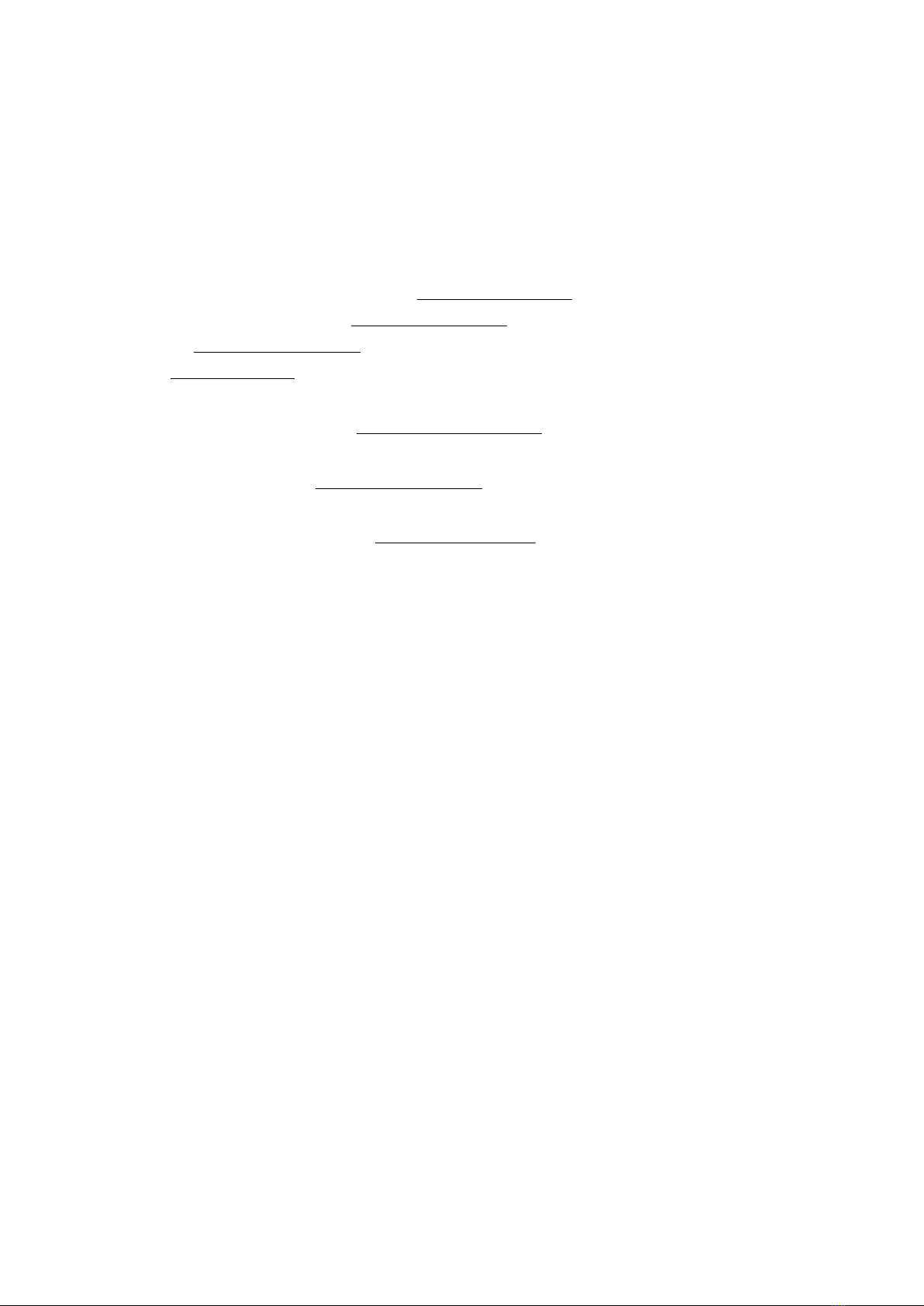
Eurofins Technologies RapidScan ST5-W quick quide | rev. 02 Page 6 | 6
Maintenance
Both case and adapters are cleanable with standard detergents and are not sensitive to hypochlorite diluted solution. To avoid damage,
the touch screen should only be cleaned with a soft damp cloth; be careful not to wipe it with anything abrasive.
Contacts
EUROPE
Germany, Austria & Switzerland: Eurofins GeneScan Technologies, technologies.de@eurofins.com
Central-East Europe: Eurofins Technologies Hungary, technologies.hu@eurofins.com
Italy: Eurofins Tecna, Support.ET.trieste@eurofins.com
Spain: Ingenasa, ingenasa@ingenasa.com
USA
North America: Eurofins Technologies North America, sales.et.warminster@eurofinsus.com
ASIA
Asia Pacific: Eurofins Technologies Singapore, technologies.apac@eurofins.com
AUSTRALIA
Australia & New Zealand: Eurofins Technologies Australia, technologies.anz@eurofins.com
Table of contents
Popular Laboratory Equipment manuals by other brands

Upvel
Upvel UP-105GI Quick installation guide
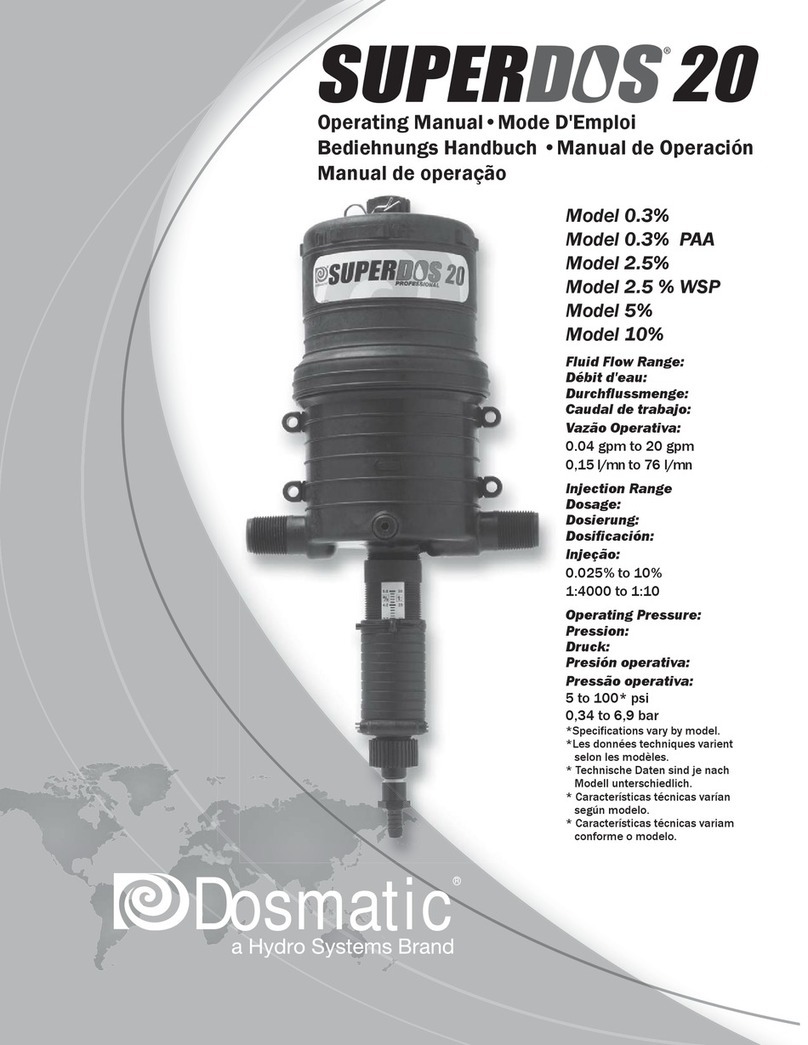
Dosmatic
Dosmatic Superdos 20 Series operating manual

Precisionary
Precisionary Compresstome VF-510-0Z user manual

Thermo Scientific
Thermo Scientific Heracell Vios 160i CR operating instructions

FujiFilm
FujiFilm FCR XG-1 Service manual

LaboGene
LaboGene SCANLAF Mars GS Series user manual

Thermo
Thermo 1284 Operating and maintenance manual

Renfert
Renfert Twister pro instruction manual

Sartorius
Sartorius Vivaflow 50 Directions for use
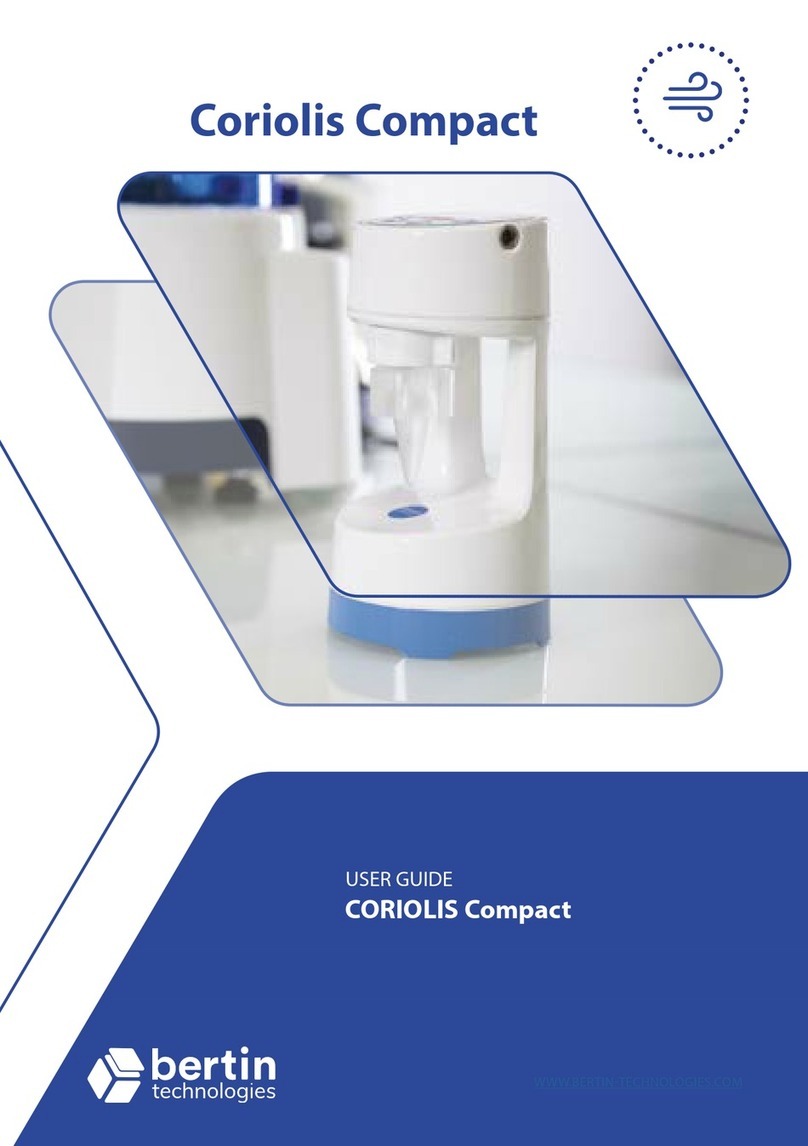
Bertin Technologies
Bertin Technologies CORIOLIS Compact user guide

Thermo Scientific
Thermo Scientific Jewett XR60C Installation and operation manual

BEHR
BEHR behrotest R 104 T user manual





