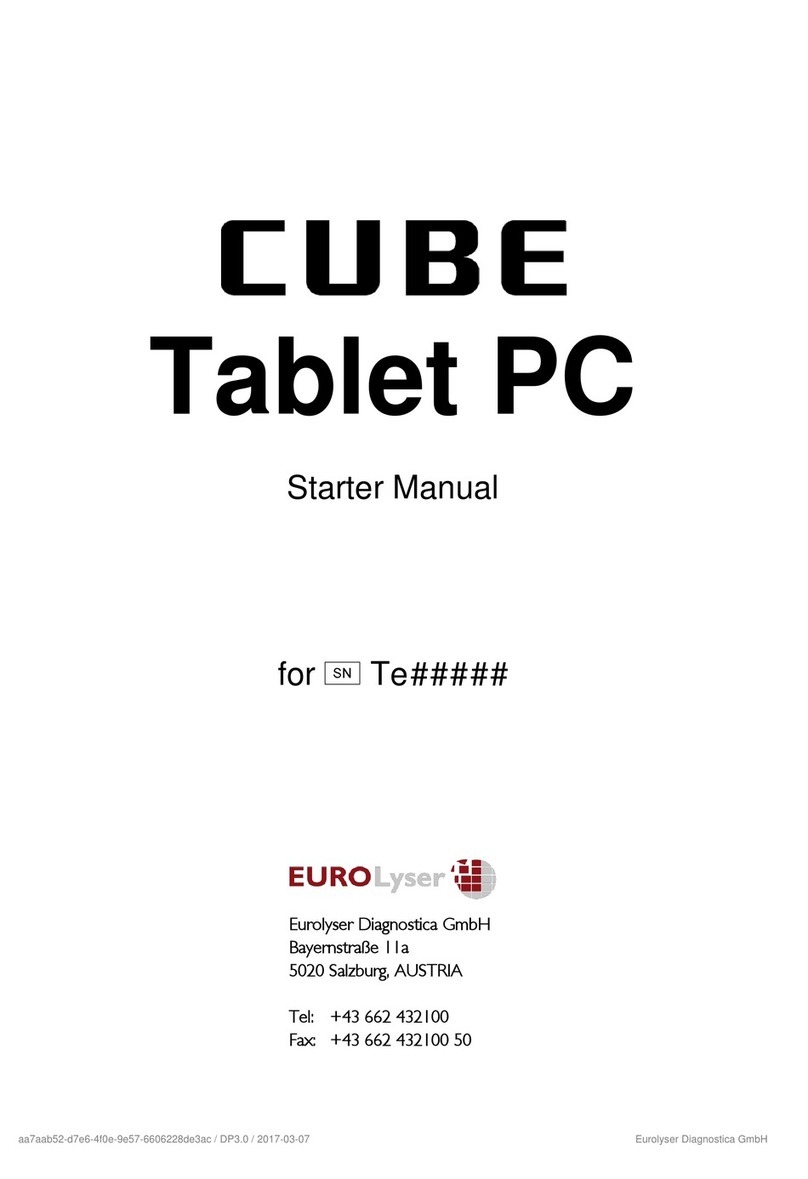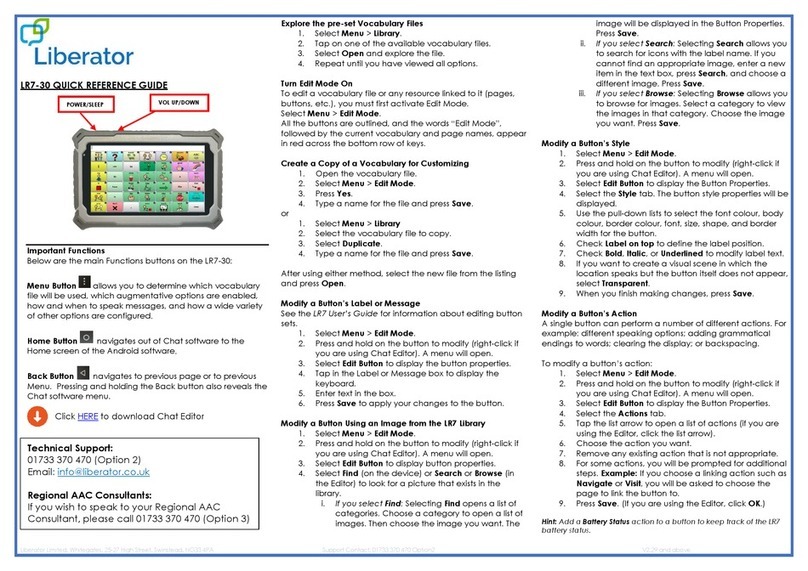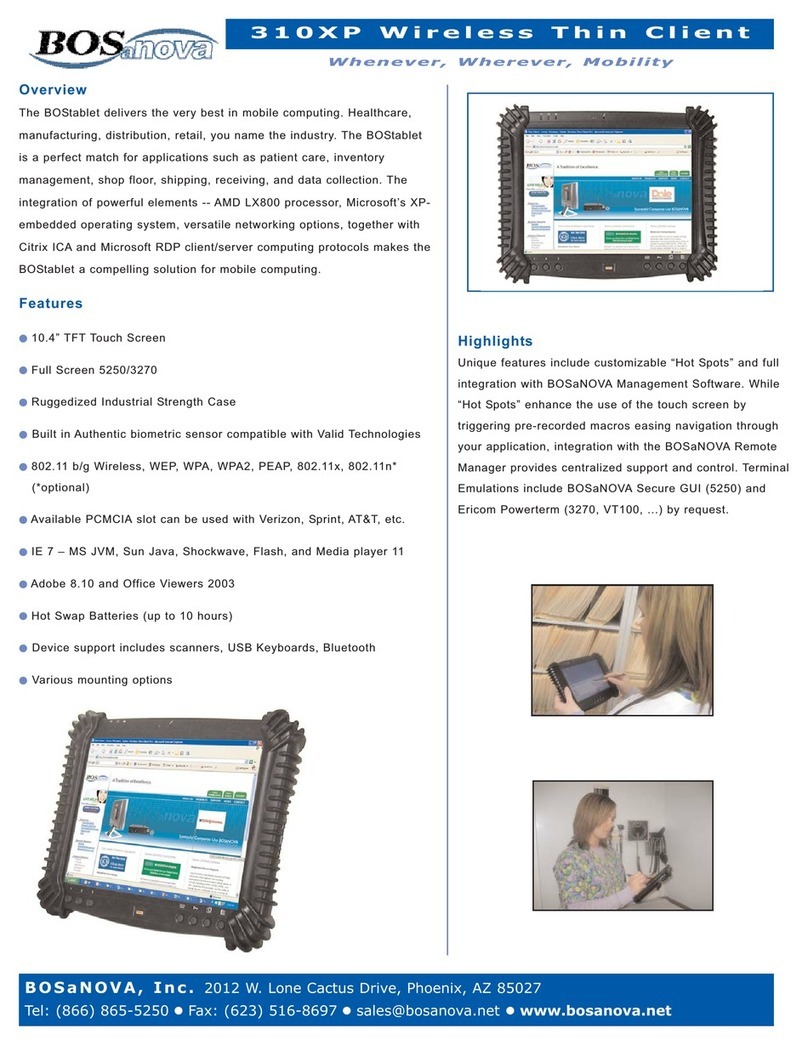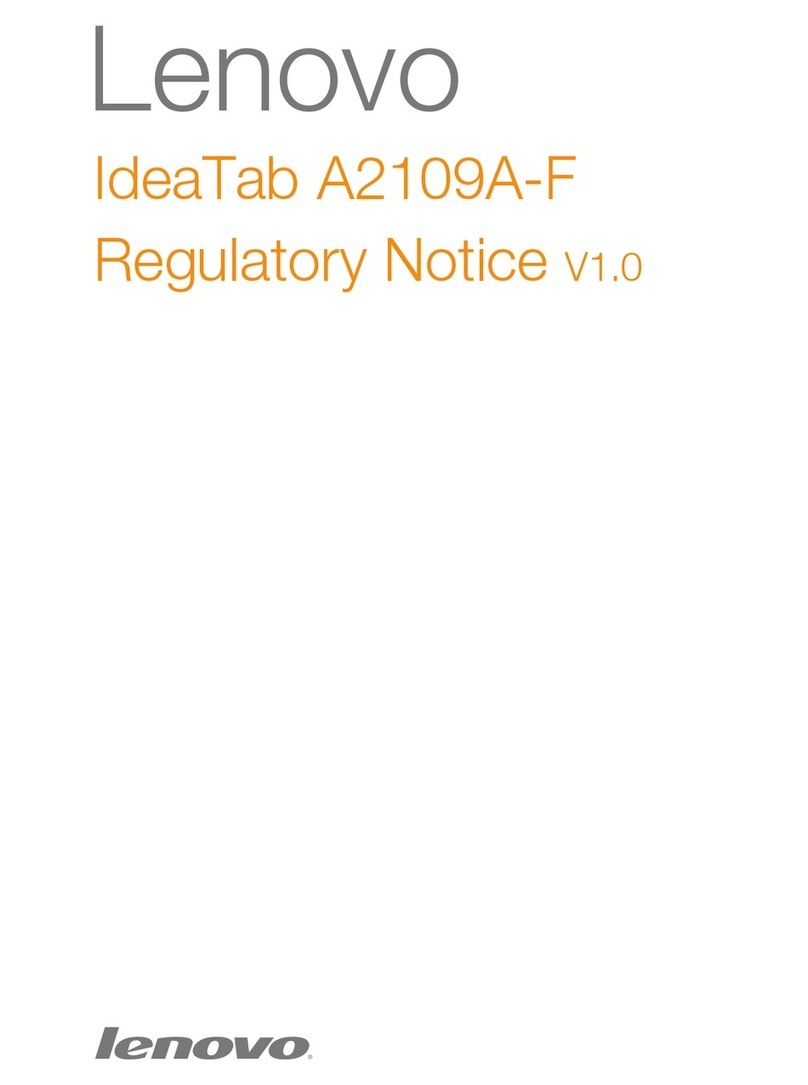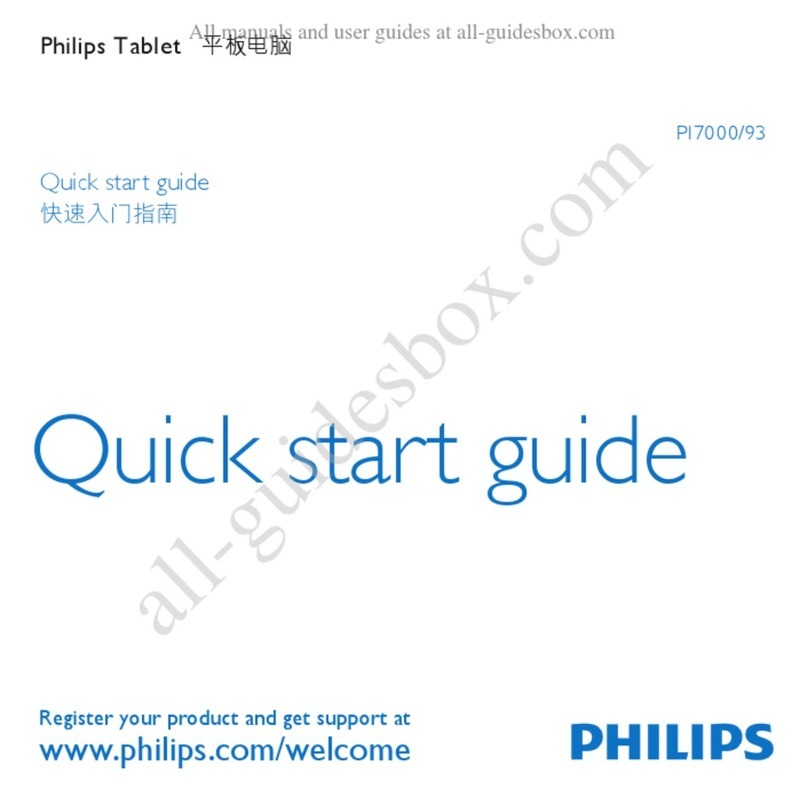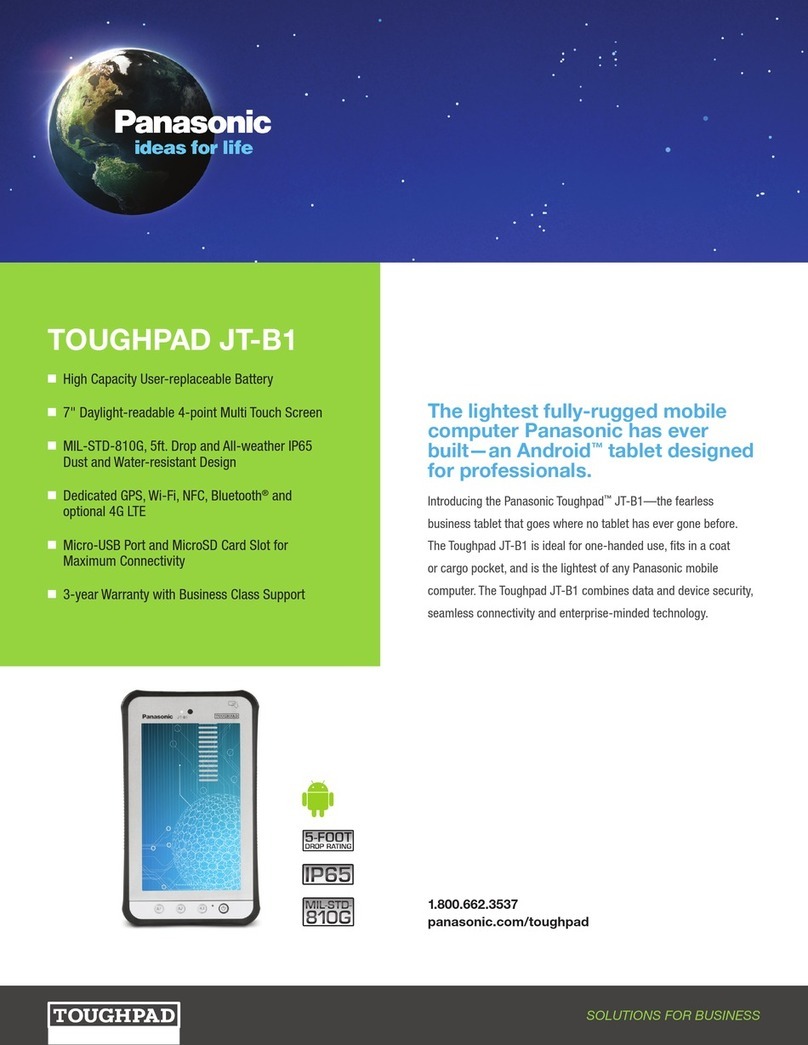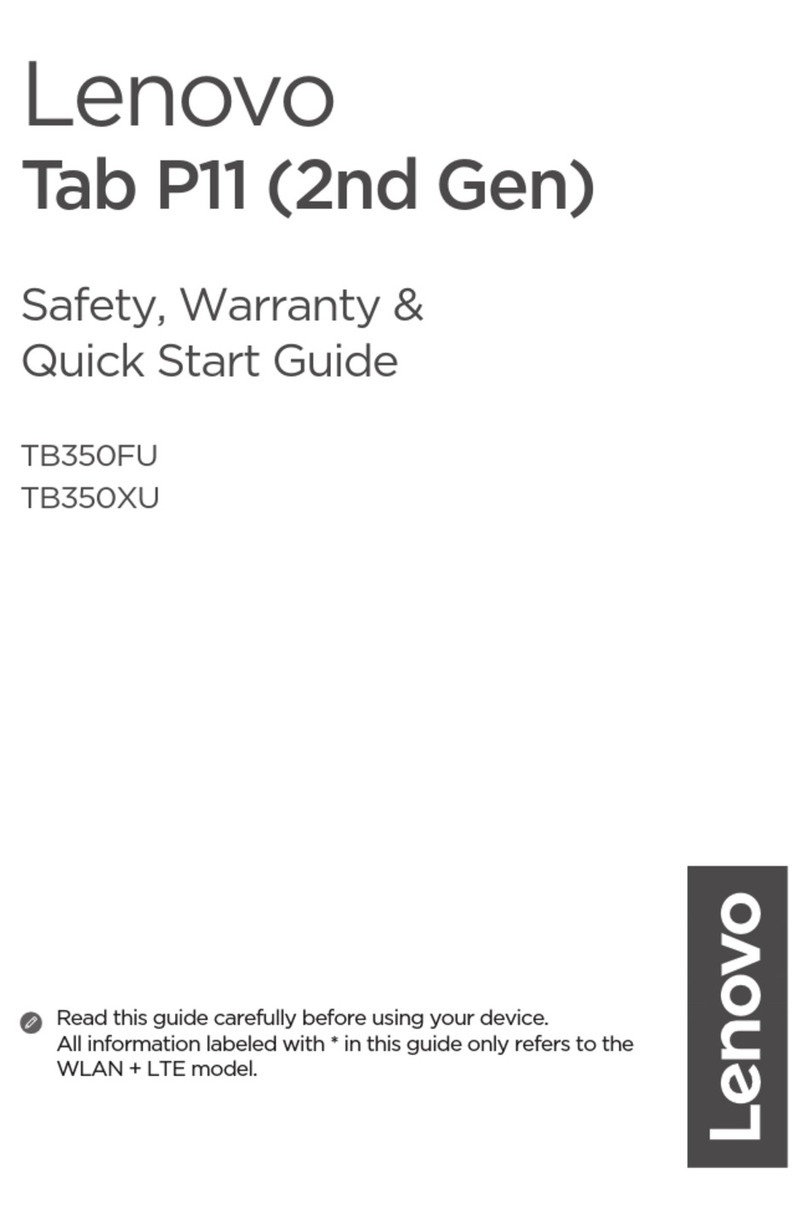Eurolyser Cube User manual

c7da852e-befc-40f0-9680-113f3d392071 / DP1.0 / 2018-02-09 Eurolyser Diagnostica GmbH
Tablet PC
Starter Manual
for fTg#####
Eurolyser Diagnostica GmbH
Bayernstraße 11a
5020 Salzburg, AUSTRIA
Tel: +43 662 432100
Fax: +43 662 432100 50

c7da852e-befc-40f0-9680-113f3d392071 / DP1.0 / 2018-02-09 1 /5 Eurolyser Diagnostica GmbH
TABLET PC STARTER MANUAL
The tablet PC starter manual will guide through the start-up process and instructs setting up
time and date, changing the system language, connecting to Wi-Fi, using the browser as well as
updating the CUBE app. Please refer to the Eurolyser CUBE quick reference and/or to the user
manual for further guidance of setting up a connection from the tablet PC to an instrument and
operating the instrument.
The tablet PC buttons and interface
Power supply & USB port: for connecting a power
supply or USB cable to an instrument
Return-arrow: press to undo an action or to return
to the previous screen
Home-button: press to open the launcher
see “Tablet PC launcher”
Volume up/down buttons
On/off switch: hold to turn the tablet PC on/off
&Lock switch: press to lock or unlock the screen
Starting and operating the tablet PC
Press the on/off switch to turn the tablet PC on. After completing the start-up the tablet PC
launcher appears.
Tablet PC launcher
If the tablet PC is not connected to the instrument
or by pressing the home-button the tablet PC
launcher appears as well.
Tapping Browser opens the Android web browser
Tapping the large circle starts the Eurolyser CUBE
application
Tapping Settings opens the Android settings menu

c7da852e-befc-40f0-9680-113f3d392071 / DP1.0 / 2018-02-09 2 /5 Eurolyser Diagnostica GmbH
Setting the language of the tablet PC
The language of the tablet PC can be changed by pressing the home-button on the tablet PC
(the launcher appears), then pressing to open the settings.
Scroll down to the bottom, tap on Advanced Settings and select Language & region. Tap
Language and choose the desired language. Press the home-button to return to the launcher.
Note: The CUBE app supports several languages. If a system language is chosen that is not
supported by the application, English will be used instead.
Setting date and time of the Tablet PC
The date and time of the tablet PC can be changed by pressing the home-button on the tablet
PC (the launcher appears), then pressing to open the settings. Scroll down to the bottom,
tap on Advanced Settings and select Date & time. Uncheck Automatic date & time and select
Set date and choose the current date. Select Set time and set the current time. Uncheck
Automatic time zone and select Select time zone and choose the current time zone. Press the
home-button to return to the launcher.
Setting up a Bluetooth connection
Follow the steps below to establish a Bluetooth connection:
1) To set up a Bluetooth connection, press the home-button on the tablet PC (the launcher
appears), then pressing to open the settings.
2) Tap on to enter the Bluetooth settings.
3) Tap on the switch at Turn on Bluetooth. The switch is now ON ( ) and will appear
blue.
4) A list appears that lists all pair-able devices in the
current location. Check the serial number on the
back-side of the instrument and select the correct
device from the list.
5) Another dialog appears. Press Pair to pair
instruments to the tablet.

c7da852e-befc-40f0-9680-113f3d392071 / DP1.0 / 2018-02-09 3 /5 Eurolyser Diagnostica GmbH
6) Press the home-button on the tablet PC. The launcher appears and the application can
be started by pressing the application icon.
7) A dialog appears which shows the paired device.
A connection can be established by tapping on its
name.
8) After successfully connecting to the device the
application shows now the paired devices’ details
and the Bluetooth connection is now established.
Set up a wireless network connection
To set up a wireless network connection, press the home-button on the tablet PC (the launcher
appears), then press to open the settings. Tap on to enter the Wi-Fi settings.
Tap on the switch (appears blue when active). The Wi-Fi network list will now show up.
Follow the steps below to establish a Wi-Fi network connection:
Step 1:
Step 2:
Step 3:
Wi-Fi network list
Wi-Fi network connection mask
Wi-Fi network list
The Wi-Fi network list shows
all available wireless net-
works in your area. Tap the
desired network to open the
connection mask.
Note: The Wi-Fi switch
needs to be turned ON (blue)
in order to see all available
wireless networks.
Type in the password of the
wireless network (if necessary)
and accept the input by pressing
Connect to establish a
connection.
The Wi-Fi network list now
shows the status of the
wireless network connection.
Connected indicates an
active connection.
The wireless network
connection is active and can
be used with the tablet PC.
Note: If no Wi-Fi network is available, tethering via another device (e.g. smartphone) can be
used to establish an internet connection.

c7da852e-befc-40f0-9680-113f3d392071 / DP1.0 / 2018-02-09 4 /5 Eurolyser Diagnostica GmbH
Using the tablet PC browser
Open the tablet PC Browser by pressing in the tablet PC launcher. The tablet PC
browser appears.
Tablet PC browser
Type in the desired URL to open in the URL
mask.
Press the home-button to return to the launcher.
Note: An active internet connection is required
to use the browser as intended.

c7da852e-befc-40f0-9680-113f3d392071 / DP1.0 / 2018-02-09 5 /5 Eurolyser Diagnostica GmbH
How to update the CUBE app
If the Tablet PC already has a connection to the internet, continue with the following procedure.
Otherwise, please follow the steps in chapter “Set up a wireless network connection” on page 3.
Step 1:
Step 2:
Step 3:
Update available
Download update now
Downloading update
If a newer version of the app is
released, the text Update
available is displayed in the
lower right corner. Tap on this
text.
A dialog with the message
Download update now? is
displayed.
Tap OK.
The download starts. A
progress bar is shown. Wait
until the download has
finished.
Step 4:
Step 5:
Step 6:
Update application
Installing
Installation finished
The next screen prompts you
to update the application.
Tap on Install.
The installation begins. As
long as the installation is in
process this screen is
displayed.
When the App is installed get
back to the App by tapping
Open.
Other manuals for Cube
2
Table of contents
Other Eurolyser Tablet manuals