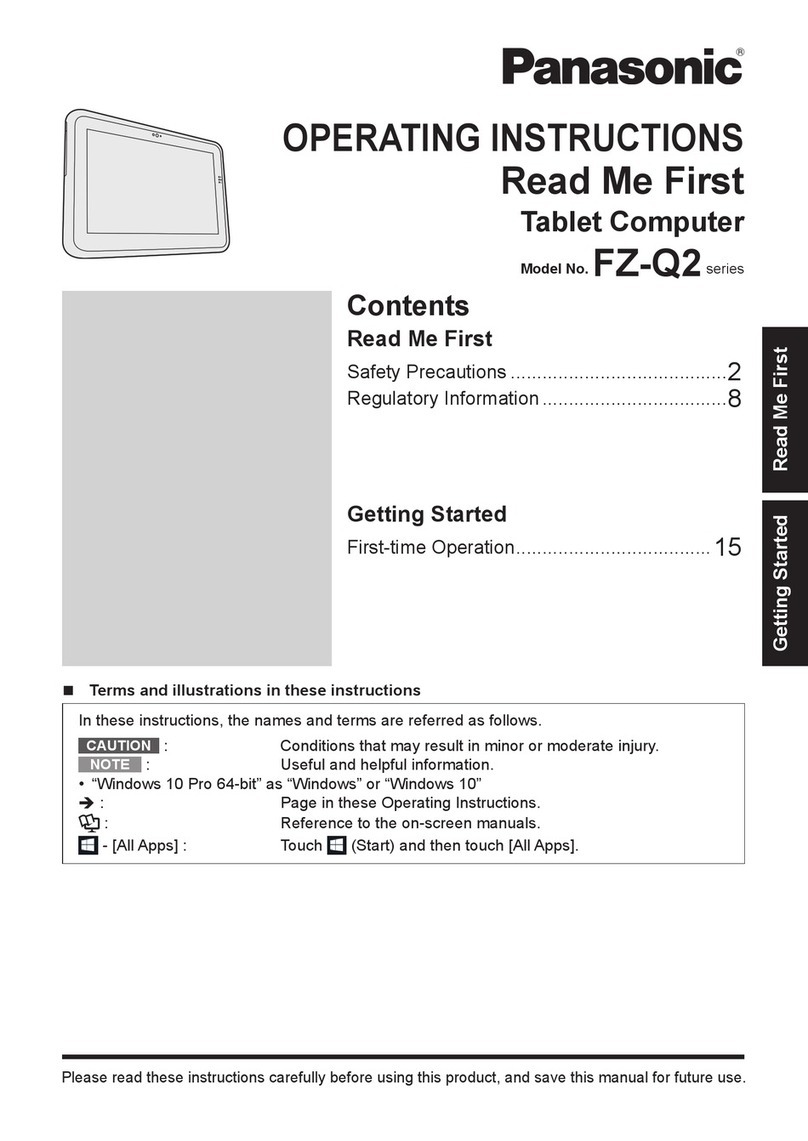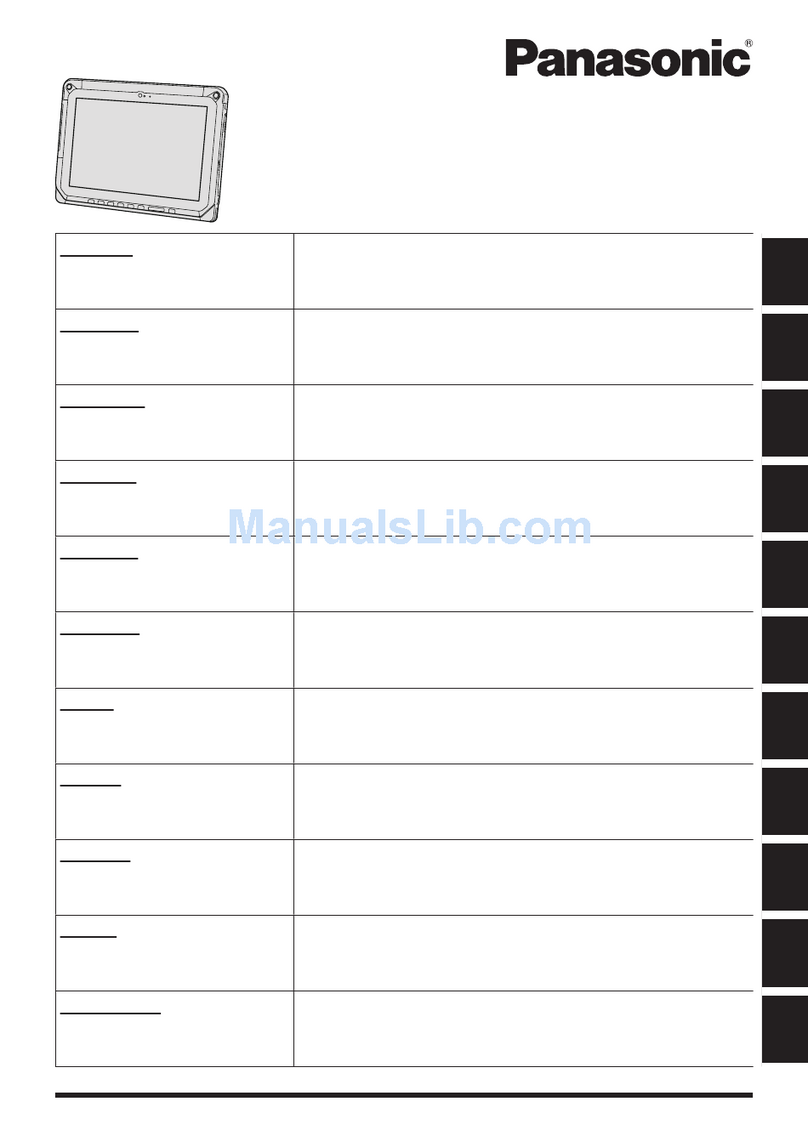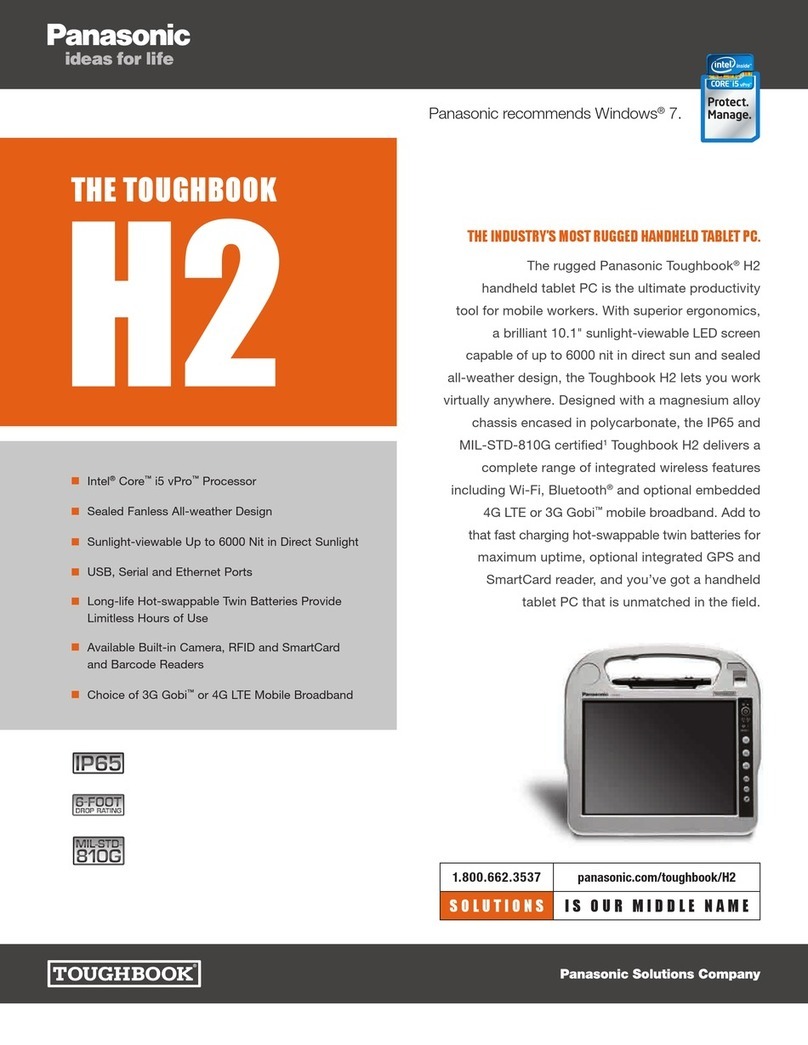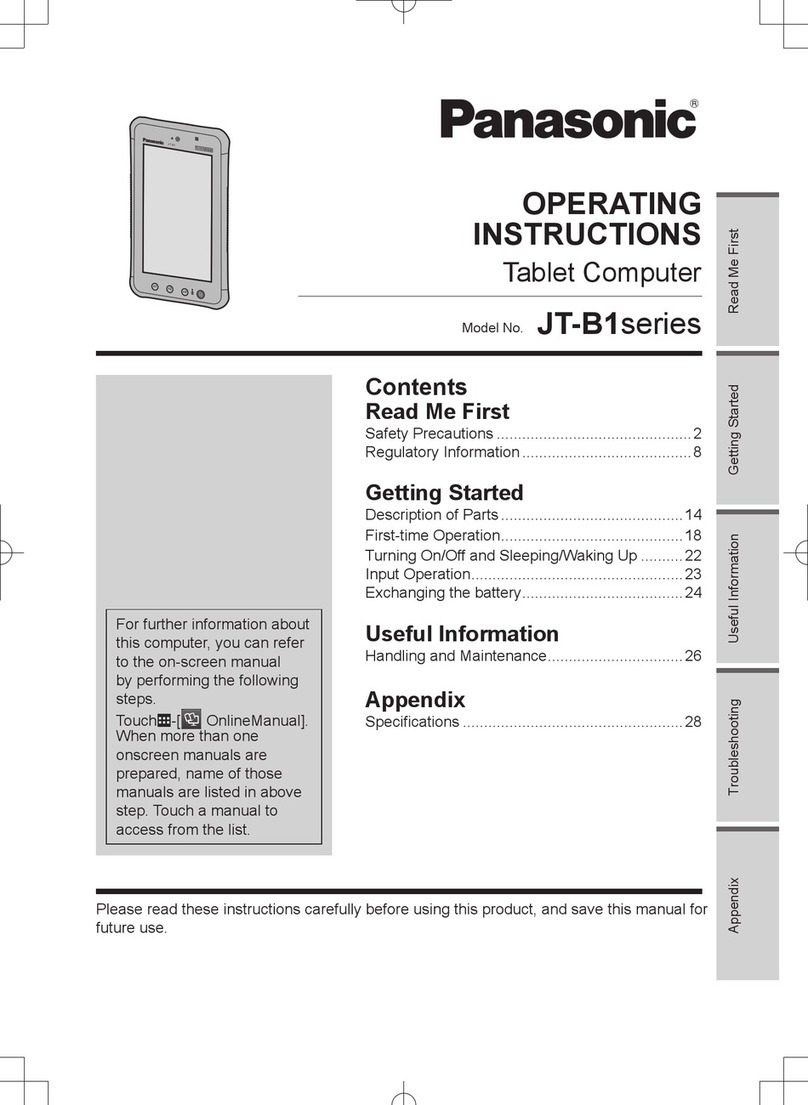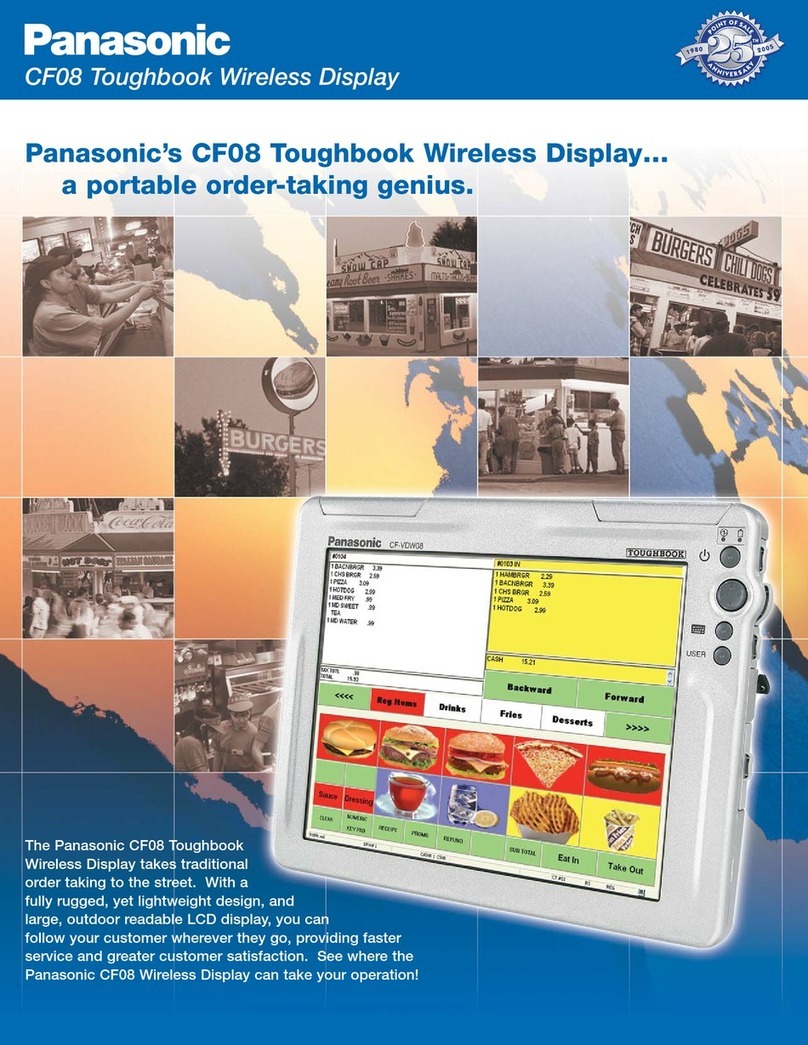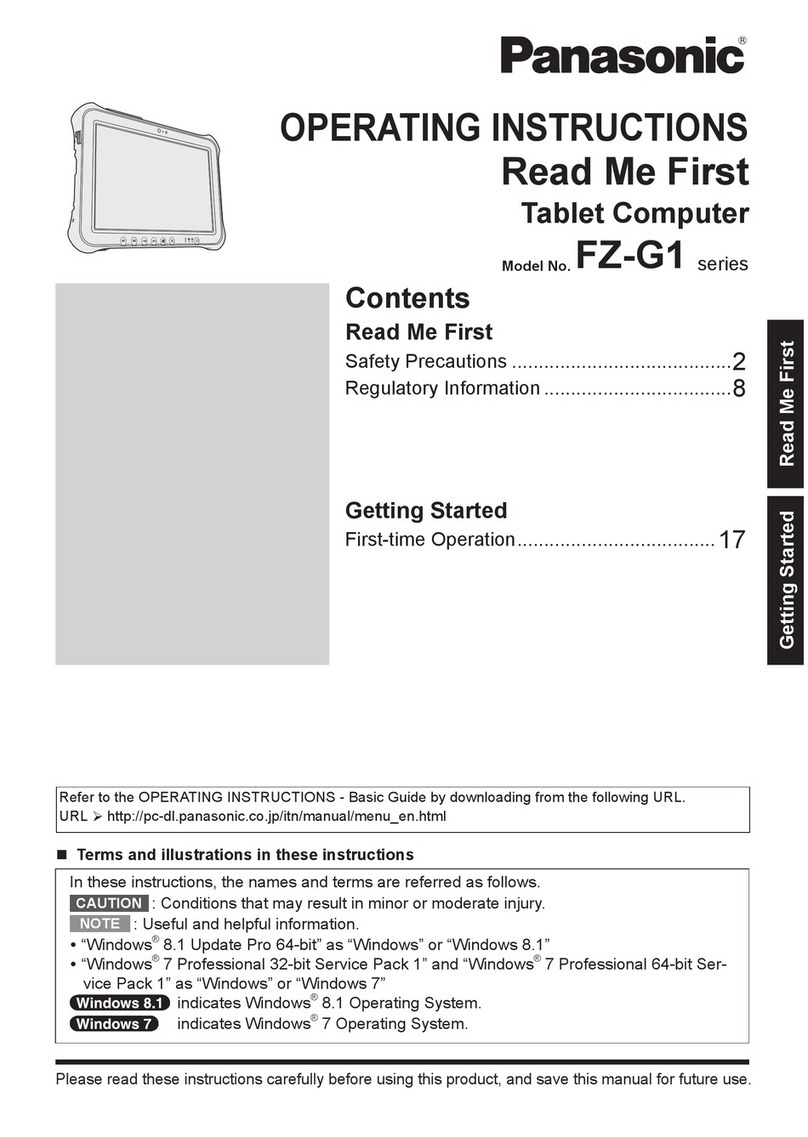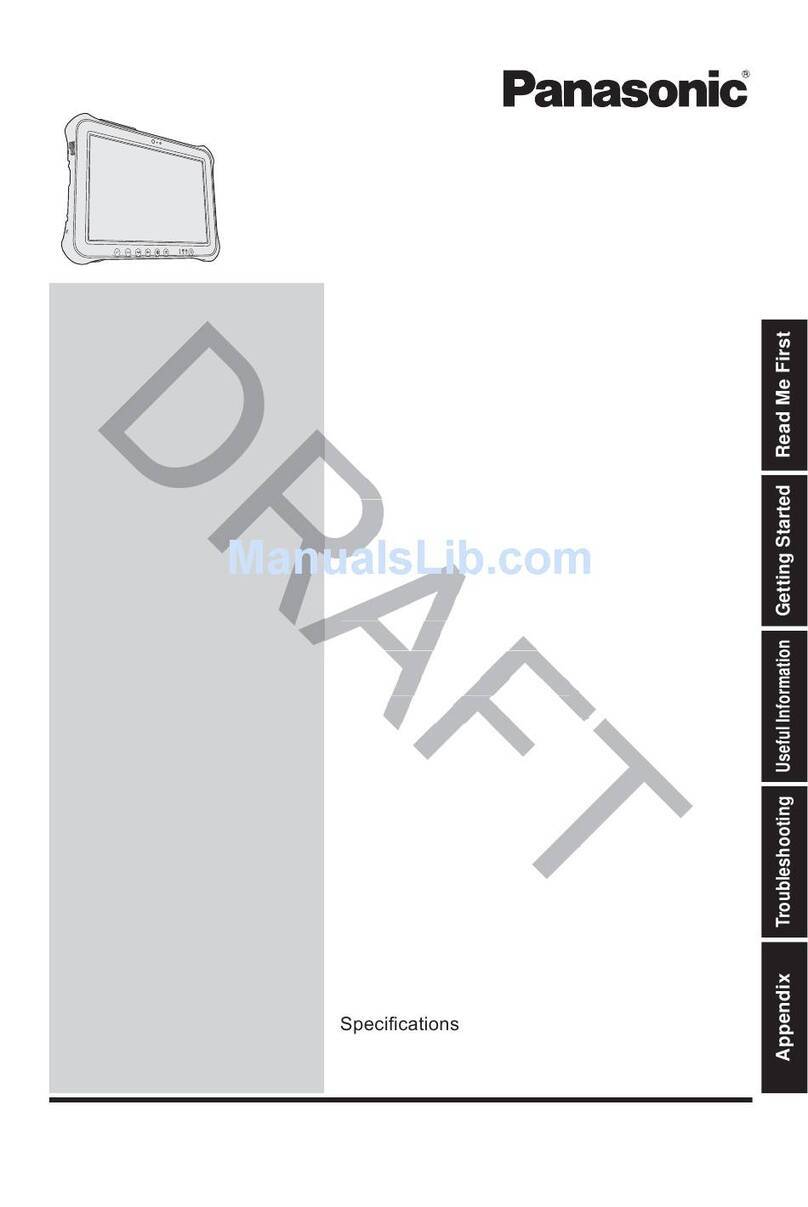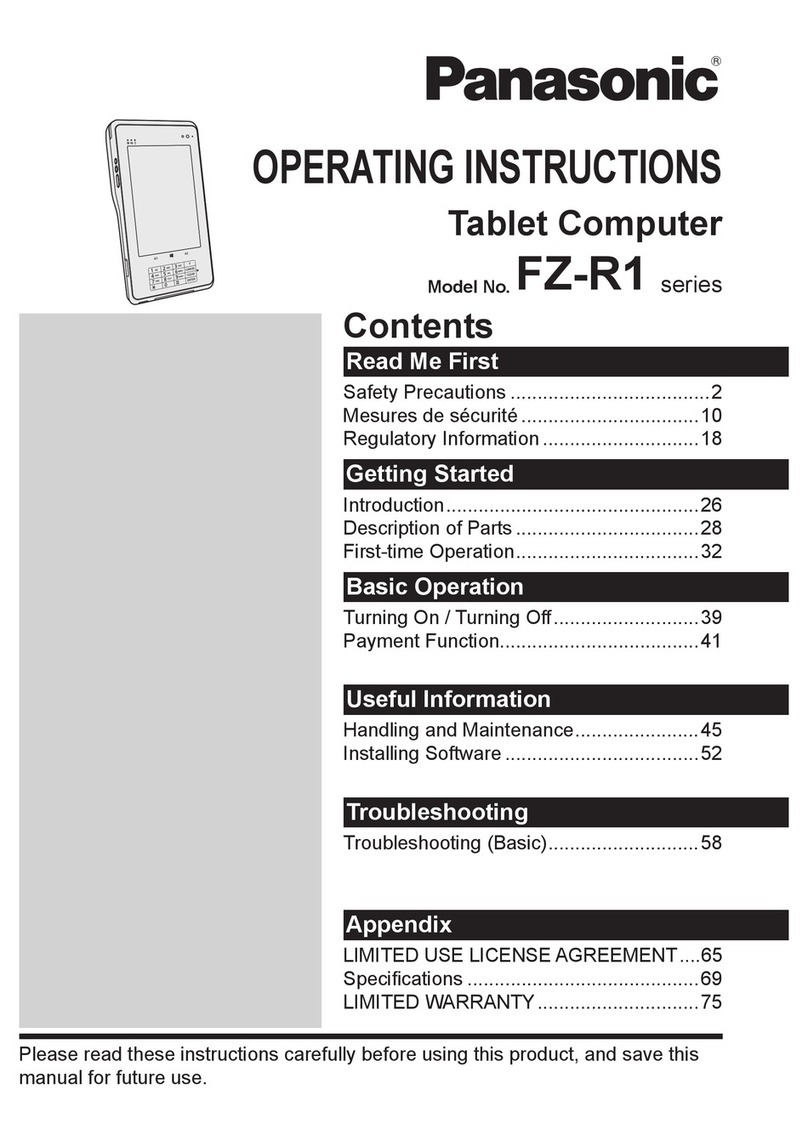This manual explains using the default setting.
Illustrations and Terminology in this manual
“Windows 10 Pro” as “Windows” or “Windows 10”
For Windows 10:
Screen messages are explained in [English (United States)].
(Depending on the language preference, some screen messages in these instructions are different from the actual
screen messages. For example, [Flight mode] may be displayed instead of [Airplane mode] in some language
preference)
Terms and illustrations in these instructions.
<Only when connected to the external keyboard>
≪Enter≫: This means to press the Enter key.
≪Ctrl≫+ ≪F7≫: This means to press and hold ≪Ctrl≫key, and then press ≪F7≫key.
The display of the key may be different from this manual according to the keyboard used. (e.g. “Delete” instead of
“Del”)
-:
Touch (Start) and then touch(Power).
Some illustrations and display examples may look different from the actual product. Some types of software are
automatically updated, and differences may occur from descriptions in this manual.
Desktop mode and Tablet mode
Windows 10 offers the desktop mode in which operation is performed using the keyboard or mouse, and also the tablet mode
optimized for the touch panel operation.
The mode can be switched by touching (Notification), and then touching (Tablet mode) tile.
If some icons do not appears on the task bar, perform the following operations.
1. Touch and hold the task bar.
2. Select the item to display.
Sound and Video
Sound (e.g. MP3, WMA) and video (e.g. MPG, WMV) recorded in microSD Memory Card may be interrupted
during playback. If this happens, copy them to the flash memory drive and play back.
Depending on the processing status on Windows, sound may be interrupted at Windows startup. You can
mute the sound at startup.
The startup sound is muted as the factory default.
1. Touch and hold the desktop and touch [Personalize] - [Sounds].
2. Remove the check mark from [Play Windows Startup sound], and touch [OK].
About the Ambient Light Sensor
The ambient light sensor is used to adjust the display screen brightness automatically.
To configure the automatic adjustment function, proceed as follows.
1. Touch (Start) - (Settings) - [System] - [Display].
Introduction
NOT