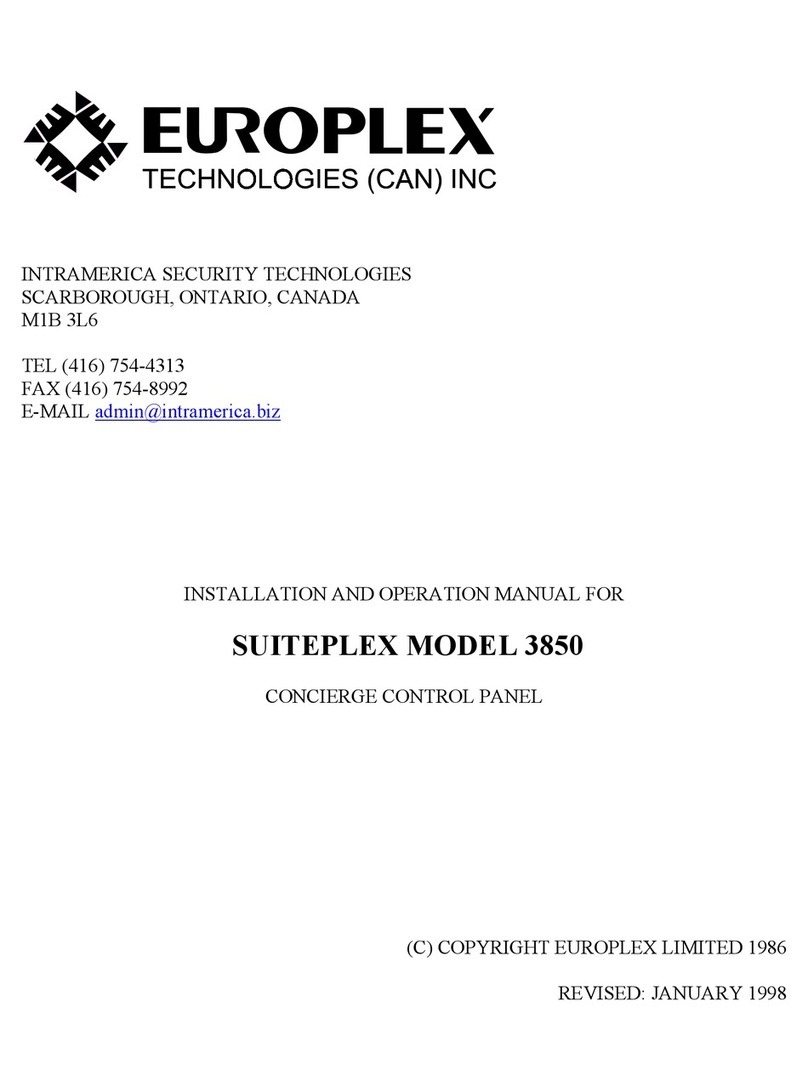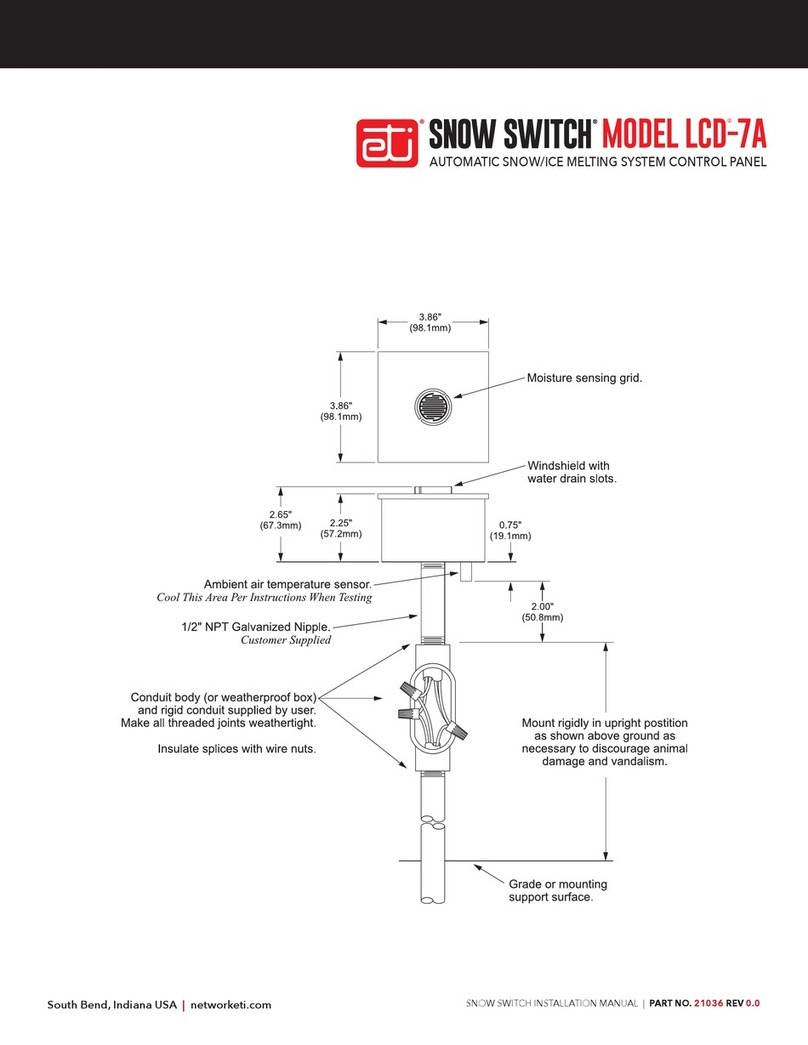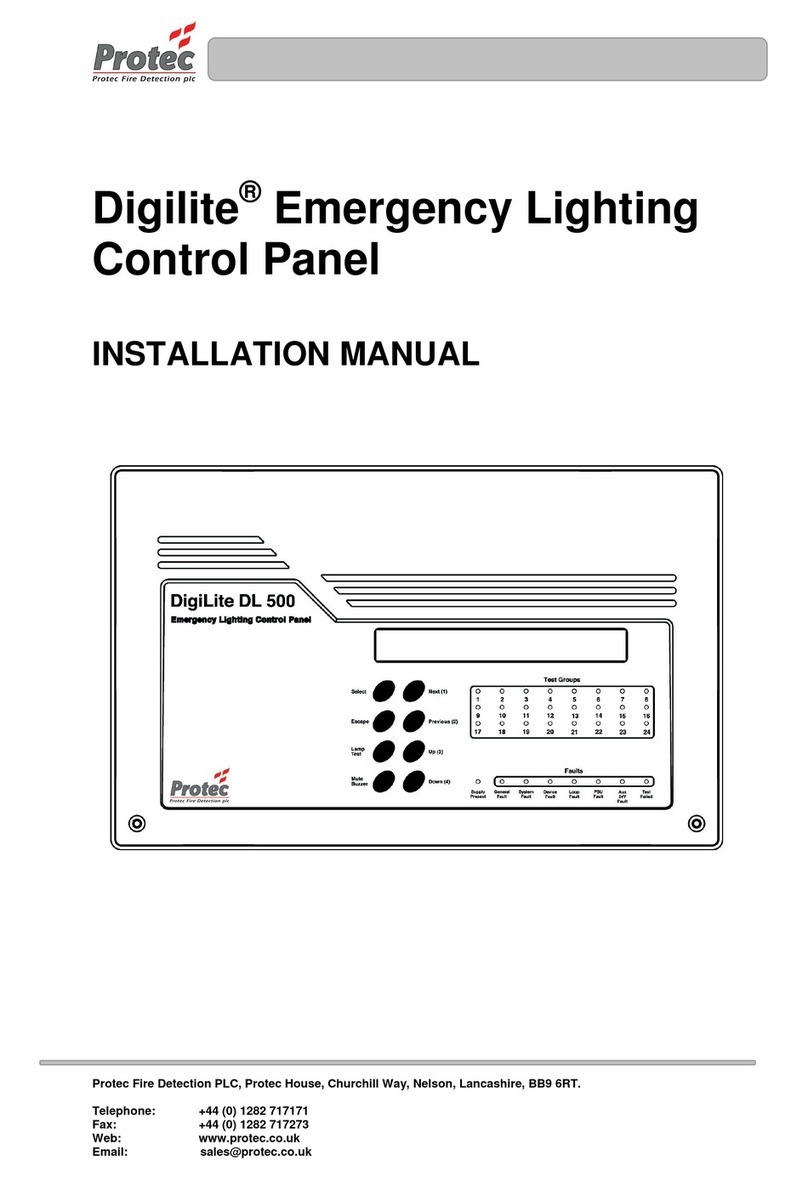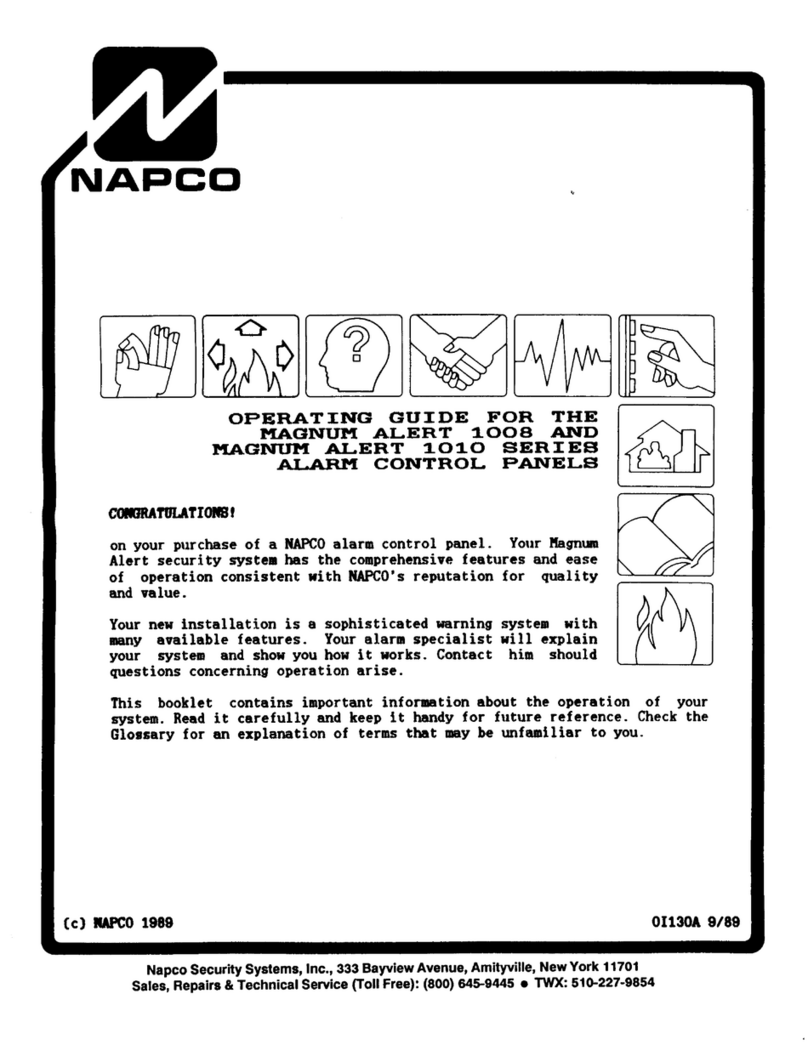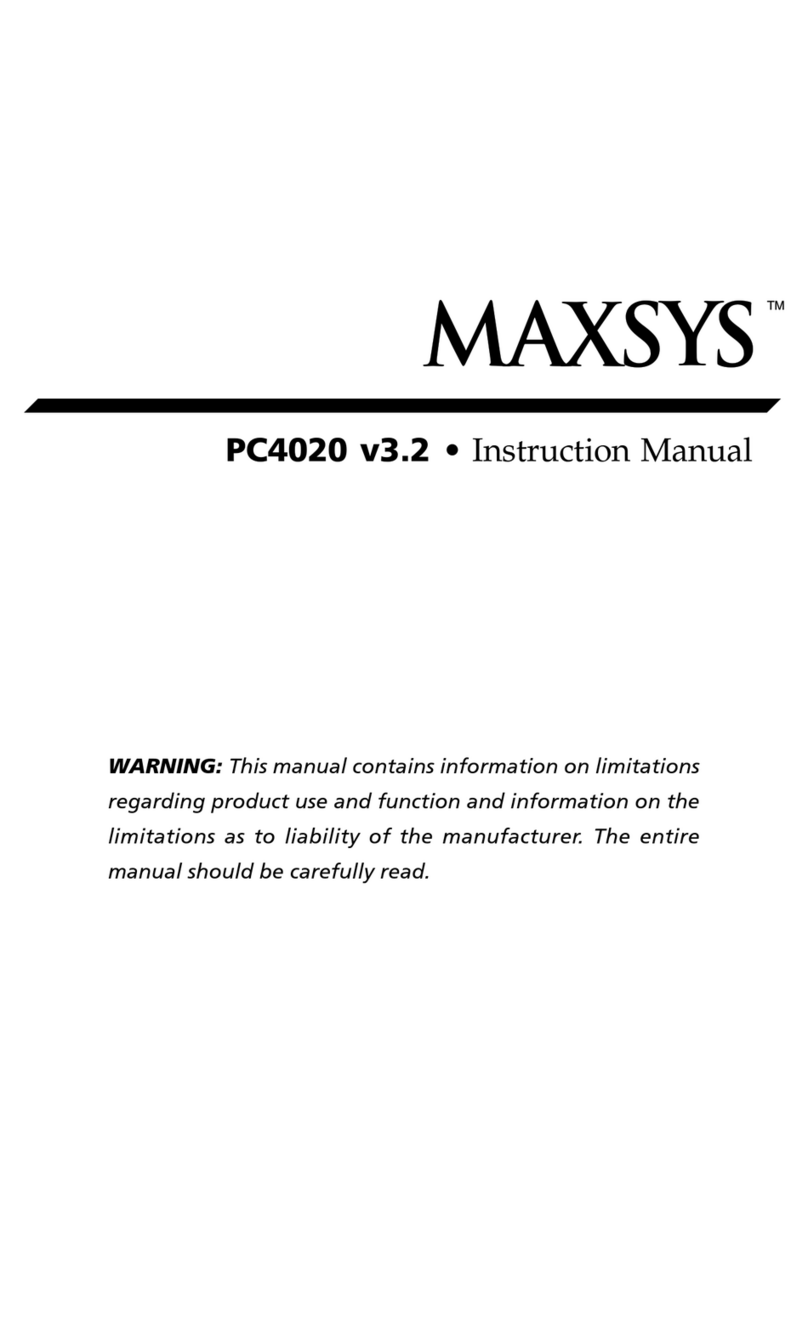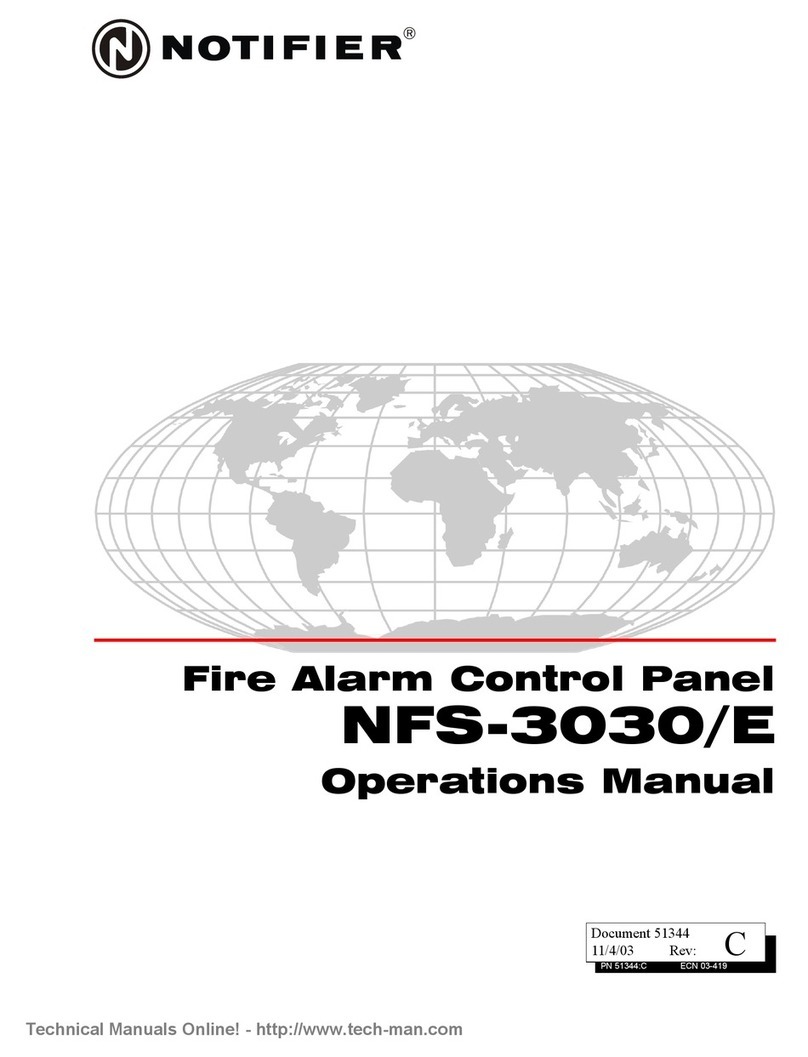Europlex Verifier 24 User manual

InstallationManual
ISSUESIX
Verifier/2464
VERIFIER
QUIT
!
Verifier


COPYRIGHT
©Europlex Technologies [Ireland] Ltd (hereby referred to as Europlex) 1998. All rights
reserved. No part of this publication may be reproduced, transmitted, stored in aretrieval
system, or translated into any language or computer language in any form or by any means
electronic, mechanical, magnetic, optical, chemical, manual or otherwise without the prior
written permission of Europlex.
DISCLAIMER
Europlex make no representations or warranties with respect to the contents hereof and
specifically disclaim any implied warranties of merchantability or fitness for any particular
purpose. Further Europlex reserve the right to revise this publication and to make changes
from time to time in the contents hereof without the obligation of Europlex to notify any
person of any such revision.
Europlex Technologies [Ireland] Ltd, Clonshaugh Industrial Estate, Clonshaugh, Dublin 17, Ireland.
Tel: 353 -1-8485111 Fax: 353 -1-8485161 e-mail: [email protected]
Europlex Technologies [UK] Ltd, Unit 11, Malmesbury Business Park, Malmesbury SN16 9JU, Wiltshire, England.
Tel: 01666 -825430 Fax: 01666 -824423 e-mail: [email protected]
Verifier 24/64 Installation Guide Issue 06 -1998
WARNING
While this system is an advanced design security system, it does not offer guaranteed
protection against burglary, fire or other emergency. Any alarm system, whether commer-
cial or domestic, is subject to compromise or failure to warn for avariety of reasons.
Therefore, good installation practices, thorough testing and regular maintenance by the
installing company and frequent testing by the user are essential to ensure continuous
satisfactory operation of the system. It is recommended that the installation company offer
amaintenance program and instruct the user with the correct procedure for use and testing
of the system.


nI
Introduction .............................................................. i
About this Manual ..................................................... i
General Features ......................................................ii
1Chapter One - Basic System Set-
Up Basic System Configuration ...................................1-1
Control Panel P.C.B. ..............................................1-2
Control Panel Cabinet ...........................................1-3
Control Panel Connecting Power ...........................1-4
Remote Keypad Display .........................................1-5
RKD Base ..............................................................1-6
RKD DIL Switch Addressing ....................................1-7
LCD Display ..........................................................1-7
General Installation Guidelines .............................1-8
Environmental Conditions ......................................1-8
Installation Check List ............................................1-9
2Chapter Two - System Expansion
Commercial/Domestic SystemTypes........................2-1
Block System System Types ....................................2-2
Split System System Types ..............................2-4
Powering Devices ..................................................2-5
Connecting Zones .................................................2-5
System Expansion Diagram ....................................2-6
Line Encoder Modules ...........................................2-7
Input LEM ..............................................................2-7
Output LEM ...........................................................2-8
A-LEM & C-LEM Coding Zones/Outputs .................2-9
Input/Output Module ..........................................2-10
I/O Module Programming Zones/Outputs ............2-11
I/O Module - Trouble Indication ..........................2-13
I/O Module - Trouble Shooting ............................2-14
Chapter Three - Engineer Menu Start Up ................................................................3-1
Contents

II n
Main Menu ...........................................................3-2
System ..................................................................3-3
Zones ...................................................................3-6
Timers ...................................................................3-7
Outputs ................................................................3-8
Communications ...................................................3-9
Utilities ...............................................................3-10
walktest ...............................................................3-11
zone monitor .......................................................3-12
output control ......................................................3-13
on-line report.......................................................3-14
soak test ..............................................................3-15
Variables ............................................................3-16
Change Code .....................................................3-18
Typing Text & Word Library ..................................3-19
3Chapter Four - User Menu User Menu ............................................................4-1
Inhibit ...................................................................4-2
View Log ...............................................................4-3
Bell Test ................................................................4-4
Set Time ................................................................4-5
Set up Users ..........................................................4-6
Change Code .......................................................4-9
Force Call ...........................................................4-10
Unset ..................................................................4-11
Accept Alerts........................................................4-11
Home (Partguard A) ............................................4-12
Night (Partguard B) .............................................4-13
Block Set..............................................................4-14
Block Unset..........................................................4-15
Full Set ...............................................................4-16
4Chapter Five - Zone Types &
Outputs Zone Types ...........................................................5-1
Zone Attributes ......................................................5-4
Setting Modes Effect on Zone Types........................5-5
Outputs .................................................................5-6
5Chapter Six - Peripherals Connecting a Printer ..............................................6-1
Remote Communication via DM1200 ....................6-2
Mounting the DM1200 P.C.B..................................6-2

nIII
Connecting a Eurocom 400/800.............................6-3
Direct Connect to a PC...........................................6-3
FileSaver................................................................6-4
6Appendix Word Library..........................................................A-1
Sensor Attribute .....................................................A-2
System Default Settings..........................................A-3
Technical Specification ...........................................A-4
Index

Introduction
The VERIFIER 24 is amicroprocessor-based security control panel, which is based on well proven
technology, in both hardware and software. It is an 8zone fully programmable analog multiplexing
control panel, expandable to 24 zones,with each zone fully monitored using dual end of line
resistors. It is the ideal solution for small to medium size commercial premises and prestigious
domestic properties.
Programming of the Verifier 24 is asimple process via the system remote keypad(s). This highly
sophisticated new keypad incorporates many impressive new features, such as its clear 16-
character supertwist backlit LCD display compensating for poorly lit areas. It offers extremely user
friendly Menu-driven software,reducing operator response time to aminimum. In addition it
incorporates atime saving ‘‘Quick key’’ function, enabling the user to select exactly what is
required without having to scroll through menu sequences.
The Verifier 24 is asophisticated yet extremely user friendly multiplex control panel offering the
complete security solution.
The number of zones is expandable to 64 with the VERIFIER 64 system. The increased memory
capacity of the 64 also means many additional features, all of which are detailed in the manual.
About this Manual
This manual has been produced with aview to providing the installation engineer with any
technical information required for the installation and operation of the Verifier 24 control panel.
The manual also serves for the expanded Verifier 64 panel, which has the same functionality as the
24 with additional features. This document has been divided into the following sections:
lChapter 1-Basic System Set-Up.This chapter contains installation details for abasic 8-zone
(hardwired) system. Other topics covered are Safety/Installation guidelines and
Environmentalconsiderations.
lChapter 2-System Expansion.This chapter explains how to expand asystem up to 24
zones; System Types; Connection/Coding LEMs; Connection/Programming I/O Modules.
lChapter 3-Engineer Menu.Powering up the system, Engineer Menu, Text Entry &Word
Library Operation.
lChapter 4-User Menu.Setting and Unsetting Modes; Alert Accept; All User Functions.
lChapter 5-Zone Types &Outputs.An explanation of Zone Types/Attributes and Output
Types.
lChapter 6-Peripherals.Connection diagrams for connecting aPrinter, DM1200, PC,
Eurocom and FileSaver.
lAppendix-Word Library; Sensor Attribute; System Defaults; Technical Specification.
Introduction
i

lSystem guided walk test with report -"Force call" feature for simple remote tech. support.
lBell &Auxiliary fuse monitoring -Low/missing battery monitoring -Mains fail and restore
indication.
l2 x on-board fused bell/siren outputs -4xon-board open collector outputs for digital
communicator, etc.
General Features
The Verifier 24/64 offers 2types of system operation -STANDARD (Commercial/Domestic) and
BLOCK system.
lCommercial/Domestic System -The standard system can be set for either Commercial or
Domestic mode. In Commercial mode the setting modes appear as PARTGUARD A,
PARTGUARD Band FULL SET. In Domestic mode they appear as HOME, NIGHT and FULL SET.
(see p.2-1 for an explanation).
lBlock System -The Verifier can also be subdivided into aBlock system. Block Cis acommon
area and will not arm until both Block 1and 2are fully armed. This is typically used in office
complexes but can have domestic applications as well (see "System Expansion"). Verifier 24
allows for 2separate blocks, Verifier 64 allows for 4.
lOn-board zones -There are 8on-board zone inputs provided, with acommon terminal for
each zone pair. These inputs are dual End Of Line monitored loops, and use 1KOhm resistors
across the zone contacts.
lMultiplex Data Line Connection -Afurther 16 zones (56 on the Verifier 64) may be added to
the system by connecting Line Encoder Modules (LEMs), Input/Output modules or a
combination of both to the Multiplex Data Line.
lRemote Keypads-Up to 16 addressable Remote Keypad Displays may be connected to
the Multiplex Data Line.
lTrue Split System -The Verifier 24/64 boasts aTRUE two-way SPLIT system. This feature allows
each tenant the luxury of acompletely independent system under the control of one
multiplex panel. True split implies that each tenant has their own RKD, access codes etc.
and is completely oblivious to the system functionality of the other split system. Either system
type may be assigned to asplit, thus permitting various combinations such as Split 1=
Commercial,Split 2=Domestic ;Split 1=Block, Split 2=Commercial, etc. (see "System
Expansion").
l16 Users -In addition to the Engineer and Master User (s), the system allows up to 16 general
users to be defined (32 users on the VERIFIER 64 ). Each user is identified by name, and can
have aflexible level of access.
l250 Event Log -The system’s 250-event log (up to 500 on the VERIFIER 64)records each
event/action, user name, and is timed to the second.
Introduction
ii

ChapterOne

Fig. 1-Basic System Configuration
NOTE: After adding zones to the system the
engineer must select"RESET PANEL"
from the "Utilities"menu (p.3-10) so that
the systemrecognises the zones.
1-1

Fig. 2-Control Panel P.C.B.
1-2

(
(
Fig. 3-Control Panel Cabinet (Diameter shown)
1-3
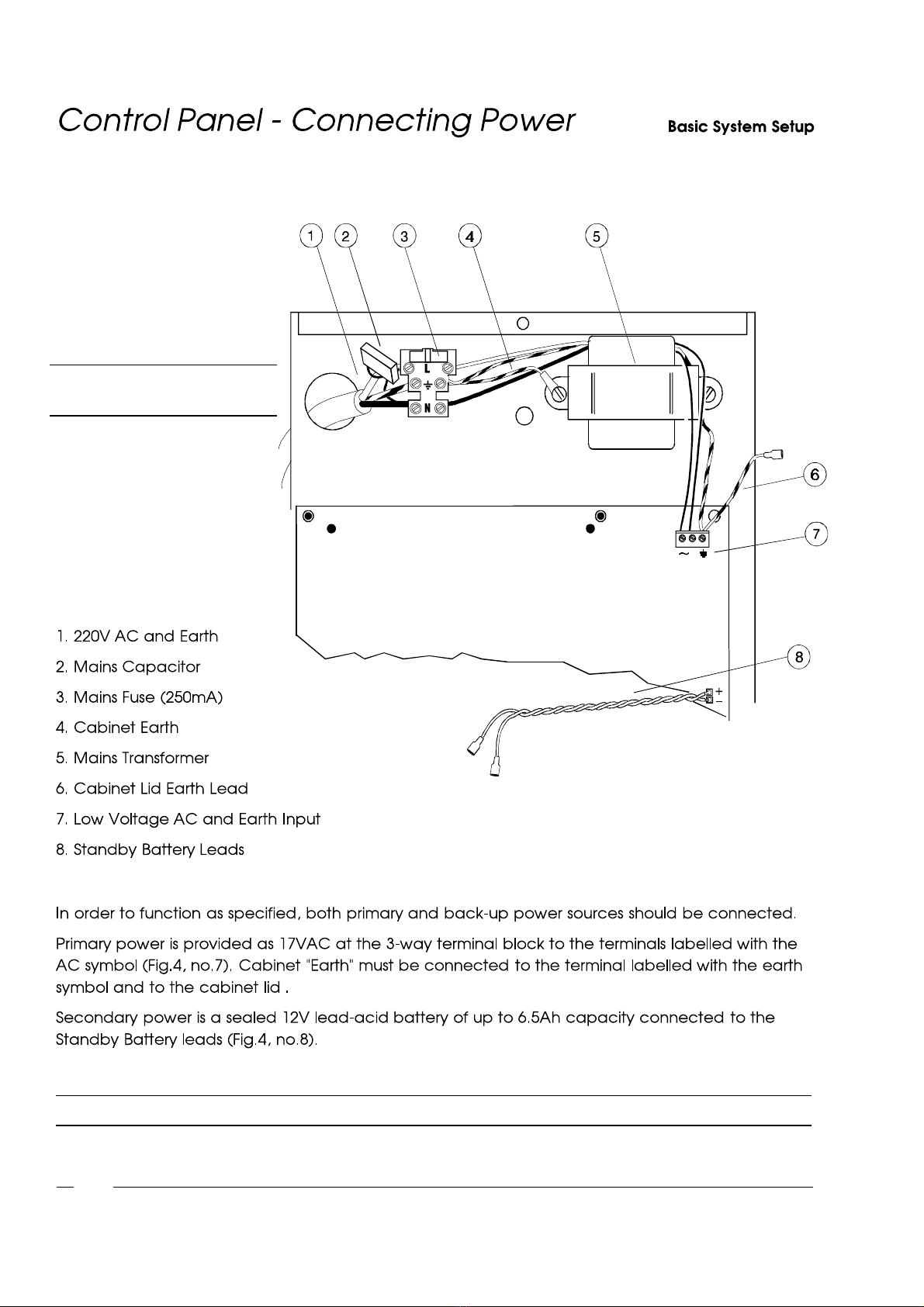
NOTE: Before initialising power, read Page 1-8 "Installation Guidelines" carefully!
Fig. 4-ConnectingPower
WARNING: Isolate unit from mains
supply before maintenance.
1-4

Green -Flashing =Mains Fault. Steady =Mains Present.
Yellow -Flashing =System Message. Steady =Message "Alert Accepted" but condition still present.
Red -Flashing =System Partially Set. Steady =System Setting.
Fig. 5-Remote KeypadDisplay
1-5

Fig. 6-RKD Base
NOTE: Fig.6 shows the RKD base with Front
Cover and P.C.B. removed for
illustrativepurposes only -it is not
necessaryto remove these items when
mounting the RKD.
1-6

Fig. 7-Binary AddressExamples
Fig. 8-RKD DIL Switch Addressing
Fig. 9-ContrastAdjustment
NOTE: Split systems-RKD 1to 8(address0-7) =Split 1
RKD 9to 16 (address8-15)=Split 2
NOTE: When the potentiometeris adjusted to
the end of its travel the display is no
longer visible.
1-7

° ° .
1-8

1-9

1-10
This manual suits for next models
1
Table of contents
Other Europlex Control Panel manuals
Popular Control Panel manuals by other brands

Global Fire Equipment
Global Fire Equipment ORION PLUS Installation & commissioning manual
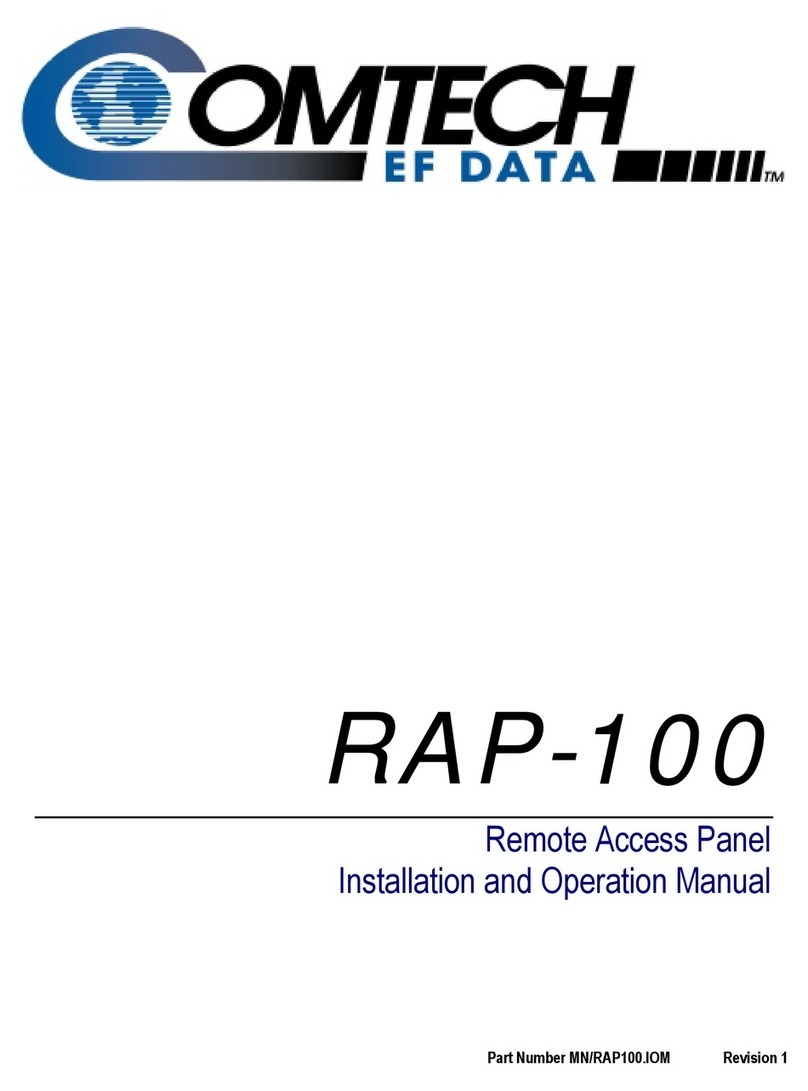
Comtech EF Data
Comtech EF Data RAP-100 Installation and operation manual

Hvac
Hvac ZP4-ESP installation guide

Bosch
Bosch FPA-5000 System description

Channel Safety Systems
Channel Safety Systems FW1001 User manual & log book

Sedna
Sedna Control Panel user guide