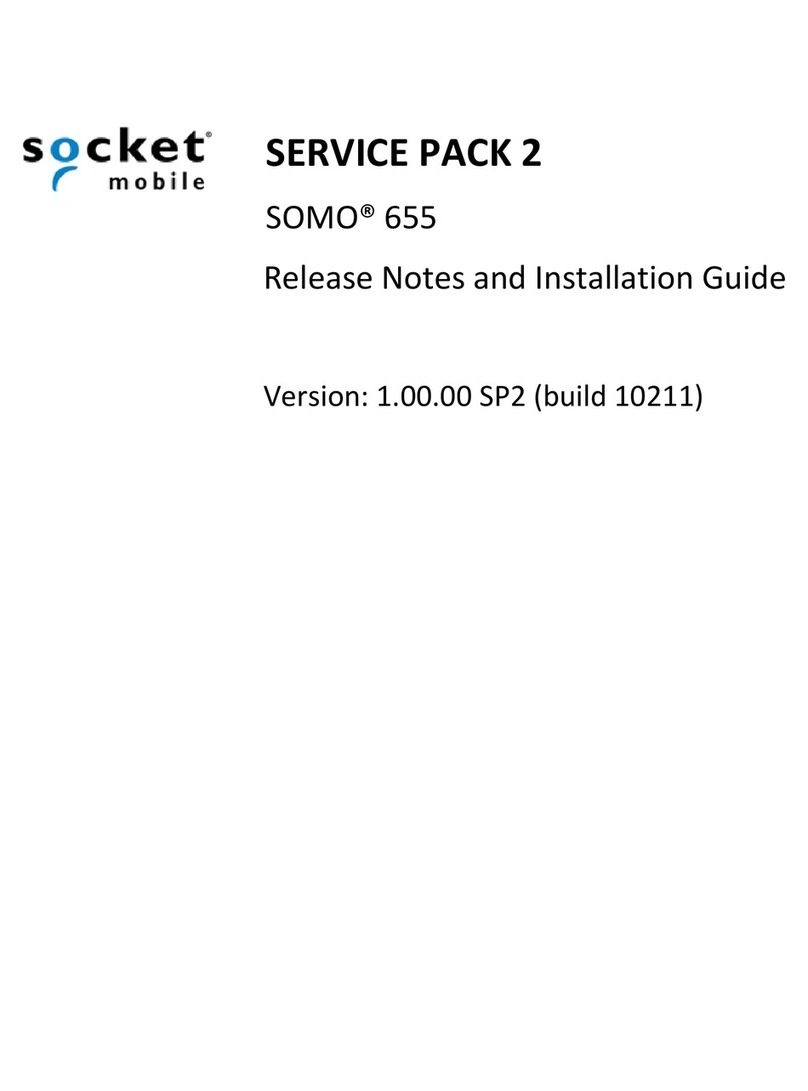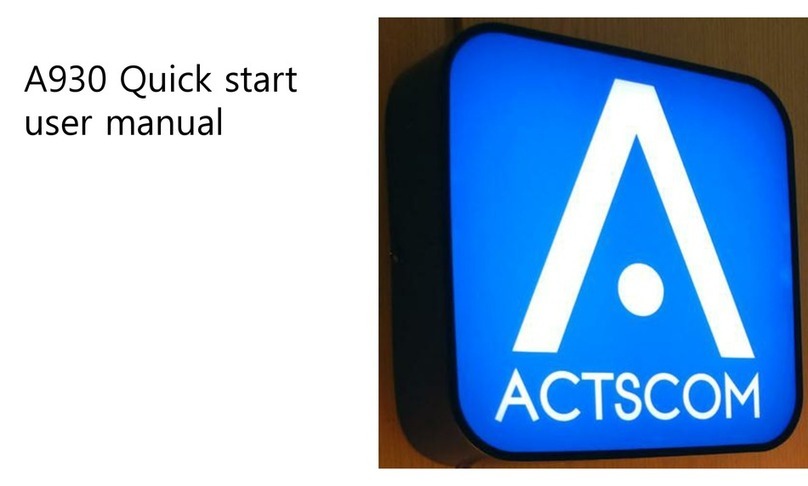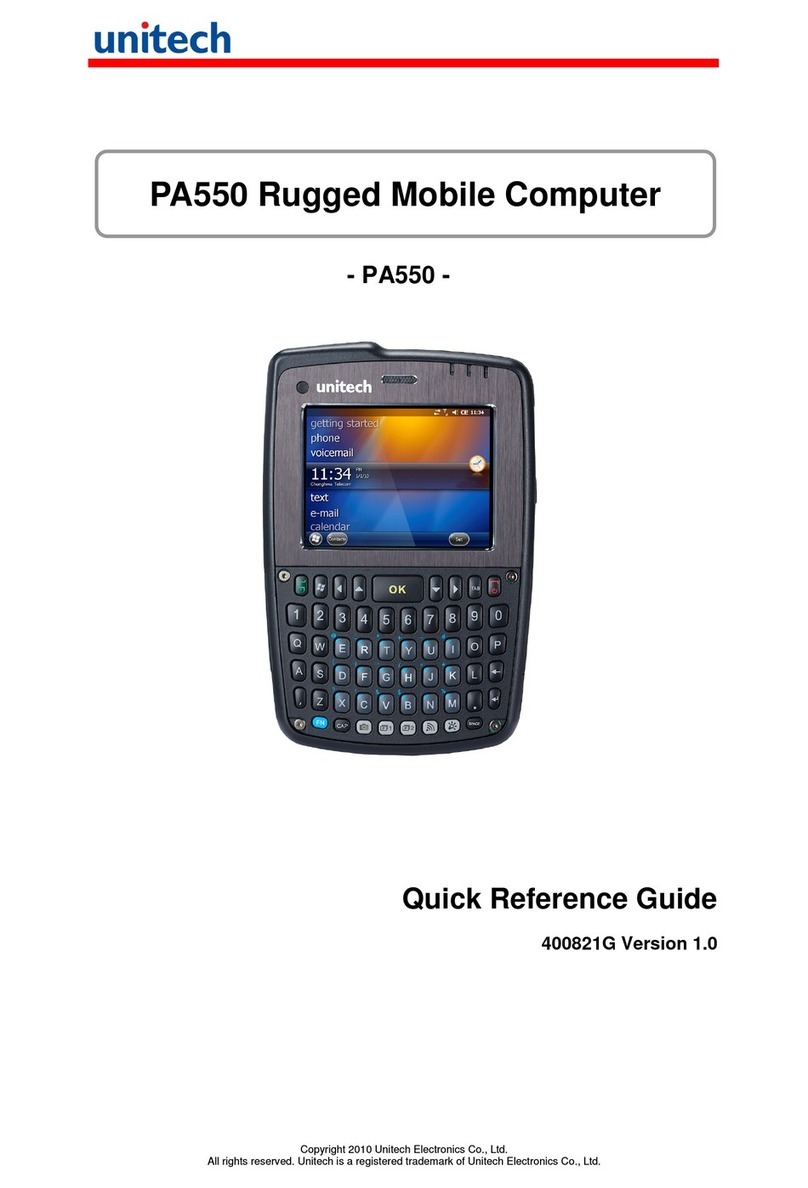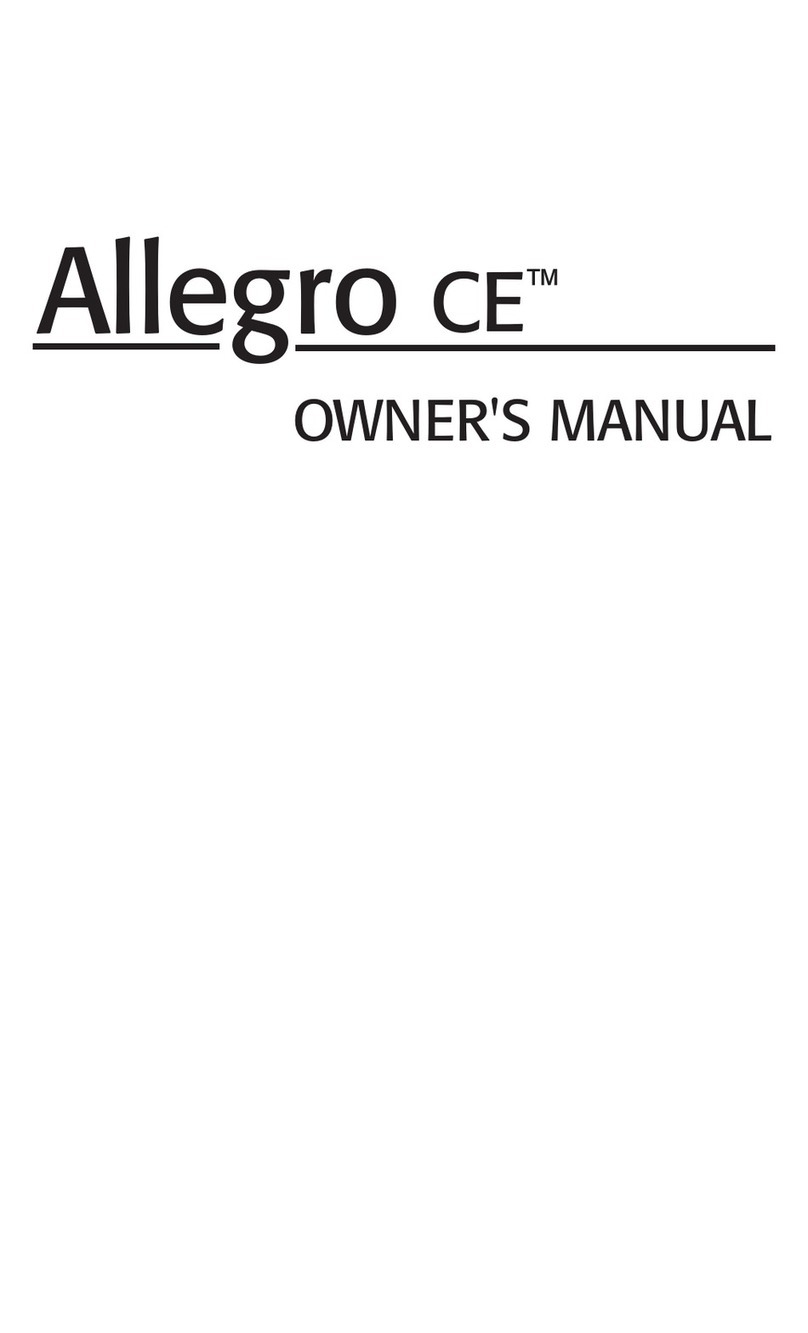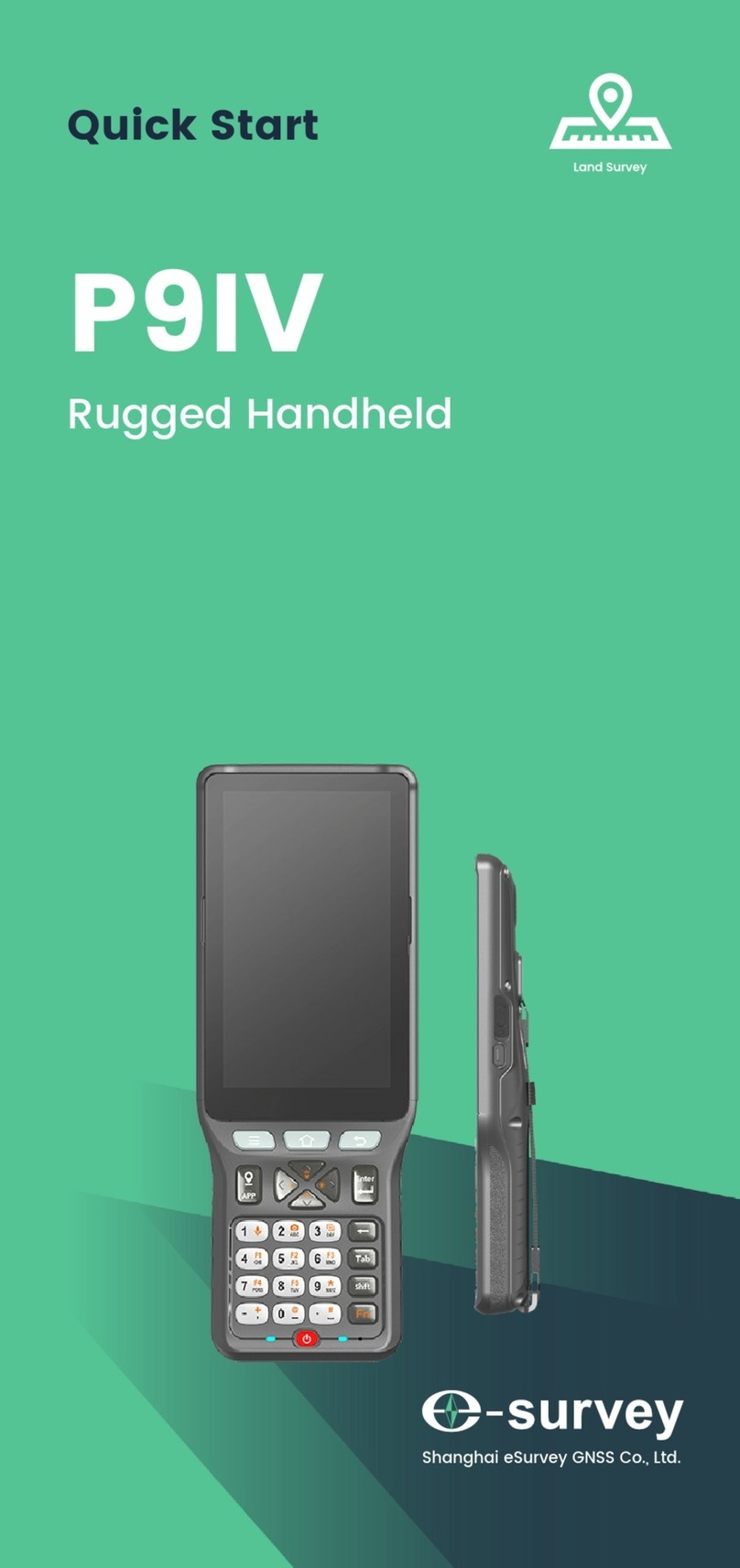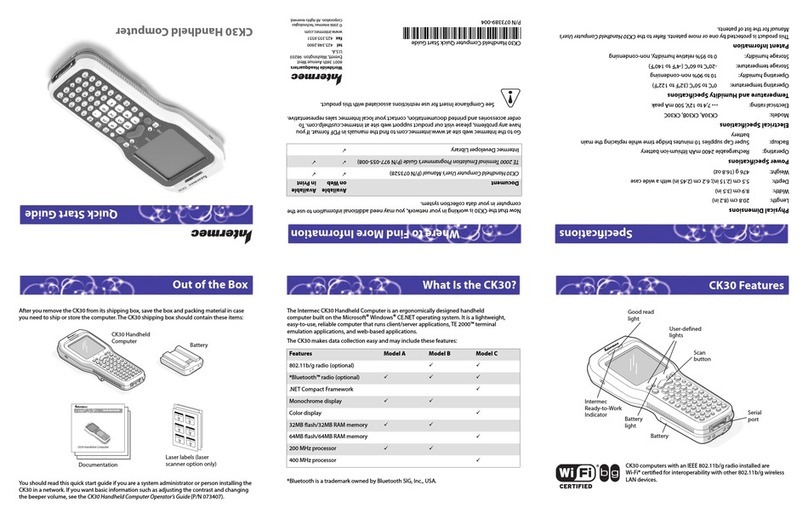SmartShopper 301 User manual

TM
TM
The SmartShopper is a “voice activated” grocery shopping assistant.
You will be able to input grocery store items throughout the week
as you need them.
The SmartShopper is pre-loaded with over 2500 grocery store items.
In addition to food and beverage you will also find household items,
cleaning and beauty supplies, office and school supplies, etc.
The SmartShopper also has an errand feature. Before leaving for
the grocery store you can input common errands that you may need
to run such as: bank, car wash, dry cleaners, etc. See the
vocabulary list for a full listing of errands.
SmartShopper can be adhered to the fridge* (built-in magnets), attached to
a wall (see mounting instructions below), or used on the countertop (rubber
feet prevent it from sliding or scratching surfaces).
*Note: SmartShopper will not adhere to stainless steel appliances.
Insert 1 plastic molly and screw at eye level of the primary user
Open the printer door
by pulling on the lip on
the door.
To Order Replacement Paper Packs:
Go to www.SmartShopperUSA.com or send a check for $10.99 to:
SmartShopper Electronics, LLC
7777 Wall Street Suite #3
Valley View, OH 44125
Uses Paper Replacement Pack #PR102
Remove the used
paper roll. Insert a
new roll with paper
dispensing over the
top as shown.
Close the printer
door. Be sure to
leave 1/2 inch of
paper exposed.
Insert the second molly and screw 1 3/8” directly across from
the first hole (in an exact straight line).
Tighten both screws, leaving the head of each 1/4”out from the wall
Line up the SmartShopper holes on the back of the unit with the screws
Push the unit in toward the wall and down to lock into place
Open the battery door on the back of the
SmartShopper by pressing on the release tab.
Insert 4 AA batteries (as shown) and close
the battery door.
Insert Batteries
Problem:
Won’t print
Prints blank pages
Screen is always blank
The screen appears
to be “frozen”
Voice recognition is
not working
Some words aren’t
being recognized
when I say them
Some words aren’t
being recognized
when I say them
Magnets won’t stick
to my refrigerator
For additional help, visit our website at www.SmartShopperUSA.com
If you cannot resolve your issue, please call 1-866-369-8585
Possible cause:
Paper jam
Paper inserted incorrectly
Batteries are dead
The unit is locked up
Microphone settings
not adjusted correctly
Items are not in the
SmartShopper library
The item is in the library, but
Voice Recognition needs
additional training
Refrigerator is stainless steel
or other non-magnetic material
You should:
Remove and reinsert paper roll.
Remove paper roll, flip paper,
reinsert roll.
Replace batteries
Reset by pressing the List and Down Arrow
at the same time. Press Select to Resume.
Select a different mic setting from
the setup menu (see reverse side)
See “Adding custom items to the library”
(reverse side)
If it is in the booklet and the unit fails
to recognize it, you can train SmartShopper
using your own voice. See "Improving
recognition of items" section (reverse side).
Use wall mounting kit instead
(see wall mounting kit instructions)
Inserting Paper Rolls
Troubleshooting
Setup Instructions
What’s in the box?
Wall Mounting Kit (Optional)
SmartShopper is now ready to use!
SmartShopper
Unit
1 Roll of Paper
(in unit)
Wall Mount
Kit
Quick Start Guide
(what you are reading
right now)
Warranty
Sheet
© Copyright SmartShopper Electronics, Inc. 2006. All rights reserved. SmartShopper™ is a trademark
of SmartShopper Electronics, Inc. Other trademarks or registered trademarks are the property of their
respective manufacturers or owners. Price and specifications are subject to changes without notice.
See inside package for warranty details.
Please READ THESE INSTRUCTIONS before
attempting to use your new SmartShopper.
TM
Key Guide
Quick Start Guide for Model #301
RECORD
RECORD
PRINT
PRINT
LIST
TIMER
TIMER
LIST SELECT
UP
DOWN
SELECT
RECORD
Master Library
Booklet

TM
TM
Press the TIMER > button. Press UP or DOWN to
highlight the desired time. Press SELECT to start
the timer.
Timer
From the main menu, SELECT “Clear Entire
List” to delete all items at once.
A confirmation screen will appear. Press
SELECT (Yes) to confirm.
...Or...
You can reset SmartShopper to its original
factory settings.
From the main menu, choose
“Library/Settings” “Library Mgmt”
“Restore Defaults.”
A confirmation screen will appear.
Choose “Yes” to confirm.
NOTE: This will permanently delete any
custom items you may have added to the
library.
Restoring Defaults
For best results, speak into SmartShopper
from 6 to 8 inches away using your normal
voice and volume. If your item consists of
multiple words, say each word distinctly
without running them together:
Say: “Frozen” “Pizza”
Don't Say: “FrozenPizza”
Certain items begin with a specific identifier
such as “Frozen,” “Canned,” “Deli,”
“Packaged” or “Bakery.”
If you want something specific, simply say
exactly what you want.
Examples:
“Canned Tuna”
“Frozen Pizza”
“Bakery Bagels”
Multiple syllable words and multiple word
items will be more easily recognized than
single syllable words or single items. For
example, try “Whole Milk” or “Skim Milk”
instead of just “Milk.”
Recording Tips
On the list view screen, press the PRINT
button.
Your printed list will be automatically
organized into shopping categories.
Tear off your printed list by pulling the
paper up and to the right.
Printing Your List
APPLES
HAMBURGER
KETCHUP
PEARS
WHITE BREAD
From the list view screen, highlight the
item you want to delete and press SELECT.
“Delete This Item” will be highlighted.
Press the SELECT button to choose this
option.
Deleting Items
APPLES
HAMBURGER
KETCHUP
PEARS
WHITE BREAD
Delete This Item
Change Quantity
Add/Remove Coupon
Clear Entire List
Library/Settings
Help/Timer
<- Exit Screen
On the list view screen, press and release
the RECORD button. After you hear the
two beeps, say the name of the item you
want to add to your list.
Adding Items
--Empty List--
To add an item,
Press RECORD, then
say the item.
From the main menu, choose
“Library/Settings” “Library Mgmt”
“Improve Item Recog.”
You will be given the option of finding
the item you wish to improve alphabetically
or by category. Holding down the arrow keys
will result in a fast scroll through the items.
Highlight the item you wish to improve and
press SELECT.
(Do this in a quiet room for best results)
Improving Recognition
of Items
You can change the quantity of an item
in your list by highlighting the item, then
choosing “Change Quantity” from the main
menu.
Press RECORD to toggle between different
types of unit (Ex. bags, boxes, lbs, etc.)
Press UP or DOWN to change the quantity.
Press SELECT to choose the quantity.
Designating Item Quantity
You can also adjust the speaker volume,
microphone sensitivity, and screen
contrast through the Settings Menu.
You can choose Low, Medium, or High
for any of these settings.
Settings
APPLES
Change Quantity
1 item
Record for Units
You can flag an item in your list that you
have a coupon for by highlighting the item
in the list view, then choosing “Add/Remove
Coupon” from the Main Menu.
A coupon icon will be displayed next to the
item in the list. The item's coupon icon will
print next to the item when you print the list.
If you wish to remove the coupon, highlight
the item in the list view, then choose
“Add/Remove Coupon” from the Main Menu.
Flagging Coupons
(Do this in a quiet room for best results)
Adding Custom Items
to the Library
A list of matched items will be displayed.
Highlight the item you want to add and
press SELECT.
The item must be in the master library to
be recognized. Your item is added to the
list in alphabetical order.
Press ANY button to turn on SmartShopper.
There is no “off” button. SmartShopper will
automatically power down after 5 seconds
of inactivity.
NOTE: Your grocery list will
continue to be displayed, even when
SmartShopper is powered down.
General Use
Pressing the List button (List) will toggle
between two lists. You can keep one or two
lists at the same time for different people,
different stores, etc.
NOTE #1: The list that is currently displayed
is your active list. Functions performed will
pertain to the list that is displayed. To switch
lists, simply press the List button (List).
NOTE #2: When navigating through any
menu, you can press the List button (List) to
exit and return to your list
Multiple List Option
You can access the main menu from the list
view screen by pressing SELECT.
Main Menu
You can view all of the items that are pre-
programmed in your SmartShopper as well
as your user added items via the menu. See
“View Library” below.
Grocery Item Library
Instructions
You will be prompted to press RECORD
and then say the name of the item.
A confirmation screen that reads:
“Item Improved” will be displayed.
Additional Features
From the main menu, choose
“Library/Settings” “Library Mgmt”
“Delete Item from Lib”
Choose to find the item alphabetically
or by category.
Scroll to the item you wish to delete and
press SELECT.
The item will be deleted from the library.
Deleting Items from
the Library
From the main menu, choose
“Library/Settings” “Library Mgmt”
“Manually Add Item to List.”
You will be given the option of finding
the item alphabetically or by category.
Holding down the arrow keys will result
in a fast scroll through the items. Highlight
the item you wish to add and press SELECT.
This item is added to your list.
NOTE: Press the List button (List) to exit
the list without adding an item.
This is helpful when planning a party
or event. Items will be added to the
current list that you have displayed.
Manually Adding
Items to your List
From the main menu, choose “Help” for
assistance with any topic.
Additional help online at:
www.SmartShopperUSA.com
Help
You can view the library of items programmed
in SmartShopper.
From the main menu, choose
“Library/Settings” “Library Mgmt.”
Choose to view the Library:
1) by Category
2) Alphabetically
3) by User Added Items
Press UP or DOWN to browse the list of
items. Note: Holding down the arrow keys
will result in a fast scroll through the items.
View Library
Which Item?
PAPER TOWELS
PAPER PLATES
PAPER BOWLS
None of the Above
You can change the category that an
item is assigned to.
First RECORD an item so it is
added to your list.
Highlight the item and press SELECT.
Choose “Library/Settings”
“Category Mgmt” “Change Category”
Highlight the new category you want to
assign and press SELECT.
Your item is now assigned to this category.
Changing an Item’s
Category
You can change the order your categories
print to match with your favorite store.
From the main menu, choose
“Library/Settings” “Category Mgmt”
“Change Category Order.”
Highlight the category you wish to move
and press SELECT to grab it.
Press UP or DOWN to move the category
to the position you desire and press SELECT
to place it.
Changing Category
Print Order
You can add a new category to your
SmartShopper.
From the main menu, choose
“Library/Settings” “Category Mgmt”
“Add Category.”
Spell the item using the arrow keys
(moves up/down), TIMER > (moves right)
or PRINT < (moves left). Press SELECT after
choosing each letter. When you are
finished, highlight and choose "Finish.”
Press UP or DOWN to place your new
category in the desired print order and
press SELECT.
Your category is now added.
Adding a New Category
Operating humidity range: 10% to 90%
Operating temperature range: 0C to 40C (32F to 104F)
Storage temperature range: -25C to 70C (-13F to 158F)
Weight without batteries:
8 OZ (227g)
Height: 6 1/4” (159 mm)
Width: 3 1/2” (89 mm)
Thickness: 1 1/4” (32 mm)
Requires 4 AA alkaline batteries.
Input: Unidirectional electret microphone (100Hz to 16KHz)
Output: 200mW speaker
Made in China
Technical Details
You can rename your lists from 1 or 2.
From the main menu, choose
“Library/Settings” “Rename Current List.”
Spell the name of your list and choose
“Finish.” Your list is now renamed.
NOTE: See “Adding Custom Items to
the Library” in this manual for instructions
on how to input letters).
Naming Your Lists
From the main menu, choose
“Library/Settings” “Library Mgt”
“Add Item to Library.”
Spell the item using the arrow keys
(moves up/down), TIMER > (moves right)
or PRINT < (moves left). Press SELECT after
choosing each letter. If you make a mistake,
select “BKSP” (backspace) to delete that
letter. When inputting multiple words
(Ex. Frozen Custard), select - (space) in
between each word.
When you are finished, highlight and
select "Finish.”
You will be prompted to press RECORD,
then say the name of the item.
Highlight the item’s category, then press
SELECT.
Your custom item will be added to
the master library.
Finish Cancel BkSp
Spell word with up/down and
left/right arrows and press select
after each letter.
A
B
C
D
E
F
G
H
M
N
O
P
Q
R
S
T
U
V
X
Y
Z
0
1
2
3
4
5
6
7
8
9
_
W
--Select Category--
BABY NEEDS
BAKING SUPPLIES
BEVERAGES
BREAD & BAKED GOODS
BREAKFAST FOODS
CANDY
Table of contents