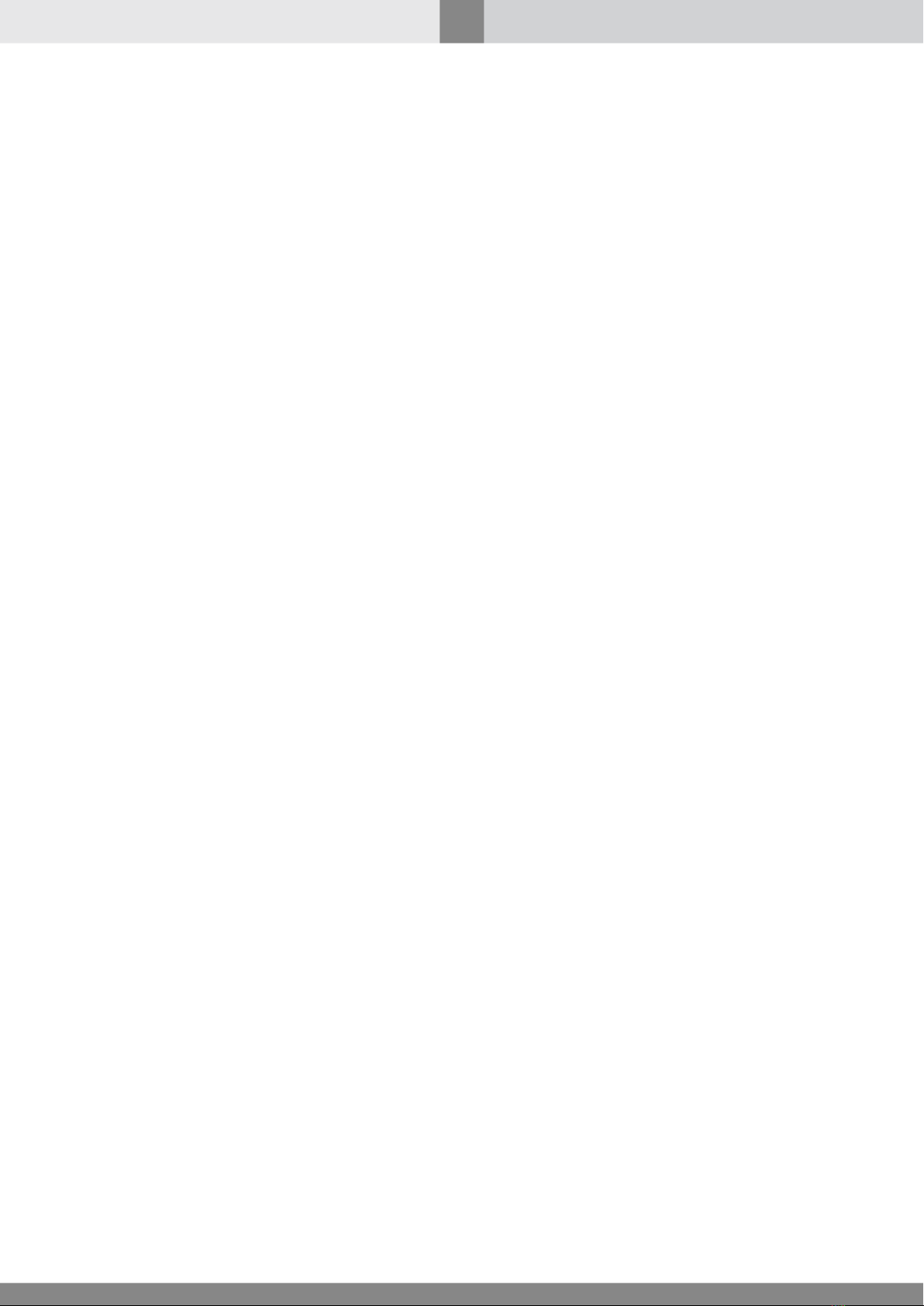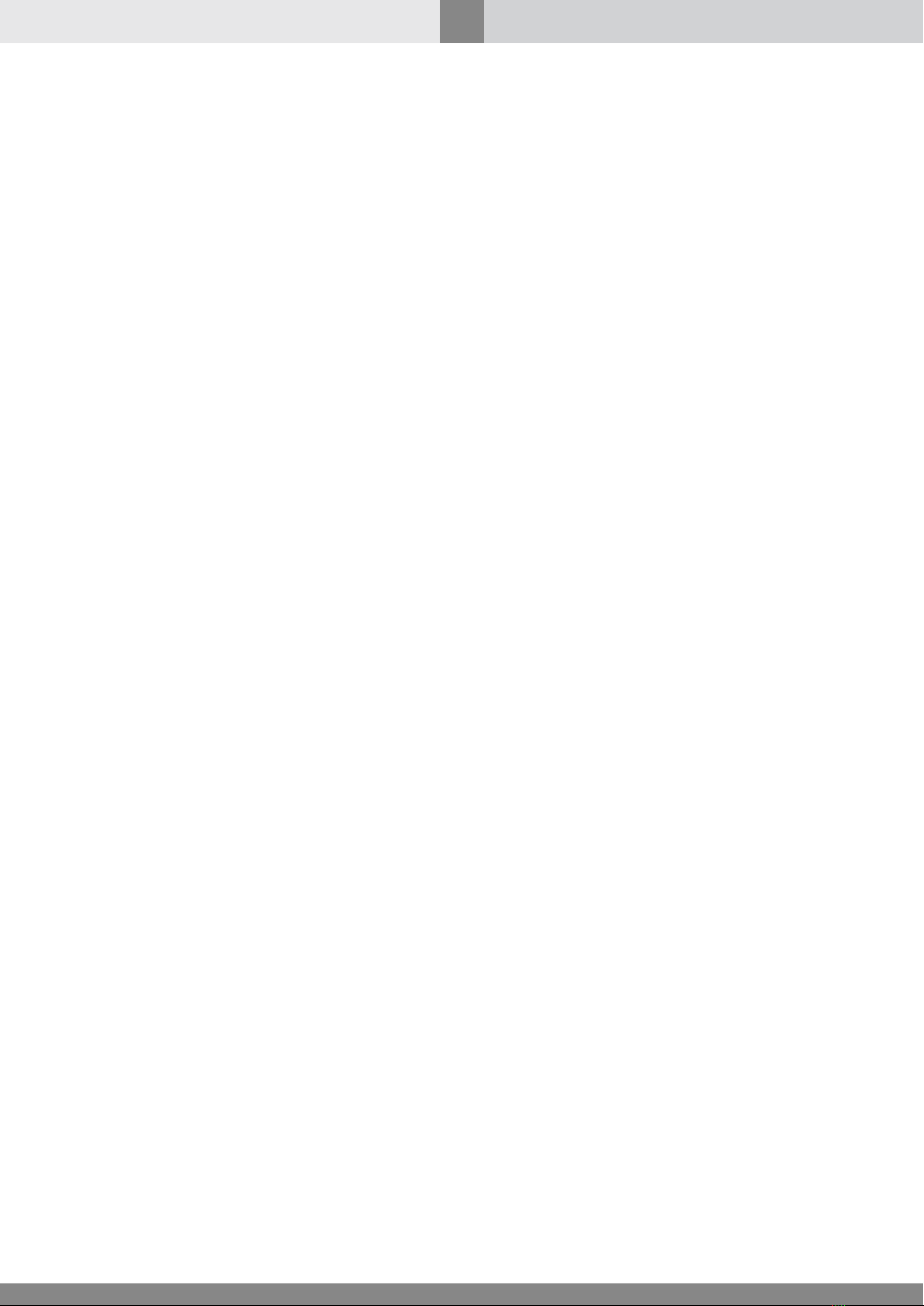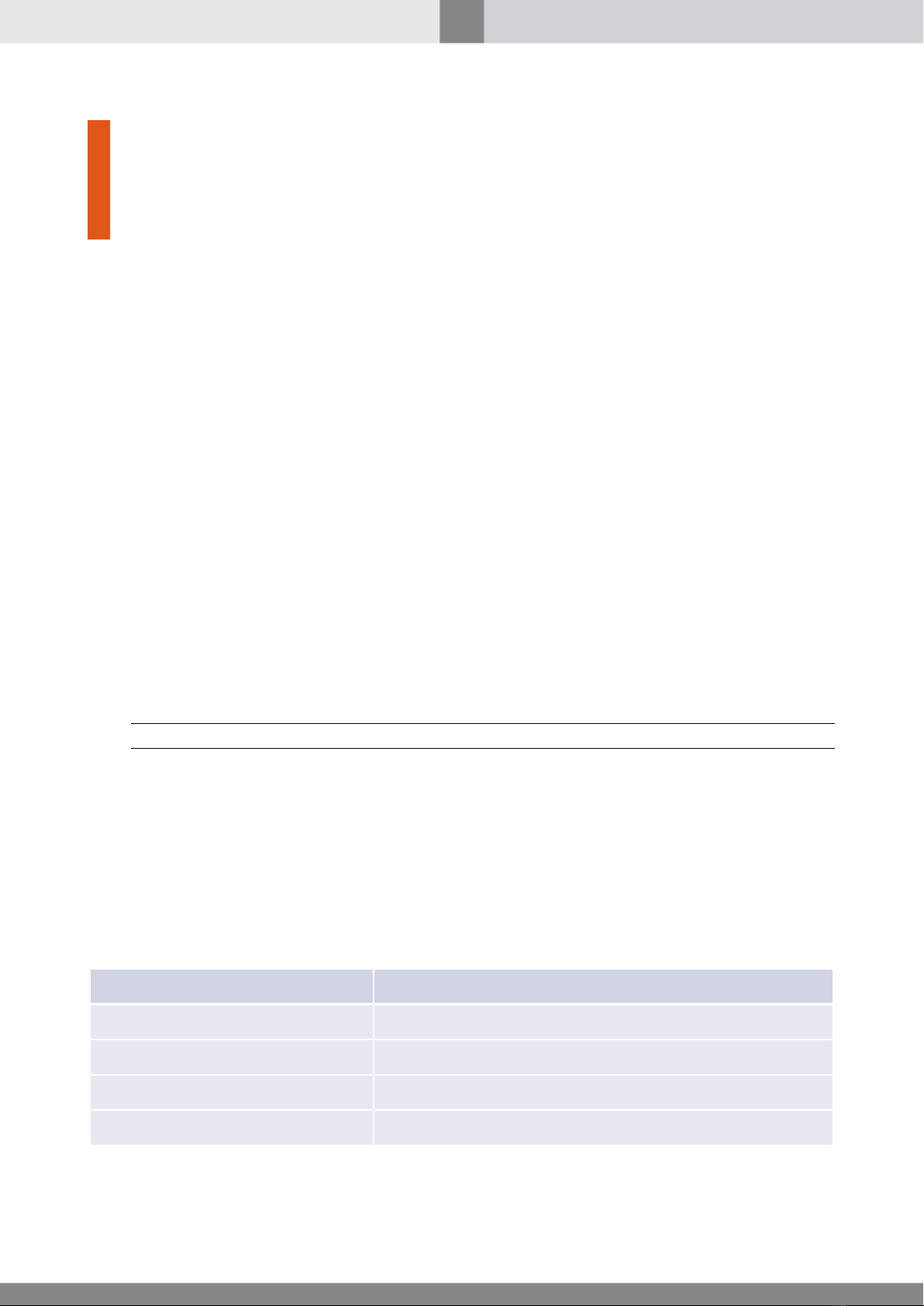Transit Inspector Pro 4
Contents
User Guide
3.5 Working with Migration Utility ................................. 21
4 Administrating Module 23
4.1 Working Principle ....................................... 23
4.2 Object Reference ....................................... 24
4.2.1 Databases ....................................... 24
4.2.2 Database ....................................... 24
4.2.3 Transit: number recognizer ............................. 25
4.2.3.1 The Source and output Tab ........................ 26
4.2.3.2 The Localization settings Tab ....................... 29
4.2.3.2.1 Visually Setup Recognizer Parameters Utility ......... 33
4.2.3.3 The Algorithm settings Tab ........................ 35
4.2.4 Transit: assisting recognizer ............................. 36
4.2.5 Transit: consolidation module ............................ 37
4.2.6 Transit: operator GUI ................................ 39
4.3 Configuration Examples .................................... 41
4.3.1 Standalone Configuration .............................. 41
4.3.2 Server-Workstation Configuration .......................... 43
4.3.3 Distributed Server-Workstation Configuration ................... 45
5 Working with Module 48
5.1 Working in Protocol Window .................................. 49
5.1.1 Working with Protocol Tab ............................. 51
5.1.1.1 Working with Protocol Tab Records ................... 53
5.1.2 Working with Search Tab .............................. 53
5.1.2.1 Mask Search ................................ 56
5.2 Working in Number Window .................................. 56
5.3 Working with Monitor ..................................... 57
6 Troubleshooting 58
7 Appendix A: Recommended Cameras 59
A.1 Watec .............................................. 59
A.2 Bosch .............................................. 60
A.3 Sanyo .............................................. 60
A.4 Pelco .............................................. 61
www.isscctv.com