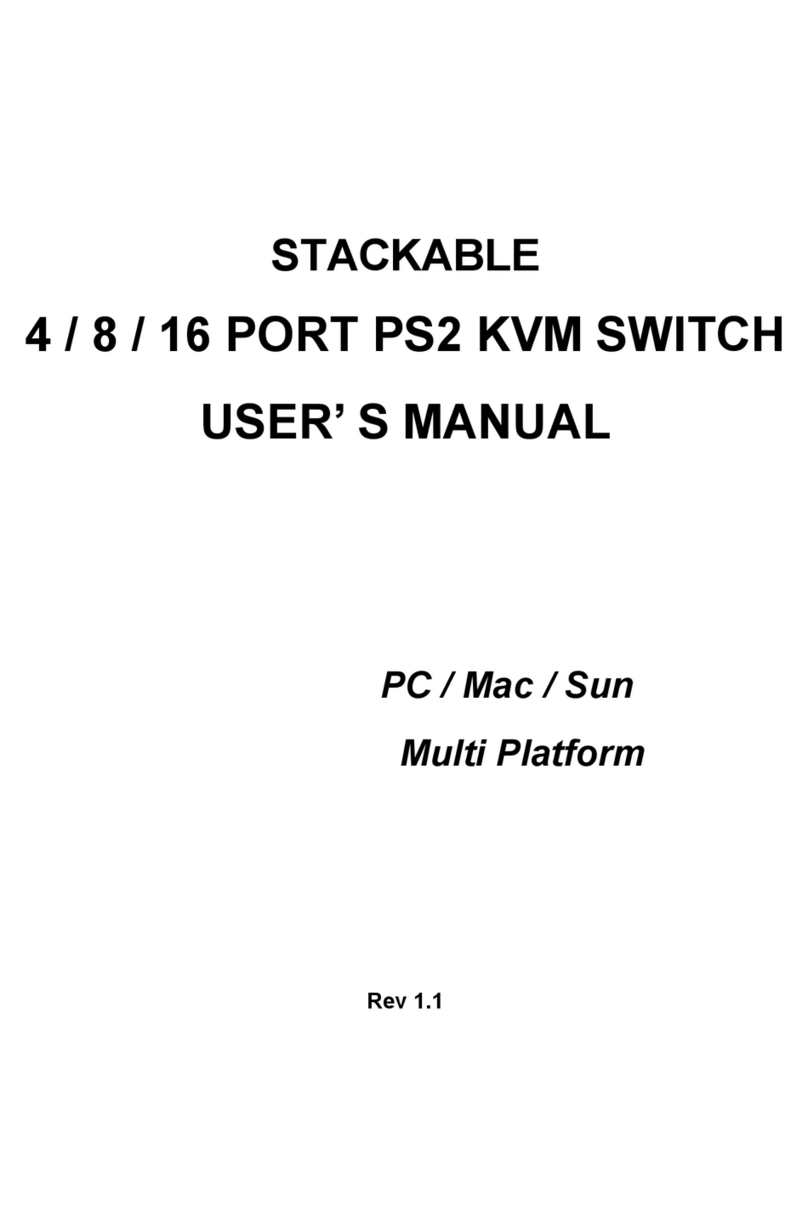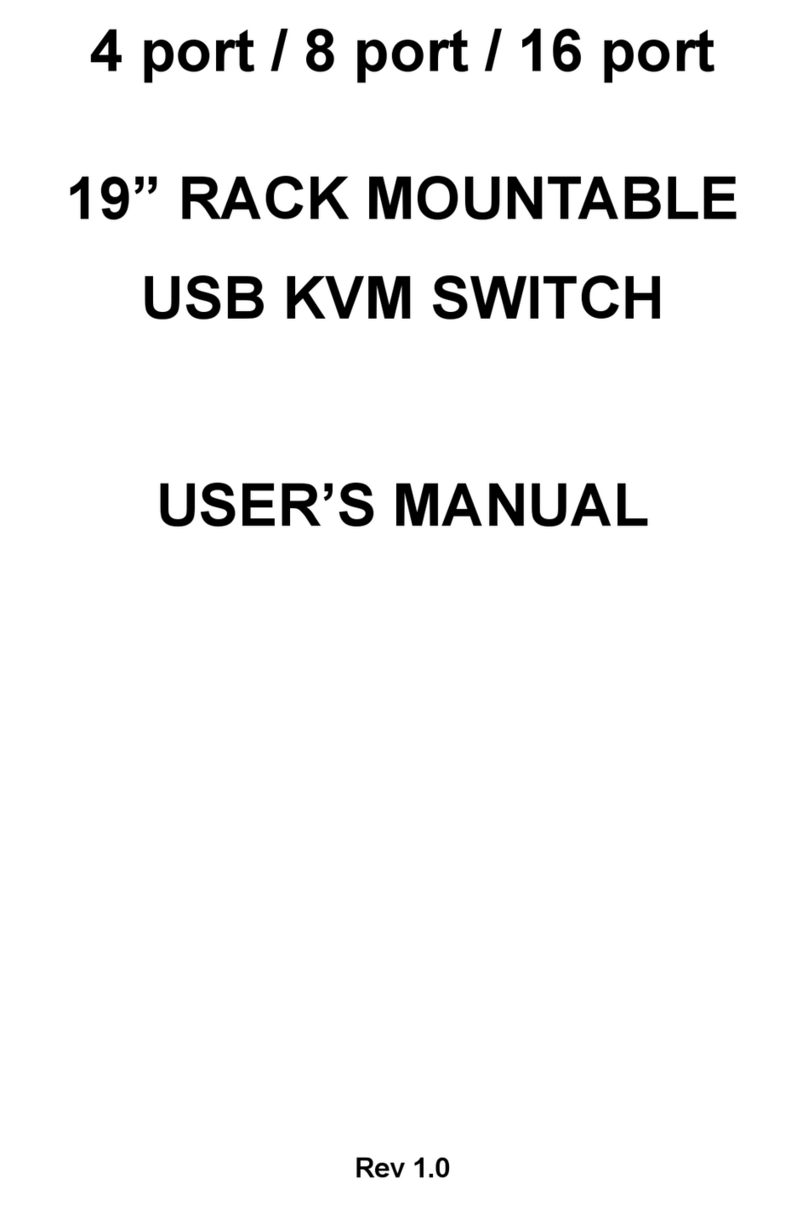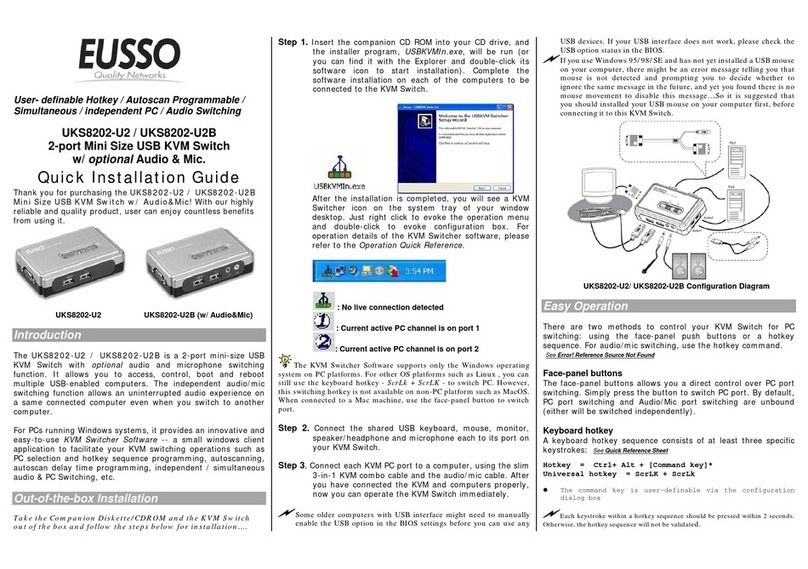User- definable Hotkey Preceding Sequence
Simultaneous / independent PC / Audio Switching
UKS8102-P / UKS8102-P2B
2-port Mini Size PS/2 KVM Switch
w/ optional Audio&Mic
Quick Installation Guide
Thank you for purchasing the UKS8102-P / UKS8102-P2B Mini-
Size PS/2 KVM Switch w/ Audio&Mic. With our highly reliable and
quality product, user can enjoy countless benefits from using it.
UKS8102-P UKS8102-P2B (w/ Audio & Mic)
Introduction
The UKS8102-P / UKS8102-P2B is a 2-port mini-size PS/2 KVM
Switch with optional audio and microphone switching function. It allows
you to access, control, boot and reboot multiple PS/2-enabled computers
using only one keyboard, video, mouse, and optional speaker and
microphone function. It also offers user-programmable simultaneous /
independent switching of PC channel and Audio / Mic channel for flexible
multimedia application with KVM switching. For users who might need to
use a hotkey preceding sequence other than two scroll locks, we also
offer five key alternatives for free configuration.
Before you install
The default setting of the Model UKS8102-P / UKS8102-P2B is
appropriate for most systems. The KVM Switch is a Plug-and-Play device
for installation. In fact, you do not need to configure the KVM Switch
before installation.
For the first time installation of the KVM Switch, please follow the
instructions below for correct setup sequence:
The correct setup sequence is ……
(1) Connect the shared keyboard, monitor and mouse (and
optional speaker set and microphone) to the KVM Switch
first, and then connect your computers.
(2) Power up your connected computers…
Since the KVM Switch receives power from the computer’s PS/2
interface, it is powered up when you connect KVM Switch to PC.
Quick Installation
Take the KVM Switch and begin to install….
DO NOT TRY to connect the KVM Switch to the computers while
the computers are still in powered-on states. Otherwise, the computer
will have difficulty recognizing your shared keyboard and mouse.
Step 1. Make sure all the computers that are to be connected to the
KVM Switch and their peripherals are in powered-off state. If
not, power them off before you proceed with the following steps.
Step 2. Connect the shared PS/2 keyboard, mouse, monitor, speaker
set and microphone to the KVM switch.
Step 3. Connect each of your computers to the KVM switch, using
appropriate KVM & Audio/Mic cables.
Step 4. (Now your KVM Switch should have been powered-up….)
Power up the connected computers one by one. After your
computers are powered up, the keyboard and mouse will be
recognized and now you can begin operating the KVM switch.
UKS8102-P / UKS8102-P2B Configuration Diagram
Easy Operation
There are two methods to control your KVM Switch for PC
switching: using the top-panel push button or a hotkey sequence.
For audio/mic switching, use the hotkey command. See Quick
Reference Sheet
Top-Panel Buttons
The top-panel buttons allows you a direct control over PC port switching.
Simply press the button to switch PC port. By default, PC port switching
and Audio/Mic port switching are bound together (both will be switched
simultaneously).
If you want to enable the binding of PC and audio/mic port switching, use
the hotkey sequence, [ScrLk] +[ScrLk] +[Q]. To disable the binding again,
just hit [ScrLk] +[ScrLk] + [W]. See Quick Reference Sheet
Keyboard Hotkey
A keyboard hotkey sequence consists of at least three specific
keystrokes: See Quick Reference Sheet
Hotkey sequence = [ScrLk] + [ScrLk] + Command key(s)
* User-definable = SCROLL LOCK, CAPS, ESC, F12 or NUM LOCK
Hotkey preceding sequence configuration:
For users who want to use a preceding sequence other than two
consecutive Scroll Locks, there is also one convenient way to configure it.
(1) Hit [ScrollLock] + [ScrollLock] +[ H], then the two beeps is a signal of
readiness for new preceding sequence selection [or Press and hold
down the top-panel button 2 until you hear two beeps.
(2) Select and press the key you would like to use as your preceding
sequence (SCROLL LOCK, CAPS, ESC, F12 or NUM LOCK
keys are available for selection) and you’ll hear a beep for selection
confirmation. Now you can use the new preceding sequence to
execute your hotkey commands.
Another way to activate the Hotkey preceding sequence
configuration is to press top-panel button 2 for over 3 seconds to set the
KVM switch into hotkey configuration mode. Then you select and press
the key that you’ll choose as the preceding sequence.
Each keystroke within a hotkey sequence should be pressed within 2
seconds. Otherwise, the hotkey sequence will not be validated.
For detailed Hotkey sequences and their corresponding functional
commands, please refer to the Quick reference sheet.