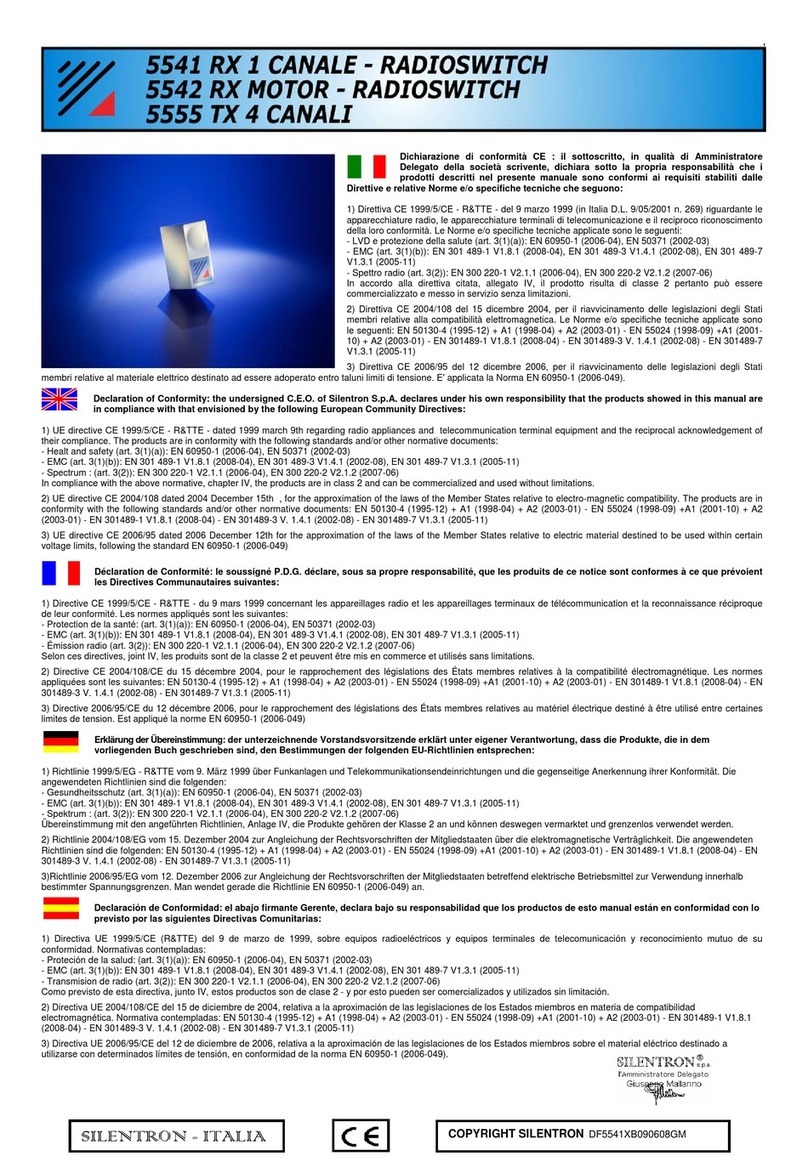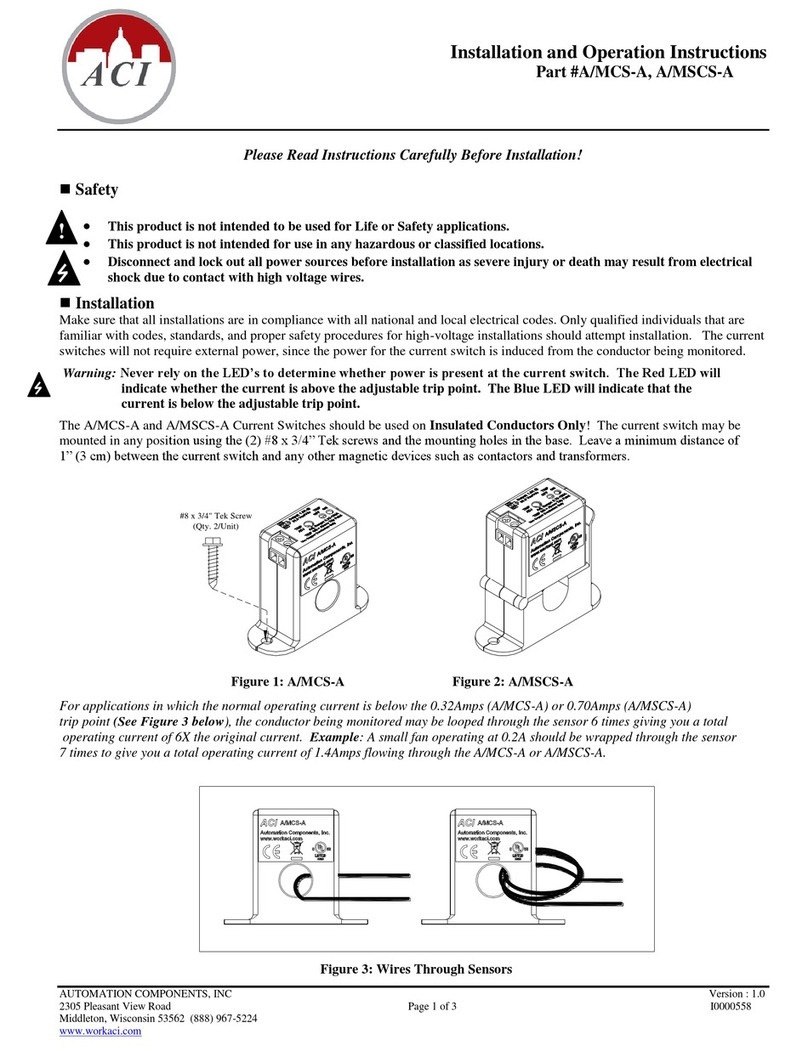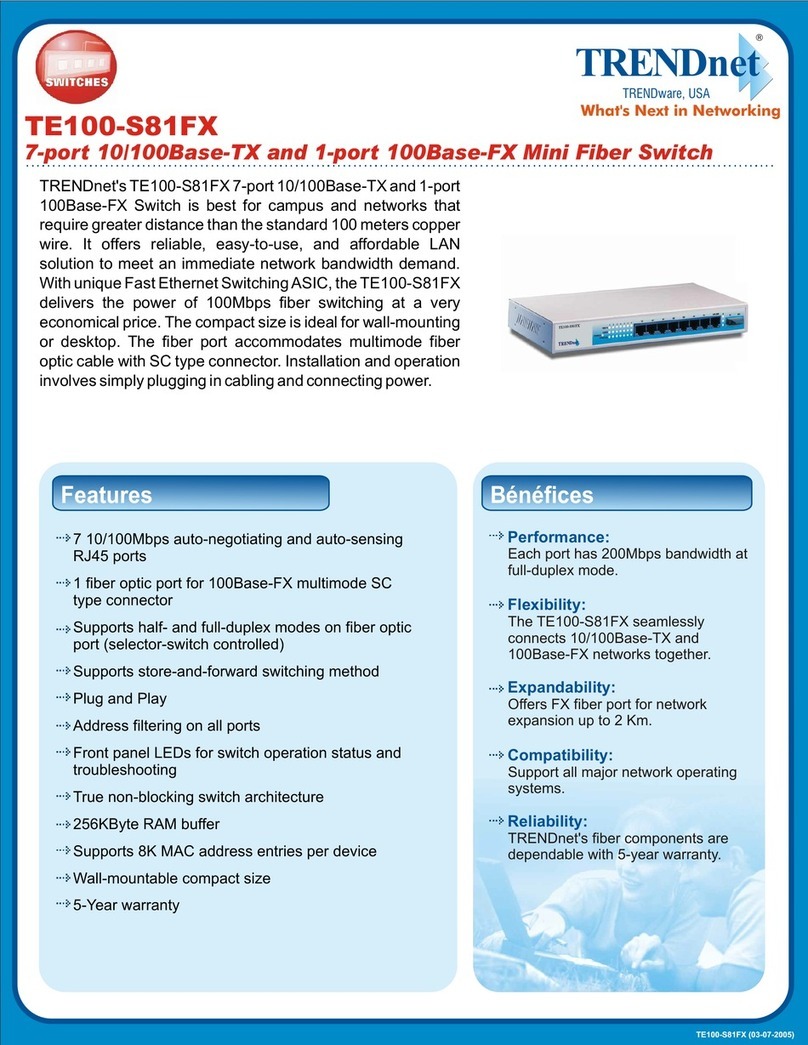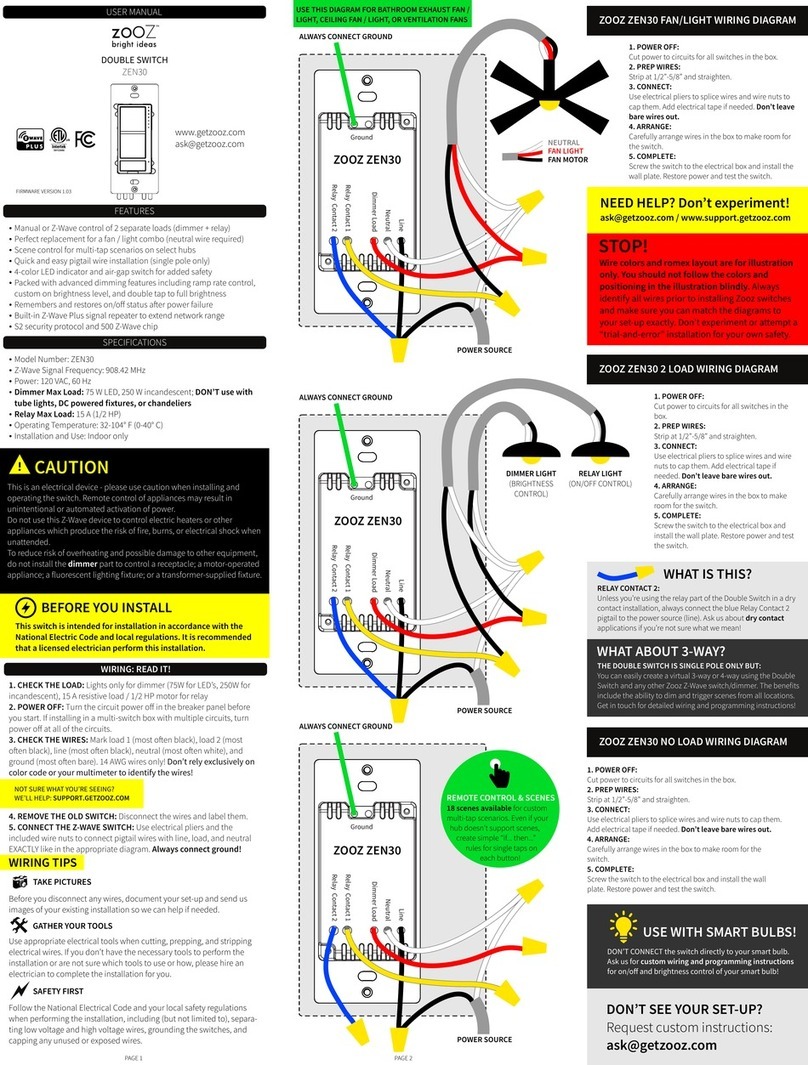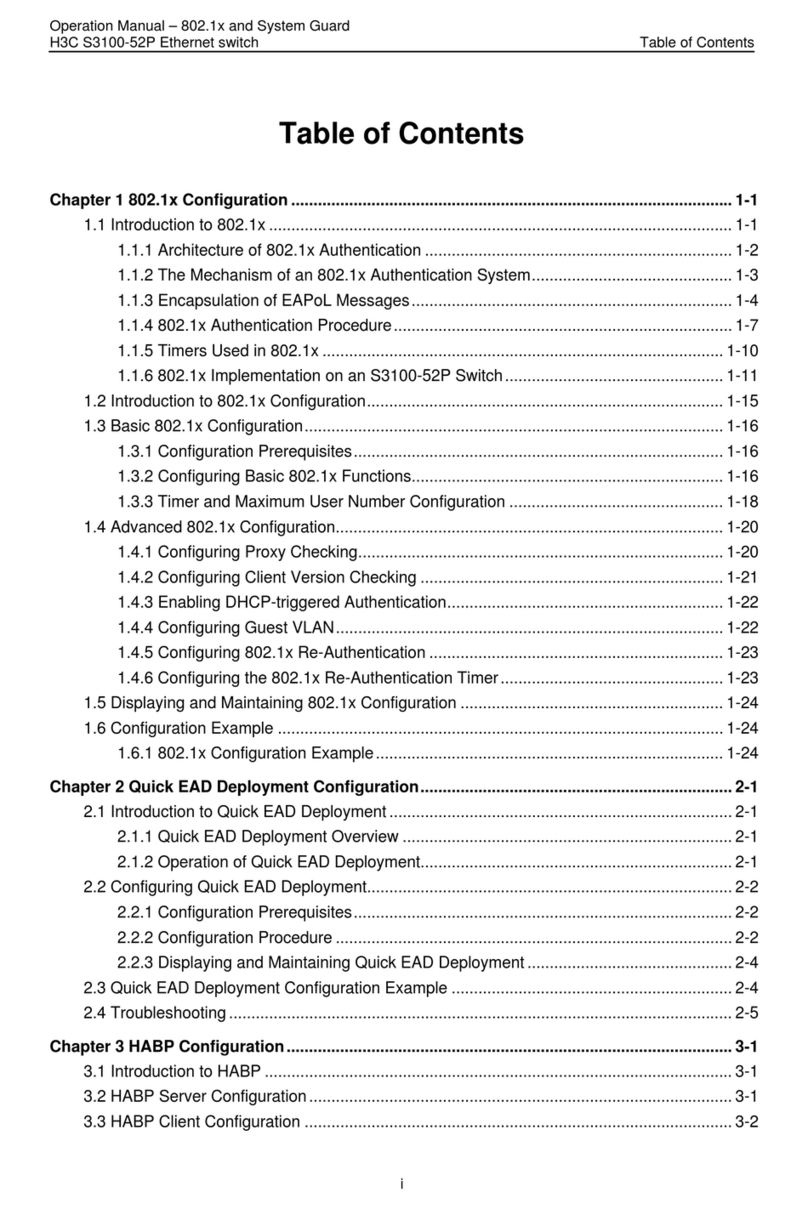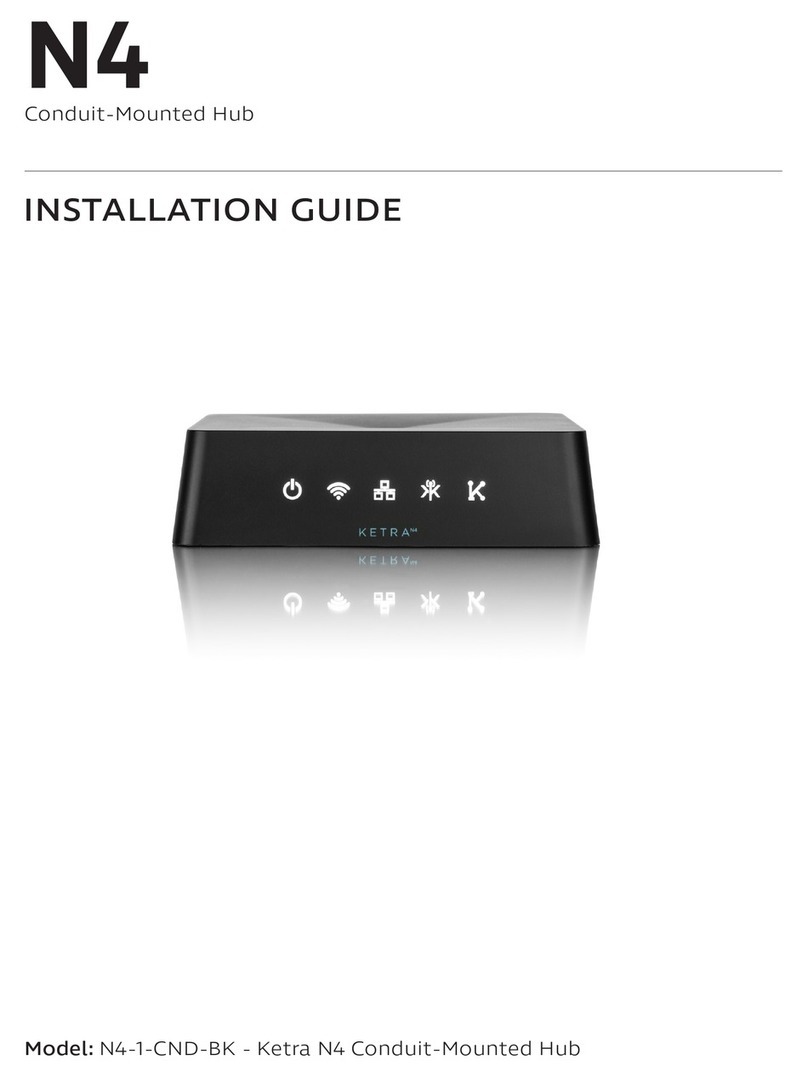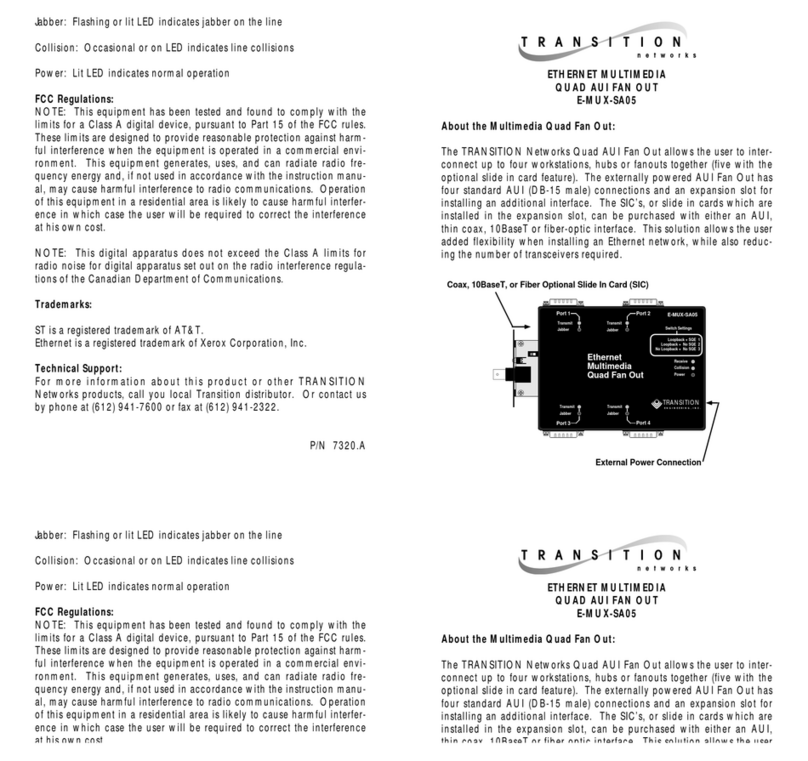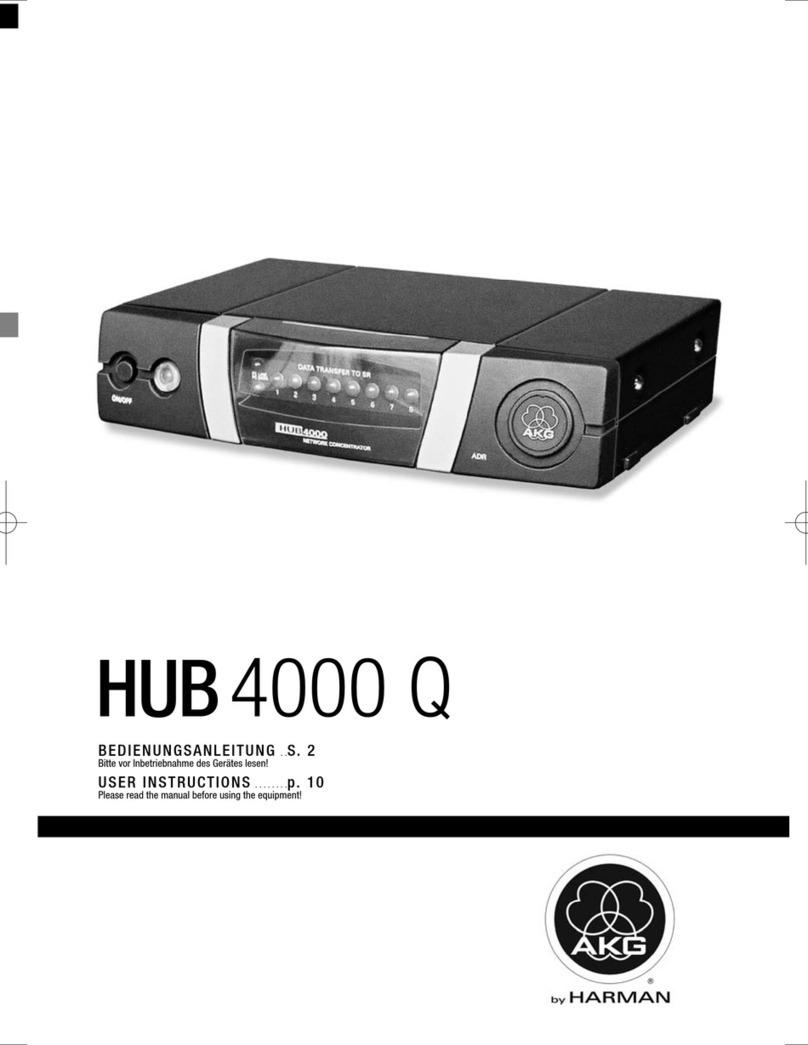Ev-ent Hire ENTERTAINMENT HUB User manual

P1 of 5
LONDON | MIDLANDS | SOUTH WEST | NORTH WEST | NORTH
0800 533 5429 | www.eventhireuk.com | info@eventhireuk.com
OPERATING GUIDE cont’d
Once wi connection has been established, the unit will give access
to:
• Samsung 43” Smart Ultra LED TV
• Digital TV reception aerial
• Playstation 4 or Xbox One
• Apple TV HD
• Bluetooth enabled music streaming
• Yamaha MUSICCAST BAR 400 black soundbar with sub-
woofer
Entertainment Hub Control Instructions
TV Set Remote
Red Button to turn TV on.
Press Source Button to switch between:
TV
APPLE TV
PLAYSTATION 4
Use up and down arrows then “Select
Option” Button to select desired
function.
Sound Bar Remote
Switch Sound Bar On
Select “TV” if using TV, PlayStation or
Apple TV
Select “Bluetooth” if steaming music
through soundbar from Smartphone,
Tablet or any external device
Bluetooth Audio Streaming
To connect your smartphone, tablet or any other external device
to the sound bar to play music, pair your device to the sound bar.
Select YAS-408 7E362E Bluetooth in devices list.
GENERAL SAFETY
Contact Event Hire for information and advice on the suitability
and safety of this type of equipment.
There is a risk of injury if you do not follow the instructions printed
in this guide.
This equipment should only be used by a competent adult who has
read and understood the instructions in this leaet.
Anyone with a temporary or permanent disability should seek
expert advice before using the equipment.
Keep all children, animals and bystanders away from the set up
area. Ensure the oor is free from trip hazards and non-slip.
Never use the equipment if you are ill, tired or under the
inuence of alcohol or drugs.
Never operate electrical switches with wet hands.
Always switch off and unplug the equipment from the power
supply before moving or cleaning.
Check the equipment before use, if it shows signs of damage
request a replacement.
ELECTRICAL SAFETY
The equipment is designed to plug directly into a standard 240volt,
13 amp socket. Make sure the equipment and power socket are
switched off before plugging into the power supply.
If the equipment fails to operate or the power cable or plug become
damaged, contact Event Hire, do not try to repair it yourself.
Keep the power cable out of harm’s way. Extension leads should be
unwound fully, never run them through water, over sharp objects or
where they may be a trip hazard.
Use a suitable RCD (Residual Current Operated Device) to reduce
the risk of electric shock.
OPERATING GUIDE
• For Indoor Use Only. The unit requires 240v & wi
connection
• The unit comes complete in a single ight case on castors
ready for immediate use. At least 2 people should be used
to manoeuver the unit into position.
• Position the unit where it is to be used, well away from
any heat source and with sufcient clearance all round for
air circulation.
• Ensure that it is on a level surface and once in position,
lock the castors to ensure the unit will not move
unexpectedly.
• Once in position, remove the sides of the ight case and
the TV console is made available for use.
• Connect the power lead to a standard 240v electrical
socket.
ENTERTAINMENT HUB
OPERATING &
SAFETY GUIDE

P2 of 5
0800 533 5429 | www.eventhireuk.com | info@eventhireuk.com
LONDON | MIDLANDS | SOUTH WEST | NORTH WEST | NORTH
Samsung TV User Guide cont’d
• Do not overload wall outlets, extension cords, or adaptors
beyond their capacity, since this can result in re or
electric shock.
• Power-supply cords should be placed so that they are not
likely to be walked on or pinched by items placed upon or
against them. Pay particular attention to cords at the
plug end, at all outlets, and at the point where they exit
from the appliance.
• To protect this apparatus from a lightning storm, or when
left unattended and unused for long periods of time,
unplug it from the wall outlet and disconnect the antenna
or cable system. This will prevent damage to the set due to
lightning and power line surges.
• Before connecting the AC power cord to the DC adaptor
outlet, make sure that the voltage designation of the DC
adaptor corresponds to the local electrical supply.
• Never insert anything metallic into the open parts of this
apparatus. This may cause a danger of electric shock.
• To avoid electric shock, never touch the inside of this
apparatus. Only a qualied technician should open this
apparatus.
• Be sure to plug in the power cord until it is rmly seated.
When unplugging the power cord from a wall outlet,
always pull on the power cord’s plug. Never unplug it by
pulling on the power cord. Do not touch the power cord
with wet hands.
• If this apparatus does not operate normally - in particular,
if there are any unusual sounds or smells coming from it -
unplug it immediately and contact an authorised dealer or
service centre.
• Be sure to pull the power plug out of the outlet if the TV
is to remain unused. Accumulated dust can cause an
electric shock, an electric leakage, or a re by causing the
power cord to generate sparks and heat or by causing the
insulation to deteriorate.
• To turn off this apparatus completely, disconnect it from
the wall outlet. To ensure you can unplug this apparatus
quickly if necessary, make sure that the wall outlet and
power plug are readily accessible.
• To clean this apparatus, unplug the power cord from the
wall outlet and wipe the product with a soft, dry cloth. Do
not use any chemicals such as wax, benzene, alcohol,
thinners, insecticide, aerial fresheners, lubricants, or
detergents. These chemicals can damage the appearance of
the TV or erase the printing on the product.
Samsung TV User Guide
Please read the following Safety Instructions before using your TV.
Caution: To reduce the risk of electric shock, do not remove
cover or back. High voltage is present inside, it is dangerous
to make any kind of contact with any internal parts of this
product. There are no user serviceable parts inside. Refer all
servicing to qualied personnel.
Home Screen
In Home Screen, you can easily run the apps that have been used
previously or frequently. The apps can also be moved or deleted in
the screen.
e-Manual: Get help from a detailed, on-screen user’s manual built
into your TV.
To Note:
• The slots and openings in the cabinet and in the back or
bottom are provided for necessary ventilation. To
ensure reliable operation of this apparatus and to protect
it from overheating, these slots and openings must never
be blocked or covered.
• Do not place this apparatus in a conned space, such as a
bookcase or built-in cabinet, unless proper ventilation is
provided.
• Do not place this apparatus near or over a radiator or heat
register, or where it is exposed to direct sunlight.
• Do not place vessels (vases etc.) containing water on this
apparatus, as this can result in a re or electric shock.
• Do not expose this apparatus to rain or place it near
water (near a bathtub, washbowl, kitchen sink, or
laundry tub, in a wet basement, or near a swimming pool,
etc.). If this apparatus accidentally gets wet, unplug it and
contact an authorised dealer immediately.
• This apparatus uses batteries. In your community, there
might be environmental regulations that require you
to dispose of these batteries properly. Please contact your
local authorities for disposal or recycling information.
ENTERTAINMENT HUB
OPERATING &
SAFETY GUIDE

P3 of 5
0800 533 5429 | www.eventhireuk.com | info@eventhireuk.com
LONDON | MIDLANDS | SOUTH WEST | NORTH WEST | NORTH
Remote Control
Controlling External Devices with the TV Remote - Using the
Universal Remote
You can control external devices connected to the TV using the
remote control. To control external devices, register them by
following the instructions on the screen.
This function may not be supported depending on the model.
You can also use the Anynet+ (HDMI-CEC) function to operate
external Samsung devices with your TV’s remote control without
any additional setup.
Certain external devices connected to the TV may not support the
universal remote feature.
Do not place any obstacles in front of an external device. It
may cause signals from the remote control to be transmitted
improperly.
The TV memorises both the external device and its connection port
(HDMI 1, HDMI 2, etc.).
ENTERTAINMENT HUB
OPERATING &
SAFETY GUIDE

P4 of 5
0800 533 5429 | www.eventhireuk.com | info@eventhireuk.com
LONDON | MIDLANDS | SOUTH WEST | NORTH WEST | NORTH
Apple TV User Guide cont’d
2. Choose your language and turn on Siri
Swipe on the Touch surface of your Apple TV Remote to nd your
language and country or region. To choose an option, click the
Touch surface.If you choose the wrong language, press the Menu
button to return to the previous screen.
If asked, choose whether to use Siri. Learn more about using your
Apple TV Remote to control your Apple TV.
3. Continue setup with your iOS device or set up manually
To automatically add your Apple ID and Wi-Fi settings to your
Apple TV, choose Set Up with Device. Then unlock your iOS device,
hold it next to your Apple TV and follow the onscreen steps on your
iOS device and Apple TV.
If you don’t want to set up your Apple TV with your iOS device,
choose Set Up Manually. Then follow the onscreen steps on your
Apple TV to connect to your home Wi-Fi network and sign in with
your Apple ID.
If you don’t have an Apple ID, you can create one.
If you forgot your Apple ID, learn what to do.
4. Sign into your TV provider
In some countries and regions, you might be able to sign in to your
TV or cable provider on your Apple TV to watch TV shows and lms
included in your cable or TV subscription.
If you receive an Apple TV from your cable provider, then your
Apple TV should already be authorised for your subscription right
out of the box.
5. Choose settings
Turn on One Home Screen to keep the Home screen and apps the
same across every Apple TV. Choose a room where your Apple TV
is to automatically add it to the Home app on your iOS device and
Mac. And download Aerial screen savers.
Apple TV User Guide
To get started with your Apple TV, follow these steps.
Here’s what you need:
• Personal Internet*
• A TV or other display with an HDMI port
• An HDMI cable (On Apple TV 4K, you need an HDMI 2.0
or later compatible cable)
If you want to set up your Apple TV with your iOS device, do these
things rst on your iOS device:
• Update to the latest version of iOS.
• Sign in to iCloud with your Apple ID and turn on two-
factor authentication for your Apple ID.
• Turn on iCloud Keychain in iCloud Settings.
• Turn on Bluetooth and connect to your home Wi-Fi
network.*
*Apple TV doesn’t support public or subscription networks with sign-
in requirements.
1. Plug it in and turn on your TV
Plug your Apple TV into power and connect it to your TV with an
HDMI cable. To watch lms in 4K HDR on Apple TV 4K, make sure
that you’re using an HDMI 2.0 or later cable, and have a TV that
supports 4K, HDR, or both.You can also set up your Apple TV 4K to
play sound in Dolby Atmos.
Turn on your TV and select the HDMI input that your Apple TV is
connected to. Don’t see the set up screen?
If you don’t want to connect to Wi-Fi during setup, you can
connect your Apple TV to your router with an Ethernet cable.
ENTERTAINMENT HUB
OPERATING &
SAFETY GUIDE

P5 of 5
0800 533 5429 | www.eventhireuk.com | info@eventhireuk.com
LONDON | MIDLANDS | SOUTH WEST | NORTH WEST | NORTH
Apple TV User Guide cont’d
If you have an Apple TV 4K connected to a 4K television that
supports HDR or Dolby Vision, you might be prompted to run a
short display test. Follow the onscreen instructions to run the test
and conrm that you have a clear picture. Learn more about 4K,
HDR and Dolby Vision on your Apple TV 4K.
6. Get apps and start streaming
When setup is complete, you’ll see the Home screen. From here,
you can watch your favourite shows, lms and discover more of
what you love to watch in the Apple TV app. You can also download
games and apps from the App Store.
You might also want to check for updates on your Apple TV.
To learn more about your Apple TV, read the Apple TV user guide.
If your Apple TV won’t turn on:
Make sure that your Apple TV is plugged in to power and check the
HDMI cable is securely connected to your Apple TV and television.
If your Apple TV still doesn’t power on, show video or play sound,
learn what to do.
If you can’t use the remote:
You might need to charge your Apple TV Remote. If your remote is
charged and isn’t responding, press and hold the Menu and Volume
Up buttons for two seconds.
If you purchased an Apple TV from someone and it didn’t come
with a remote, then you’ll need to buy an Apple TV Remote to set
up your Apple TV.
If you can’t set up your Apple TV or see an error message:
If your Apple TV stops responding during setup, unplug your Apple
TV from power, then plug it back in.
If you can’t get past a screen during setup, try connecting your
Apple TV to a different Wi-Fi network, like a personal hotspot from
your phone. After setup is complete, go to Settings on your Apple
TV and connect to your home Wi-Fi network.
ENTERTAINMENT HUB
OPERATING &
SAFETY GUIDE