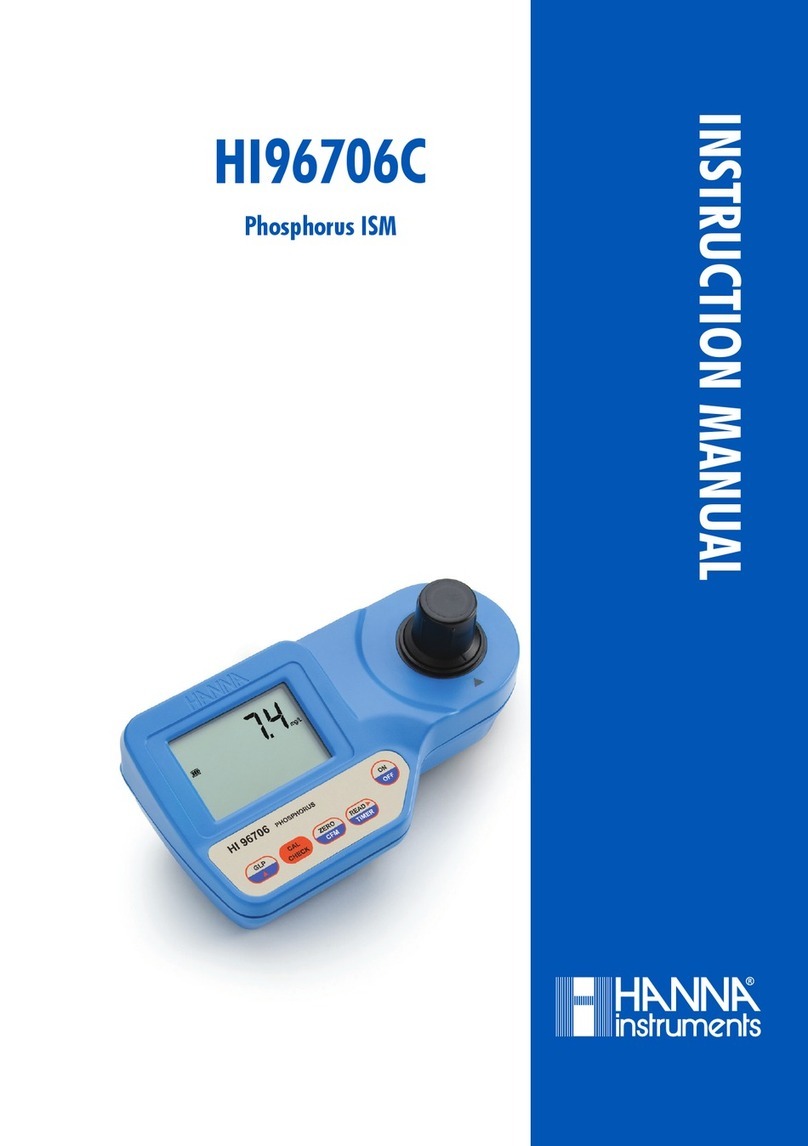Event Lighting DMXRT User manual

DMXRT
DMX Trigger Recorder
USER MANUAL
For your safety, please read this user manual carefully before use.
Event Lighting reserves the right to revise the manual at any time. Information and specifications
within this manual are subject to change without notice. Event Lighting assumes no liability or
responsibility for any errors or omissions. Please consult Event Lighting for any clarification or
information regarding this item.
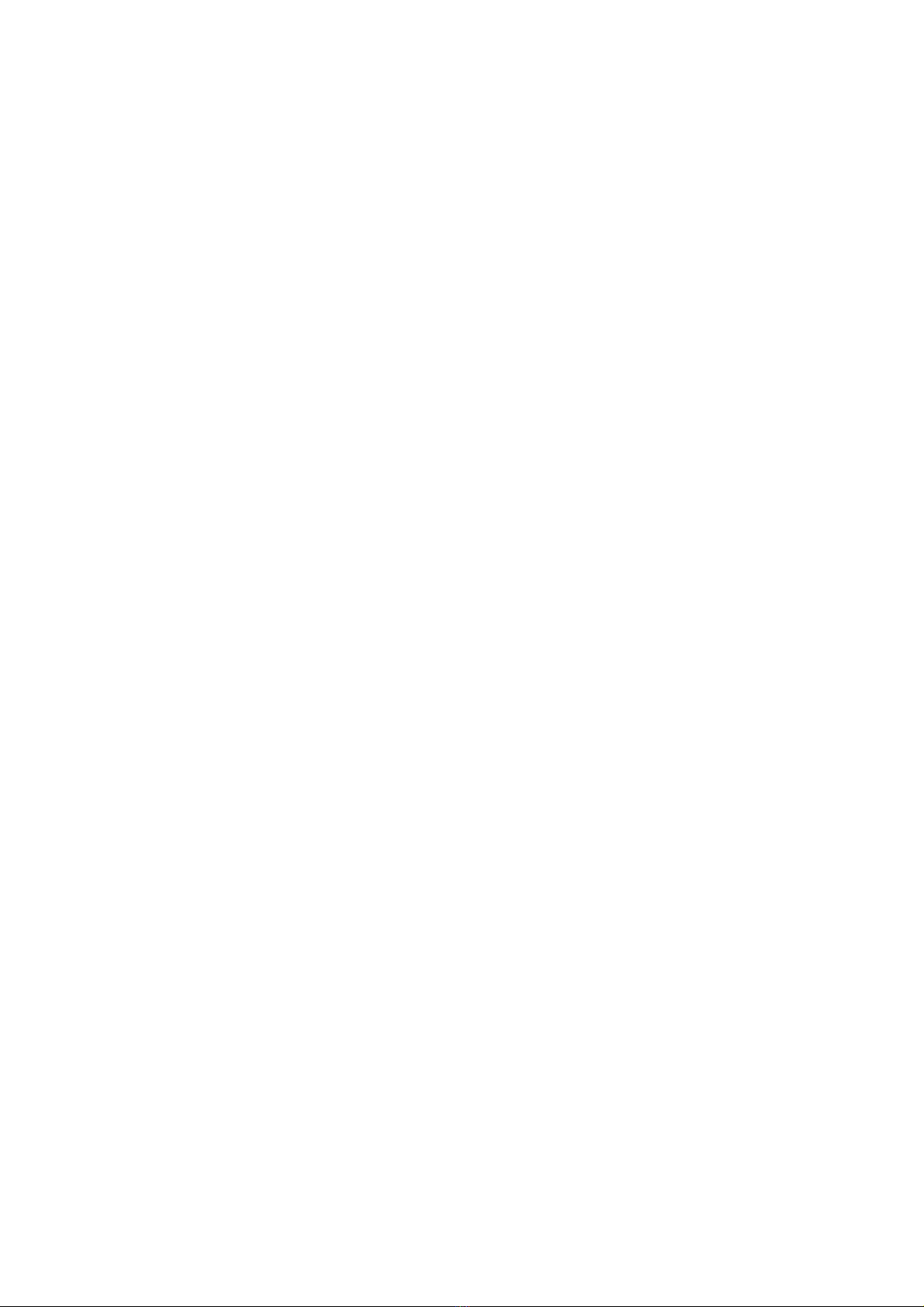
www.event-lighting.com.au
1
Version 1.0
Safety Instructions
Warning
• Do not open this device, there are no user serviceable parts inside. Risk of electric
shock.
• Do not operate this device outdoors where excessive dust, heat, water, or humidity may
affect it.
• Do not operate this device if the housing, lenses, or cables appear damaged.
• Do not connect this device to a dimmer or rheostat.
• Do not operate this device at temperatures higher than 40°C (104°F).
• Stop using this device immediately if a serious operating problem becomes apparent.

www.event-lighting.com.au
2
Product Overview
DMXRT is a DMX recorder and trigger which can be used to store and playback any show or
scene from a micro SD card. They can be played by 6 external triggers or the built-in internal
trigger. DMXRT can play shows or scenes a single time, or continuously in a loop, and can also
implement advanced features such as a delay, giving you complete control of the playback.
1: Micro SD Card slot.
2: Trigger Connector RJ45 in.
3: 12V Power in.
4: Display and Control Panel. See below for details.
5: 3-pin DMX in.
6: 3-pin DMX out.
Control Panel
1: LCD Display.
2: Record/Play LED Indicator.
3: DMX In/Triger LED Indicator.
4: SD Activity LED Indicator.
5: Power LED Indicator.
6: Menu Button.
7: Up Button.
8: Down Button.
9: Enter Button.

www.event-lighting.com.au
3
Product Operation
Connect the following cables to DMXRT before connecting to power:
• Connect a DMX Trigger device using a RJ45 cable.
• Connect a DMX Controller using a 3-pin DMX cable.
• Connect a DMX-enabled fixture using a 3-pin DMX cable.
To prevent signal interference, ensure the cables are high quality.
Menu
After start-up, press Menu to enter the Main Menu. Press Up or Down to cycle through menu
items and Enter to confirm. Below is a list of menu options.
Note: The menu will return to the start screen after a short period of inactivity. This timeout can
be configured in Display Options.
Play Show
Preview a previously recorded show (the show should be stored on the sd card?).
• Select a show by pressing Enter while Show is highlighted, then use Up and Down to
select a file from the list. Press Enter to confirm the selection.
• Select a playback mode by pressing Enter while Mode is highlighted, then use Up or
Down to select between One Play and Loop Play.

www.event-lighting.com.au
4
• Start playback by pressing Enter while Start Play is highlighted. Press Enter again to
stop playback. Playback will also stop automatically after the show is over if One Play
mode is selected.
Only one show can be played at a time. While playing, external triggers and other active
triggered shows will be disabled.
Important: Remove the DMX input cable while in this mode to avoid data collision.
Note: At least one show must be recorded before this function is available. See Record Show
below for details.
Record Show
Record a show using a DMX controller.
Name the show by pressing Enter while Name is highlighted. To change the name, use the
Enter key to select a character, and Up and Down to change that character. Once the desired
character is displayed, press Enter to confirm. The name can be up to 11 characters.
• Once the name is inputted, press Enter to save it.
Select a recording mode by pressing Enter while Mode is highlighted. Press Up or Down to
select between the following options:
• Manual: Start and stop the recording manually.
• Semi-Auto: The recording will automatically start when the value of any DMX channel is
non-zero and Blackout is not active on the DMX controller. The recording must be
manually stopped.
• Auto: The recording will automatically start when the value of any DMX channel is non-
zero. The recording will automatically stop when the value of all DMX channels are zero,
or Blackout is activated on the DMX controller.
Press Enter on Start Record to start the recording. If the status displays Waiting Start, press
Enter again to start the recording.
Press Enter on Stop Record to stop the recording. After it is stopped, it will be saved
automatically.
Delete Show
Delete a previously recorded show.
Select the name of the show you want to delete using Up and Down, then press Enter. The
Delete Show button will now be highlighted, press Enter again to confirm the deletion or Menu
to cancel.
Important: Once a show is deleted, it cannot be recovered.
Trigger Event
Change trigger event settings.
Press Up or Down to select between available triggers. Press Enter to view and edit the
parameters of the selected trigger. The following parameters are available:
1. Status. Enable or Disable the trigger. Press Up/Down to switch between the options.
2. Rename. Rename the trigger. Press Up/Down to select a character, Enter to select that
character, and Up/Down to change that character. Once the desired character is
displayed, press Enter to confirm.
3. Show. Assign a selected show to start when the trigger is activated. Press Up/Down to
select between the available shows, and press Enter to confirm.

www.event-lighting.com.au
5
4. Mode. Set the trigger mode. Press Up/Down to select between the available modes, and
press Enter to confirm. The available modes are:
a. NO_TR: Normally Open. The trigger will be activated when the circuit is closed.
The show will be played in a loop until the circuit is opened again, upon which it
will stop when the current playback is complete.
b. NC_TR: Normally Closed. The trigger will be activated when the circuit is opened.
The show will be played in a loop until the circuit is closed again, upon which it
will stop when the current playback is complete.
c. NCBK_TR: Same as NC_TR, but when the trigger is activated, it will prevent
button input and other triggers from being activated until the playback is
complete.
d. NOBK_TR: Same as NO_TR, but when the trigger is activated, it will prevent
button input and other triggers from being activated until the playback is
complete.
e. TOGGLE_TR: The first trigger activation will start the show and play it in a loop.
A second trigger activation will stop the show, and a subsequent trigger activation
will start the show again.
f. Auto_TR: The trigger will be activated automatically when the device is started.
5. Delay. Set the delay time before the event starts after the trigger is activated. Press
Up/Down to select the delay time, between 0 and 120 seconds.
After configuring the parameters, use Up/Down to scroll to the bottom and select Confirm and
Save to save the configuration or Cancel and Return to discard changes.
Stop TR Event
Activate or deactivate trigger events.
Press Up/Down to select a trigger and press Enter to activate or deactivate the selected trigger.
Device Settings
View and edit device settings. Press Up/Down to select between the following settings and press
Enter to edit it.
Device Label. The visible name of the device. Press Up/Down key to select a character, Enter to
select that character, and Up/Down to change that character. Once the desired character is
displayed, press Enter to confirm. Once the desired name is inputted, select Enter and press
Enter to save.
• DMX Port Option. Press Up/Down to select between the following options:
o Single: Only the last triggered show will be displayed.
o HTP (Highest takes precedence): all triggered shows are played simultaneously.
The DMX value of each channel is merged into the DMX output, which contains
the highest value of each DMX channel.
Press Enter to confirm.
• Display Option. Press Up/Down to select between the following options, and press Enter
to modify the selected option:
o Mode:
§ Normal: Display is in it’s normal configuration.
§ Inverse: Display is flipped vertically. The order of Menu/Up/Down/Enter
will also become reversed.
o GoBack(s): The time in seconds after which the display will return to the start
screen if no button input is received. Range: 5-60 seconds, in increments of 5
seconds, or Never.
o Backlight(s): The time in seconds after which the display will turn off if no button
input is received. Range: 5-60 seconds, in increments of 5 seconds, or ON (the
display will always remain on).

www.event-lighting.com.au
6
Press Up/Down to modify the setting then press Enter to confirm.
• Version: Display the installed software version.
Save Configuration
Save the current settings to file, which can be loaded at a later time.
Press Enter while Name is highlighted to modify the file name. Press Up/Down to select a
character, Enter to select that character, and Up/Down to change that character. Once the
desired character is displayed, press Enter to confirm. Once the desired name is inputted, select
Enter and press Enter to save.
Press Enter while Backup Data is highlighted to begin the backup process. Once it is complete,
the screen will display Backup Data Succeed. Press Enter to return to the main menu.
Load Configuration
Load a previously saved configuration file.
Press Up/Down to select between available configuration files, then press Enter to confirm the
selection. Press Enter while Restore is highlighted to load the selected configuration file or
press Menu to cancel. Press Enter while Del is highlighted to delete the selected configuration
file
Default Setting
Restore DMXRT to factory settings. This will return all options to factory defaults. Saved shows
and configuration files will not be deleted.
Press Up/Down to select from the available options, and press Enter to confirm:
• Yes: proceed with factory reset.
• No: return to the main menu.
Technical Specifications
Power
• Input Voltage: 100-240V AC, 50/60Hz.
• Power Supply: 12V DC, 1500mA.
Control
• Control Protocol: DMX512.
• Connections: 3-pin XLR in and out, micro SD slot, RJ45 in.
• RJ45 for up to 6 external triggers.
• Storage: Micro SD card.
Housing
• Material: Aluminium.
• IP Rating: IP20.
• Dimensions: 115x67x45 mm.
• Weight: 0.4 kg.
Optional Accessories
• DMXRT Wallpanel.

www.event-lighting.com.au
7
Warranty
Please refer to your local dealer or contact Event Lighting.
Table of contents
Popular Measuring Instrument manuals by other brands

IDEAL INDUSTRIES
IDEAL INDUSTRIES 62-160 instruction sheet
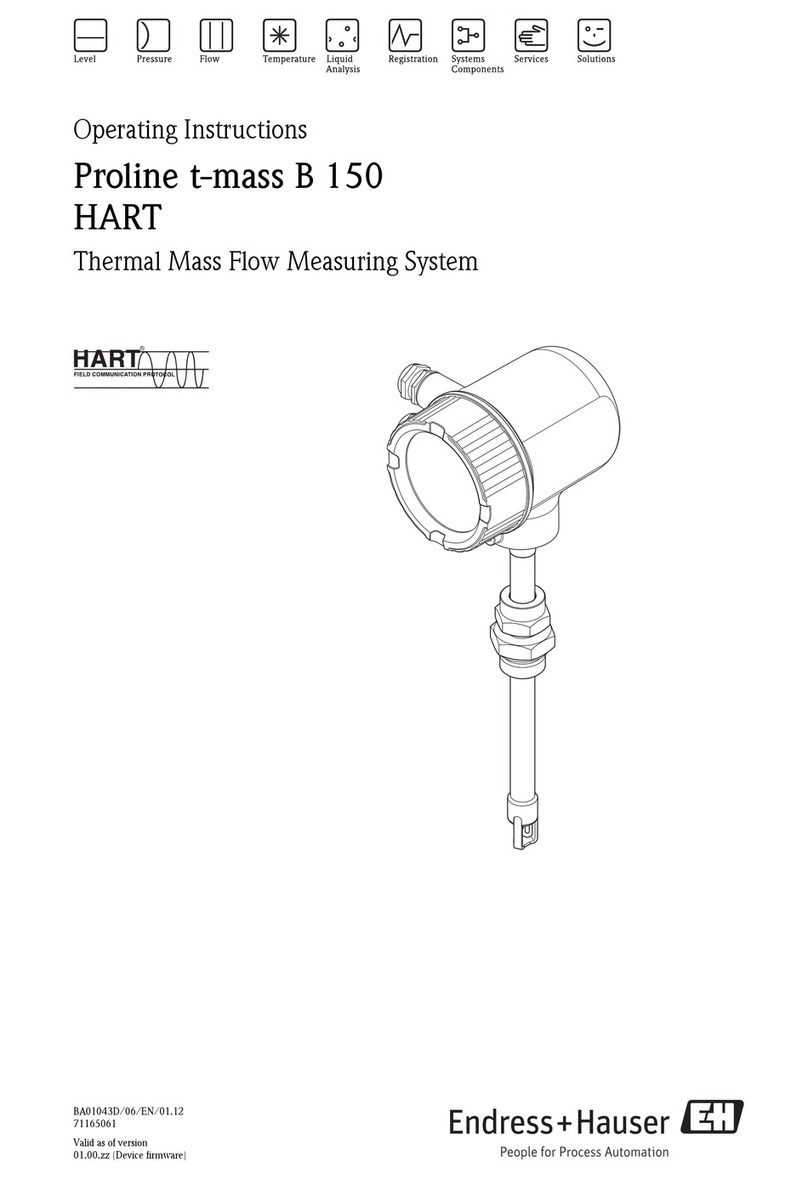
Endress+Hauser
Endress+Hauser Proline t-mass B 150 HART operating instructions
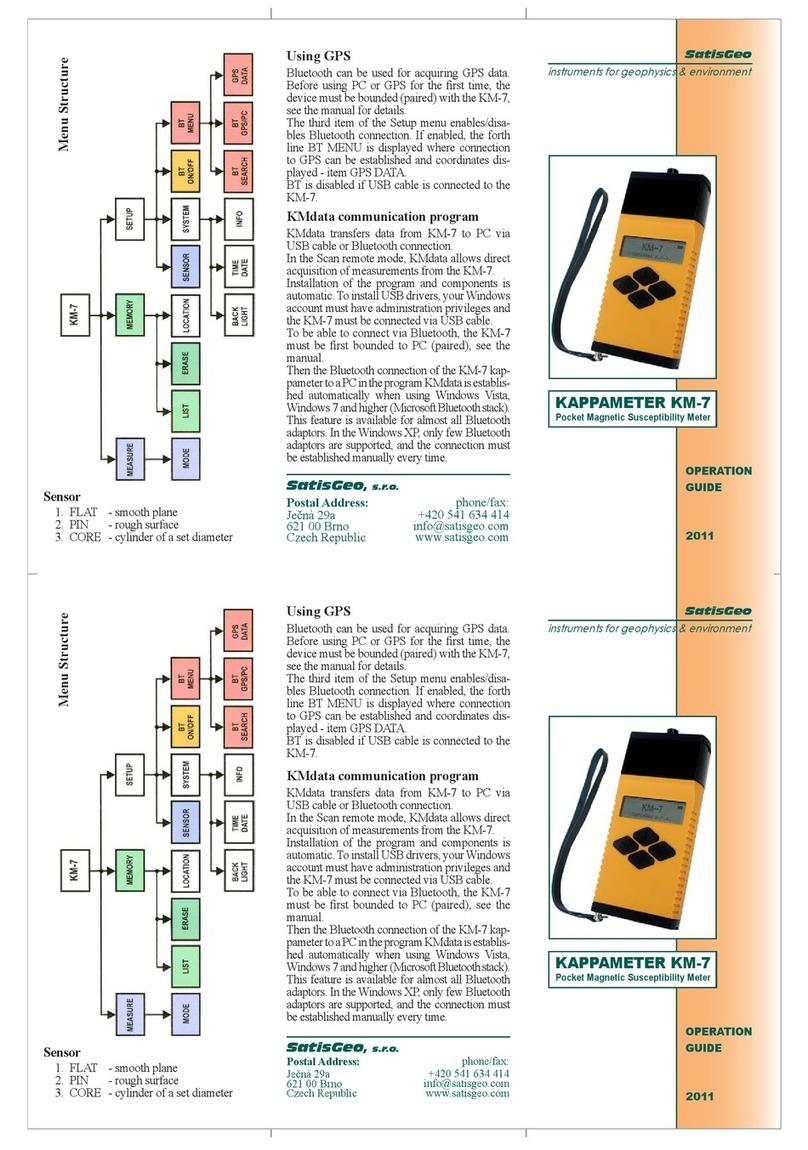
SatisGeo
SatisGeo KAPPAMETER KM-7 Operation guide

Frye
Frye FONIX FP35 Maintenance manual

WYLER
WYLER Clinotronic S manual
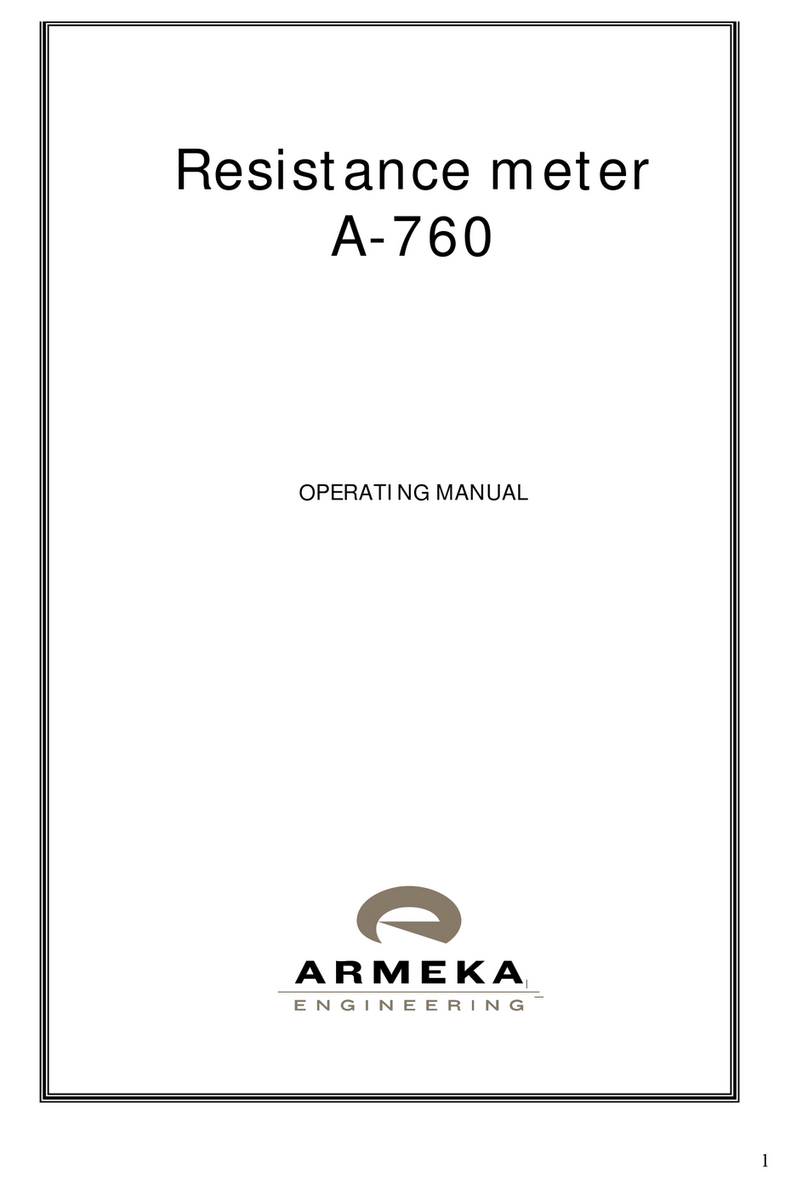
Armeka Engineering
Armeka Engineering A-760 operating manual