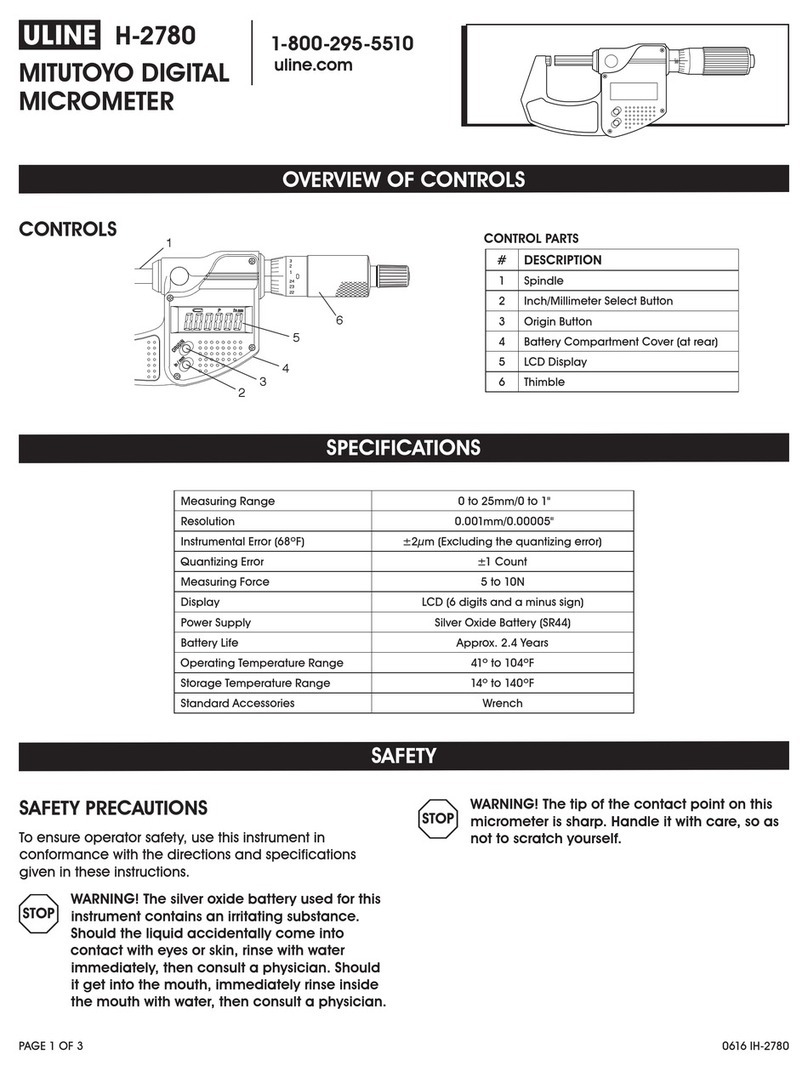Delphin Loggit Series User manual

QUICK START GUIDE
Start measurement in just a few steps

2
This brief introduction is intended to show you how to quickly and simply start
working with Loggito devices. To avoid errors in startup, please read the short
information provided here.
For further details, refer to the online help using F1 after installing the software.
Included in delivery
Please check the delivery contents immediately on receipt. Contents may differ depending on
the device type. An overview is available in the following table. Please note that the software
ProSignal Web / Go / Basic / Klicks is not included as standard and must be purchased
separately. The conguration tool DataService / Congurator is included on the enclosed DVD.
START NOW WITH LOGGITO

3
Loggito Logger Loggito USB Loggito Gate
Loggito device XXX
DVD incl. license
pass and DataService
Congurator
XXX
ProSignal
software-DVD
Web / Go / Basic / Klicks
optional optional optional
ProSignal Web
software preinstalled optional – optional
USB cable XXX
LAN cable –––
Quick start guide XXX
DIN rail mounting XXX
Screw-on antenna only with WLAN (W) –only with WLAN (W)
Overview of delivery contents
X
X
only with WLAN (W)
–
only with WLAN (W)

4
On the enclosed DVD you will nd the corresponding DataService / Congurator software
as well as a ProSignal version and corresponding software options (depending on license).
During software installation, your license le can be accessed from the enclosed DVD.
Please keep the DVD safe as it contains your personalised license details.
To install the software, insert the DVD into your DVD drive. The setup program usually starts
automatically or a prompt appears to start the software (depending on Windows version and
settings). If the program does not start, please use the Explorer to open the setup.exe application
on the DVD. Please conrm further installation steps with “OK“ or “Next“.
If you do not have a DVD drive, you can copy the complete DVD to a USB stick or other medium
and install it from there following the above steps.
After the installation, icons and / or or ProSignal Web will appear on your desktop
according to your license.
Please note that the device can connect to a PC only after the software has been
installed.
SOFTWAREINSTALLATION
After the installation, icons and / or or
After the installation, icons and / or or

5
Power supply
Power for the Loggito Logger or Gate devices using
the three-pole plug with a power supply unit (not
included in delivery) with 12 .. 24 VDC / at least 7.5
W depending on the version. The Loggito USB devices
are only supplied with 5 VDC via the integrated mini
USB socket.
HARDWARE CONNECTION
USB PC-connection (Loggito Logger / Gate only)
PC connection is made via USB. A TCP/IP connection is established via the USB connection.
For this purpose, a virtual network interface is automatically created on the PC and an
IP address is automatically assigned to the PC by the Loggito Logger / Gate. After starting the
DataService / Congurator, you can search for the device in the “Connections“
tab by right-clicking on “DataService ID xxxx“ →“Add driver“ →“Search Delphin devices in
LAN“ overview. In the overview, select your device by ticking “Add“ and conrm with the “Add“
button.

6

7
USB PC-connection (Loggito USB only)
For a USB PC-connection, device drivers may need to be installed. After starting the
DataService / Congurator, the device is directly accessible and can be congured.
USB connection to Loggito Logger /Gate
(Loggito USB only)
Connect your Loggito USB to the existing Loggito Logger / Gate with the supplied USB cable.
The extra channels automatically appear within the Loggito Logger / Gate device in the
DataService / Congurator. For this to happen, the Loggito Logger / Gate must already be
connected to the PC (see above). Please note, if your Loggito USB is being powered by a
Loggito Logger / Gate, the Loggito Logger / Gate must also have a sufcient power supply.

8
DataService /Congurator
To congure channels or connect the devices to the PC, start the DataService / Congurator from
your desktop or the Windows Start menu.
The “Connections“ tab displays the existing connections and enables new connections to be
added as described above.
The Channels tab is used to congure individual devices and measuring points. Click on the “+“
sign to open a tree view for the device. Under the channel I/O-Channels and “Analog Input Group
#xx“ you will nd the respective available channels (device-dependent).
SOFTWARE START

9
CHANNEL CONFIGURATION
Double-clicking on a channel opens a conguration dialog. You can use it to set names and
sensor types as well as further details concerning the sensor or channel to be recorded.
Clicking “OK“ saves input instantly to the device so measuring is performed from then on using
the new settings. Measurement data can be viewed directly in the “Measuring value“ column in
the DataService Congurator.

10
The ProSignal Go / Basic / Klicks software (optionally available) enables you to clearly display
measured data as trends in diagrams (e.g. y(x), y(t), logic diagram) and then to analyse and export
the data. After you have started the ProSignal software, create a new online analysis by clicking
on “File“ →“Create new Online Analysis...“.
STARTING ONLINE ANALYSIS
After selecting the diagram type y(t), a channel selection box opens. The channels to be displayed
are selected and added to the selected channels on the right channel using the “Add“ button.
Clicking “OK“ opens the trend and displays incoming measurement data. If the measured data
isn’t being displayed, go to NTP time synchronization in the online help (F1).

11
For ProSignal Web you get a separate Quick Start Guide.

Phone + 49 (0) 2204 97685-0
Fax + 49 (0) 2204 97685-85
Delphin Technology AG
Lustheide 81
51427 Bergisch Gladbach .Germany
Layout: www.team-mt.de, 09/19
This manual suits for next models
3
Table of contents
Other Delphin Measuring Instrument manuals