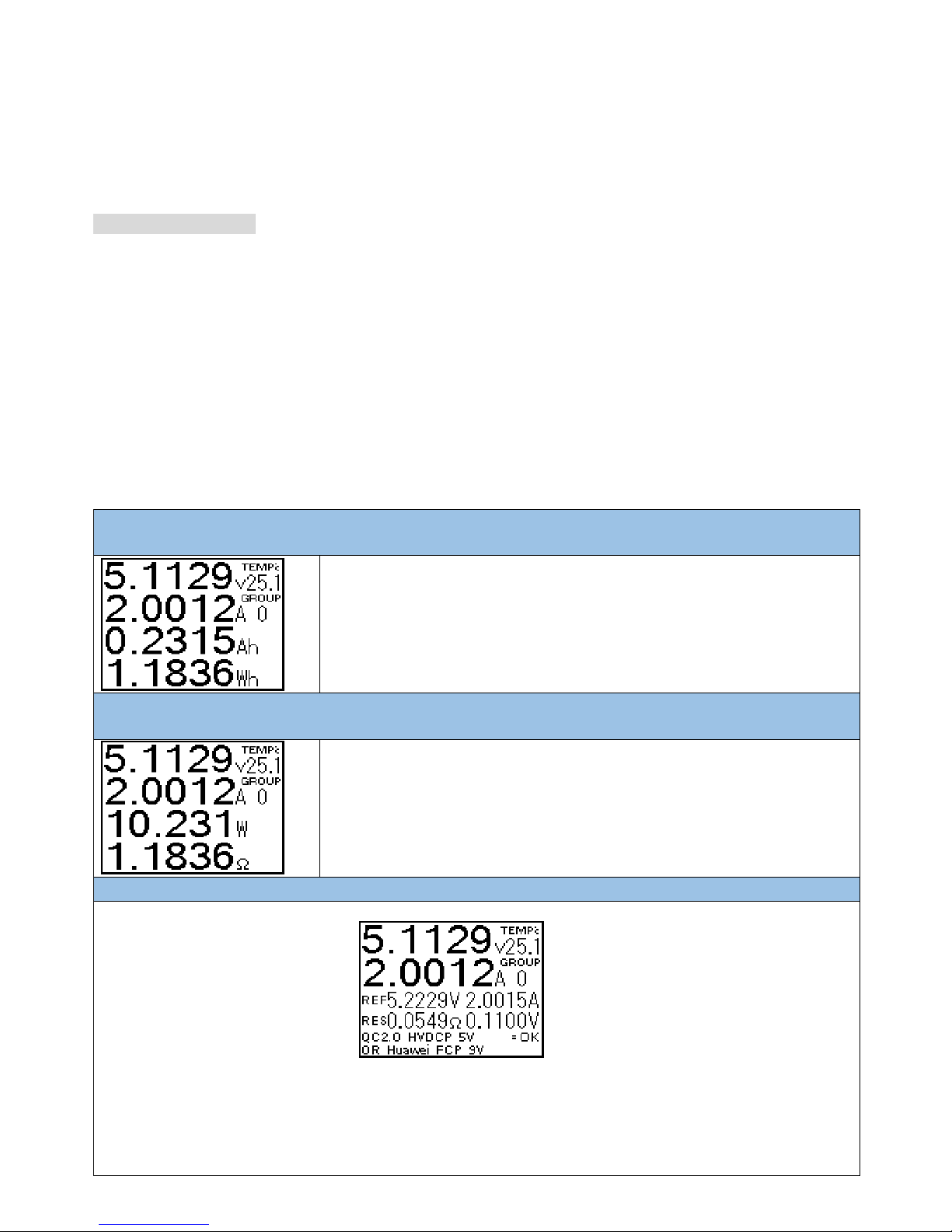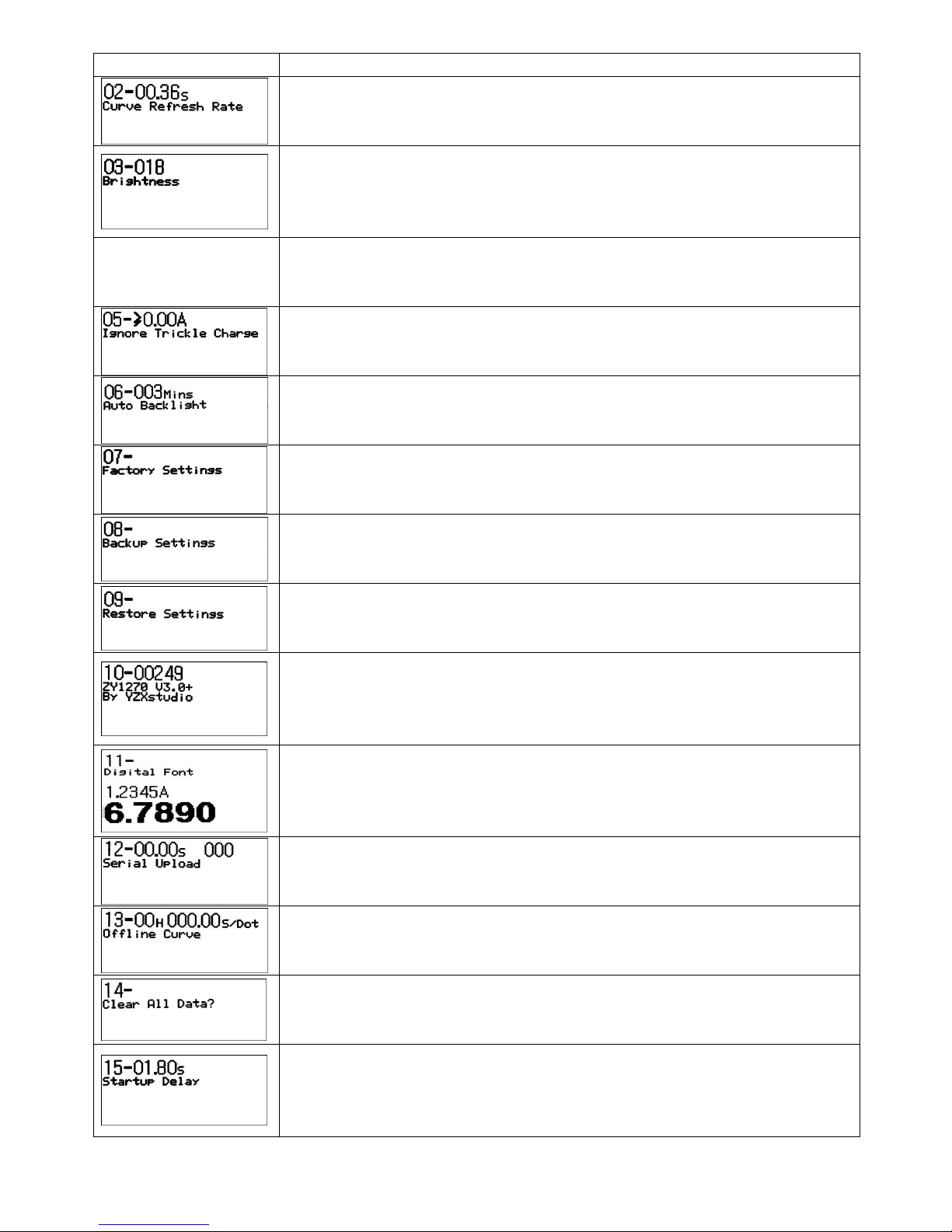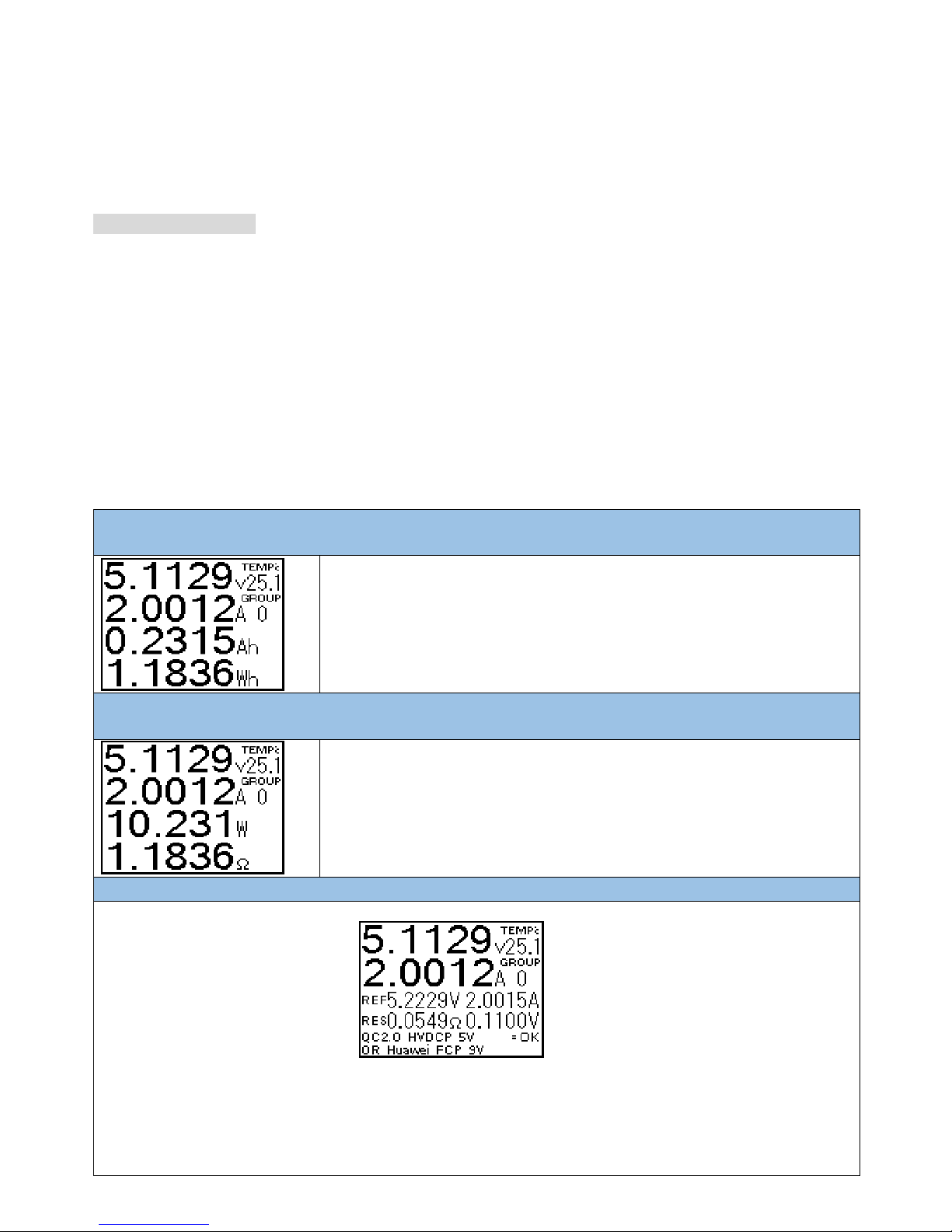
User Manual for YZXStudio ZY1270
Please read the user manual carefully before using.
CAUTION: Don’t calibrate the Voltage and/or Current benchmark unless you have the professional high-accuracy
equipment.
Technical Specification:
Model: ZY1270
Firmware Version: 3.0
Input Voltage Range: DC 4-24V
Input Current: Continuous -3A to 3A
Voltage Resolution: 0.0001V
Current Resolution: 0.0001A
Ah/Wh Range: 0-99999Ah;0-99999Wh
Ah/Wh Resolution: 0.0001Ah;0.0001Wh
Accuracy: Voltage 0.2%+2d;Current 0.1%+2d;
Display Screen: 1.3 inch 128*104 FSTN LCD Display
Screen Refresh Frequency: 3 times/second
Quiescent Current: 6mA (10mA with Backlight)
Resistor of Current Sampling: 12mΩ
Circuit Resistance: 42mΩ
Memory Type: Ferroelectric FRAM
Rewrite Cycle: 10 Billion Times
Recording Pattern: To record once Ah/Wh changed +
Load Balancing
Operation Instruction
Totally 6 operating modes, which can be shift from one to another by clicking the button.
Mode 1 To test Voltage, Current, the Ah, Wh and Temperature of the Current Ah/Wh recording group (currently
group 0 as shown in the pic middle right)
Ah/Wh Recording Group(s):
1. Totally 6 recording groups available, indicated by number from 0 to 5.
2. To shift among the recording groups, Press and Hold the button for 2
seconds and release once the group number changed.
3. To clear the Ah data of current recording group, Press and Hold the button
for 5 seconds and release once the Ah data being zeroed.
Mode 2 To test Voltage, Current, Power, Resistance and Temperature of Current Ah/Wh recording group
(currently group 0 as shown in the pic middle right)
Power of Load and Equivalent load resistance:
1. Totally 6 testing groups available, indicated by number from 0 to 5.
2. To shift among the testing groups, Press and Hold the button for 2 seconds
and release once the group number changed.
Mode 3 To test Micro Resistance value and voltage drop through charging cable
In-time Voltage Temperature
Testing Group
Current
Reference Voltage and Current Value
Resistance, and voltage drop
Current Recognition Type
Testing Method:
1. Connect the meter between the adapter/power bank and the constant current load, so as to get the Reference
Voltage and Current Value
2. Keep the constant current load on meter, unplug the meter and load combo from the adapter/power bank,
connect the target testing cable(micro USB type) between the adapter/power bank and the meter and load