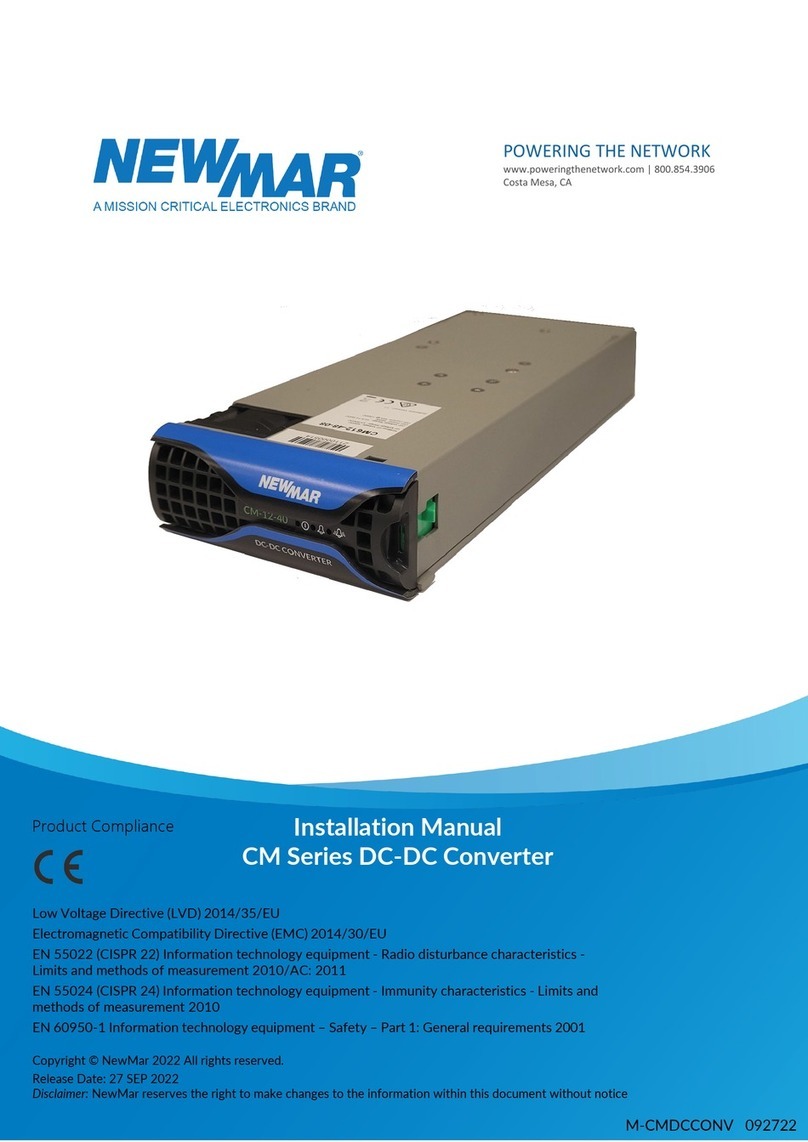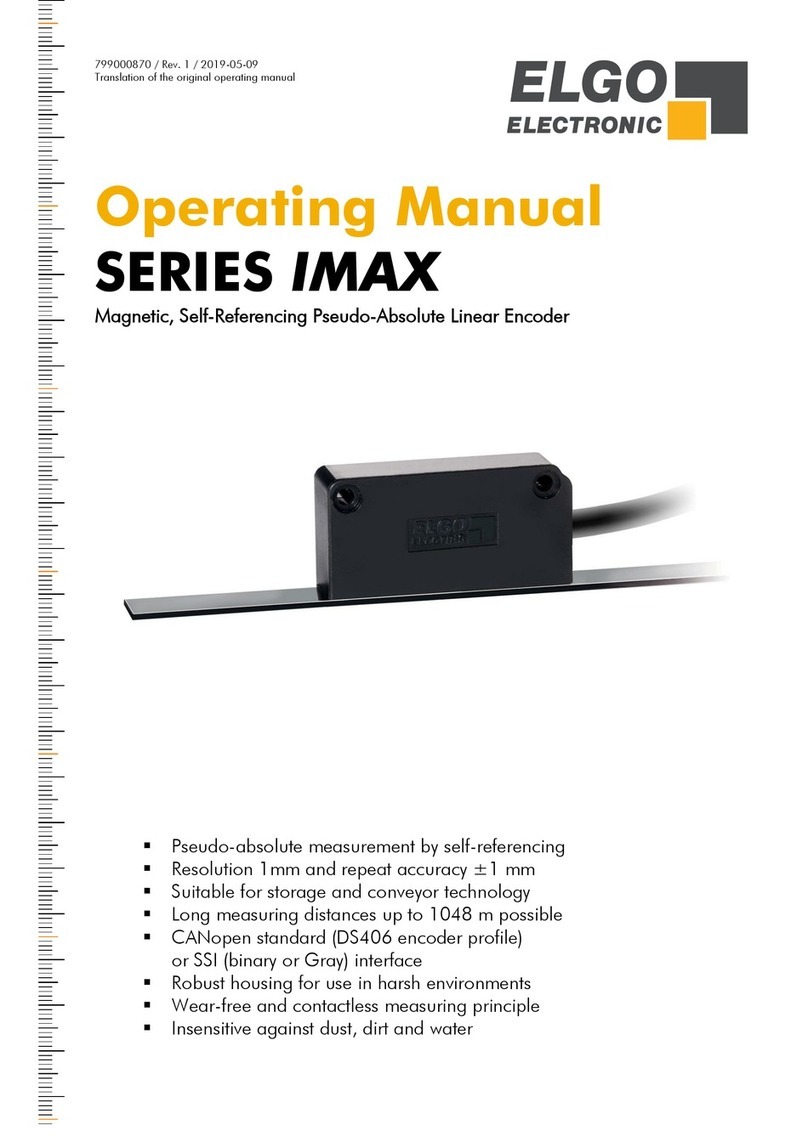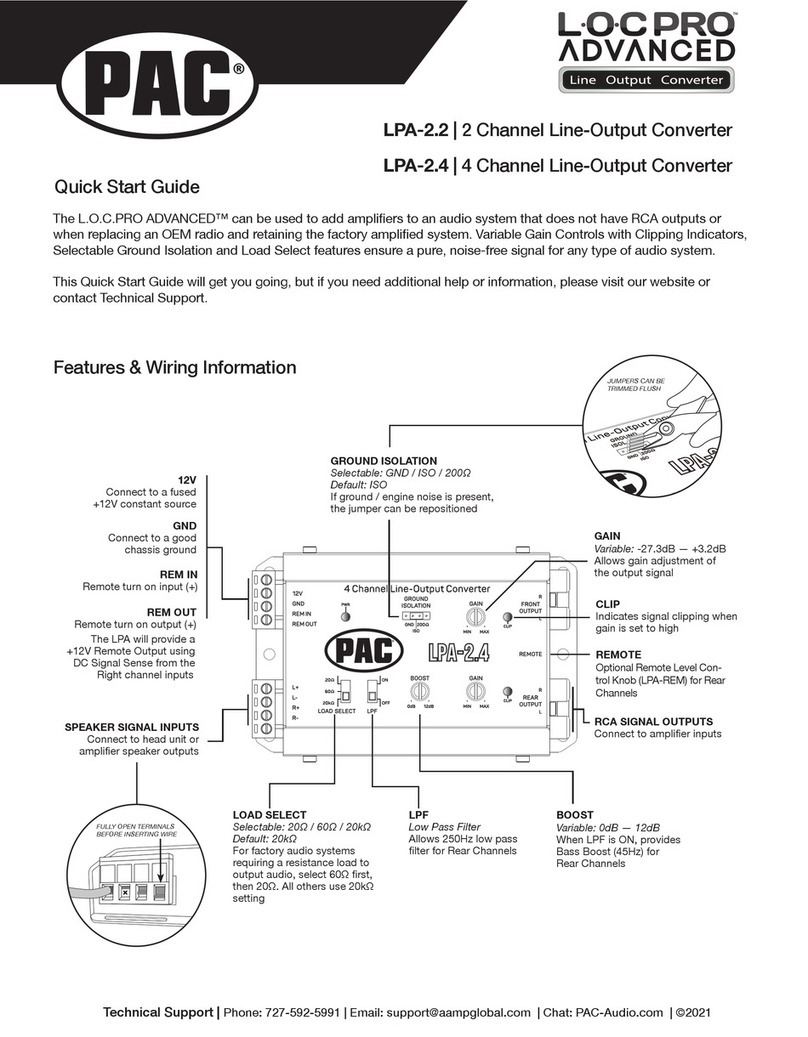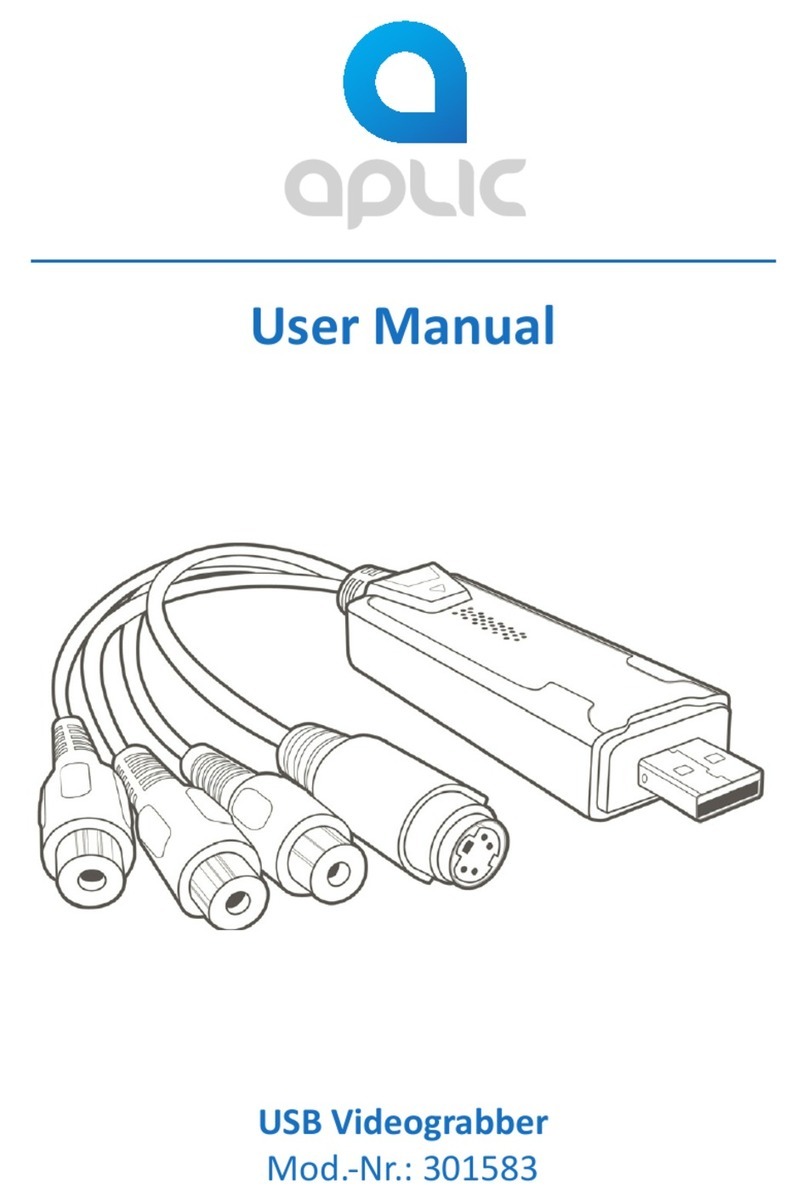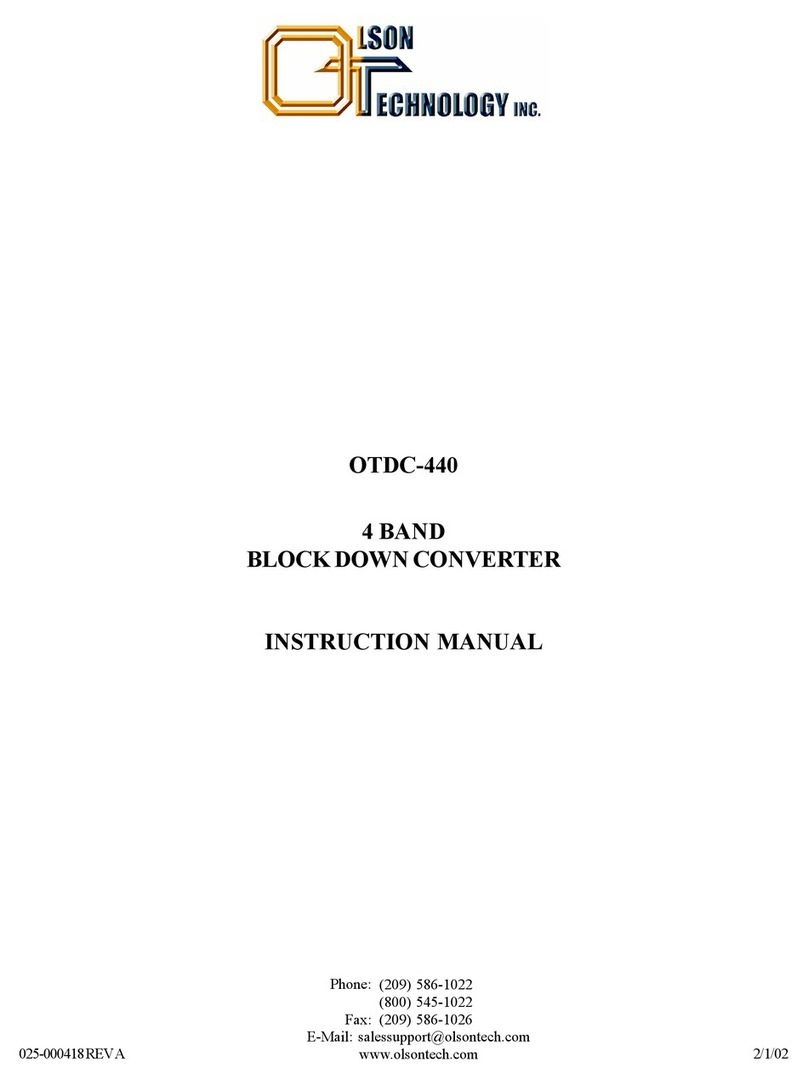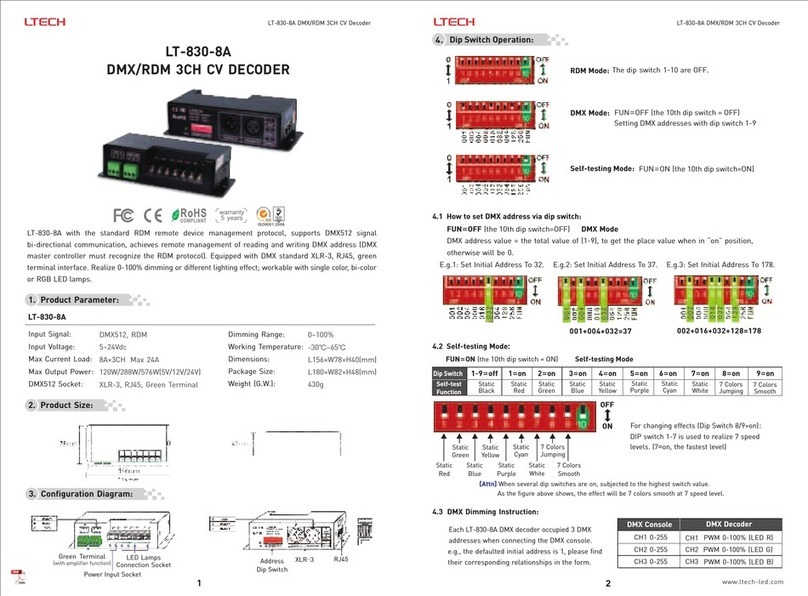Event Lighting SPLIT228RDM User manual
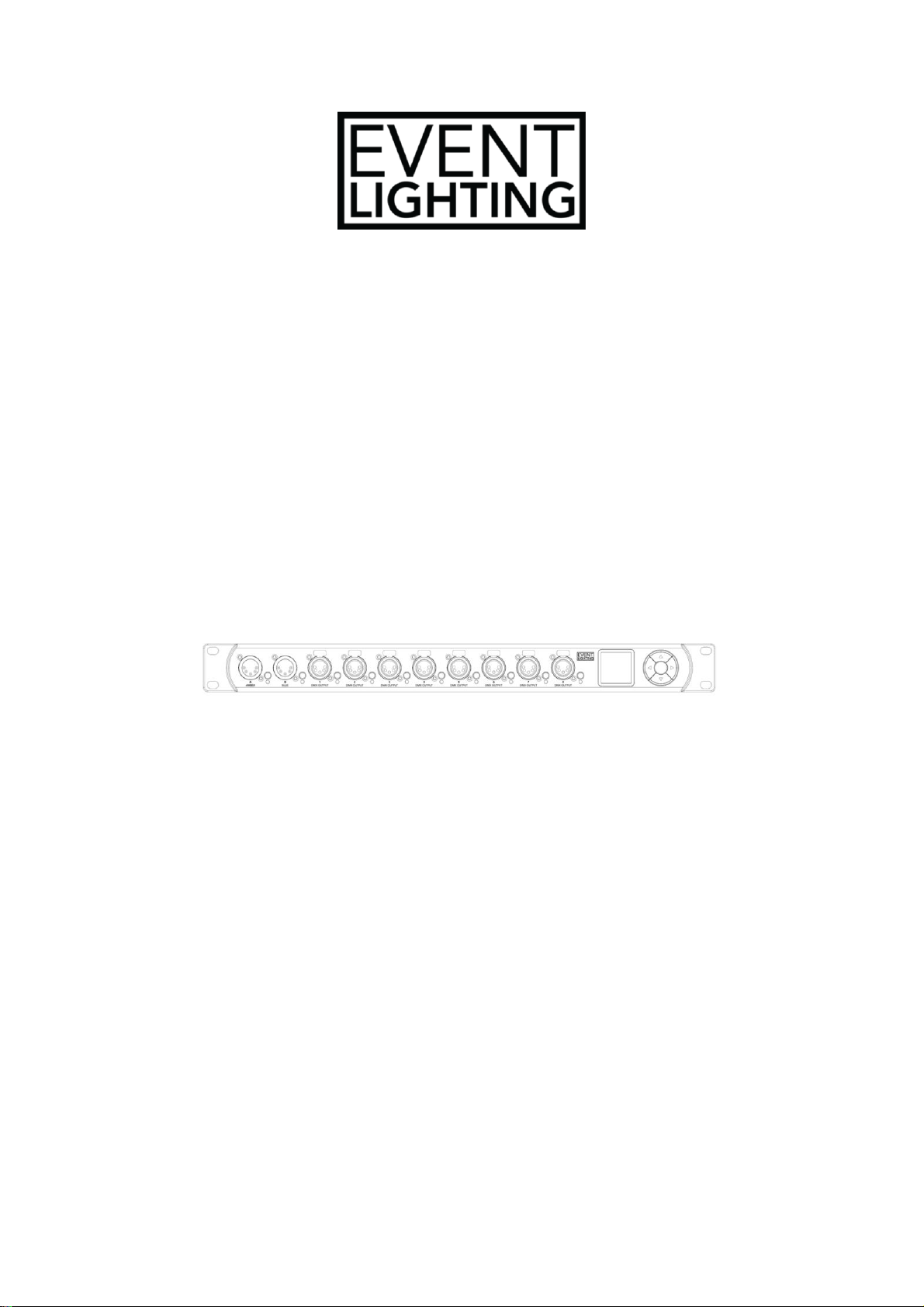
SPLIT228RDM
8-way DMX and RDM Splitter
USER MANUAL
For your safety, please read this user manual carefully before use.
Event Lighting reserves the right to revise the manual at any time. Information and specifications
within this manual are subject to change without notice. Event Lighting assumes no liability or
responsibility for any errors or omissions. Please consult Event Lighting for any clarification or
information regarding this item.
Version 1.0

www.event-lighting.com.au
1
Safety Instructions
WARNING
•Do not open this device, there are no user serviceable parts inside. Risk of electric
shock.
•Do not operate this device outdoors or in any location where dust, excessive heat, water
or humidity may affect it.
•Do not connect this device to a dimmer or rheostat.
•Do not operate this device at temperatures higher than 40°C (104°F).
Product Description
SPLIT228RDM is a rack mountable DMX and RDM splitter designed to optically insulate and
distribute two DMX inputs into eight outputs via 5-pin XLR connectors.
1: 5-pin DMX Signal Connector In (A-Amber). 7: Output Status Indicator.
2: Input Selection Button (A-Amber). 8: OLED Display and Controls.
3: 5-pin DMX Signal Connector In (B-Blue). 9: Power Switch.
4: Input Selection Button (B-Blue). 10: Powercon Power Connector In.
5: 8x 5-pin DMX Signal Connectors Out. 11: Fuse.
6: Input Signal Selector. 12: Ground Connection.
Installation
Rack
SPLIT228RDM has four holes on the rack ears that suit a 1RU rack mount.

www.event-lighting.com.au
2
Menu
Input
Use the input selector button to view the status of the selected input: Amber or Blue.
Press Up/Down to view incoming DMX signal values.
Assign Input Signals to Outputs
•Press one of the eight input signal selectors to view the input signal source.
•Repeatedly press one of the eight input signal selectors or press the Up/Down buttons to
switch the input source.
•The output’s LED indicator will light up green if it is assigned to the Amber input.
•The output’s LED indicator will light up blue if it is assigned to the Blue input.
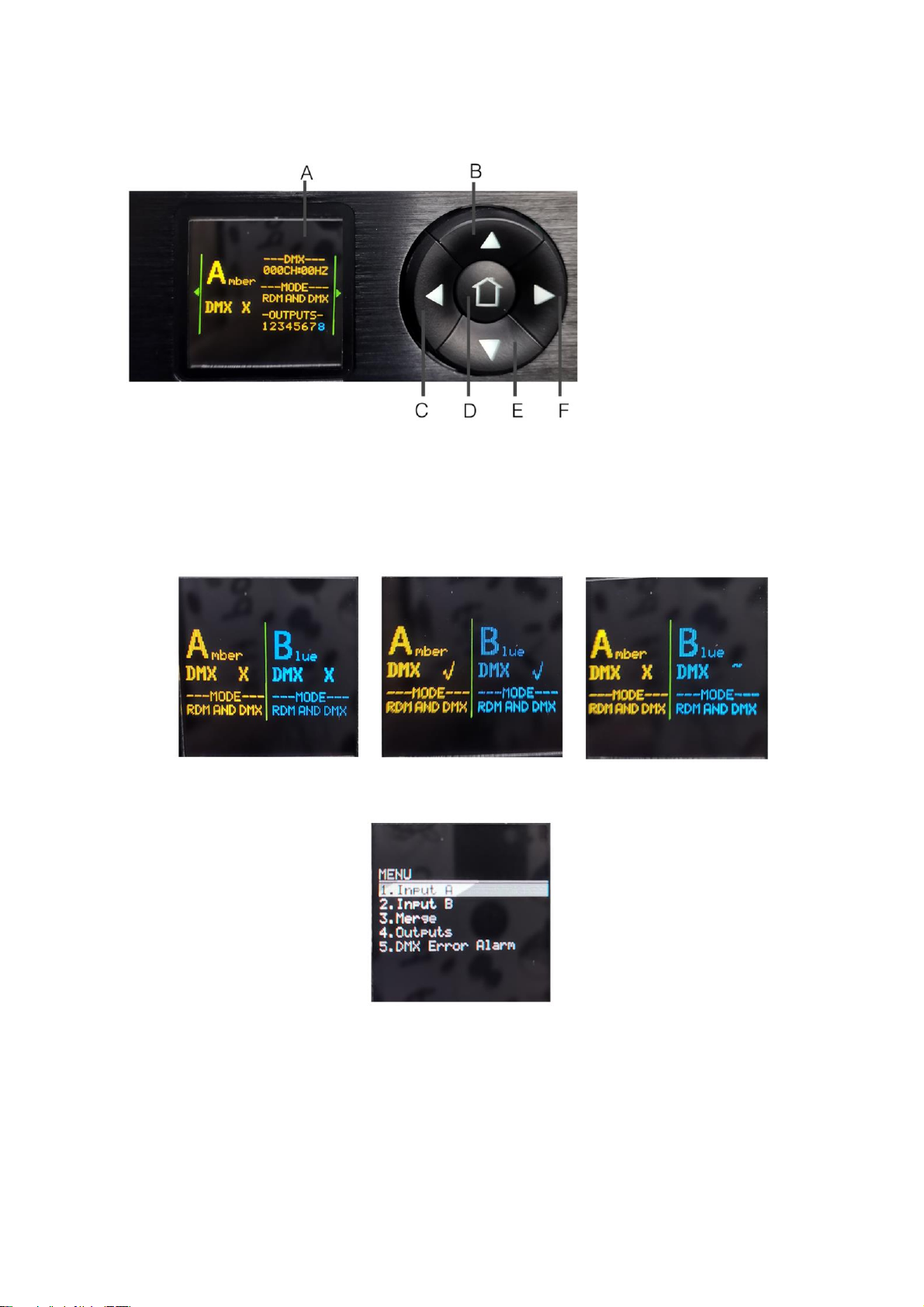
www.event-lighting.com.au
3
Control Panel
A: Display
B: Up button
C: Left button
D: Home button
E: Down button
F: Right button
Main Menu Options
SPLIT228RDM will display the following screen upon start-up:
No DMX signal DMX signal present DMX Signal Weak
Press Left to enter the main menu. The following options will be displayed:
•Input A
•Input B
•Merge
•Outputs
•DMX Error Alarm
Press Up/Down to move the selection.
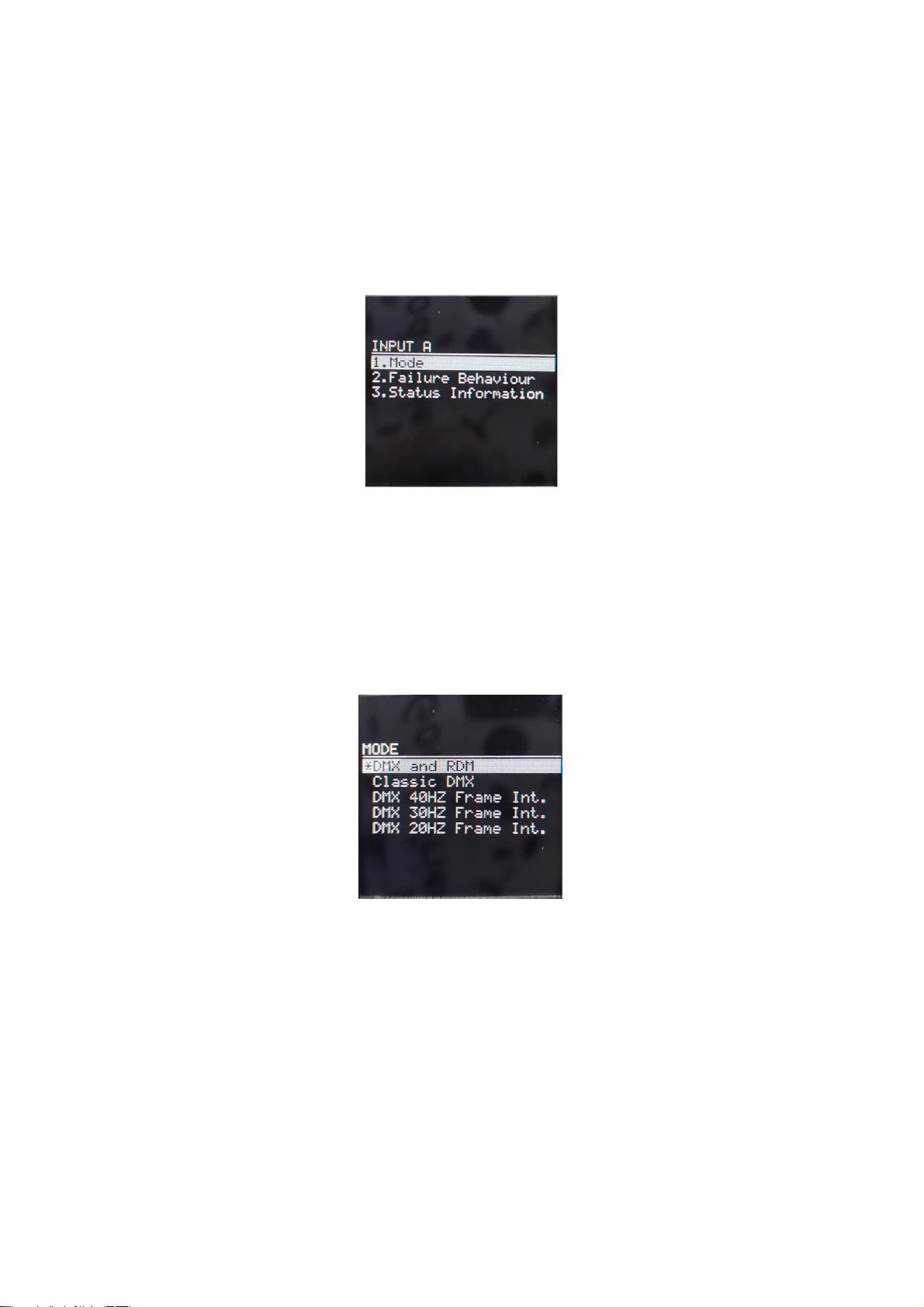
www.event-lighting.com.au
4
Press Right to enter the selected option.
Press Left to return to the previous screen.
Press Home to return to the main menu.
Input A/Input B
Use these options to select either Input A or Input B and adjust the settings of that input.
Press Up/Down to select one of the options:
•Mode
•Failure Behaviour
•Status Information
Press Right to enter the selected option.
Mode
Press Up/Down to select the desired DMX mode from the following options:
•DMX and RDM (SPLIT228RDM functions as a bi-directional RDM splitter)
•Classic DMX (SPLIT228RDM only receives DMX signals, disables RDM)
•DMX 40Hz Frame Int. (Frame integrity ON)
•DMX 30Hz Frame Int. (Frame integrity ON)
•DMX 20Hz Frame Int. (Frame integrity ON)
•DMX 10Hz Frame Int. (Frame integrity ON)
•DMX 40 Hz (Frame integrity OFF)
•DMX 30Hz (Frame integrity OFF)
•DMX 20Hz (Frame integrity OFF)
•DMX 10Hz (Frame integrity OFF)
Press Right to confirm the selection.
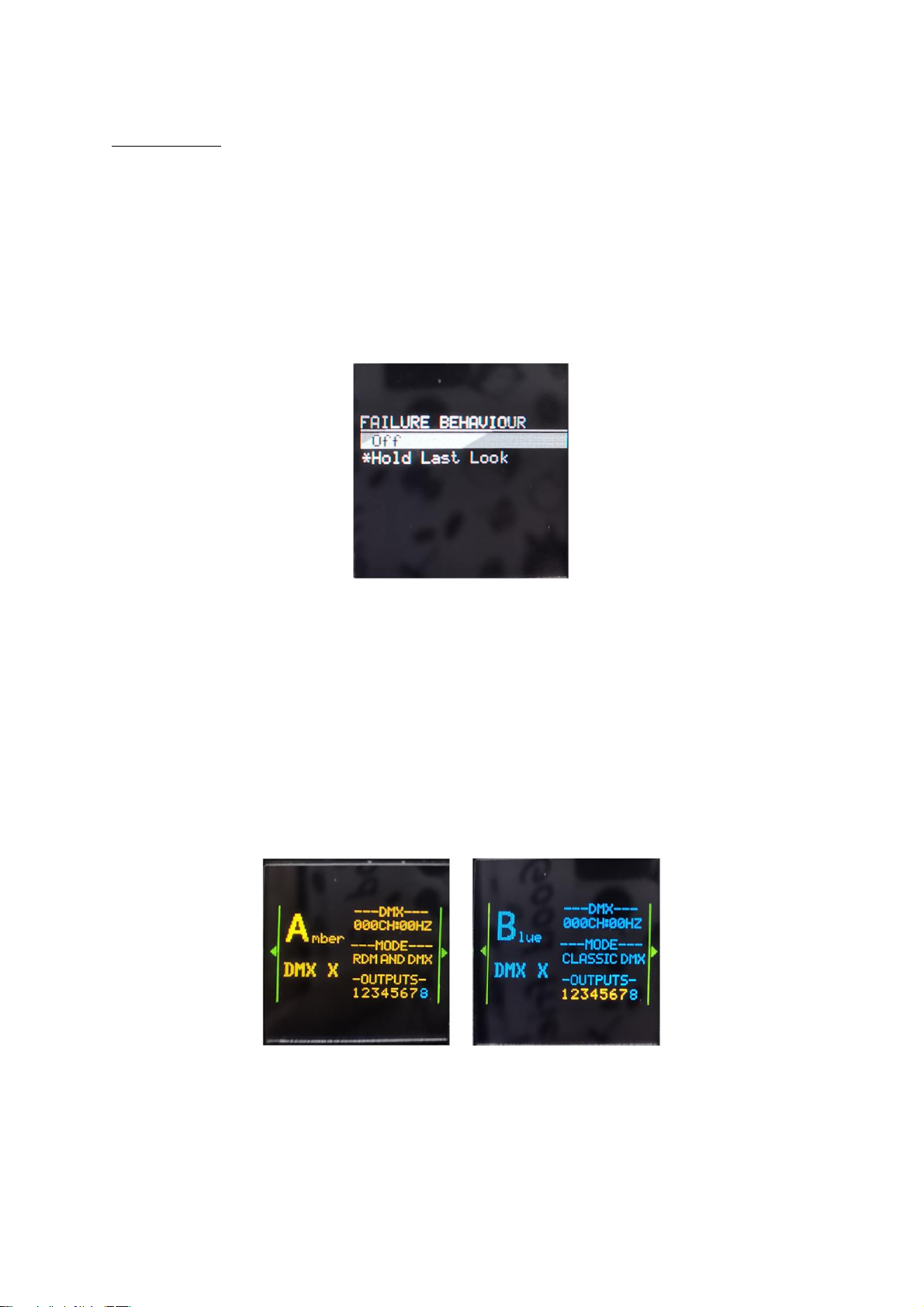
www.event-lighting.com.au
5
Frame Integrity
On –Incoming DMX data will be received and used as a whole package, providing smooth
performance, with a longer delay time.
Off –Incoming DMX data will not be used as a whole package, and SPLIT228RDM will react
immediately to DMX input adjustments, resulting in shorter delay times. However, not all
changes will be visible until a new DMX data package is loaded.
Failure Behaviour
This option determines how SPLIT228RDM reacts to a DMX signal error.
Press Up/Down to select from the following options:
•Off: SPLIT228RDM will black out the output.
•Hold Last Look: SPLIT228RMD will continue to display the last working DMX signal.
Press Right to confirm the selection.
Status Information
This option displays the currently active DMX channel, frequency, operation mode and any
assigned outputs.
Press Up/Down to view the incoming DMX signal values.
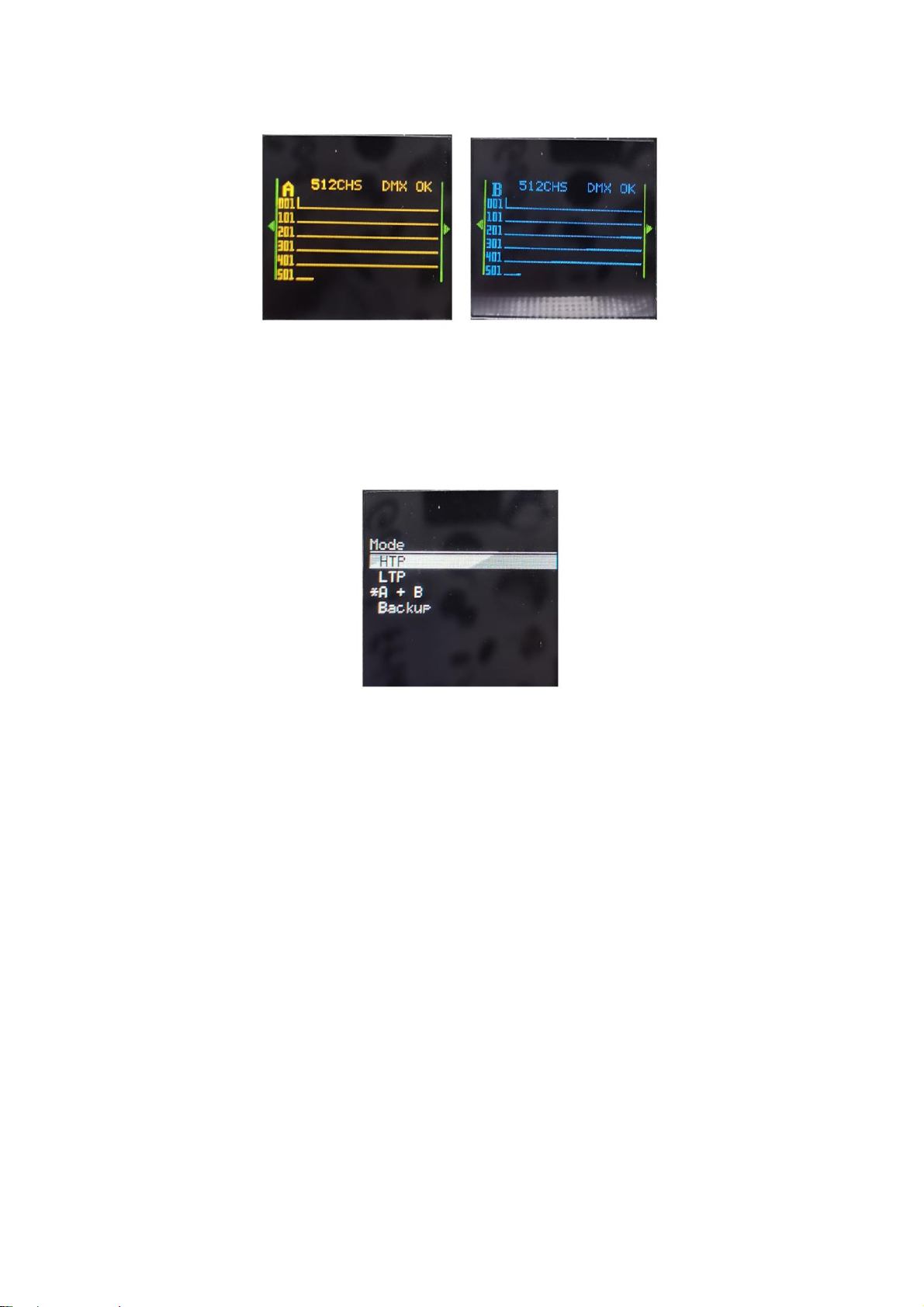
www.event-lighting.com.au
6
Merge
Mode
Use this option to configure Merge settings.
Press Up/Down to select from the following options:
•HTP: Highest level of source A OR B on a merged channel takes priority.
•LTP: Last changed level of source A OR B on a merged channel takes priority.
•A+B: Select the start address of the second controller. The address must be between 1
and 512. Source A starts at 1 and Source B starts at the selected address.
oExample: When using two 36 channel controllers, set A+B to 37. 1-36 will be
from source A and 37-72 will be from source B.
•Backup: Source A is higher priority until signal is lost.
Press Right to confirm the selection.
Frame Rate
Use this option to select the desired DMX refresh rate after a Merge is configured.

www.event-lighting.com.au
7
Press Up/Down to select from the following options:
•DMX 40Hz
•DMX 30Hz
•DMX 20Hz
•DMX 10Hz
Press Right to confirm the selection.
Failure Behaviour
This option determines how SPLIT228RDM reacts to a DMX signal error.
Press Up/Down to select from the following options:
•Off: SPLIT228RDM will black out the output.
•Hold Last Look: SPLIT228RMD will continue to display the last working DMX signal.
Press Right to confirm the selection.

www.event-lighting.com.au
8
Outputs
Use this option to display status information about the selected output.
Press Up/Down to select from the following options:
•Output 1
•Output 2
•Output 3
•Output 4
•Output 5
•Output 6
•Output 7
•Output 8
Press Enter to confirm the selection.
DMX Error Alarm
Use this option to select whether an alert should be displayed when a DMX output error is
detected.
Press Up/Down to select from the following options:
•Off
•On
Press Enter to confirm the selection.

www.event-lighting.com.au
9
Settings
Use this option to configure SPLIT228RDM.
Press Up/Down to select from the following options:
•Label: View and edit the display name of the unit.
•Information: Display the unit’s unique identifiers, software and firmware versions.
Press Enter to confirm the selection.
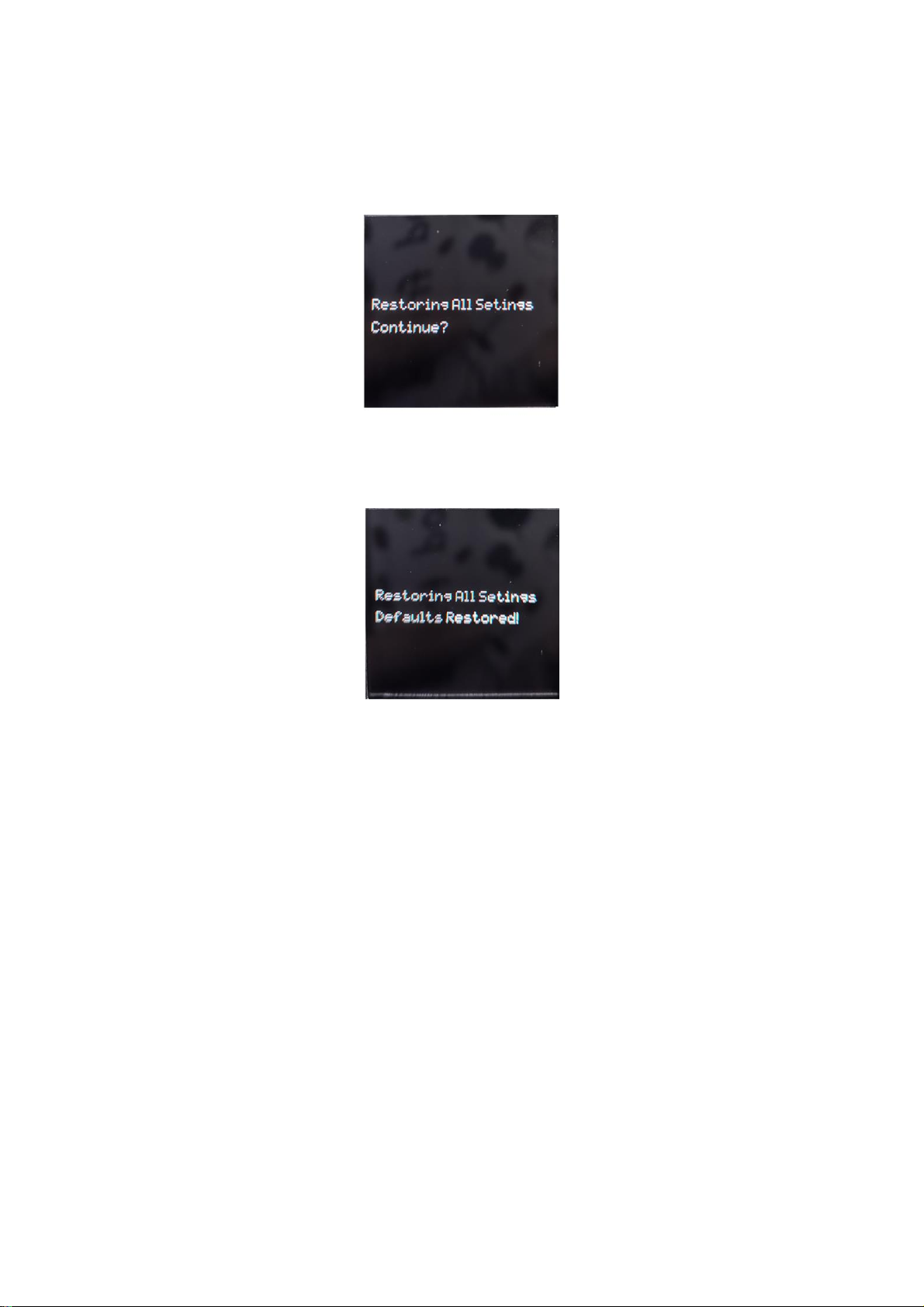
www.event-lighting.com.au
10
Default Settings
Use this option to reset SPLIT228RDM to factory default settings.
Press Left to cancel.
Press Right to continue with the factory reset. The following screen will be displayed once the
process is complete.
Technical Specifications
Protocol: DMX512 and RDM.
Input Voltage: 100-240V AC 50/60Hz.
Power Consumption: 5W.
Connections: 2x 5-pin DMX IN, 8x 5-pin DMX OUT, Powercon in.
Fuse: F1AL/250V.
Dimensions: 483x145x46 mm
Weight: 2kg
Warranty
Please refer to your local dealer or contact Event Lighting.
Table of contents