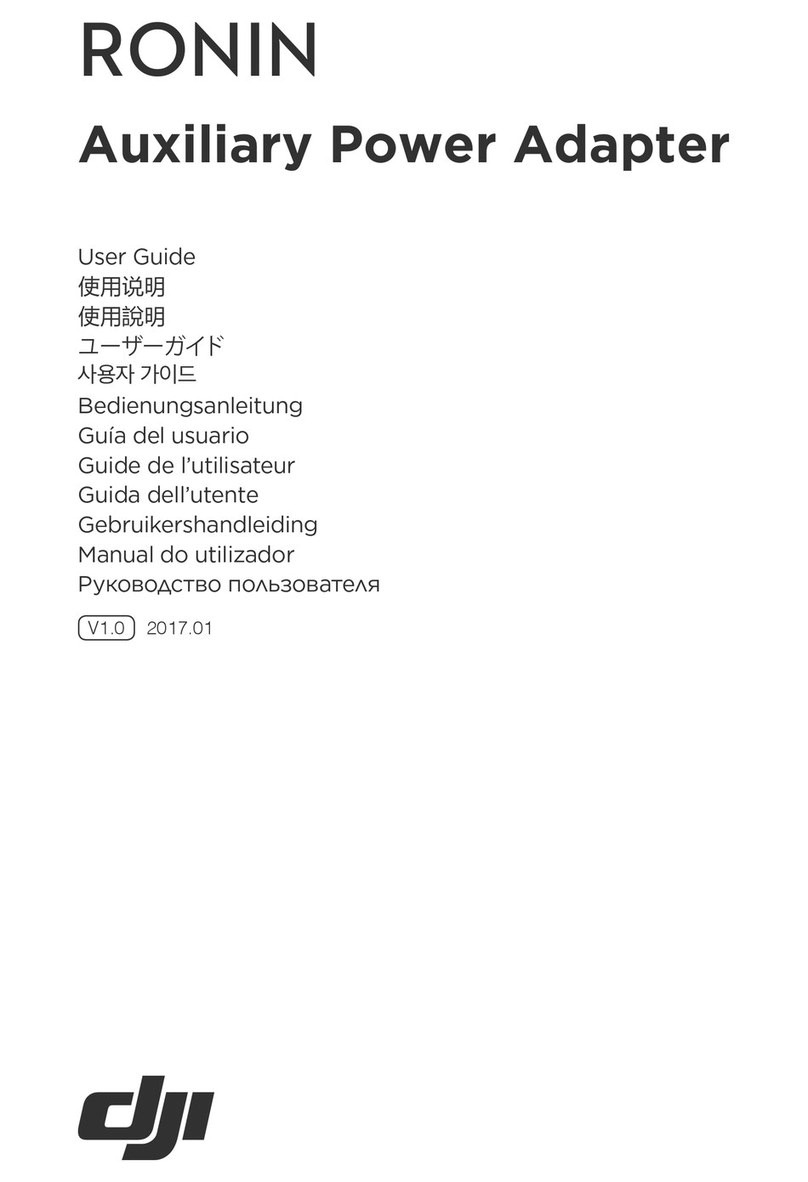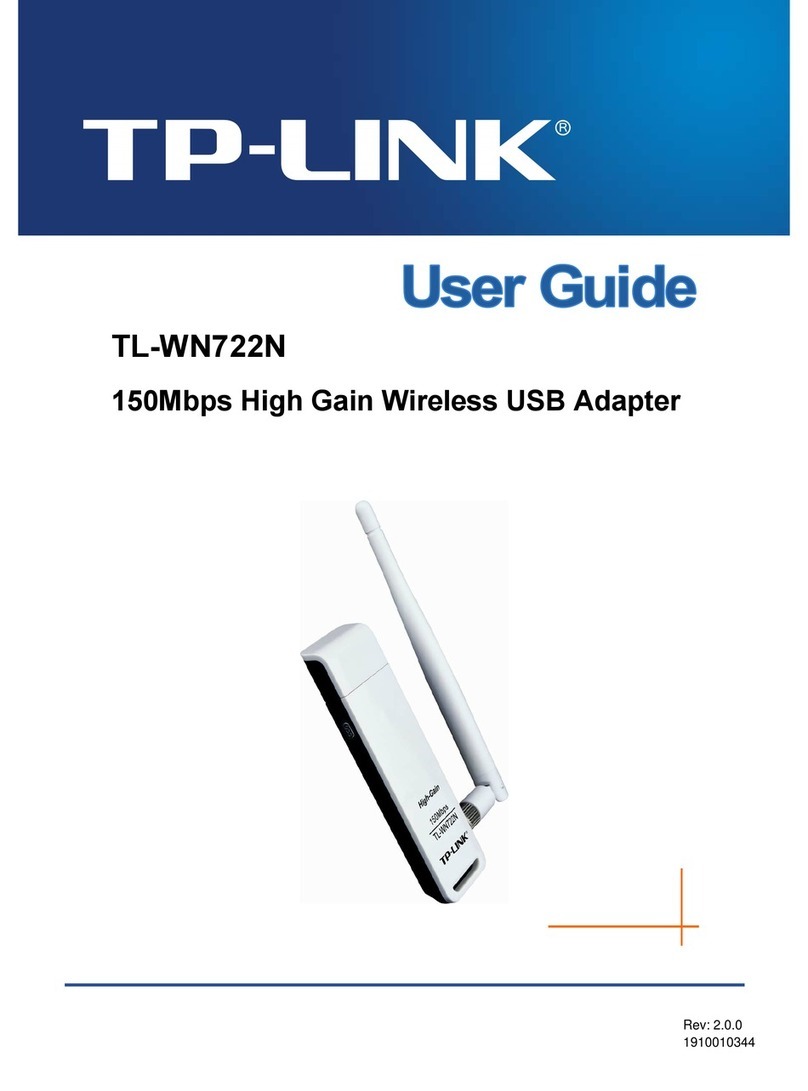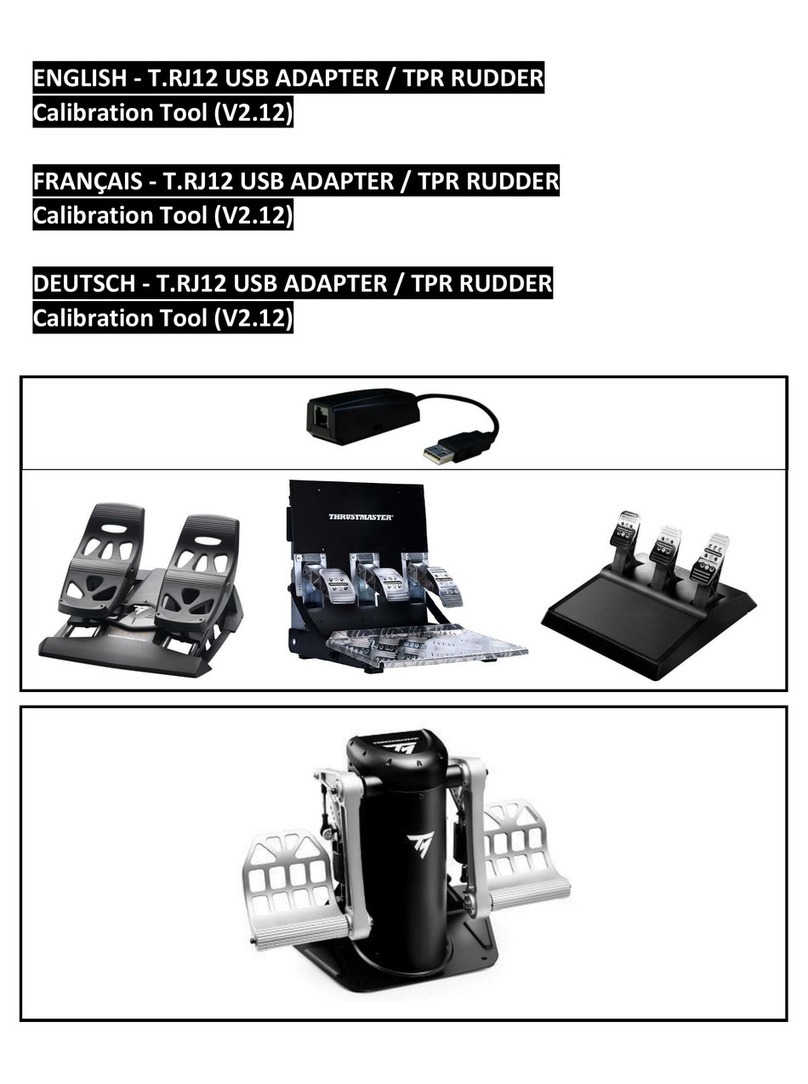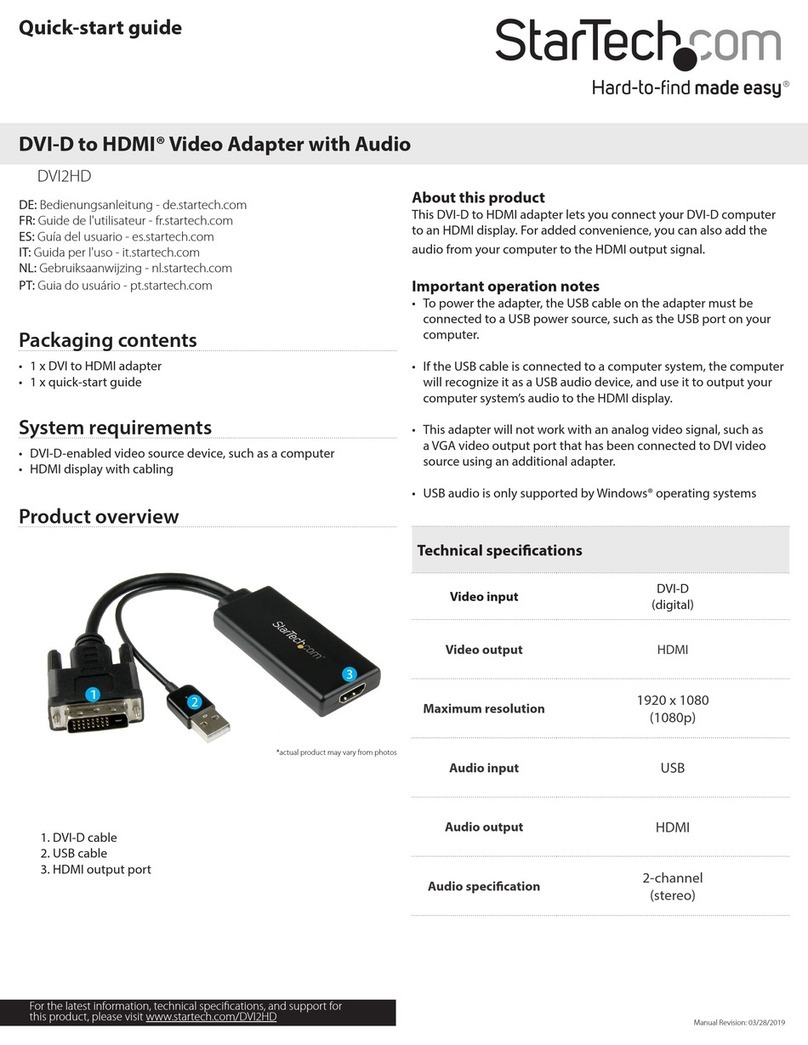Everex Magic I/O EV-170 User manual

A—==EVEREX—
Magic 1/0"
Input/Output
©Adapter for the
IBM PC/XT/AT
RAT
mdIOGUIDE
EVER for EXcellence
MAN-00054-40


Magic 1/0™
Input/Output
Adapter for the
IBM PC/XT/AT
OWNER’S MANUAL AND REFERENCE GUIDE
EV-170 and EV-170A
(VERSION 4.0)
EVEREX SYSTEMS, INC.
48431 MILMONT DRIVE
FREMONT, CA 94538

Notice
Everex Systems, Inc reserves the right to make
improvements in the product described in this manual at
any time and without notice.
The IBM PC, XT, AT and Portable are trademarks of
International Business Machines Corporation.
MS DOS is atrademark of Microsoft Corporation.
DISCLAIMER: While we do our best to avoid such asituation,
Everex Systems will not be responsible for any loss of
information resulting from the use of the product.
This manual is copyrighted. All rights are reserved. This
document may not, in whole or part, be copied, photocopied,
reproduced, translated or reduced to any electronic medium
or machine readable form without prior consent, in writing,
from Everex Systems.
(c) Copyright February, 1987
Everex Systems, Inc.
i

Warning
WARNING: This equipment generates and uses radio
frequency energy and if not installed and used in strict
accordance with the manufacturer’s instructions, it may cause
interference to radio and television reception. It has been
certified and found to comply with the limits for aClass B
computing device in accordance with the specifications in
Subpart Jof Part 15 of FCC Rules, which are designed to
provide reasonable protection against such interference in a
residential installation. However, there is no guarantee that
interference will not occur in aparticular installation. If this
equipment does cause interference to radio or television
reception, which can be determined by turning the equipment
off and on, the user is encouraged to try to correct the
interference by one or more of the following measures:
1) Reorient the receiving antenna.
2) Reorient the computer with respect to the receiver.
3) Move the computer away from the receiver.
4) Plug the computer into adifferent outlet so that
computer and receiver are on different branch circuits.
5) Ensure that card mounting screws, attachment connector
screws, and ground wires are tightly secured.
If necessary, the user should consult the dealer or an
experienced radio/television technician for additional
suggestions. The user may find the following booklet prepared
by the Federal Communications Commission helpful: "How to
Identify and Resolve Radio TV Interference Problems." This
booklet is available from the US Government Printing Office,
Washington, DC 20402, Stock No. 004-000-00345-4 (FCC,
Part 15.838 b).
ii

Notes
iv

Table of Contents
SECTION 1. INTRODUCTION 2
SECTION 2. GETTING STARTED 3
Physical Layout 3
Default Jumper and Switch Settings 4
CdEE Oy 5
SECTION 3. SETTING UP THE MAGIC I/O 6
Setting the Switches and Jumpers 6
Using the Software to Configure the Magic I/O 9
Configuring Without the SOftWare mmm 11
Th= Serial Ports 1
The Parallel Port 18
The Real Time Clock 22
SECTION 4. INSTALLATION 24
Physical Installation 24
Testing the Magic I/O... 28
APPENDIX I: THE EVERCLOCK SOFTWARE 29
APPENDIX II: PC-WRITE 31
APPENDIX III: HANDSHAKING SCHEMATIC 2

Section 1: Introduction
The Everex Magic I/O is the most versatile multifunction
1/0 card you can buy. With aparallel printer port, two
serial ports (one standard and one optional) and areal time
clock, the Magic I/O packs more features and connectors on
atrue 5° short card than most full-length multifunction
cards. Additionally, all of the functions of the Magic I/O
are fully configurable; you can easily select interrupts, LPT
ports, COM ports and other values to best customize the
Magic I/O to operate in any IBM-compatible system. This
flexibility is your guarantee that the Magic I/O will work in
more systems, with more combinations of hardware and
software, than any other I/O card on the market.
To complement its many features the Magic I/O comes with
amenu-driven diagnostics/set-up utility program EVI170
which will guide you through the configuration of your
board and will test the board once it is installed.
This manual will provide you with all of the information
that you need to install and use your Magic I/O. First time
users should read "Section 3: Setting Up the Magic 1/0" and
"Section 4: Installation;" these two chapters will help you
configure and install the board. "Section 2: Getting Started"
is provided for experienced users who want to get the Magic
1/0 up and running quickly; this section provides abrief
outline of the installation procedures.

Section 2: Getting Started
This chapter contains abrief description on how to install
the Magic I/O. If multifunction cards are new to you, we
suggest using the more comprehensive instructions in Section
4. Installation.
Physical Layout
DTE/DCE FOR OPTIONAL
SERIAL PORT 2SERIAL PORT
\FORCE TRUE
FOR OPTIONAL
EYE] SERIAL PORT
[eee
|FORCE TRUE FOR
1400 EL SERIAL PORT 1
U2 16450
[
or 8250 Apa pe ||STANDARD
SERIAL PORT
Ly f~__ DTE/DCE FOR
SERIAL PORT 1
~~
Cae
SW1
I~ PARALLEL PORT
[> PTRINT
C
CLKEN
~
SERCHINT LPTSEL CS
Figure 1: Magic I/O Jumpers and Switches
You communicate with the Magic I/O through the board's
configuration. Each time ajumper or switch is changed, a
different bit of information is conveyed to the Magic I/O.

Default Jumper and Switch Setting
The Magic I/O leaves the factory with the parallel port
enabled in the printer mode and set as LPT2 at IRQ 7.
LPT2 uses I/O port address 378-37F (HEX). The 9-pin serial
port is enabled and set as COM 1at IRQ 4, and as a DTE
device with no force-trues. If the optional serial port is
enabled, its default setting is COM 2 at IRQ 3, and it is set
as a DTE device with no force-trues. If you do not want to
change any of these settings, you can proceed to install the
board. If you do want to change asetting, you can use
either the Installation Set Up option from the main menu of
the EV170 utility software or the instructions in this manual
(we suggest using the Installation Set Up software).
NOTE: If you are changing the default configuration of the
board, you must do so before you installit.

Quick Installation
is First, decide how you are going to configure each port,
and set the switches and jumpers on the Magic I/O to
correspond with these choices. (This can be
accomplished in two ways: use the Installation Set Up
option from the main menu of utility program called
EV170 that accompanies the Magic I/O or, use the tables
in the "Configuring Without The Software" section of
the "Installation" chapter. We highly recommend using
the software.)
Install the board into your system, and boot-up your
computer with DOS.
Test the Magic I/O with the software utility programs
that accompany the Magic I/O. To access these
programs, insert the Magic I/O utility diskette into the
floppy drive and type EV170 [Enter] First choose the
Installation Set Up option and inform the software of the
Magic I/Os configuration. After the configuration
program is through, choose the Test Chip Functions
option.
Replace the system’s cover.
Congratulations. You have completed the installation
procedures, and your system is ready for use.

Section 3: Setting Up the Magic 1/0
If you are changing the default settings of the Magic I/O
you must do so before the Magic I/O can be installed into
your system. The only reason you change the default setup
of the board is to avoid hardware conflicts in your system.
Please follow the next 6sub-sections in order to make
configuring the Magic 1/0 as easy as possible. The software
program EV170.EXE on the utility diskette will also help you
to configure the board.
Setting the Switches and Jumpers
The Magic I/O comes from the factory with the parallel
port enabled in the printer mode with port addresses from
378 to 37F and the interrupt at IRQ7. The 9-pin serial port
is enabled and set as COM1 at IRQ4 and as a DTE device
with no force-trues. The optional 10-pin serial port 2is set
as COM2 at IRQ3 and as aDTE device with no force trues.
You communicate with the Magic I/O through its jumpers
and switches. Each time that ajumper or switch is changed,
adifferent bit of information is conveyed to the board. The
following figure is adiagram of the Magic I/O. All of the
switches and jumpers are pointed out.

DTE/DCE FOR OPTIONAL
SERIAL PORT 2SERIAL PORT
FORCE TRUE
FOR OPTIONAL
BE] SERIAL PORT
FORCE TRUE FOR
yo. [EL SERIAL PORT 1
U2 16450
or8250 “TH 1489
B= STANDARD
SERIAL PORT
CLKINT, B= DTE/DCE FOR
SERIAL PORT 1
PARALLEL PORT
PTRINT
CLKEN SERCHINT LPTSEL CS
Figure 22 The Magic I/O
If you have not already done so, remove the Magic I/O
from its box. Locate all of the key areas which are pointed
outin this figure.

NOTE: There are different types of switches. Please check
your board to be sure that you know how to set your switches
ON and how to set them OFF. All four of the different types
of switches pictured below have positions 1-4ON, and 5-8
OFF.
SRNTeE| (TRRATaM
i’) 4/7
RilkeaE| ([ERaushe
Figure 3: The Different Types Of Switches
An Installation Set Up program is included on the Magic I/O
Utility diskette which will simplify the configuration
procedures. For those of you who choose not to use this
program, information is provided in this manual. (We
strongly advise using the software program.) Please read on to
see what you need to consider when setting up your board.
To access the software, type EV170 and the [ENTER] key.
If you will not be using the software Installation Set Up
option, please skip to the section called Configuring Without
The Software.

Using The Software To Configure The
Magic I/O
This section describes how to access and use the Installation
Set Up option to configure your Magic I/O.
1Boot up your computer with DOS, and insert the Magic
I/O Utility diskette into floppy disk drive A.
2. At the A> prompt type:
EV170 [ENTER]
Note: To choose an option, use the arrow keys to move the
highlighted area to the option you desire, then hit the
[Enter] key to activate your choice.
The utility main menu will appear on the screen. Since
you are concerned with installing your Magic I/O,
choose the Installation Set Up option.
3. To make configuring the board easy, have the board in
front of you as you go through the Installation Set Up
program.

The software will prompt you to choose which
adjustments you wish to make. Make your selections on
the screen.
After the software has asked you all pertinent
questions, the screen will display apicture of the Magic
1/0 and will show you what you need to set. Physically
set the switches/jumpers on your board to correspond
with those "set" on the screen. The picture on the
screen points out the correct jumper settings that will
communicate the configurations you indicated to the
Magic 1/0.
You can now skip the next section.
10

Configuring Without The Software
Although we recommend using the Installation Set Up
software to configure the Magic I/O,it is possible to change
the jumper and switch settings with the information in this
section.
The Serial Ports
Assigning COM Ports
The dipswitch SW1 on the Magic I/O selects the COM ports
for the serial ports. The factory default setting is COM 1
for Serial Port 1and COM 2for Serial Port 2. Both serial
ports share the 8position SW1 dipswitch.
Use the following tables(s) if you wish to change the default
configuration of the serial port(s).
TABLE 1A
Com Port Switch Settings
For Serial Port 1(SW1)
POSITION
3
w
COO
CoOcs
|-
oO
OO
CE
oe
COO
oo
OOo
oOo
~
DISABLED
*Default Setting [Bon—pusw SWITCH UP [Jorr—pusnswiren DOWN
11

TABLE 1B
Com Port Switch Settings
For Serial Port 2(SW1)
CoM
POSITION
wn 7
1
2¢
3
4
DISABLED
OED
ED)
Cm
OD
ooo
Do
Cm
oo
Oe
DD
|e
“Default Setting [[Jon—push switch up (Jorr—puswswircn cown
The I/O port addresses of the COM Ports are fixed. Table
1C lists the I/O Port Addresses of COM Ports 1through 4.
COM Port I/O Port Addresses
TABLE 1C
COM PORT UO PORT ADDRESSES
13F8 -3FF
22F8 -2FF
33E8 -3EF
42E8 -2EF
Do NOT assign two serial ports to the same COM port.
12

Assigning Serial Port Interrupts
In order for aperipheral device to inform the computer
that it is ready for instructions, it signals the computer using
interrupts (IRQ). IRQ is the acronym for Interrupt ReQuest
line. IBM Personal Computers have 8levels of hardware
interrupts:
Interrupt 0=timer
Interrupt1 =keyboard
Interrupt 2* =reserved
Interrupt3 =COM2
Interrupt4 =COM1
Interrupt 5=fixed drive
Interrupt 6=floppy drive
Interrupt 7=printer
Each serial port in your system also requires an interrupt
level. The serial port interrupts are selected by the jumpers
at location SERCHINT (Serial Channel Interrupt).
Generally, COM Port 1uses interrupt 4while COM Port 2
uses interrupt 3. Many software programs support COM
Ports 3and 4which share the same interrupt levels as COM
Ports 1and 2; COM Port 3uses interrupt 4and COM Port 4
uses interrupt 3.
*When the EV-170A is installed in an IBM AT or
compatible system, IRQ 2becomes IRQ 9.
13

Use the following table to select your serial port interrupt.
TABLE 2
Interrupt Jumper Settings
For the Serial Port (SERCHINT)
SERIAL PORT 1SERIAL PORT 2
IRQ2 mice me ===
Nel m= = =
= = == = = =
IRQ3 ====i== =
= = == = =
--- - - --
IRQ4 *@==m =m ==
==a==u
=====
IRQS ===ou »=.
===».
= = ===
“Default Setting
Note: To disable the IRQ, do not use any jumpers.
14
This manual suits for next models
1
Table of contents
Popular Adapter manuals by other brands

J-Tech Digital
J-Tech Digital JTD-3006 user manual

IBM
IBM 10/100 Mbps Ethernet PCI Adapter II Installation and using guide

Motorola
Motorola WU830G Specifications

Phoenix Mecano
Phoenix Mecano Dewert Okin CU155 Installation instruction

Philips
Philips LightMaster PLC-KNX installation manual

Belkin
Belkin POWERLINE AV Quick installation guide