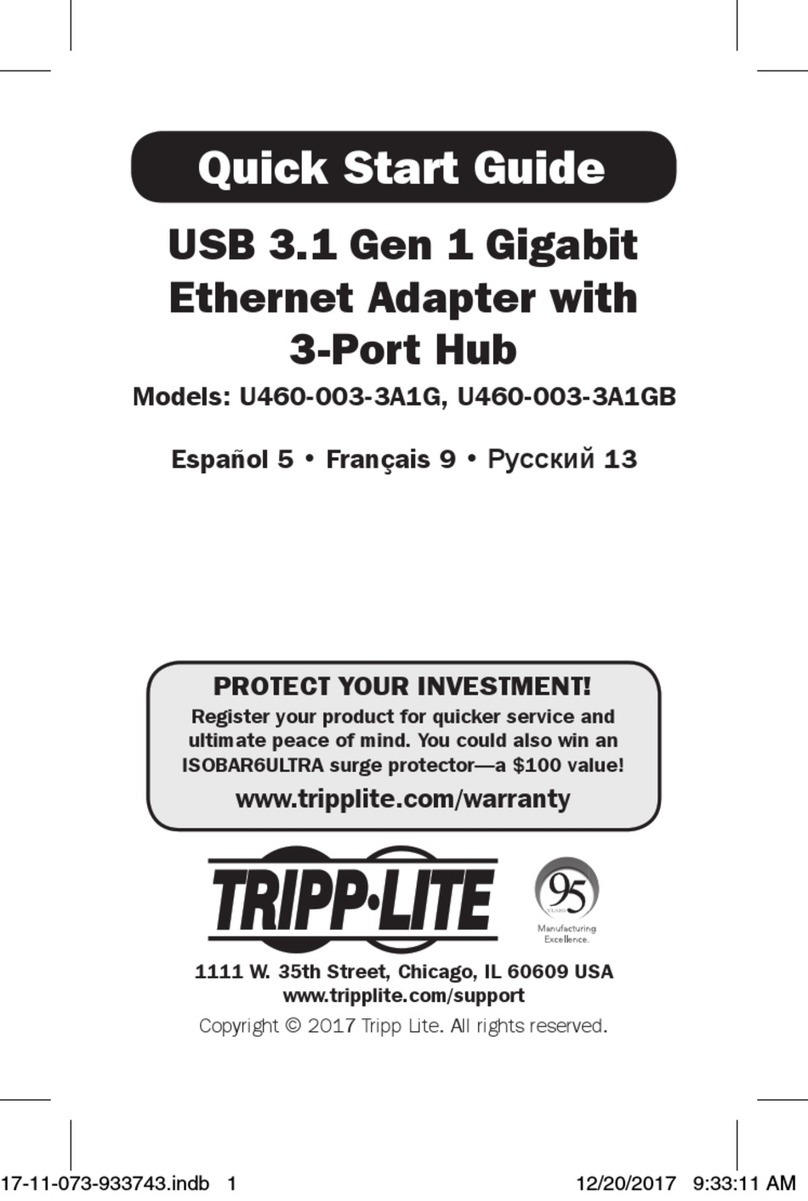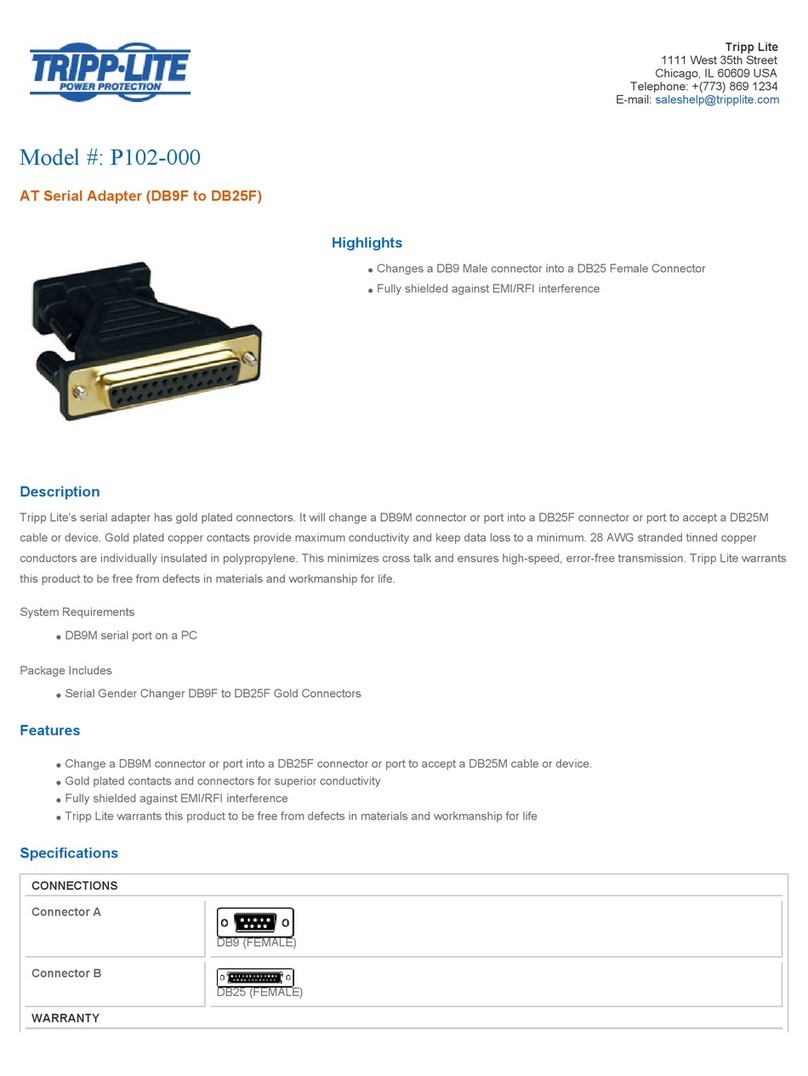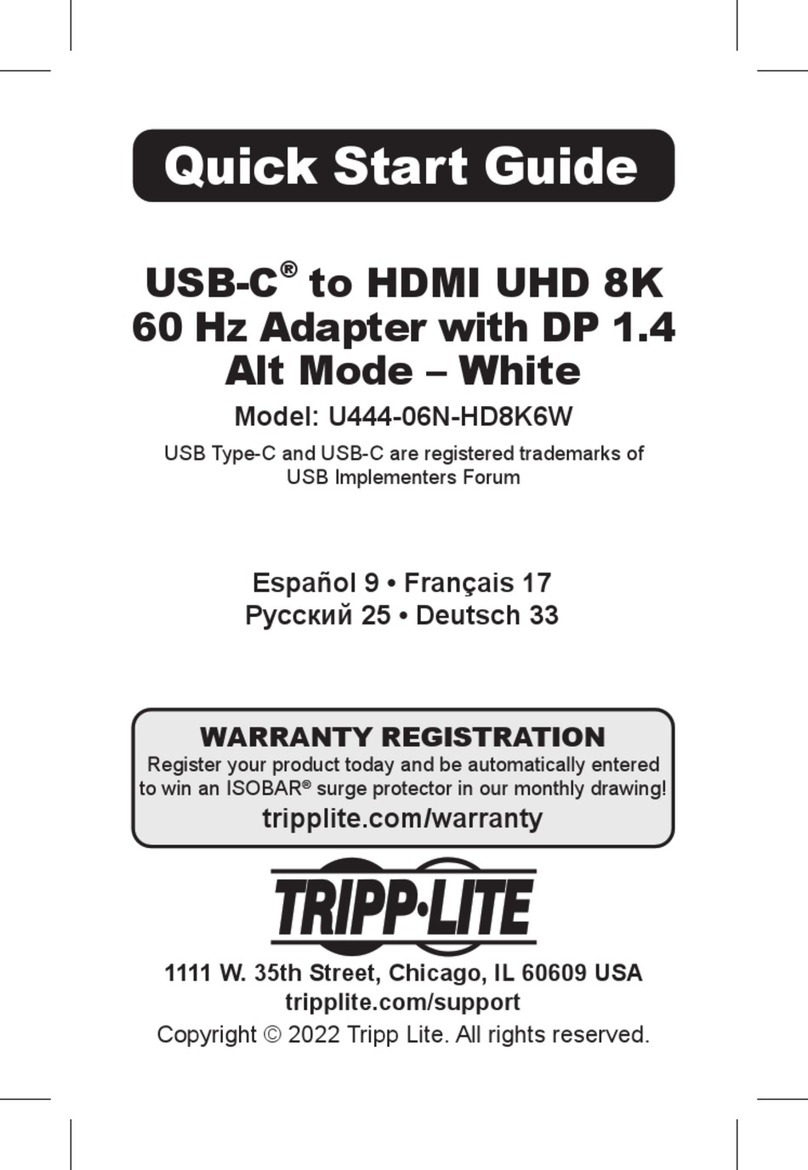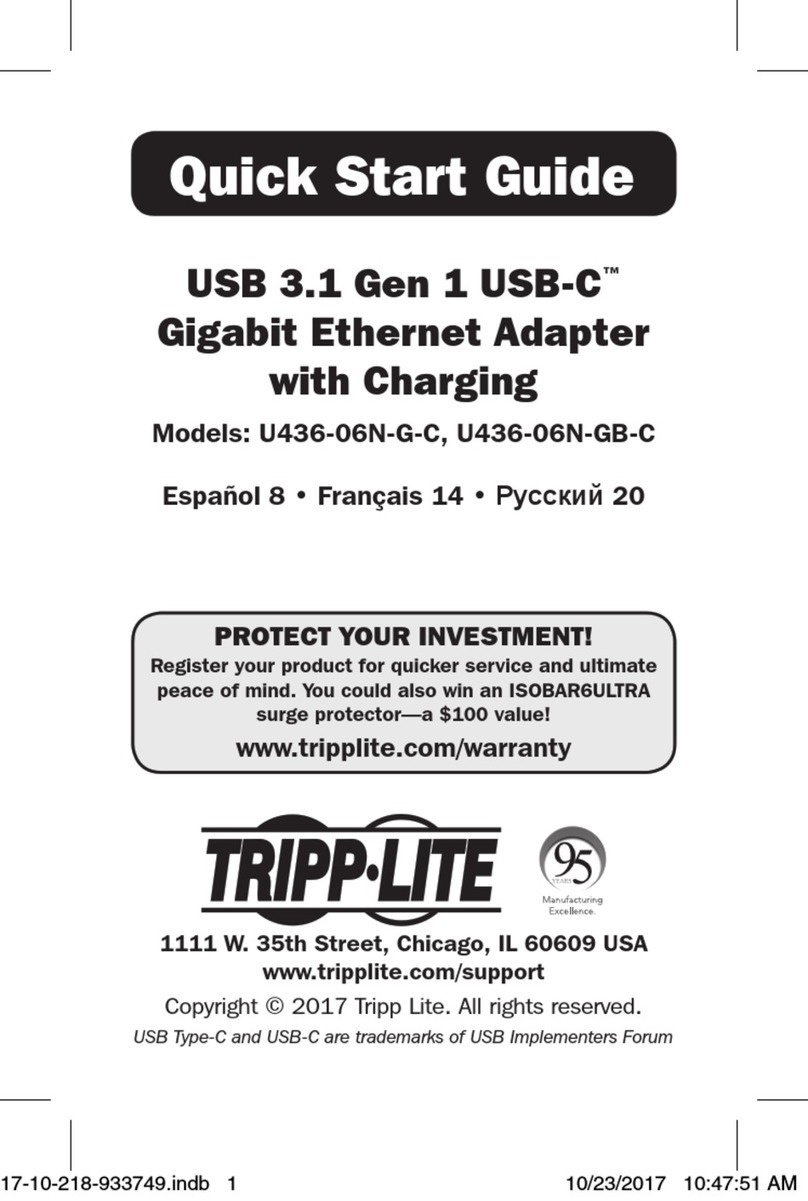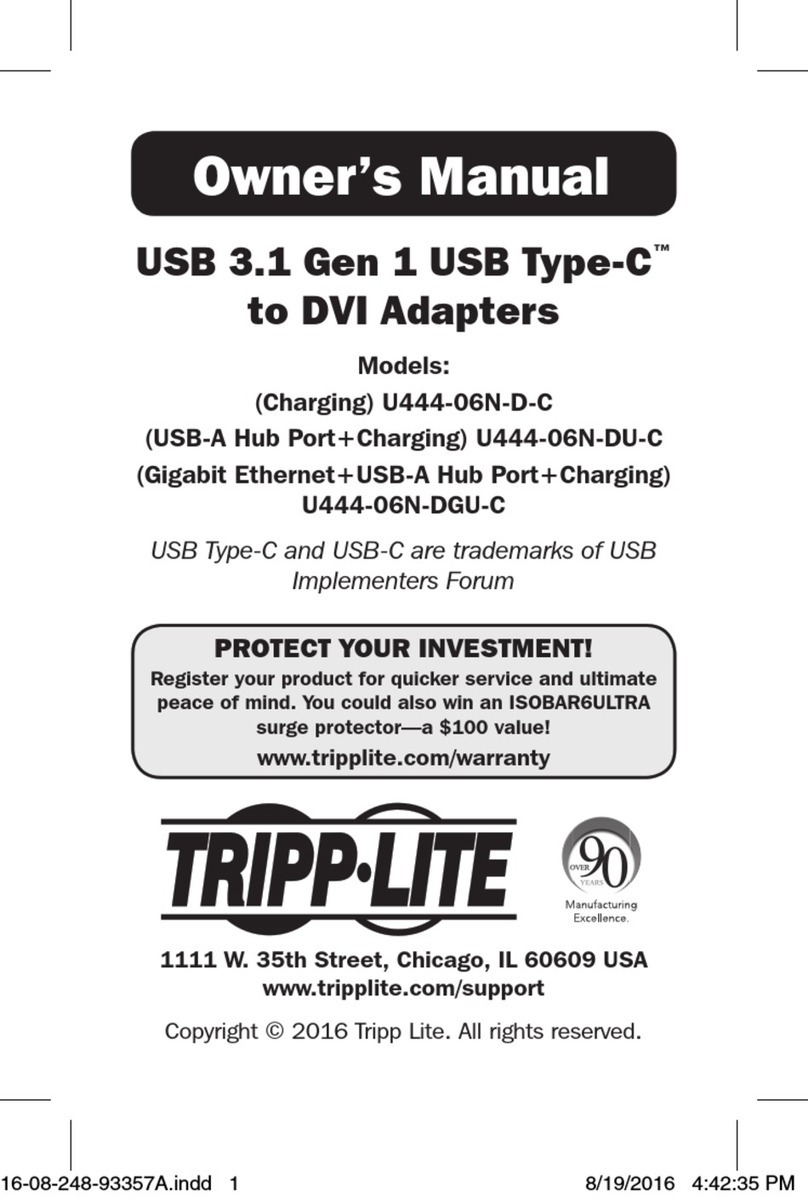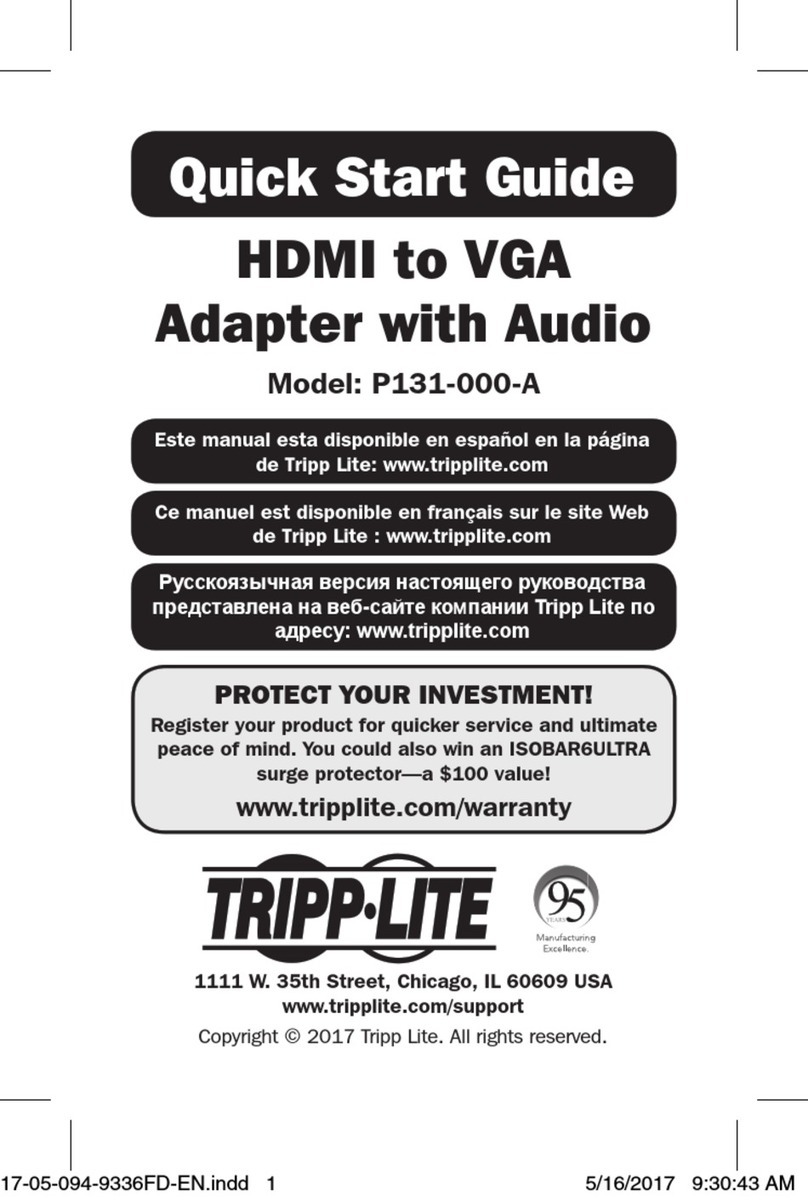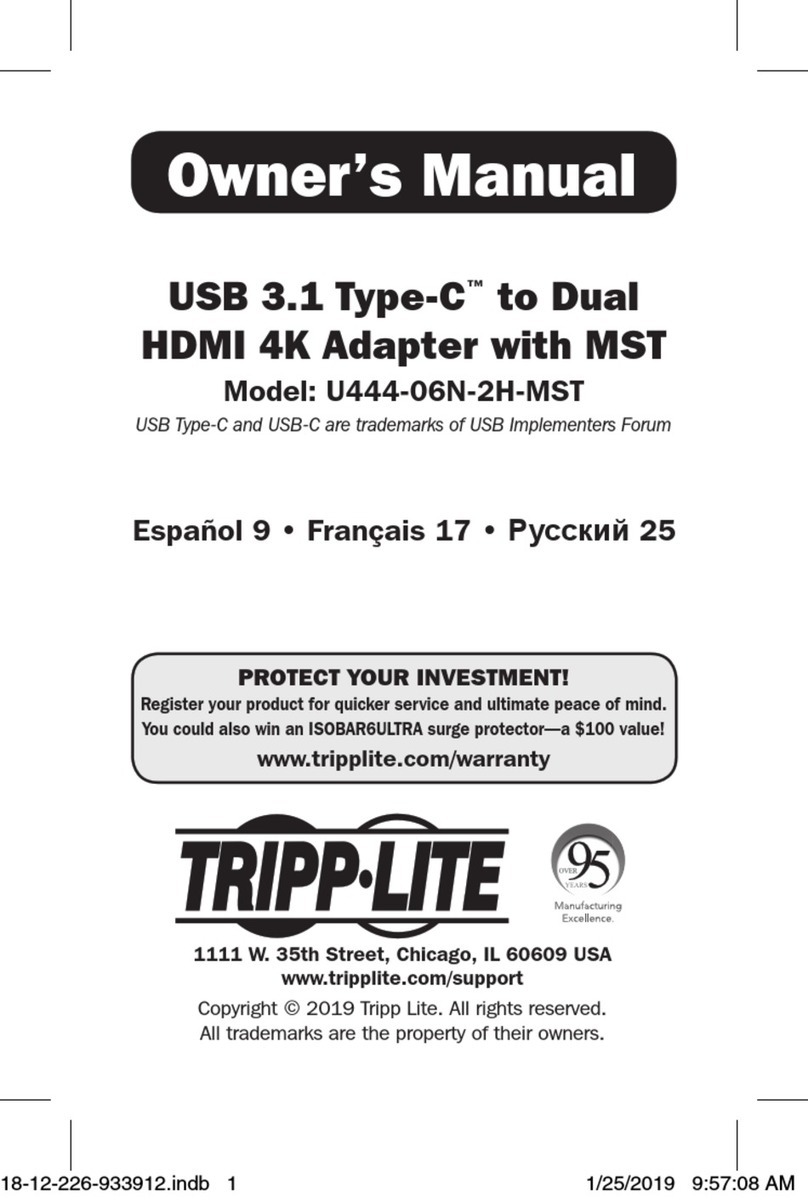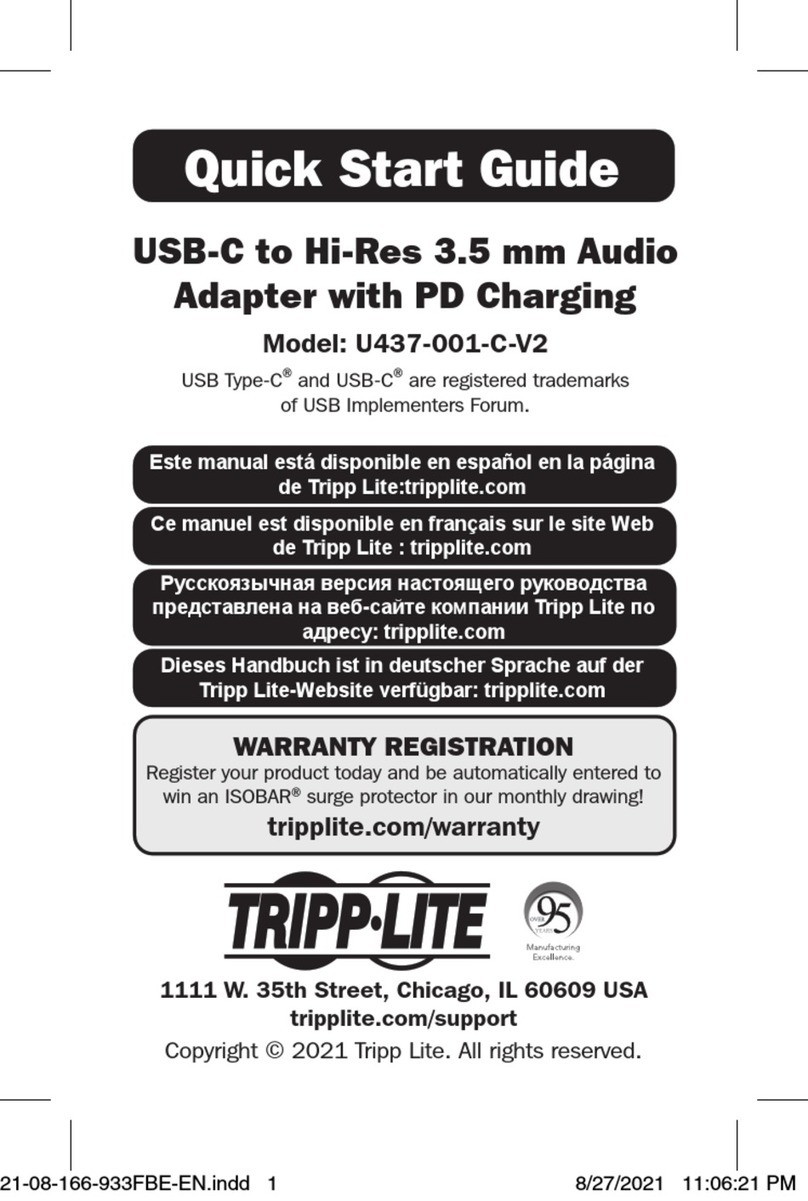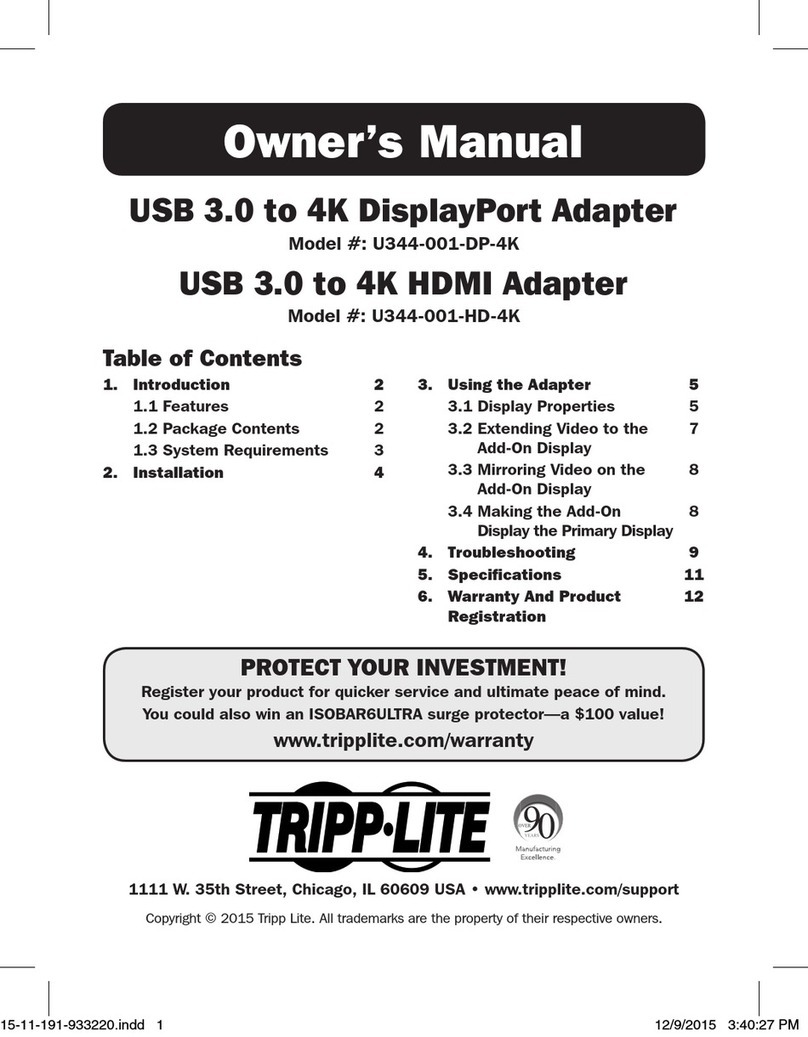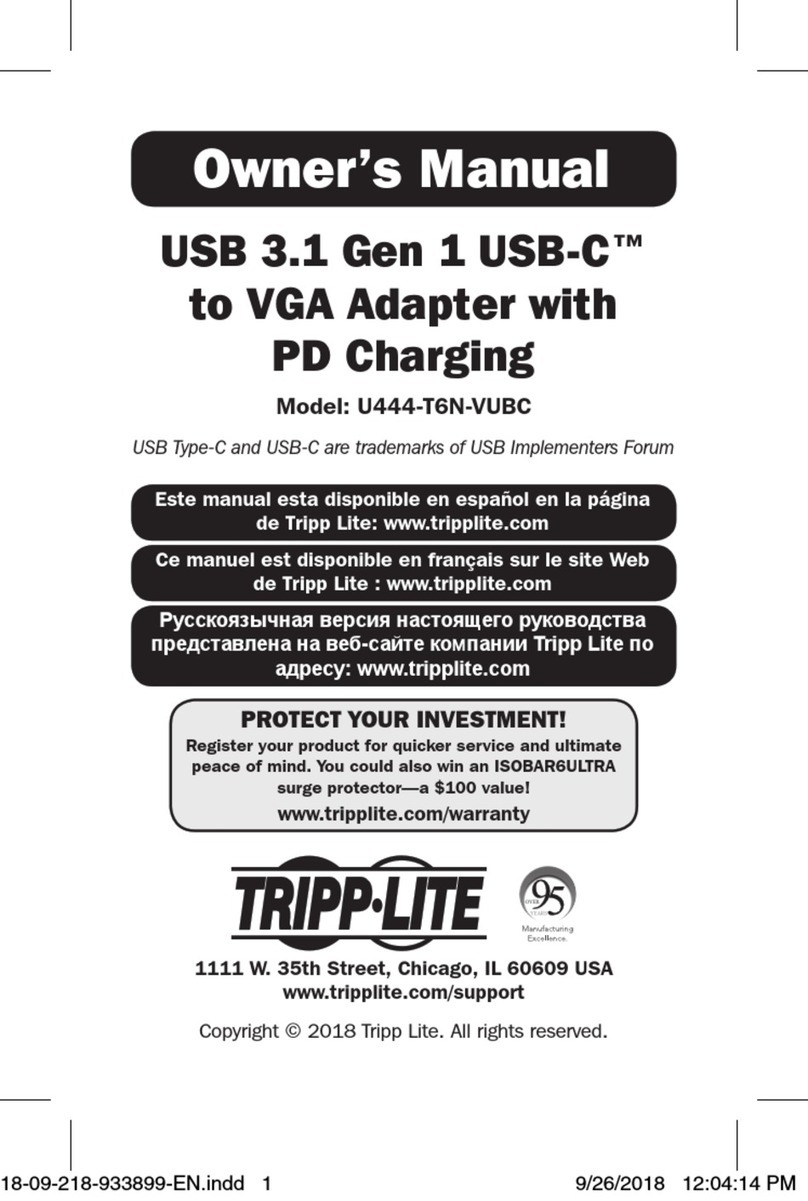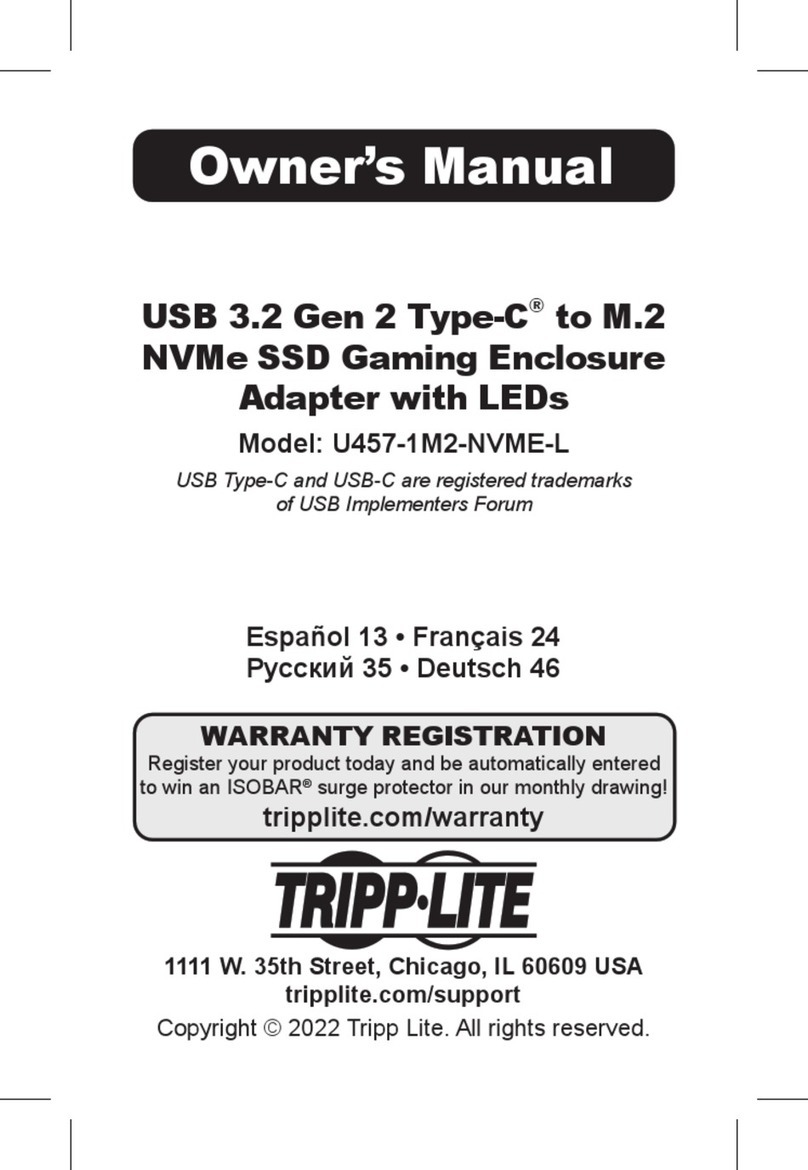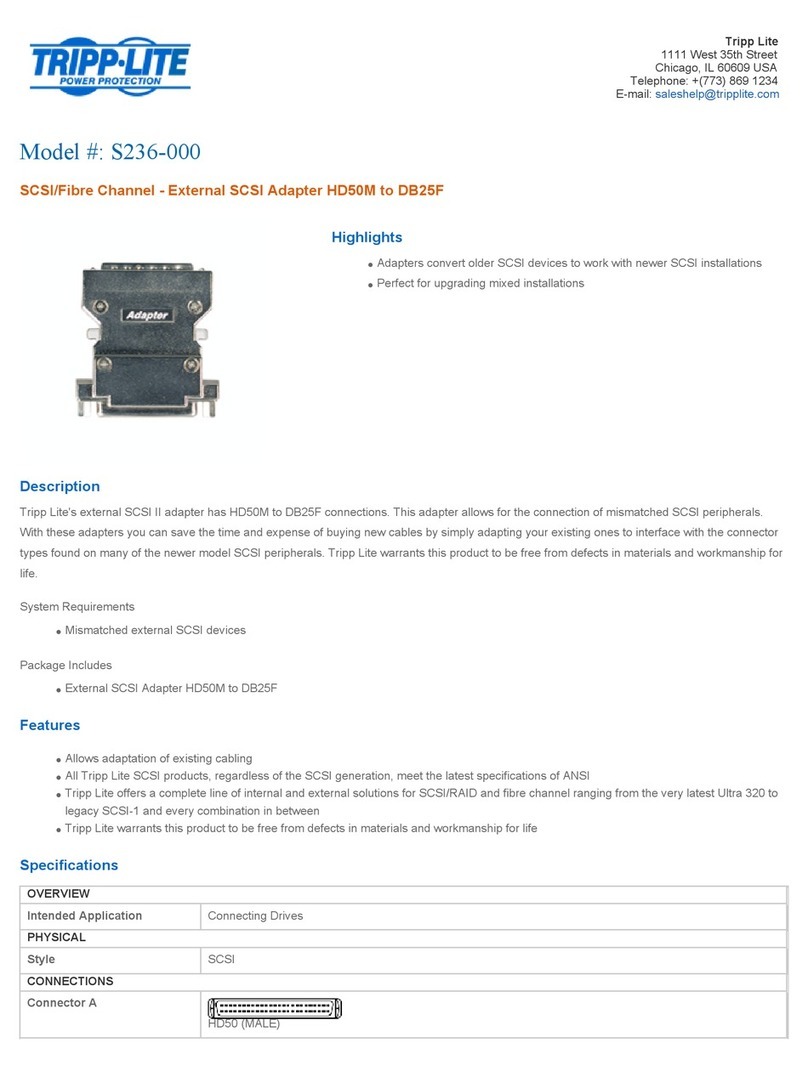i
Chapter 1 Introduction __________________________________________________________________ 1
System Requirements _________________________________________________________________________1
UPS SNMP/Web Adapter Card__________________________________________________________________________ 1
External UPS SNMP/Web Adapter _______________________________________________________________________ 1
Details - Adapter Card ________________________________________________________________________2
Details - External Adapter _____________________________________________________________________3
DIP Switch Table (Both Models) ________________________________________________________________3
Package Contents_____________________________________________________________________________4
Adapter Card ________________________________________________________________________________________ 4
External Adapter _____________________________________________________________________________________ 4
Chapter 2 Configuration _________________________________________________________________ 5
Selecting an IP Address________________________________________________________________________5
Terminal Mode Configuration __________________________________________________________________5
Other Terminal Mode Configuration Options _______________________________________________________________ 6
Installing the UPS Adapter in a LAN ____________________________________________________________8
To Install the UPS SNMP/Web Adapter Card_______________________________________________________________ 8
To Install the External UPS SNMP/Web Adapter____________________________________________________________ 8
Chapter 3 SNMP ______________________________________________________________________ 10
Chapter 4 Browser Interface _____________________________________________________________ 11
Establishing a Connection _____________________________________________________________________________ 11
To Log On to the UPS Adapter _________________________________________________________________________ 11
Navigating the UPS Adapter’s Web Pages ________________________________________________________________ 11
Interface Pages ______________________________________________________________________________12
Variables Page ______________________________________________________________________________________ 13
Event Log Page _____________________________________________________________________________________ 15
Attached Devices Page _______________________________________________________________________________ 15
Control Page _______________________________________________________________________________________ 15
Agent Configuration Page _____________________________________________________________________________ 15
UPS Settings Page ___________________________________________________________________________________ 18
Event Actions Page __________________________________________________________________________________ 18
Set Time Page ______________________________________________________________________________________ 18
Thresholds Page_____________________________________________________________________________________ 19
Environmental Page__________________________________________________________________________________ 20
Chapter 5 Troubleshooting ______________________________________________________________ 21
Appendix A Specifications_______________________________________________________________ 23
PS/2 Connector______________________________________________________________________________25
Serial Port – Adapter Card____________________________________________________________________25
Serial Port – External Adapter_________________________________________________________________26