Itec USB 2.0 Fast Ethernet Adapter User manual
Other Itec Adapter manuals

Itec
Itec U3DUAL4KHDMI User manual

Itec
Itec C31METALGLAN User manual

Itec
Itec U3DP4K User manual

Itec
Itec C31AHDMIPD User manual

Itec
Itec U3VGAHDMIADA User manual

Itec
Itec USB2VGA User manual
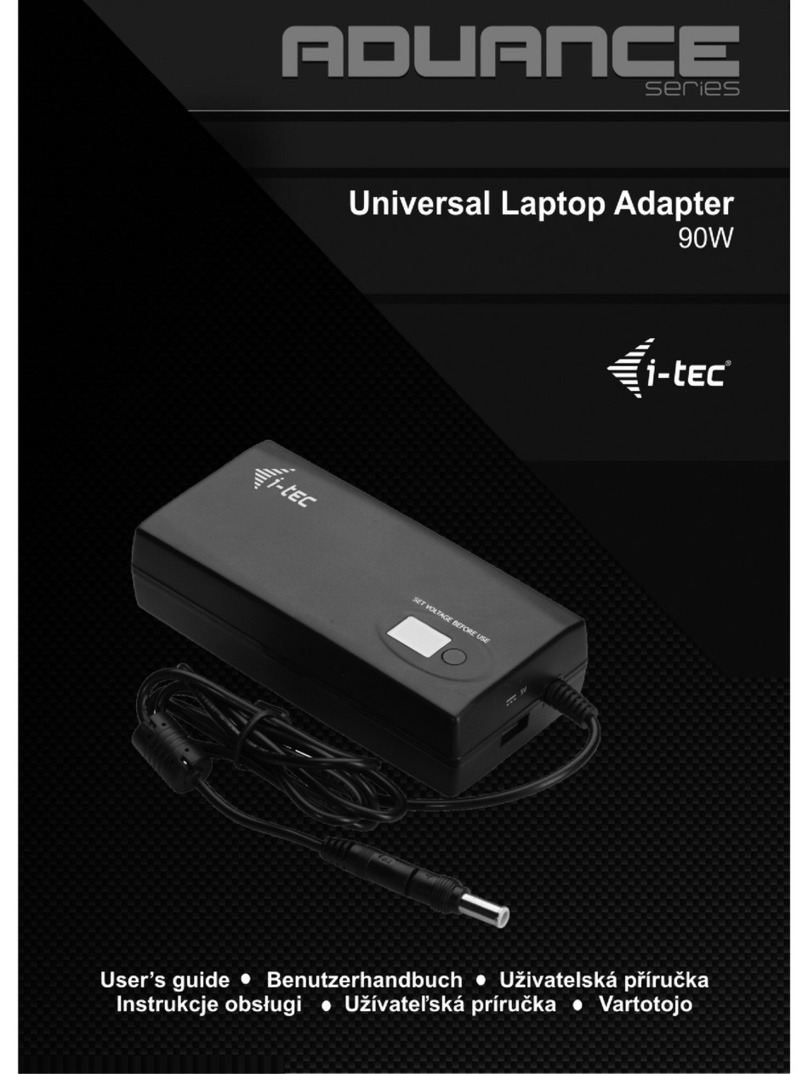
Itec
Itec ADUANCE Series User manual
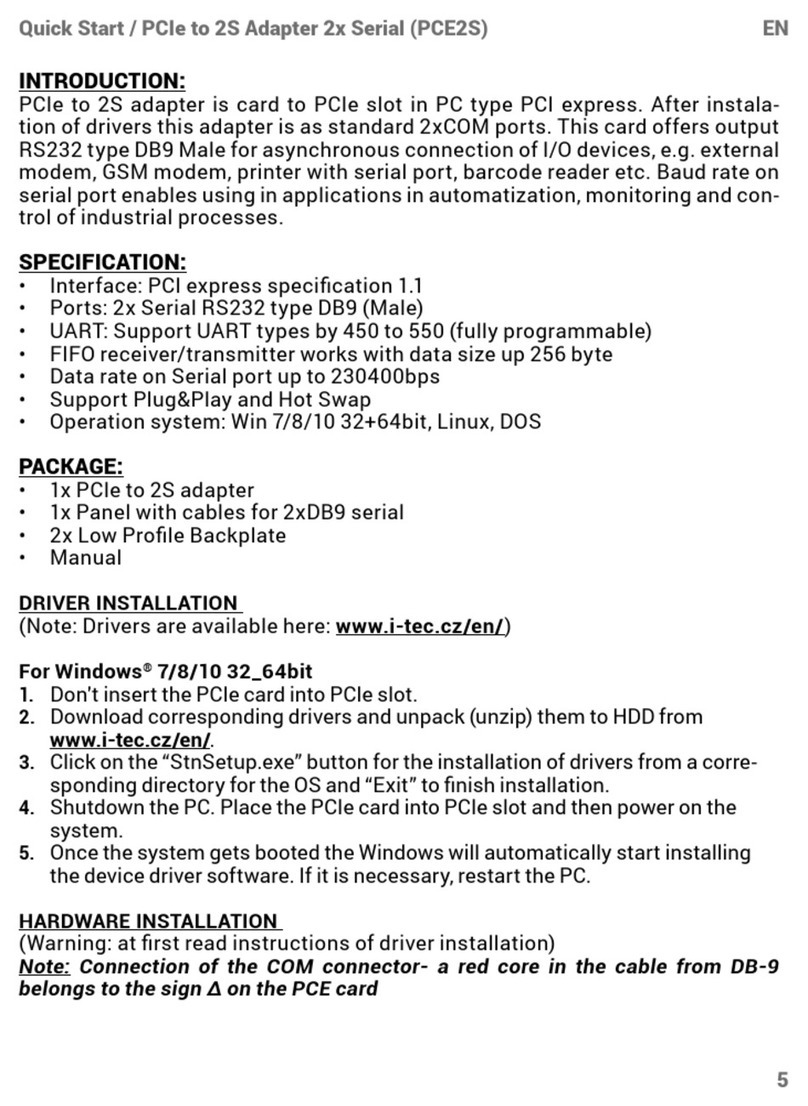
Itec
Itec PCE2S User manual

Itec
Itec USB-C Travel Adapter PD/Data User manual

Itec
Itec C31GLAN User manual

Itec
Itec C31METALG3HUB User manual
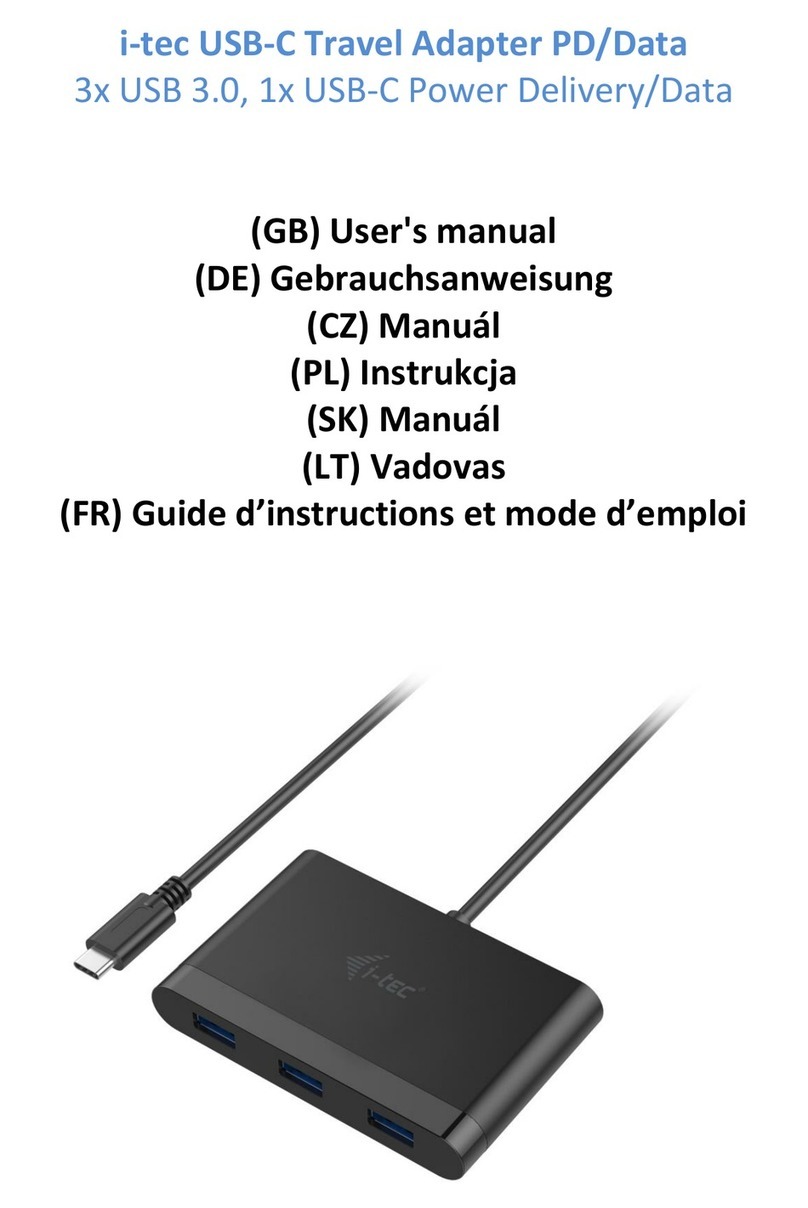
Itec
Itec C31DTPDHUB3 User manual

Itec
Itec TRIO User manual

Itec
Itec C31METAL25LAN User manual

Itec
Itec C31VGAHDMIADA User manual

Itec
Itec C31ADA User manual

Itec
Itec U3CEXTEND22 User manual

Itec
Itec U3DUAL4KHDMI User manual

Itec
Itec C31METALDP60HZ User manual

Itec
Itec U2LAN User manual































