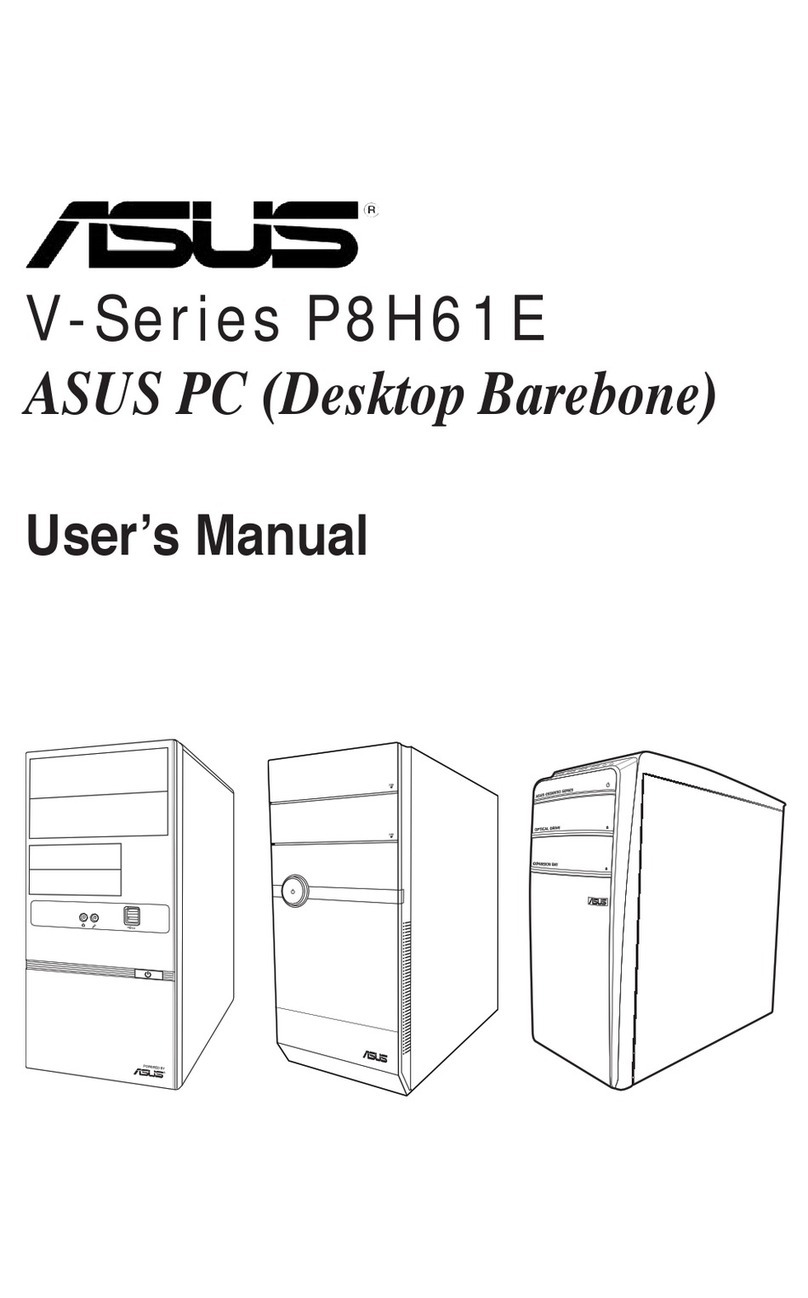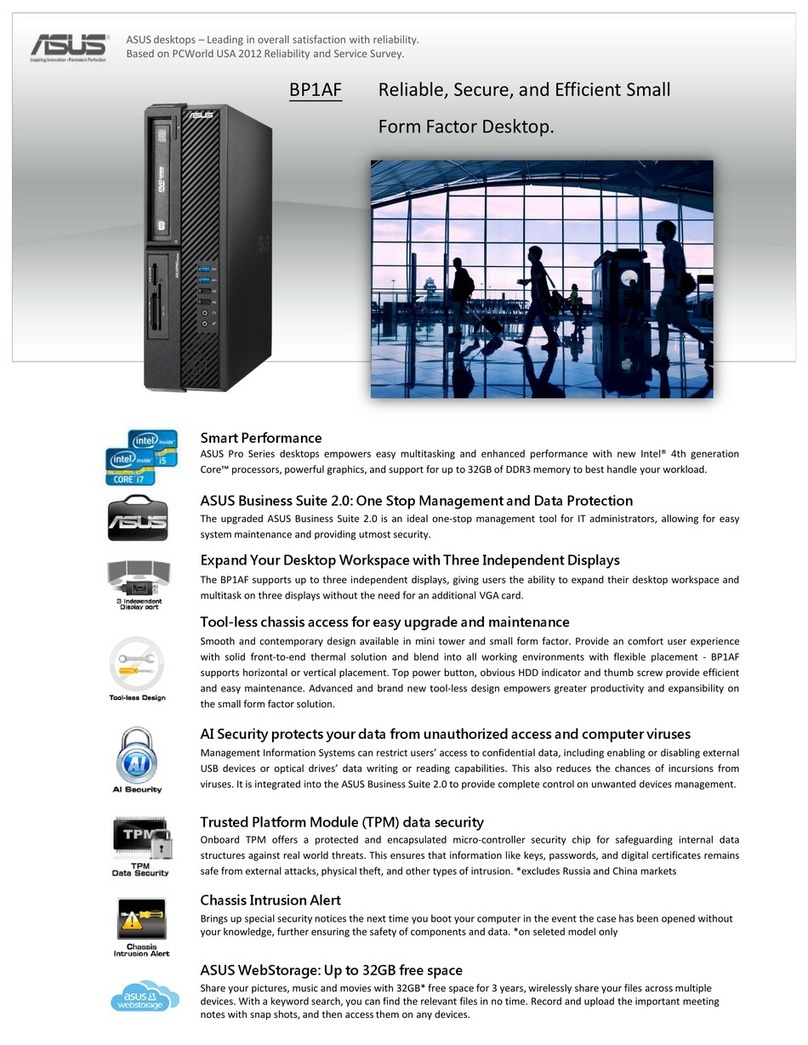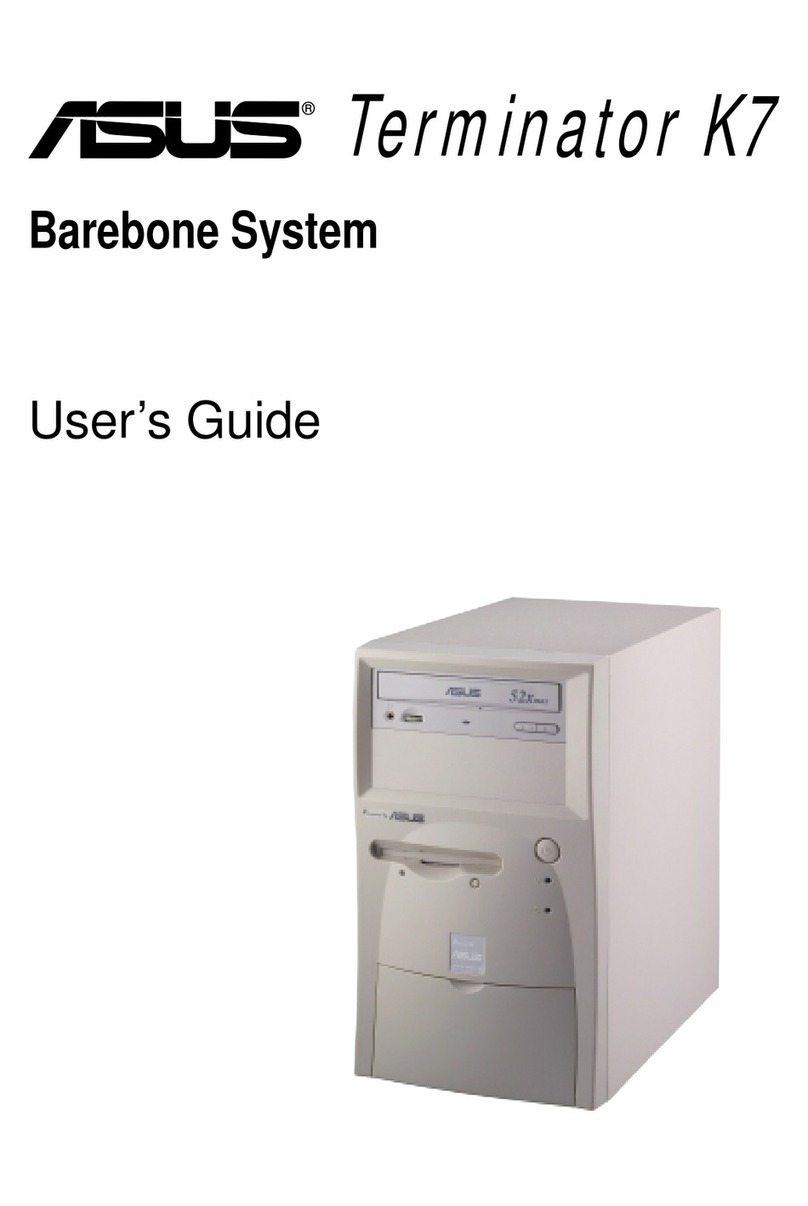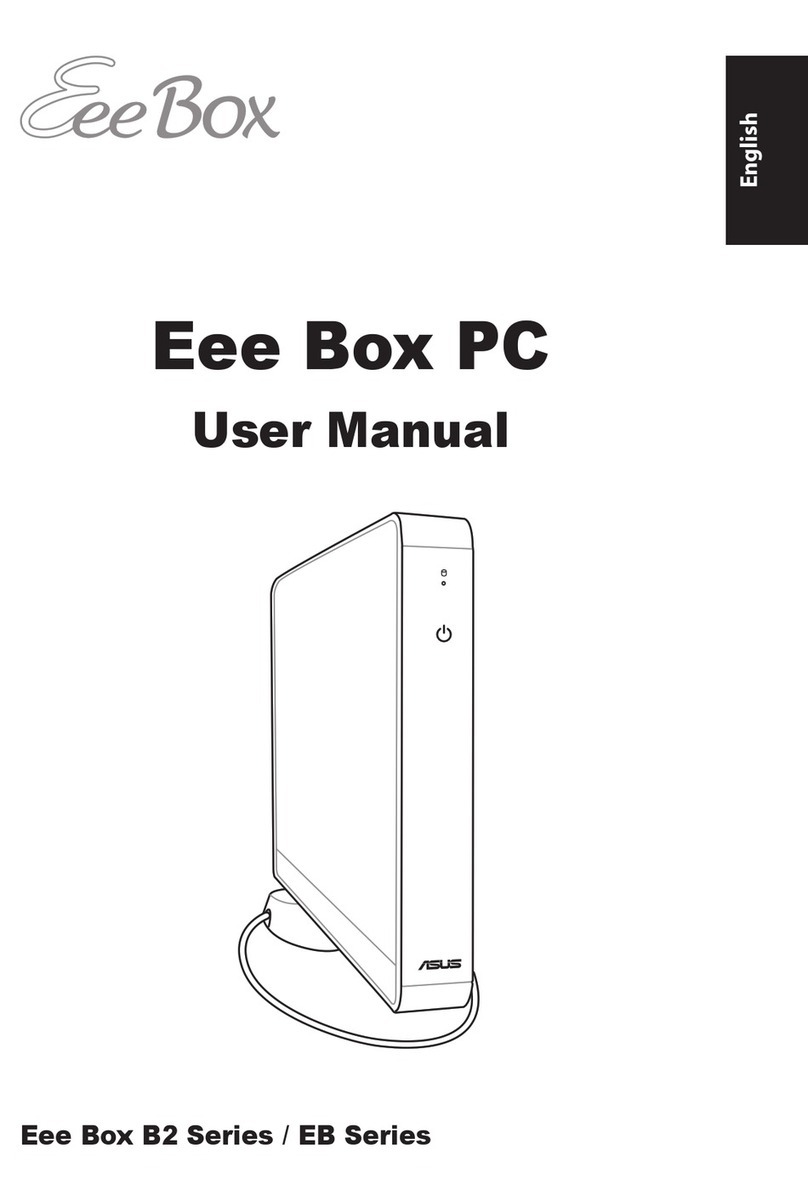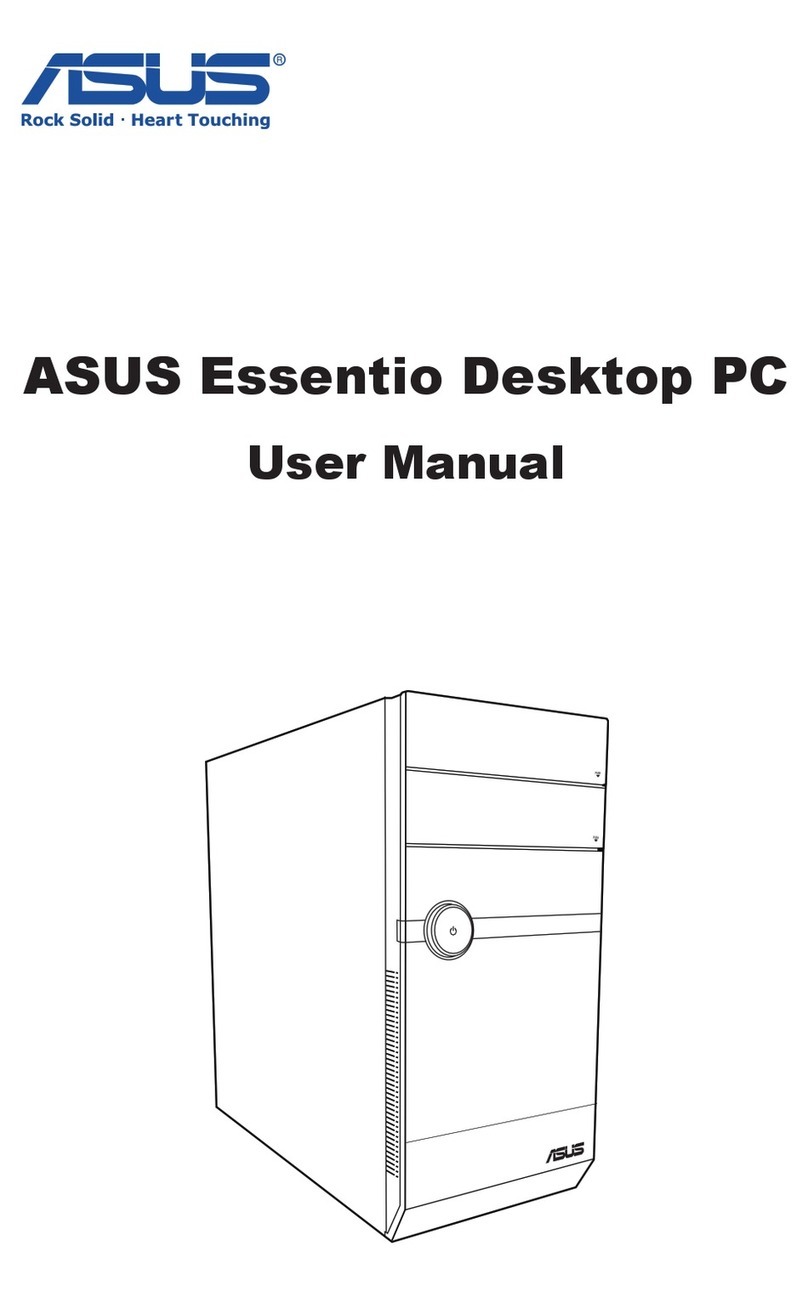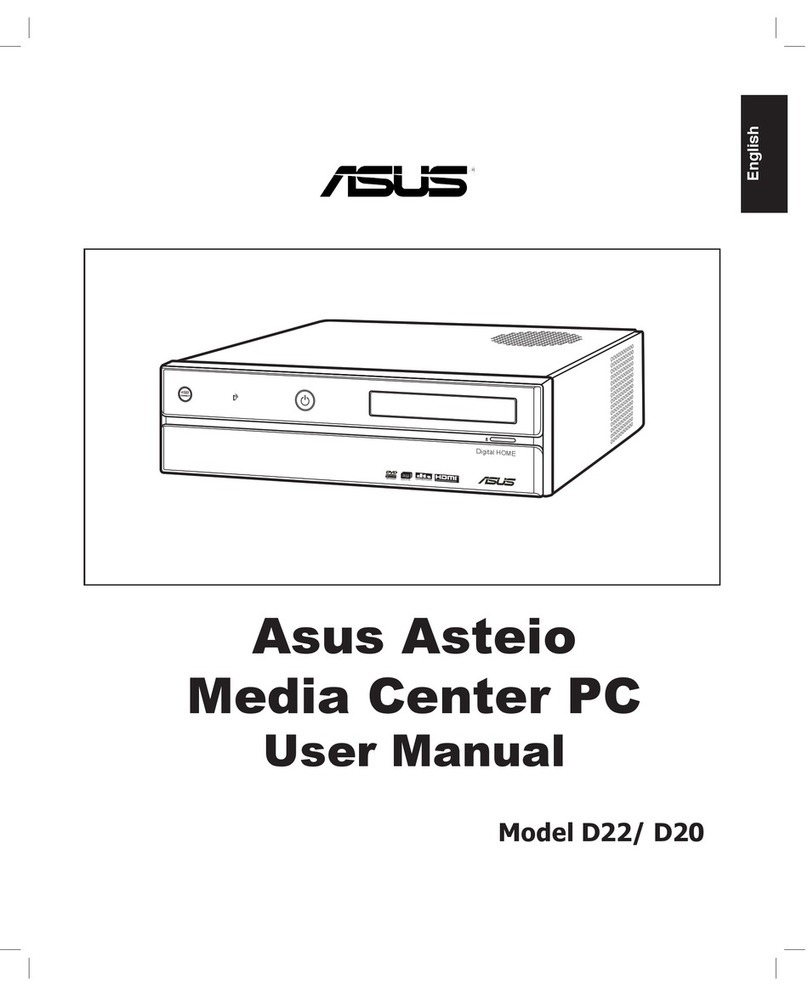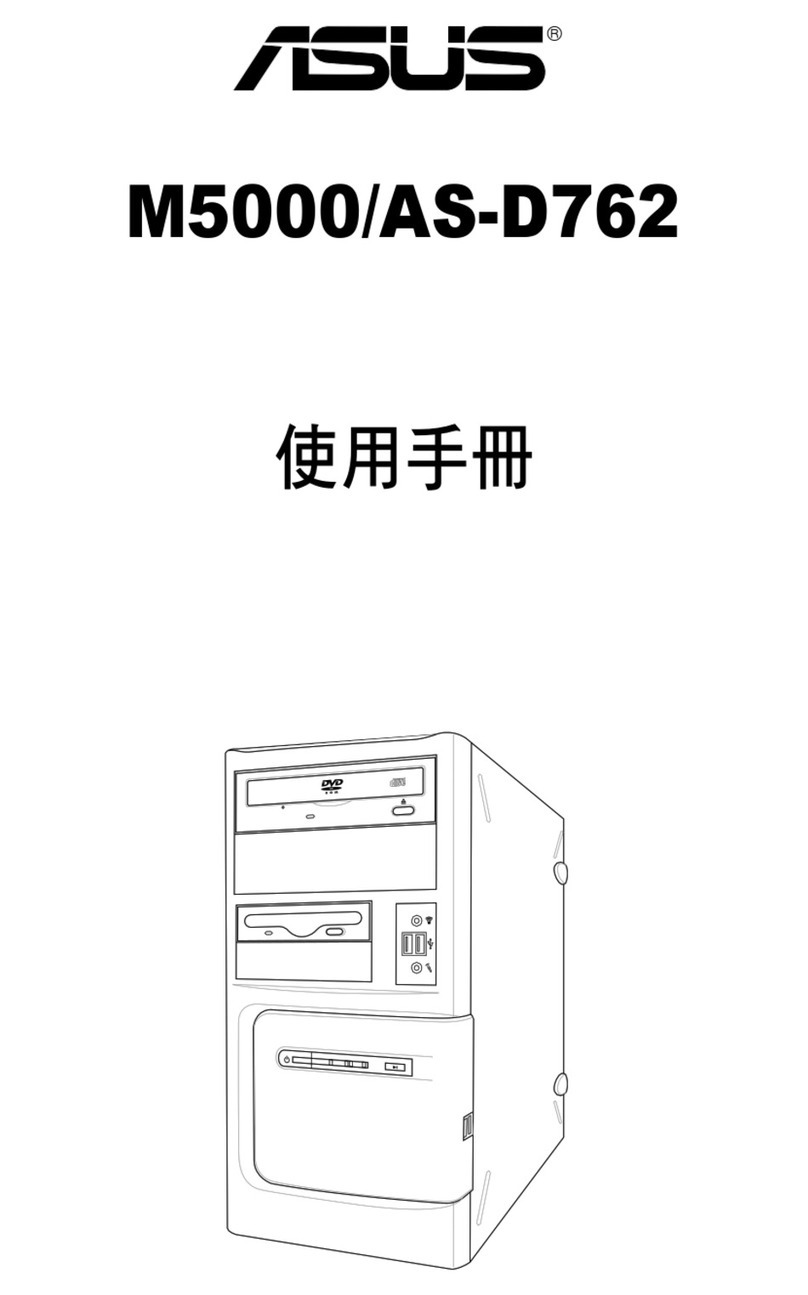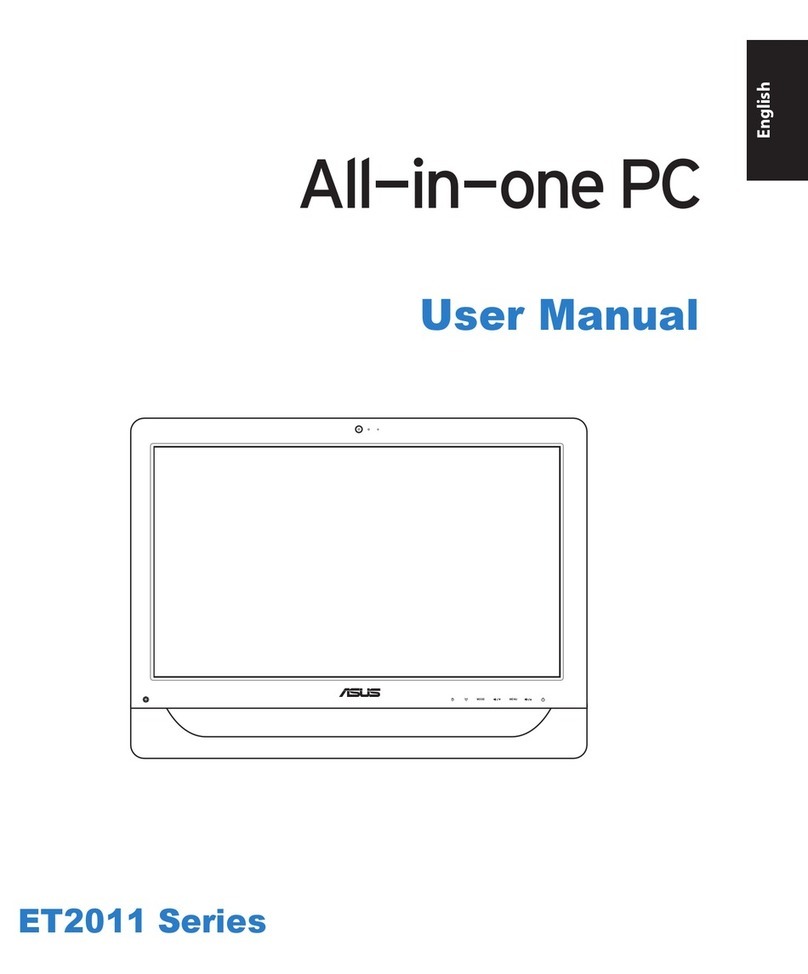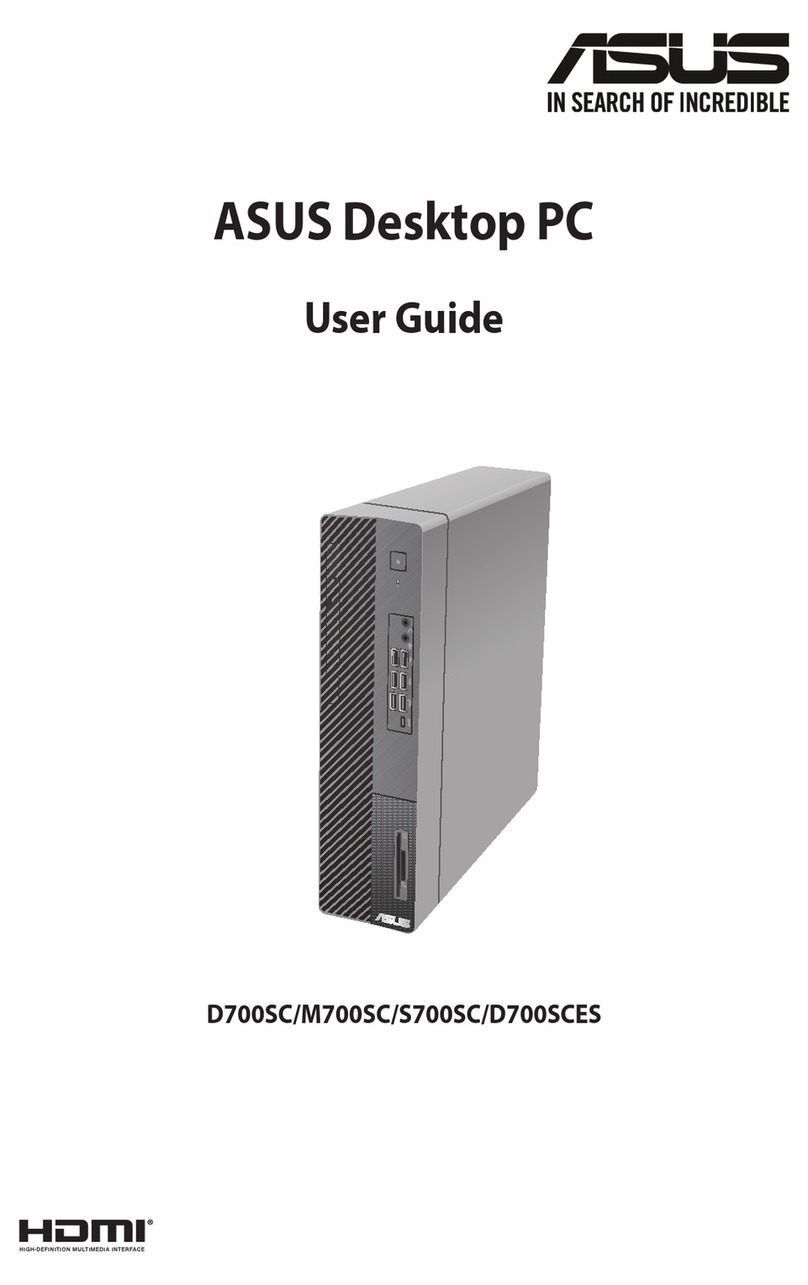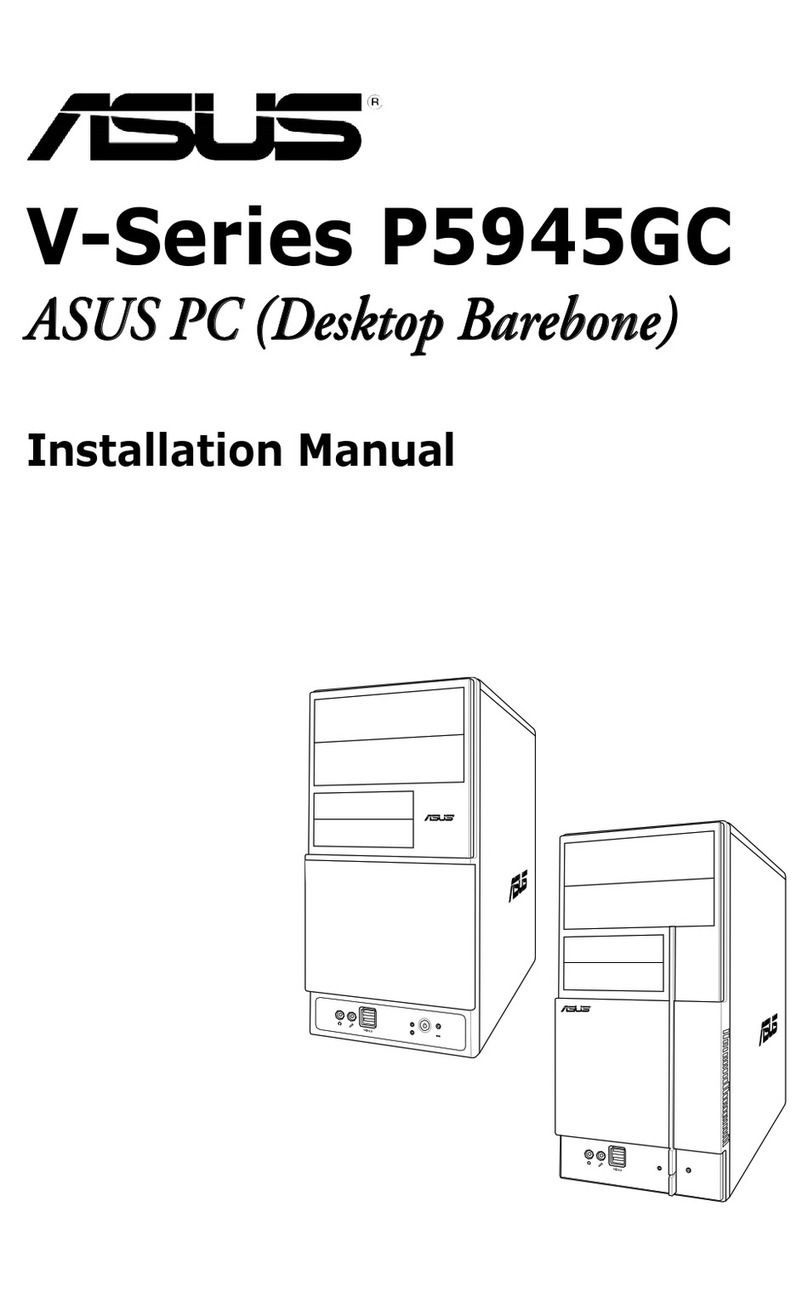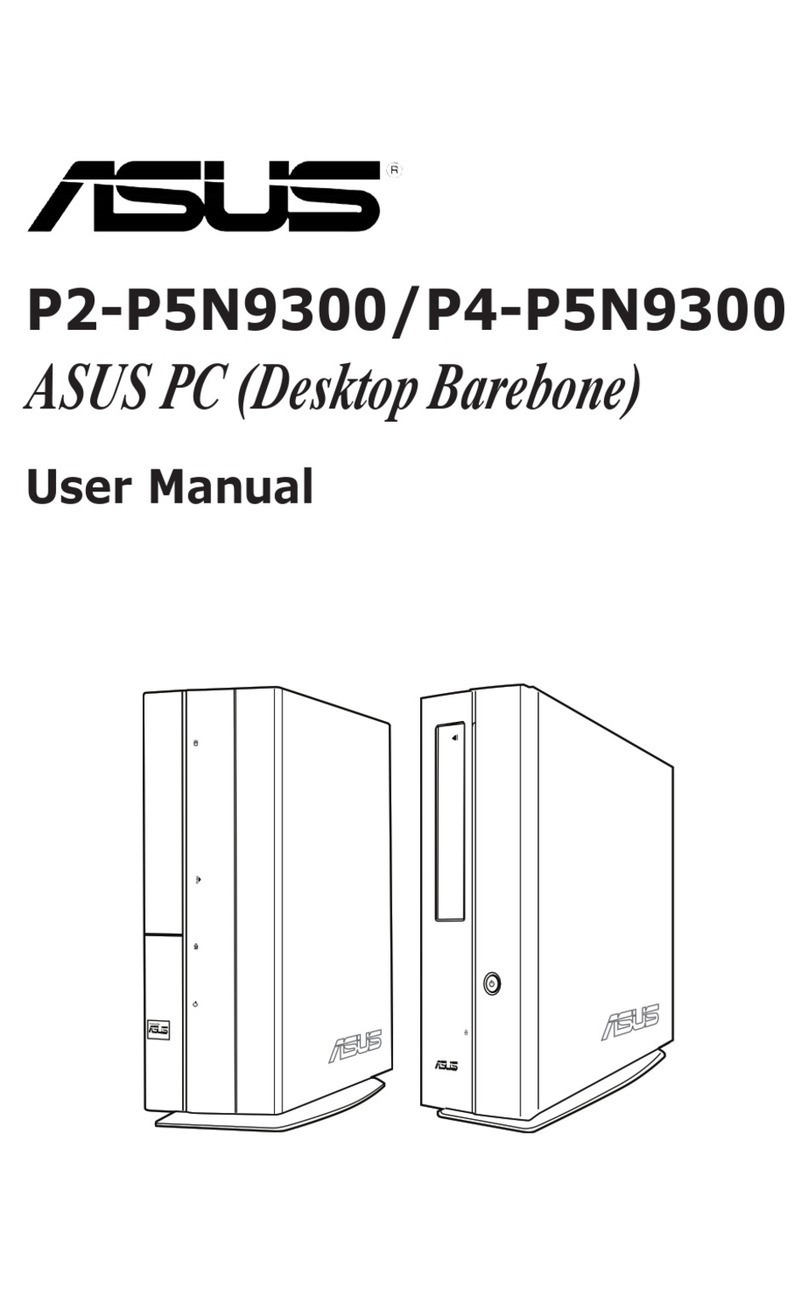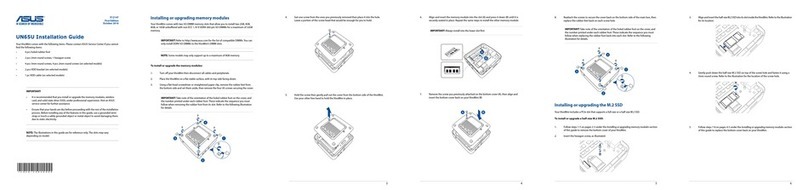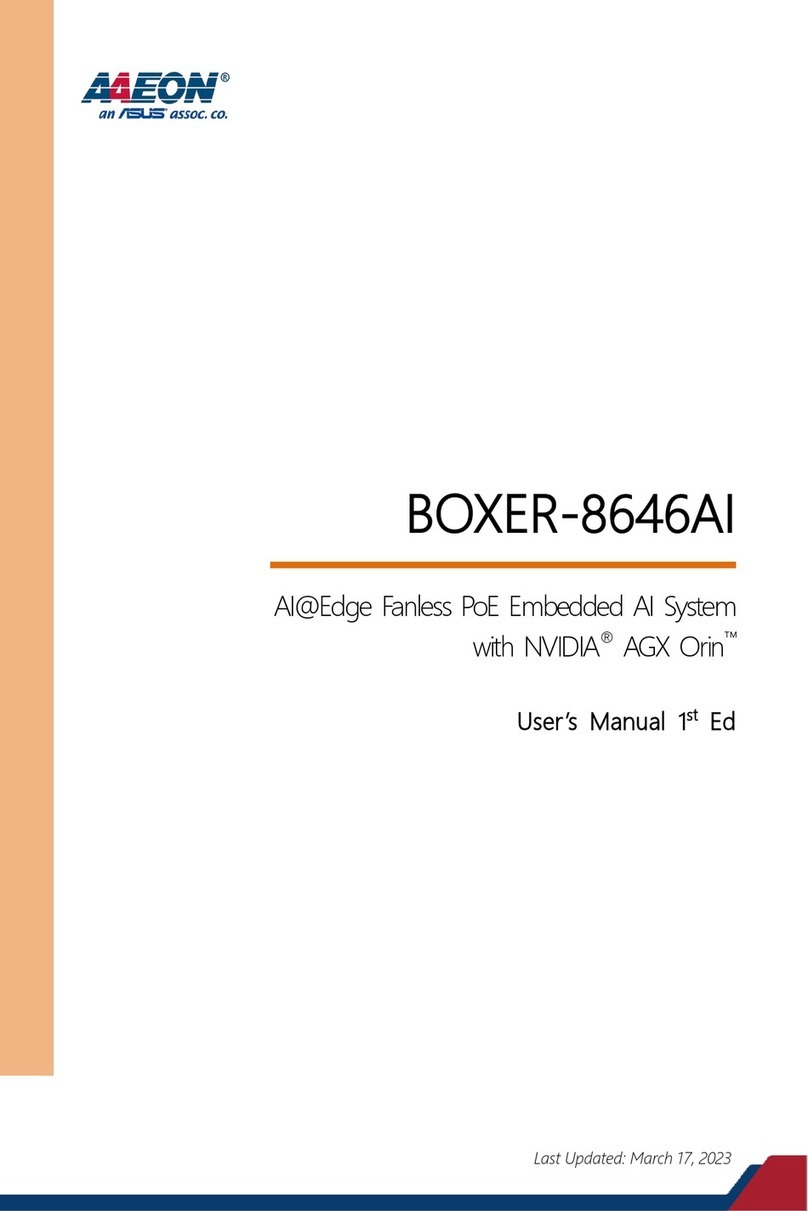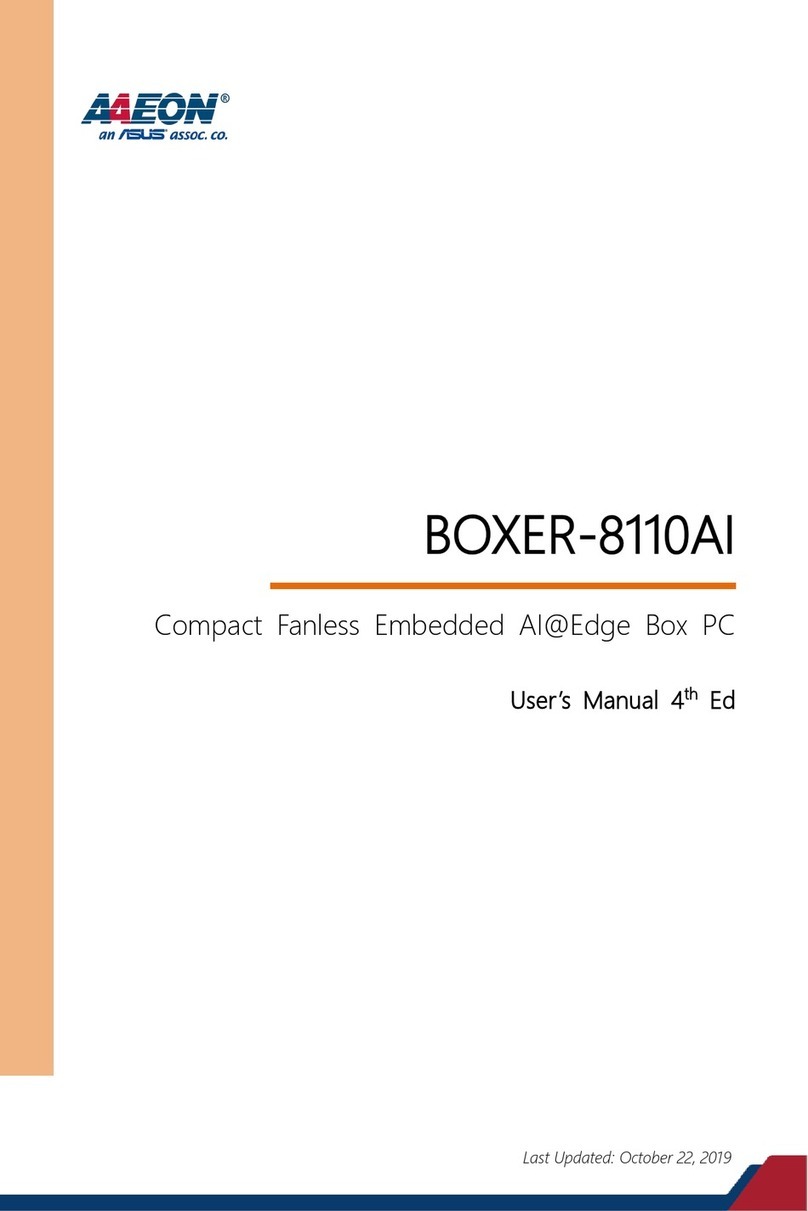3
Table of contents
Notices ........................................................................................... 6
Safety information .......................................................................... 7
About this guide.............................................................................. 8
System package contents ............................................................ 10
Chapter 1: System introduction
1.1 Welcome! ............................................................................ 12
1.2 Front panel (external) .......................................................... 12
1.3 Front panel (internal) ........................................................... 15
1.4 Rear panel........................................................................... 17
1.5 Internal components............................................................ 19
1.6 LED panel............................................................................ 20
Chapter 2: Basic installation
2.1 Preparation.......................................................................... 22
2.2 Before you proceed ............................................................. 22
2.3 Removing the cover ............................................................ 23
2.4 Removing the power supply ................................................ 24
2.5 Installing a CPU................................................................... 25
2.5.1 Removing the CPU fan and heatsink assembly.... 25
2.5.2 CPU installation..................................................... 26
2.5.3 Re-installing the CPU fan and heatsink assembly 27
2.6 Installing a DIMM................................................................. 28
2.6.1 Memory configurations.......................................... 28
2.6.2 DIMM installation................................................... 29
2.7 Installing an expansion card................................................ 30
2.7.1 Expansion slots ..................................................... 30
2.7.2 Expansion card installation ................................... 31
2.7.3 Configuring an expansion card ............................. 32
2.8 Installing a second optical drive .......................................... 33
2.9 Installing a hard disk drive................................................... 35
2.10 Re-installing the power supply unit...................................... 37
2.10.1 Voltage selector..................................................... 38
2.10.2 Power supply specifications .................................. 39
2.11 Replacing the cover............................................................. 40
2.12 Connecting external devices ............................................... 41
To the front panel................................................................. 41
To the rear panel ................................................................. 42