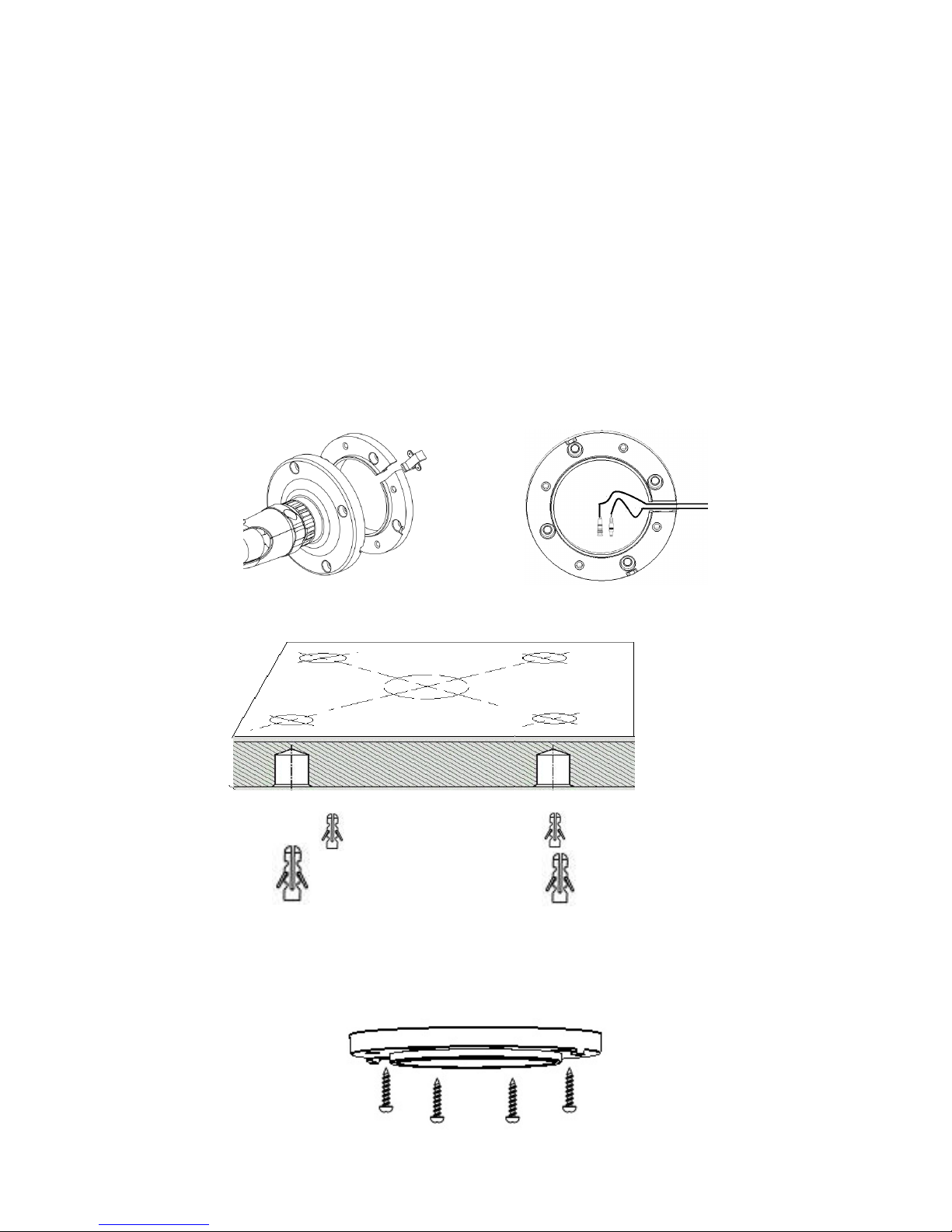1
1. INTRODUCTION
The EZH5242 is an HDcctv outdoor IR bullet camera with true Day/Night capability in an IP66
vandal resistant housing. Based on a 1/3” Panasonic 2.1 megapixel progressive scan sensor and
2.8~10mm vari ocal megapixel lens or HD 1080p resolution 100% digital images, it delivers
vastly superior video quality compared to traditional CCTV images. This superior resolution not
only captures more critical evidentiary in ormation, but the inherent ability or megapixel
video also extends the area o coverage, expedites completion o investigations, resolves
complaints and reduces both capital and operational costs. Designed with 44 long li espan IR
LEDs, the EZH5242 can capture images at up to 84m /275 eet in low or no light environments.
This highly advanced imaging system also incorporates state o the art optical enhancement
technologies: EverFocus Tone Reproduction (ETR) electronically balances lighting in
challenging or unbalanced lighting conditions; Lens Shading Compensation compensates to
eliminate arti icial shadows caused by attenuation o light as it traverses the outer portions o
the lens; EverFocus Enhanced Contrast Technology (EFECT) dramatically improves imaging in
reduced visibility conditions, cutting through smoke and og that would blind other camera
systems; Polestar SENS-UP light low enhancement or ull motion color in low light conditions
without ghosting combines with EFALCONR - EverFocus Adaptive Luminance Compensated
Optimized Noise Reduction to maximize image luminance and clarity while conserving DVR
disk storage space; digital zoom with electronic PTZ to ine tune ield o view; image lip and
rotate, and much, much more.
No major upgrade to the IT network is required to deploy this power ul technology; HDcctv
cameras communicate at digital speeds up to 1.5Gb/s over existing or new coaxial cable (RG59
or other types or longer distances), using industry standard BNC connectors. With its 3-axis
positioning, vari ocal 2.8~10mm megapixel auto iris lens, IP66 operation down to -40 degrees
and easy mounting to a 4” electrical box, 1” conduit or directly to any lat sur ace the EZH5242
delivers lexible, robust coverage in a wide range o demanding surveillance environments
while delivering stunning HD image quality.
1.1 FEATURES
•2.1 Megapixel 1920x1080p HDcctv HD video over coax or superlative image detail
•2.8~10mm AI VF megapixel lens plus optional electronic lens shading compensation captures
the desired ield o view with uni orm image illumination
•True Day / Night operation with 44 IR LEDs or e ective range up to 84 m / ~ 275 t
•Provides ICR / 2D & 3D DNR / EFALCONR/SENS-UP (up to 60x) to improve picture clarity in low
light scenes
•ETR (EverFocus Tone Reproduction) to deliver properly exposed images despite bright light
sources, deep shadows and/or unbalanced lighting in the same scene