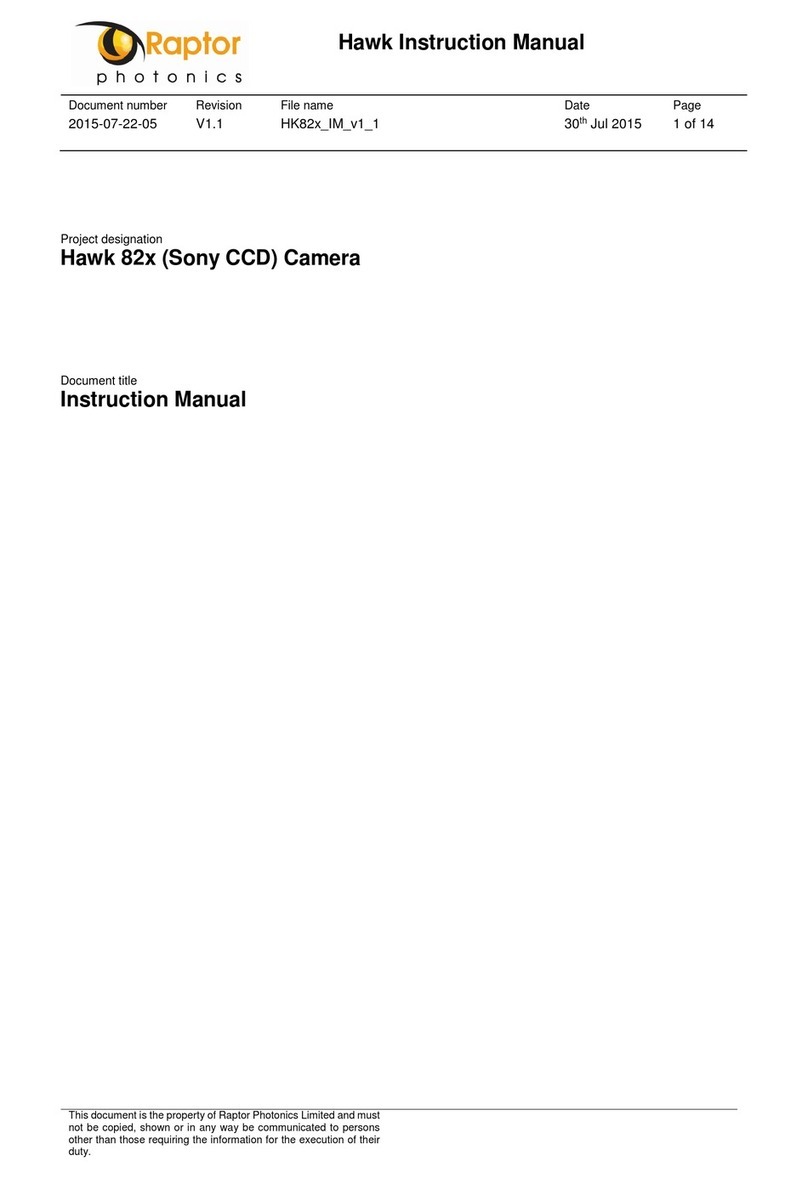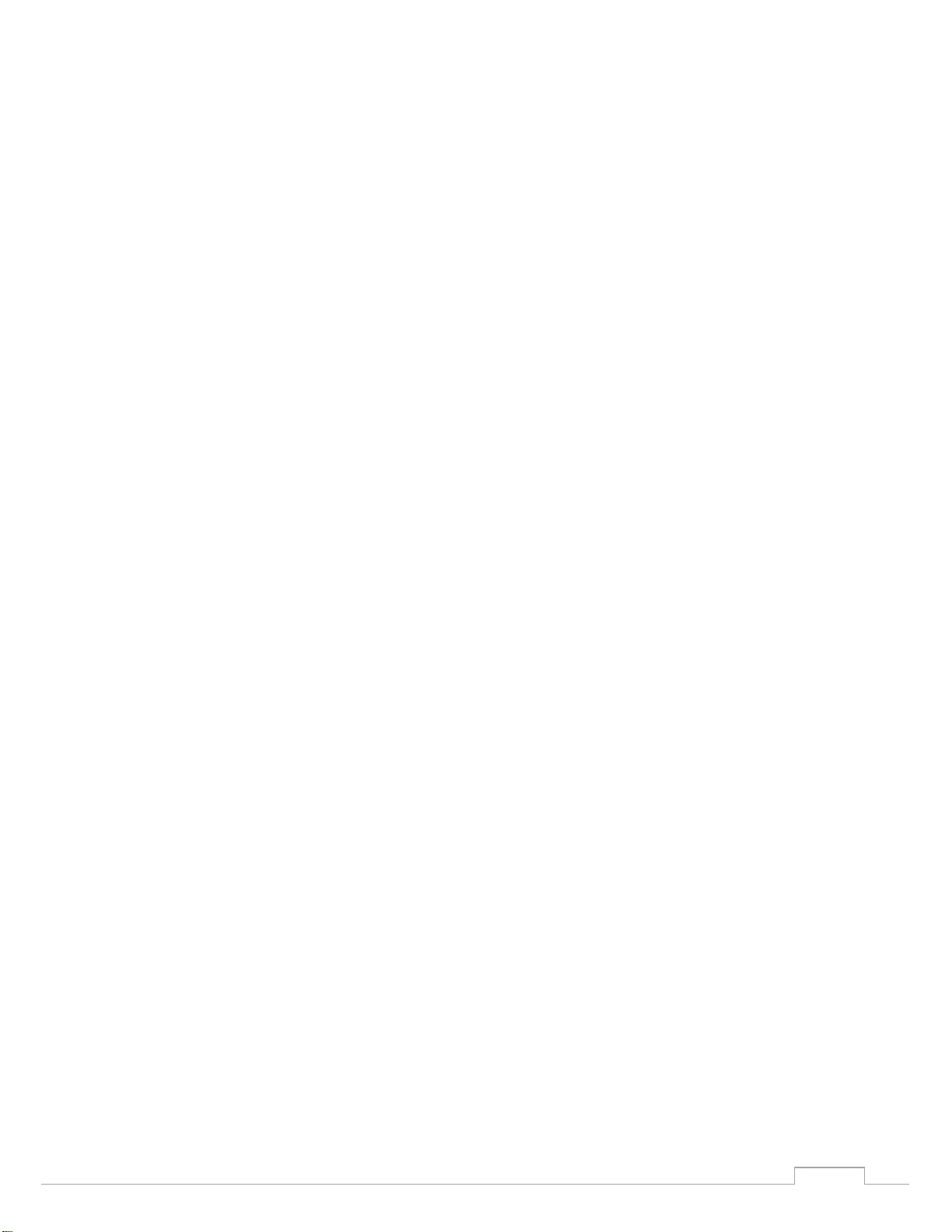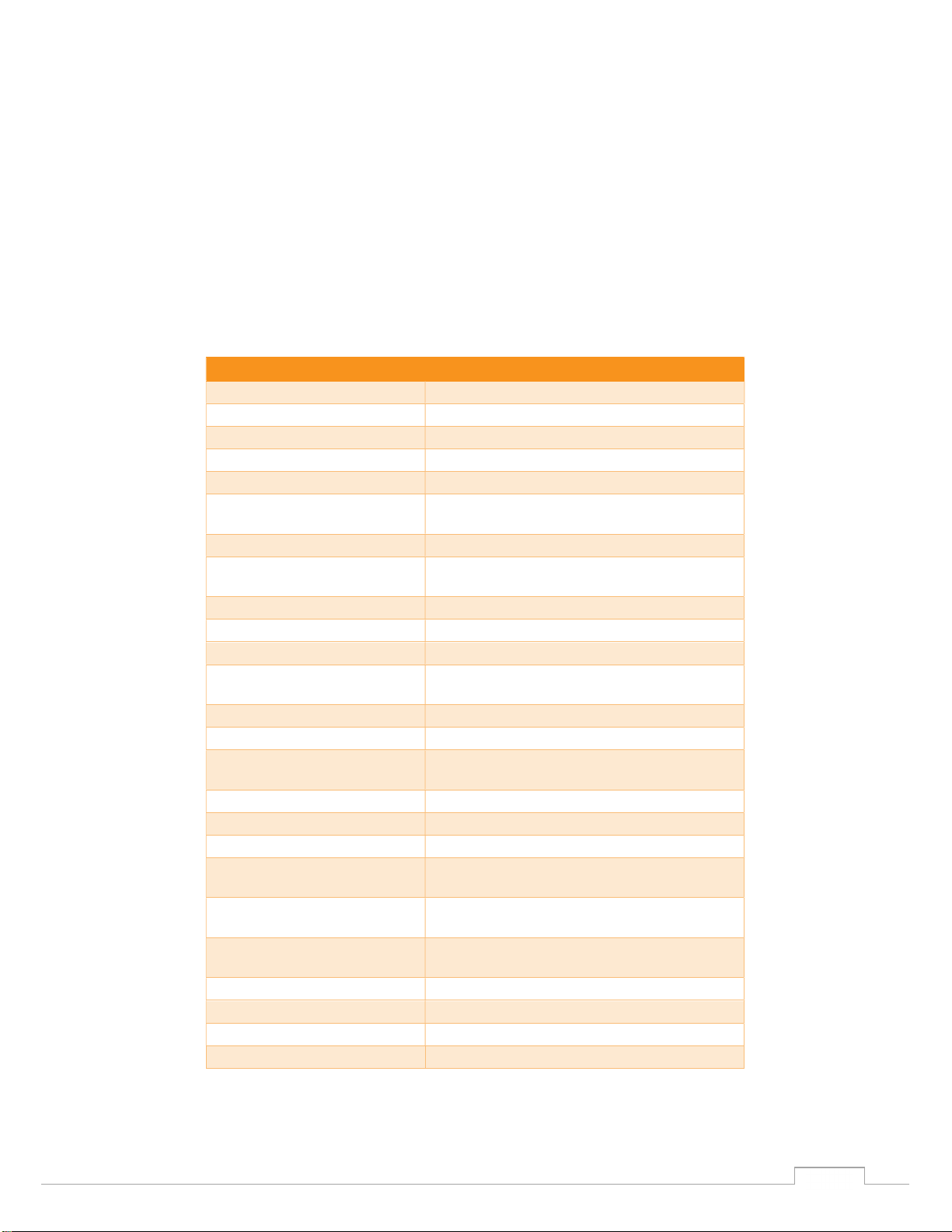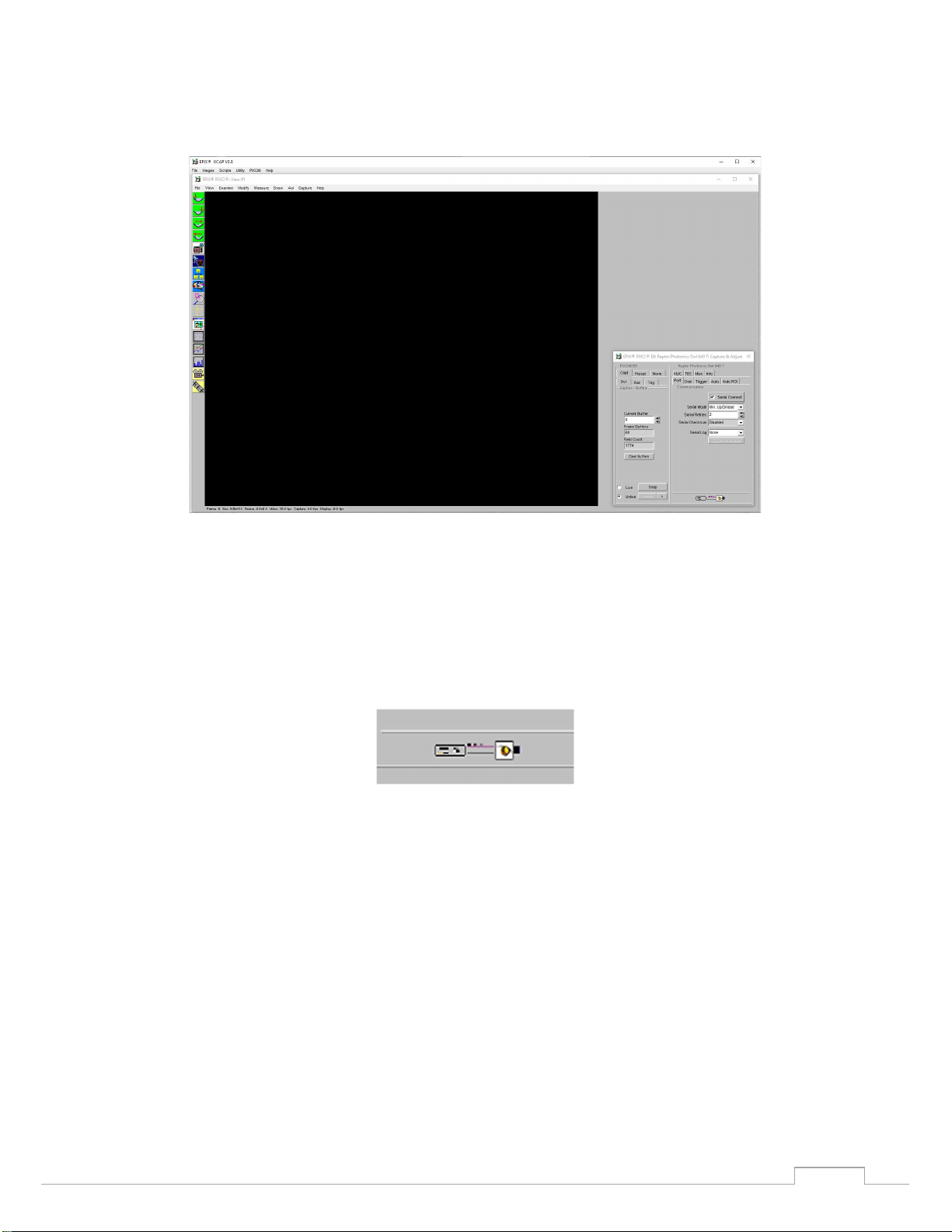OW1.7-VS-CL-640T/ USER MANUAL REV1.1
August 2020
7
3.4 3rd PARTY SOFTWARE
Raptor supports a range of 3
rd
party software packages as per the matrix below.
In this guide, there is a quick overview of XCAP (http://www.epixinc.com/support/files.php) and Micro-
Manager (https://micro-manager.org). Should you have other software support specific needs, please
3.5 Connecting your camera to a computer
Boot up the computer.
Insert EPIX software key dongle into a USB port of your PC (the red light on the dongle should
light up).
Use the Camera Link cable to connect the camera to the computer. Be sure to use the Camera
Link port closest to the trigger and power connectors on the camera. The 2
nd
port is not in use.
Carefully thread the C-mount lens onto the camera’s lens ring, rotating the lens in a clockwise
direction until it is securely fastened. Use the lens controls to adjust focus. We suggest that
the camera be mounted on a tri-pod or an optical bench.
Connect the 12V power supply to the camera.
The Owl 640T camera is compatible with all types of Camera Link frame grabber. However, our cameras
are extensively tested using Epix Inc equipment’s XCAP, for this reason we recommend XCAP software.
If using a CameraLink cable not supplied direct from Raptor, for CE compliance we recommend using
a screened CameraLink cable with ferrite (100 ohms at 100MHz) fitted as close to the camera as
possible.
XCAP XCLIB NI Labview Micromanager
Eagle
Owl 320 High Speed
Owl 640M
Owl 640 II
Owl 1280
Ninox 1280
- Software tested by Raptor Photonics
- Software tested by other companies
Blank -
The camera has not been tested or is not supported by this software