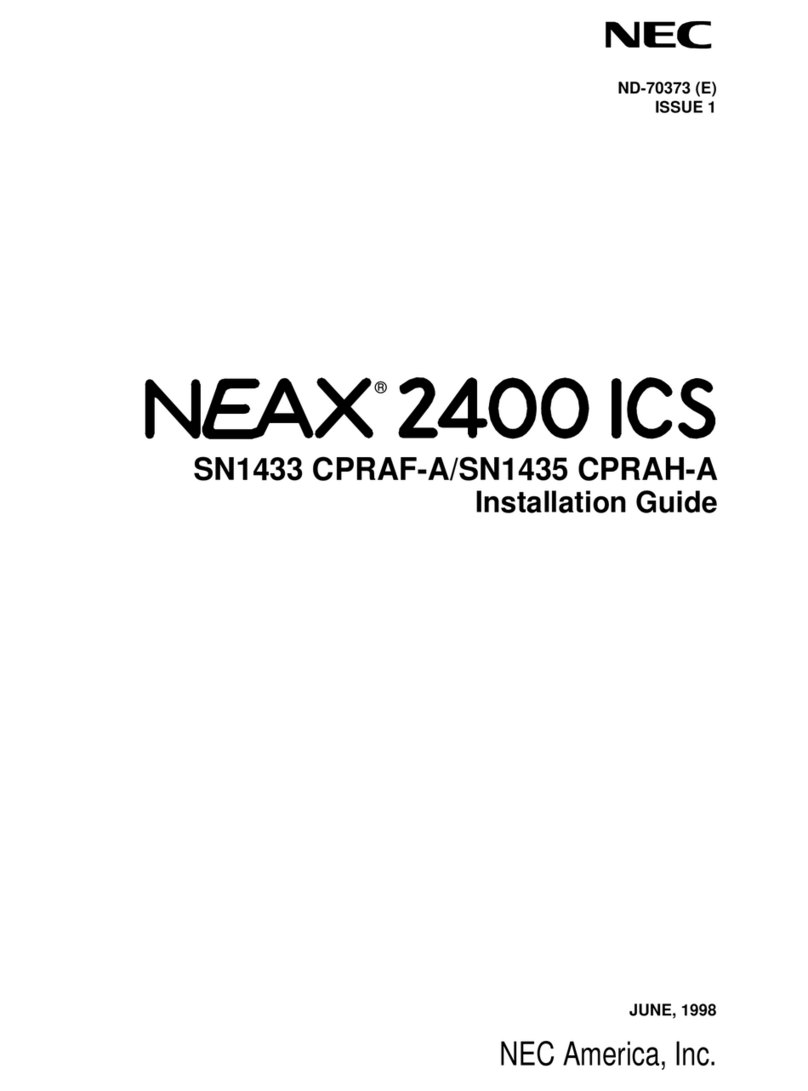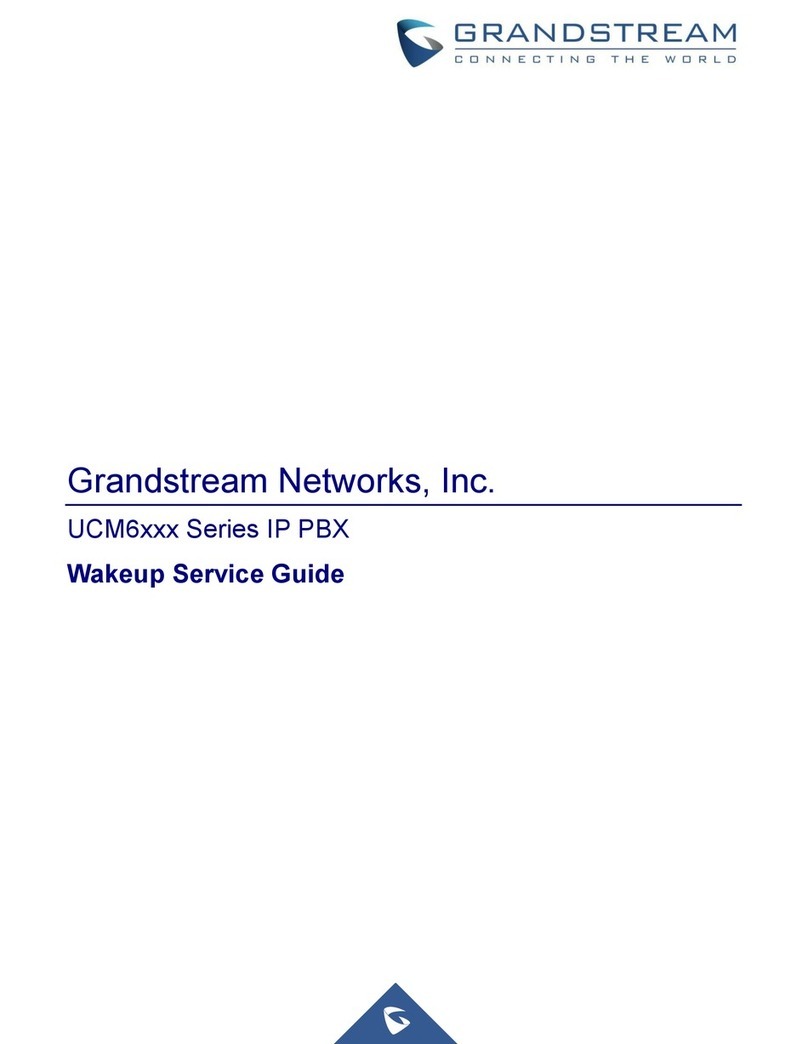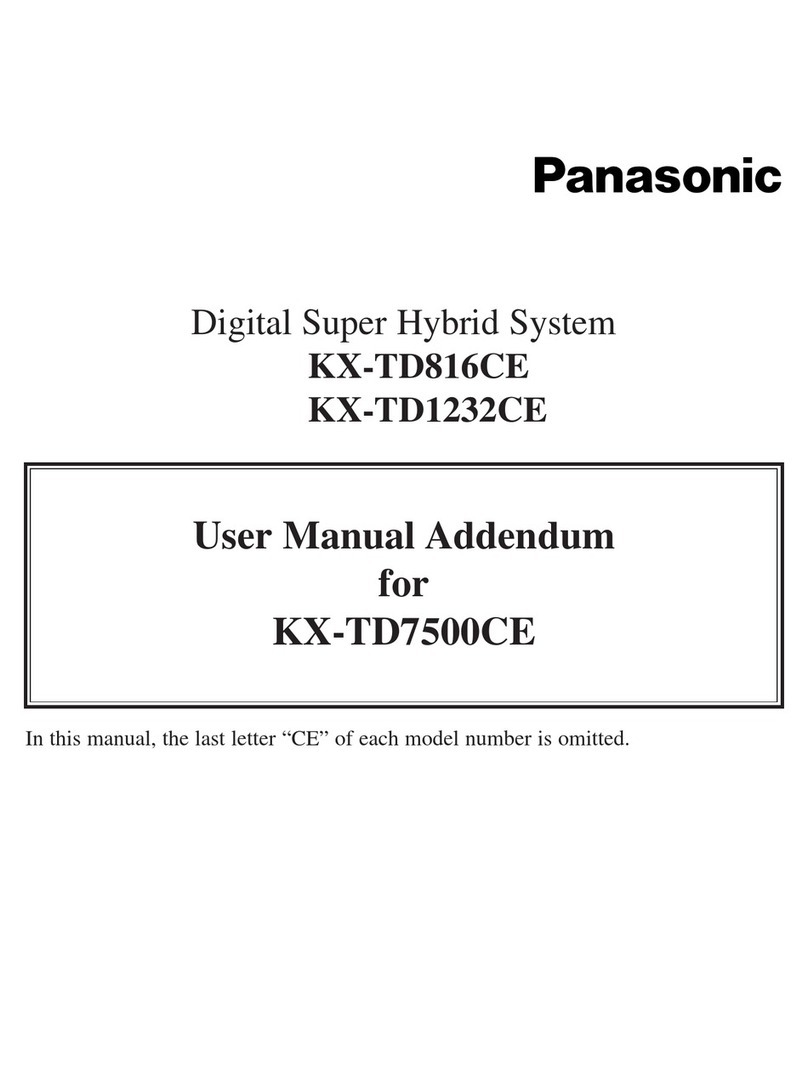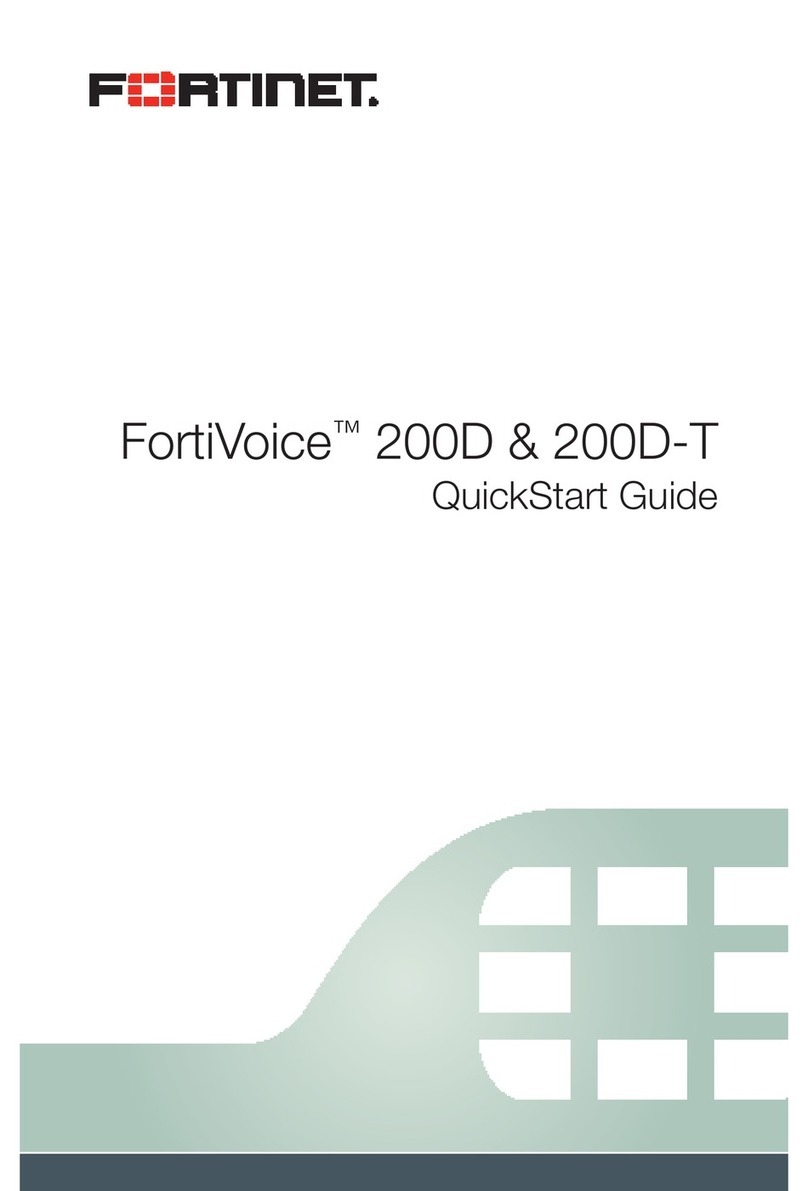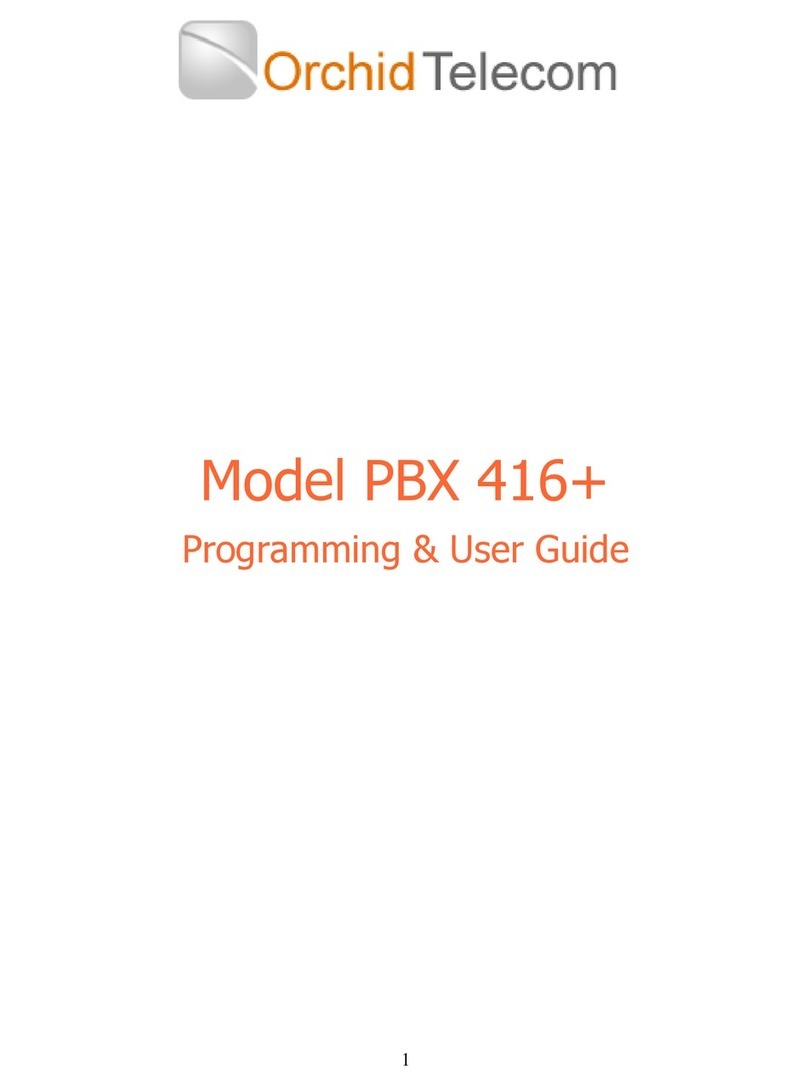Everlea MUC1004 User manual

IP PBX Installation guide
1 / 20
MUC1004/2008/2016
IP PBX
Installation guide
Version V1.0
Date: 20th July, 2016

IP PBX Installation guide
2 / 20

IP PBX Installation guide
3 / 20
Table of Contents
1.
Pre aration before installation .............. 4
2.
Hardware s ecifications ........................ 4
2.1 overview ................................................................................................ 4
2.2 Speci ications and Operating Environment ................................................ 8
3.
MUC Series IP-PBX Installation ............. 8
3.1 Placement Instructions ......................................................................... 8
3.2 Installation Instructions ........................................................................ 8
3.2.1
Connection o Ethernet Ports ...................................................... 9
3.2.2
Connection o FXO/GSM/UMTS/BRI Ports ..................................... 9
3.2.3
Connection o FXS Ports ........................................................... 11
3.2.4
Power Connection .................................................................... 12
3.2.5
Overall Flow Chart ................................................................... 12
4.
MUC series Basic Configurations ......... 15
4.1 Factory De aults ................................................................................... 15
4.2 Web Inter ace Con iguration .................................................................. 15
4.3 Network Settings .................................................................................. 17
4.4 Reset to Factory De aults ...................................................................... 19
5.
Conclusion ............................................ 19

IP PBX Installation guide
4 / 20
1. Pre aration before installation
Please make sure the ollowing devices are available be ore
installation:
Contents of box
Upon receiving MUC series PBX gi t box, please open the package and check i all the
items are supplied as Packing List (see Table1-1).I there is any problem, please
contact your provider.
Item Unit QTY Description
MUC1004/2008/2016
PC 1 MUC1004/2008/2016 main box
AC adapter PC 1
Input o 100
-
240V AC
power, Output
DC12V/1A(Only or MUC1004);
Input o 100-240V AC power, Output
DC12V/3A( or MUC2008/2016);
Power cord PC 1 For the input o 100-240V AC power(only
or MUC2008/2016)
Phone line PC 2
Network cable PC 1
Antenna
For wireless module (
optional, according
to the number o GSM/UMTS module)
Table1-1 Packing List
2. Hardware s ecifications
2.1 overview
Figure 2-1 Front view o MUC1004

IP PBX Installation guide
5 / 20
Figure 2-2 Front view o MUC2008
Figure 2-3 Front view o MUC2016
Table 2-1 Description o Front view
Index
Indicators Description
1 RUN
On: Starting
O : Abnormal
Blinking every 0.5s: Normal status
2 PWR On: Power on
O : Power o
3 WAN,LAN Green LED: indicates the Internet inter ace is in Link.
Yellow LED: ON is indicates 100MBps Ethernet port.
4 1~4,(5~8),
(9~16)
Red LED stands or FXO port
Orange LED indicates presence o a BRI port.

IP PBX Installation guide
6 / 20
Green LED stands or FXS port
Red LED blinks: FXO port isn’t connected to PSTN line.
Alternately blinks Red and Green: FXO port has an
incoming call.
Alternately blinks Red and Green ast: FXO port is in a
call.
Alternately blinks Green and Red: FXS port is ringing.
Alternately blinks Green and Red ast: FXS port is in a
call.
Figure 2-4 Rear view o MUC1004
Figure 2-5 Rear view o MUC2008

IP PBX Installation guide
7 / 20
Figure 2-6 Rear view o MUC2016
Table 2-2 Description o Rear view
Index
Inter ace Description
1 RST
Reset button to restore de ault IP and password or
restore actory setting.
Hold RST button 8 seconds, RUN LED being ON during
this time
2 DC 12V Power connector o DC power. Input: DC12V 3A/DC12
1A(MUC1004 only)
3
USB
For the storage o call recording iles
4
WAN,LAN
MUC2008 provides two 10/100 adaptive RJ45 Ethernet
ports, marked as LAN and WAN.
-LAN ort :LAN port is or the connection to Local Area
Network
-WAN ort: WAN port is the network port or the
connection to internet. It supports “DHCP
server”,”PPPoE/dynamic DNS”, and “static IP” or IP
address assignment.
5
1~4,(5~8),
(9~16)
FXO ort (red light): For the connection o PSTN lines
or FXS port o traditional PBX.MU2008 users could make
or receive calls via FXO port.
FXS port (green light): For the connection o analog
phones.
BRI port (orange port): For the connection o ISDN BRI
lines. MU2008 users could make or receive calls via BRI
port.
Note: The sequence number o the port corresponds to
that o the indicator lights in the ront panel.

IP PBX Installation guide
8 / 20
2.2 Specifications and Operating Environment
Description
Size
185*152*45mm(MUC1004);220*197*45mm(
MUC2008);
323*197*45mm(MUC2016)
Power supply
MUC1004: AC100~240V,50/60Hz Input, DC 12V/1A Output
MUC2008/2016: AC100~240V,50/60Hz Input, DC 12V/3.3A
Output
Operation
temperature
0~50
℃
Storage
temperature
-
20~80
℃
Operation
Humidity
10%~90%
3. MUC Series IP-PBX Installation
To avoid unexpected accident,personal injury or device damage,please read the
ollowing instruction be ore installing the device.
3.1 Placement Instructions
Ambient temperature: to avoid overheating, please do not run the device in
the place where the ambient temperature is above 50℃.
Ventilation: please make sure that the device has good ventilation
around
Anti-jamming: there may be some sources o inter erence that might a ect
the normal running o MUC series device. It is highly recommend that the
device:
Should be placed away rom high-power radio, radar transmitters and
high requency, and high-current devices.
Is using independent power junction box and e ective anti-grid
inter erence measures have been taken.
Mechanical load: Please make sure that the device is placed steadily to
avoid any accident that might cause damage. I places on the desktop,
Please ensure it is horizontally placed.
3.2 Installation Instructions
A ter placing the device in a suitable place, please connect the power adapter
and all other cables ollowing the instructions below.

IP PBX Installation guide
9 / 20
We use the MUC2008 device as an installation case as ollows:
3.2.1 Connection of Ethernet Ports
All the MUC series IP-PBX provide two standard 10/100M adaptive RJ45 Ethernet port,
LAN port and WAN port.
WAN Port Connection
Connection one end o the network cable to the WAN port o MUC series device,
and the other end to Ethernet port o a hub, switch or ADSL modem.
LAN Port Connection
Connection one end o the network cable to the LAN port o MUC series device,
and the other end to any port o LAN switch/router.
NOTE: i the LAN port is connected to a PC directly, please use cross-over
cable.
Figure 3-1 Network cable connection
3.2.2 Connection of FXO/GSM/UMTS/BRI Ports
The MUC series device support various outside lines (FXO, GSM, UMTS, and BRI).
1. connection o FXO ports
The FXO port could be connected to the PSTN line or the FXS port o a traditional PBX
with a phone line.

IP PBX Installation guide
10 / 20
For instance, i the port 1 and port 2 are FXO port, the connection could be like as
below:
Figure 3-2 PSTN connection
The other end o phone line connects to PSTN line or a FXS o traditional PBX.
2. Connection o GSM/UMTS port
I port7 and port8 are GSM/UMTS ports, the steps o connection are as below:
Step1: Open the Upper case o MU2008
Step2: Insert the SIM card:
Figure 3-3 Inserting the SIM Card
Step3: Connect the antenna

IP PBX Installation guide
11 / 20
Figure 3-4 Install the Antenna
3. Connection o BRI port
The BRI port could be connected to the BRI line or the BRI port o a traditional PBX
with a BRI RJ45-RJ11 cable.
3.2.3 Connection of FXS Ports
The FXS port could be connected to an analog phone or a ax with a phone line.
For instance, i the port 1 and port 2 are FXS port, the connection could be like as
below:

IP PBX Installation guide
12 / 20
Figure 3-5 FXS Connection
The other end o the phone line connects to an analog phone.
3.2.4 Power Connection
A ter make sure the device has installed completed, connect the power cord.
The MUC series adapt 12VDC Power adapter, make sure AC power supply
grounded well to ensure the reliability and stability.
Notes: incorrect power connection may damage power adapter and device.
3.2.5 Overall Flow Chart

IP PBX Installation guide
13 / 20
Figure 3-5 Overall Flow chat
There are some typical application o the MUC series IP-PBX.
Figure 3-6 Application1

IP PBX Installation guide
14 / 20
Figure 3-7 Application2
Also, the MUC series can cooperate with the MWG series (VOIP GSM/UMTS
Gateway) or more lexible and power ul wireless application.
Figure 3-8 Application3

IP PBX Installation guide
15 / 20
4. MUC series Basic Configurations
4.1 Factory efaults
The MUC series device provide web-based con iguration inter ace or administrator
and account user. The administrator can manage the device by log in the web
inter ace.
The actory de ault IP address:
LAN: 192.168.6.200
Access path:http://[IP address]
User name: admin
Password: password
De ault SIP UDP port: 5060
There are 6 extensions set up by de ault. The extension numbers are
“100”-“105”and the password is generated randomly.
4.2 Web Interface Configuration
The MUC series PBX contains an embedded web server to set parameters by
using the HTTP protocol. We are strongly recommend to access device with
Google Chrome or Fire ox Browser. Enter IP address o MUC2008 in IE/Google
Chrome/Fire ox Browser. The de ault IP o LAN port is 192.168.6.200. Enter
username and password and then click “Login” in con iguration inter ace. The
de ault username and password are “admin/admin” and the GUI shows as
below:

IP PBX Installation guide
16 / 20
Figure 4-1
Web login inter ace
NOTE: please check i the IP address that assigned to the network port (LAN or WAN) is in the
same segment with the PC’s IP address.
Via the web con iguration inter ace, the admin can set all the system
con iguration, including Network Con iguration、Trunks、PBX Basic、PBX inbound
call control、PBX Advanced settings、Voice Management、System Pre erences、
Phone Provisioning、Reports and System Tools.
Go through navigation tree, user can check, view, modi y, and set the device
con iguration on the right o con iguration inter ace.

IP PBX Installation guide
17 / 20
Figure 4-2
Web Management System
It is strongly recommended, change the de ault password to a new password
or system security .Click “System Pre erences”->”Password” on the web.
Figure 4-3
Password Setting
4.3 Network Settings
A ter logging in the web con iguration inter ace, generally the irst step is to con igure
the IP address. We also suggest the user to change the IP o LAN port. I the WAN port
is connected to the Internet, its IP address need to be con igured.
WAN settings
Click “Network Con iguration”->”WAN Con iguration” on the navigation tree.
There are three options to con iguration, DHCP 、Static IP Address or PPPoE,
user can choose any one according to practical situation. For instance, use can
Choose”DHCP”, show as below:

IP PBX Installation guide
18 / 20
Figure 4-4
WAN Setting
LAN settings
Click “Network Con iguration”->”LAN Con iguration” on the navigation tree.
LAN port is used or the interoperability o MUC2008.I LAN port is connected
to the company’s LAN, please con igure the correct IP address and
corresponding subnet mask.
For instance, we choose the “static IP Address” and change the IP to
“192.168.1.118”

IP PBX Installation guide
19 / 20
Figure 4-5 LAN
Setting
Note: A ter setting the IP address o LAN port or WAN port, you need to
Click “Save “and reboot the device to make the new setting taking e ect.
4.4 Reset to Factory efaults
I you orget the new IP address or the password o admin, or in other case you
want to restore the actory de aults. Please press the ”RST” button located in
the back panel with and hold 8 seconds with a paper clip or a pencil tip.
5.Conclusion
This Installation Guide only explains the installation and basic setting, or more detail
about unctionality and setting, please re er to the relative documents as below:
“MUC1004_Datasheet_V1.0”
“MUC1004 Administrator_guide_V1.0”
“MUC2008_Datasheet_V1.0”
“MUC2008 Administrator_guide_V1.0”

IP PBX Installation guide
20 / 20
“MUC2016_Datasheet_V1.0”
“MUC2016 Administrator_guide_V1.0”
This manual suits for next models
2
Table of contents
Popular PBX manuals by other brands

Grandstream Networks
Grandstream Networks UCM630X Quick installation guide
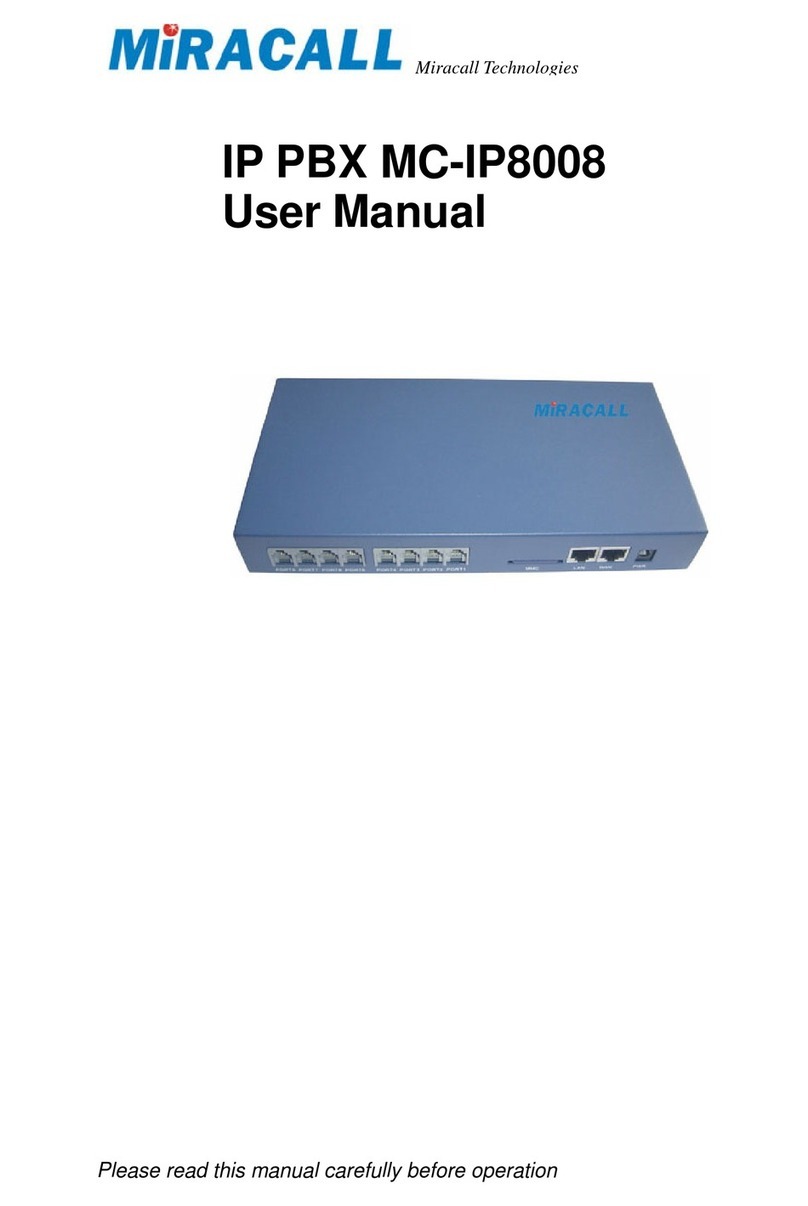
Miracall Technology
Miracall Technology IP PBX MC-IP8008 user manual

Panasonic
Panasonic KX-TDA30 Programming manual

JK Audio
JK Audio Innkeeper PBX user guide

Auerswald
Auerswald COMpact 5000 instructions
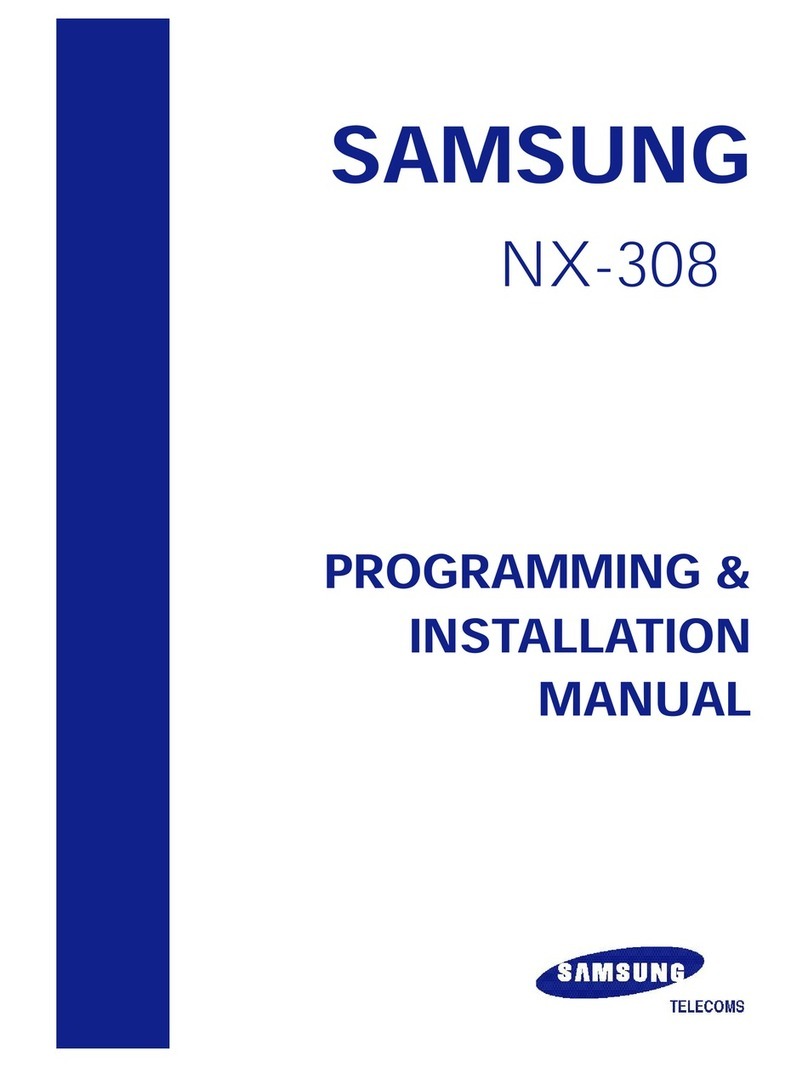
Samsung
Samsung NX-308 Programming & installation manual