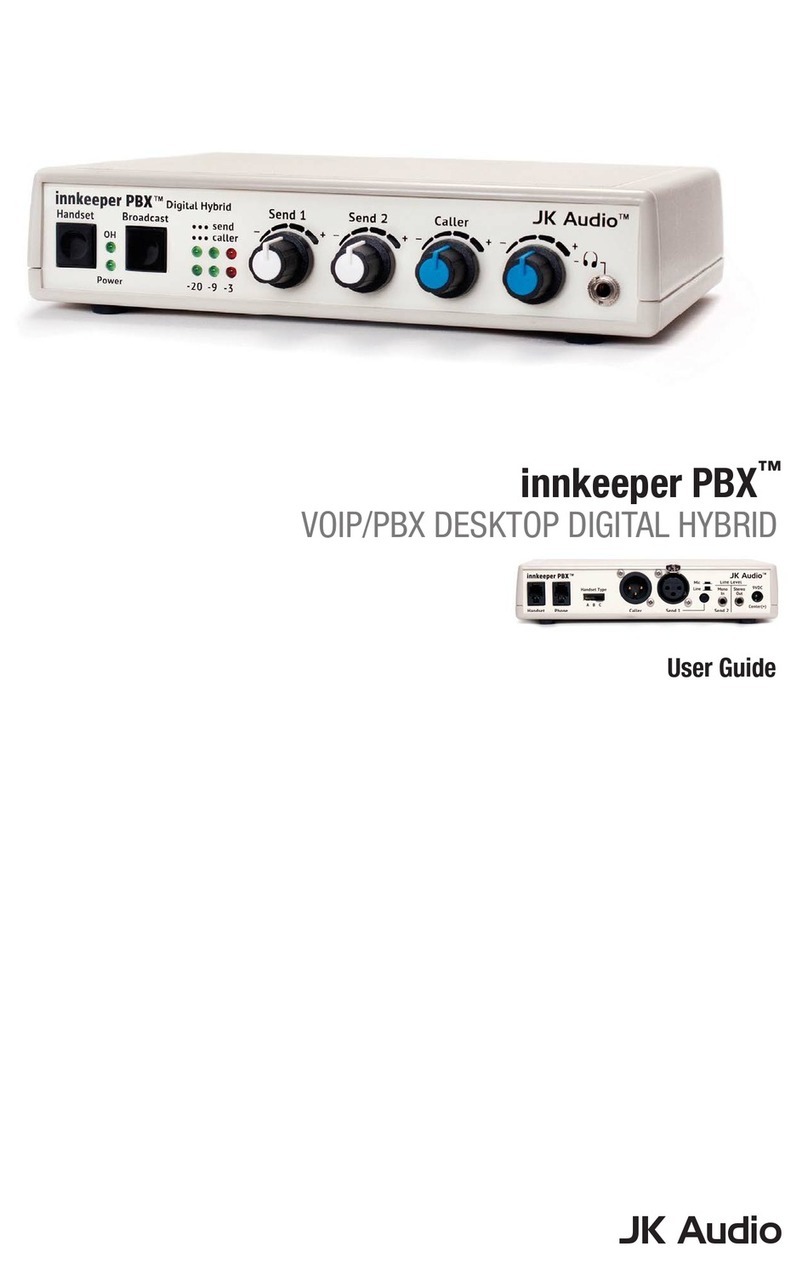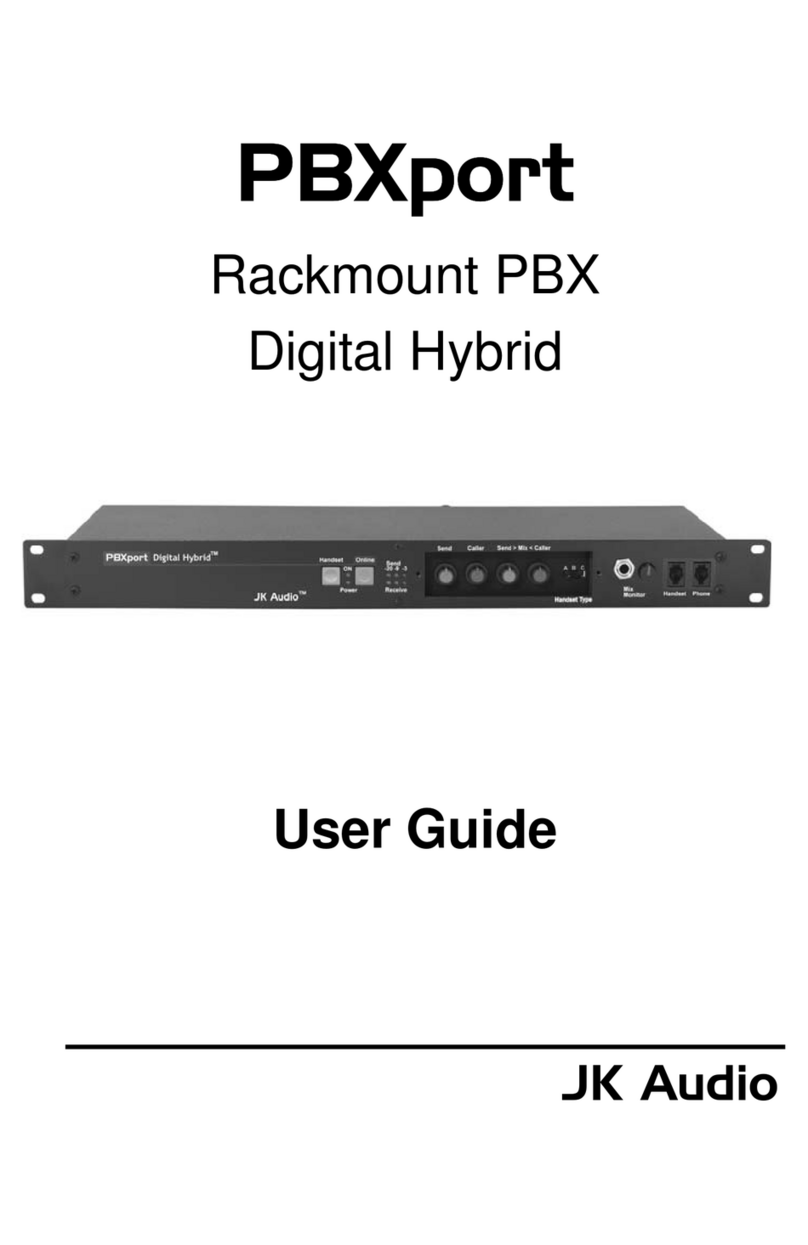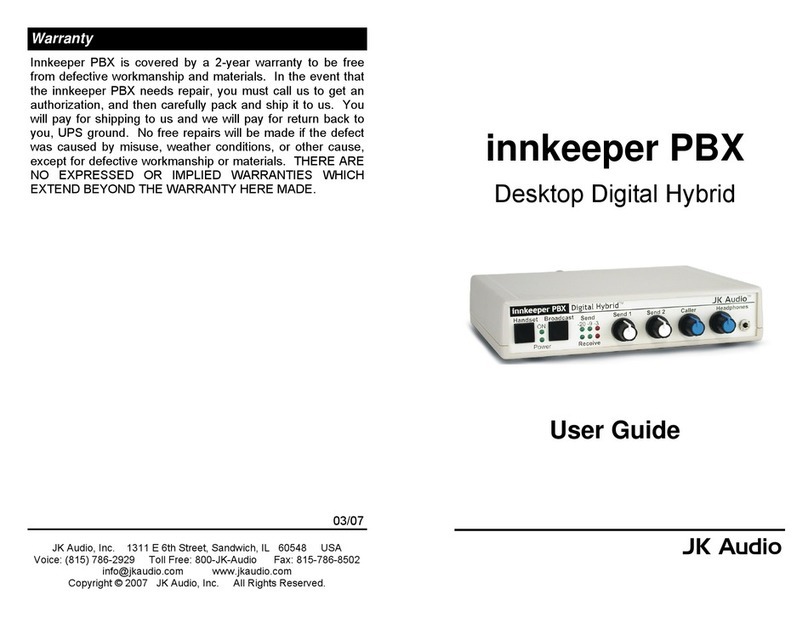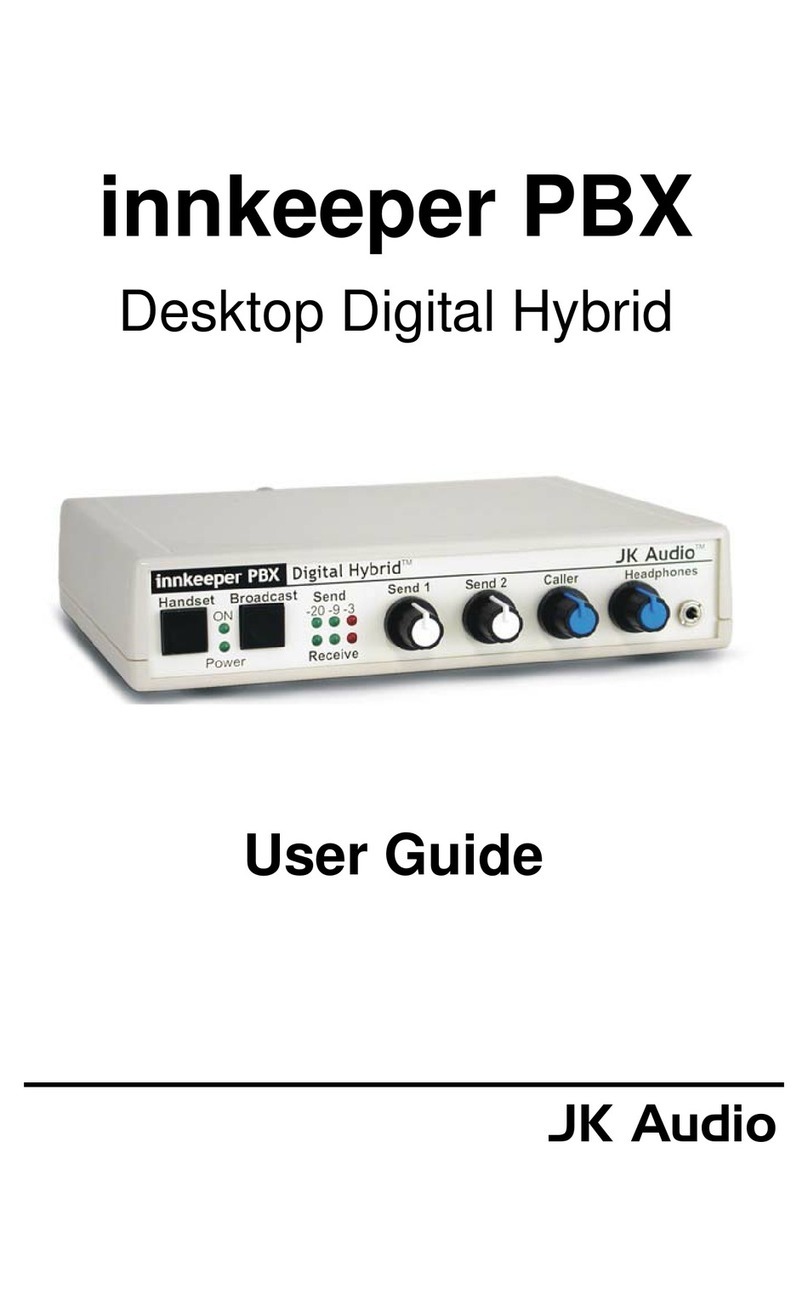innkeeper PBX™ VoIP/PBX Desktop Digital Hybird
6
Note: There are 2 ways to set up the audio equipment for innkeeper PBX.
Connecting to a Multi-Line Phone
1. Connect the supplied RJ22 handset jumper cable between the jack marked
<Phone> on the back of the innkeeper PBX and to handset jack on the base
of your telephone.
2. Connect your telephone handset to the RJ-22 jack on the back of the
innkeeper PBX marked <Handset>.
If you are only using one mic, please continue to Step 3.
If you are using a mixer with two or more mics, please skip to Step 6.
Setting up for One Mic/Headphone (No Mixer)
3. Connect a dynamic microphone cable to the <Send 1> jack on the hybrid.
Be sure to set the Innkeeper PBX <Mic/Line> switch to the <Mic> position.
4. Connect a headphone to the front of the innkeeper PBX.
5. Connect a stereo cable from the mini-jack <Stereo Out> on the Innkeeper
PBX to the <Line In> on your computer sound card or other recording
equipment that has a stereo input. Continue to Step 12.
Setting up for two or more Mics and a Mixer (Mix Minus Caller)
Note: A mix-minus signal is an audio signal that contains a mix of your local microphones plus
any other audio, minus the Caller’s own voice. Sending the Caller’s audio back to the innkeeper
PBX will cause an echo, or feedback.
6. Connect the innkeeper PBX <Caller> output to any Line input on the mixer.
7. Connect microphone(s) to the mic inputs on your mixer.
8. Connect the mixer’s Mix-Minus bus or Aux Send output (this may be labeled
FX or Mon but any Aux bus will work) to the <Send 1> input on Innkeeper
PBX. Set the Innkeeper PBX <Mic/Line> switch to the Line position.
Getting Connected
Recording
Device
Set to <Mic>
1
2
4
3
5
13
12