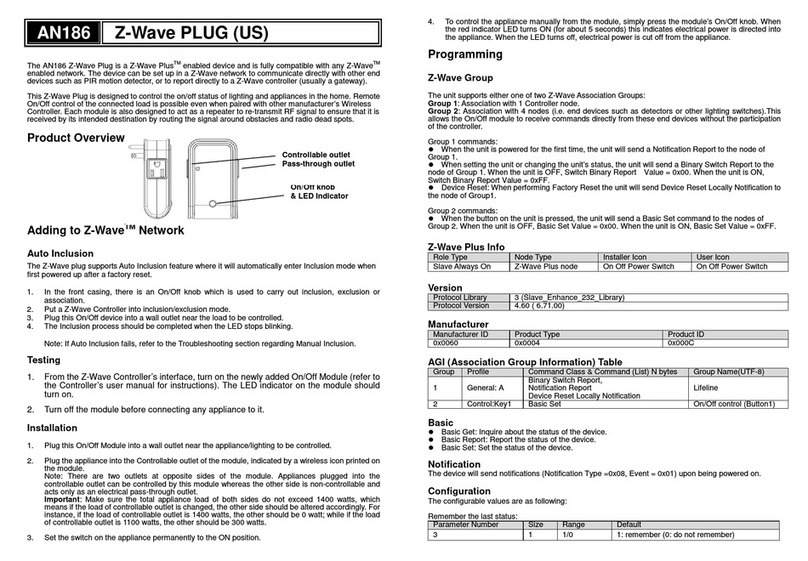1
This AN301 plug-in ON/OFF Module is a transceiver which is a Z-WaveTM enabled
device and is fully compatible with any Z-WaveTM enabled network. Z-WaveTM
enabled devices displaying the Z-WaveTM logo can also be used with it regardless
of the manufacturer, and ours can also be used in other manufacturer’s Z-WaveTM
enabled networks. Remote On/Off control of the connected load is possible with
other manufacturer’s Wireless Controller. Each module is designed to act as a
repeater. Repeaters will re-transmit the RF signal to ensure that the signal is
received by its intended destination by routing the signal around obstacles and
radio dead spots.
Adding to Z-WaveTM Network
The unit supports SmartStart function, where inclusion is initiated automatically on
power-on, and repeated at dynamic intervals for as long as the device is not
included into a Z-Wave network. Z-Wave SmartStart is based on the embedded
SDK 6.8x and requires related gateway software components.
If the gateway does not support SmartStart function, this device can be added to
the Z-Wave network using manual inclusion, or by scanning the DSK QR code or
entering a 5-digit Device Specific Key (DSK) when requested by the gateway.
Installation
1. Plug this On/Off Module into a wall outlet near the load to be controlled.
2. Plug the load into the Module. Make sure the load to be controlled cannot
exceed 2990/2200 watts.
3. Press the button or switch on the load to the ON position.
4. To manually turn ON the Module, press and release the On/Off button. The
LED will turn ON, and the load plugged into the Module will also turn ON.
5. To manually turn OFF the Module, simply press and release the On/Off button.
The LED will turn OFF and the load plugged into the Module will also turn OFF.
Programming
Z-Wave Group Support
The unit supports two association groups with 1 node support for Grouping 1 and 5
nodes support for Grouping 2. This has the effect that when the unit is operating,
all devices associated with the unit will receive the relevant reports.
When the unit is powered for the first time, the unit will send a Notification
Report to the node of Group 1.
When setting the unit or changing the unit’s status, the unit will send a Binary
Switch Report to the node of Group 1.
When performing Reset the unit will send Device Reset Locally Notification to
the node of Group1.
When the button on the unit or the wall switch is pressed, the unit will send a
Basic Set command to the nodes of Group 2. When the unit is OFF, Basic Set
Value = 0x00. When the unit is ON, Basic Set Value = 0xFF.
Z-Wave Plus Info
Version
3 (Slave_Enhance_232_Library)
Manufacturer
AGI (Association Group Information) Table
Command Class & Command (List) N
bytes
On/Off knob
LED Indicator