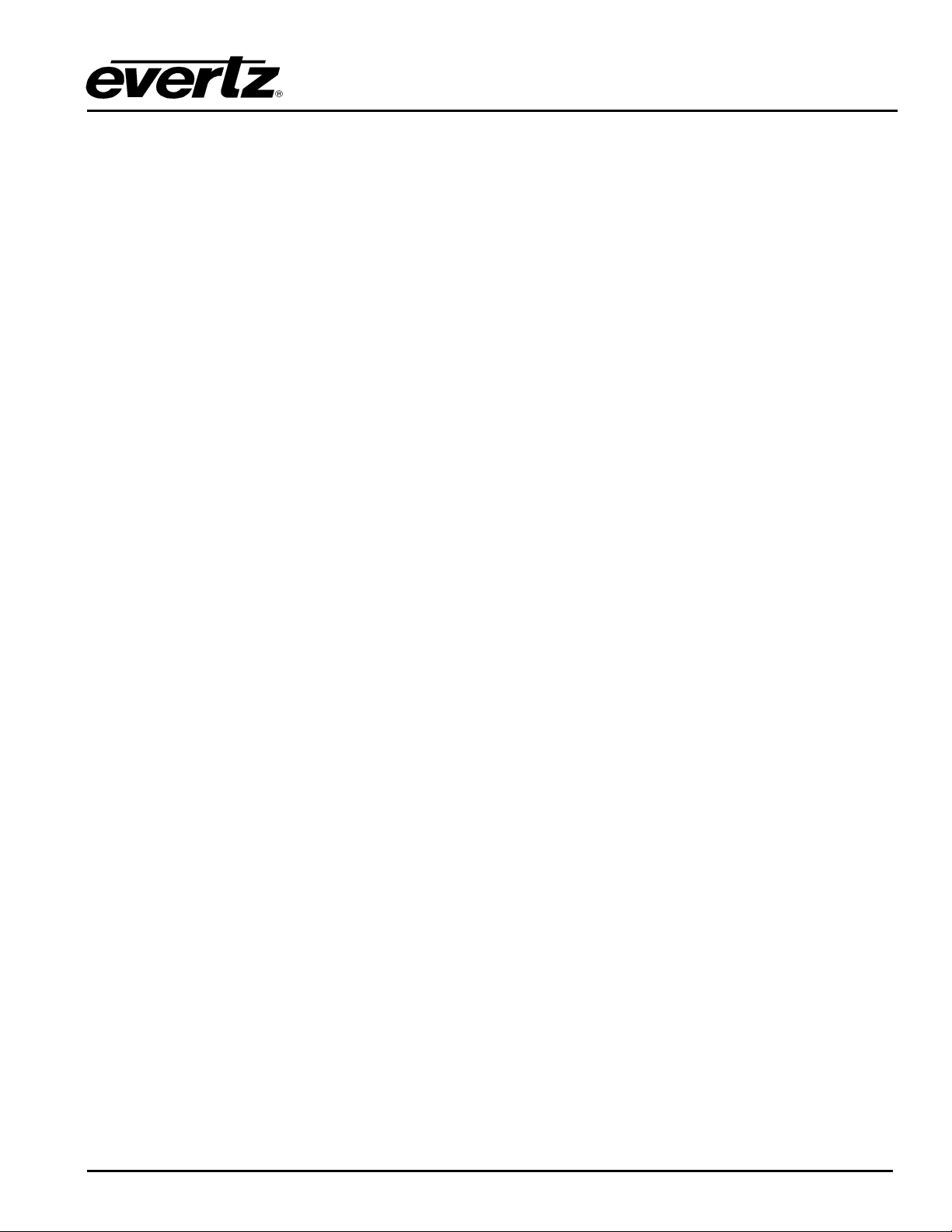7700 Multiframe Manual
Standalone Module Enclosure
Revision 2.2 S7701FR - 1
1. OVERVIEW
The S7701FR standalone enclosure allows the 7700 series modules to operate as single modules with
their own power supply. The standalone module comes with an external 12 VDC power adapter that plugs
into your local power mains.
This document is a supplement to the operating instructions for the individual module. Unless otherwise
noted, follow the installation and operation instructions in the following module specific chapter.
2. INSTALLATION
2.1. POWER
The S7701FR standalone enclosure comes with an auto-ranging DC voltage adapter that automatically
senses the input voltage and provides 12VDC, max 3A output. (Evertz part # VSHES34-120300). Power
should be applied by connecting a 3-wire grounding type power supply cord to the power entry module on
the DC voltage adapter. The power cord should be a minimum 18 AWG wire size; type SST marked VW-
1, maximum 2.5 m in length. The DC cable of the voltage adapter should be connected to the DC power
jack on the standalone module rear panel. If power redundancy is required the DC cable of another
voltage adapter may be connected to the DC power jack on the standalone module rear panel. The
voltage adapter DC connector-fastening collar can be screwed to the DC power jack to prevent accidental
disconnection.
The S7701FR standalone enclosure has an auto-resetting fuse inside. To reset the fuse, disconnect the
DC power adapter(s) for about 10 seconds and then reapply power to the unit. If the condition that caused
the fuse to trip still exists the fuse will trip again. In this case you should contact Evertz customer service
for instructions on how to proceed.
2.2. REMOVING THE FRONT COVER
Many of the modules have card edge controls that need to be set. In order to gain access to these
controls you will need to remove the front cover. Turn the two captive screws located on the front panel
counter clockwise several turns until they release completely from the top cover. Carefully remove the
front cover. To replace the front cover align the two captive screws with the threaded inserts of the top
cover. Ensure that the logo is at the top. Turn the two captive screws clockwise several turns
until they are finger tight.