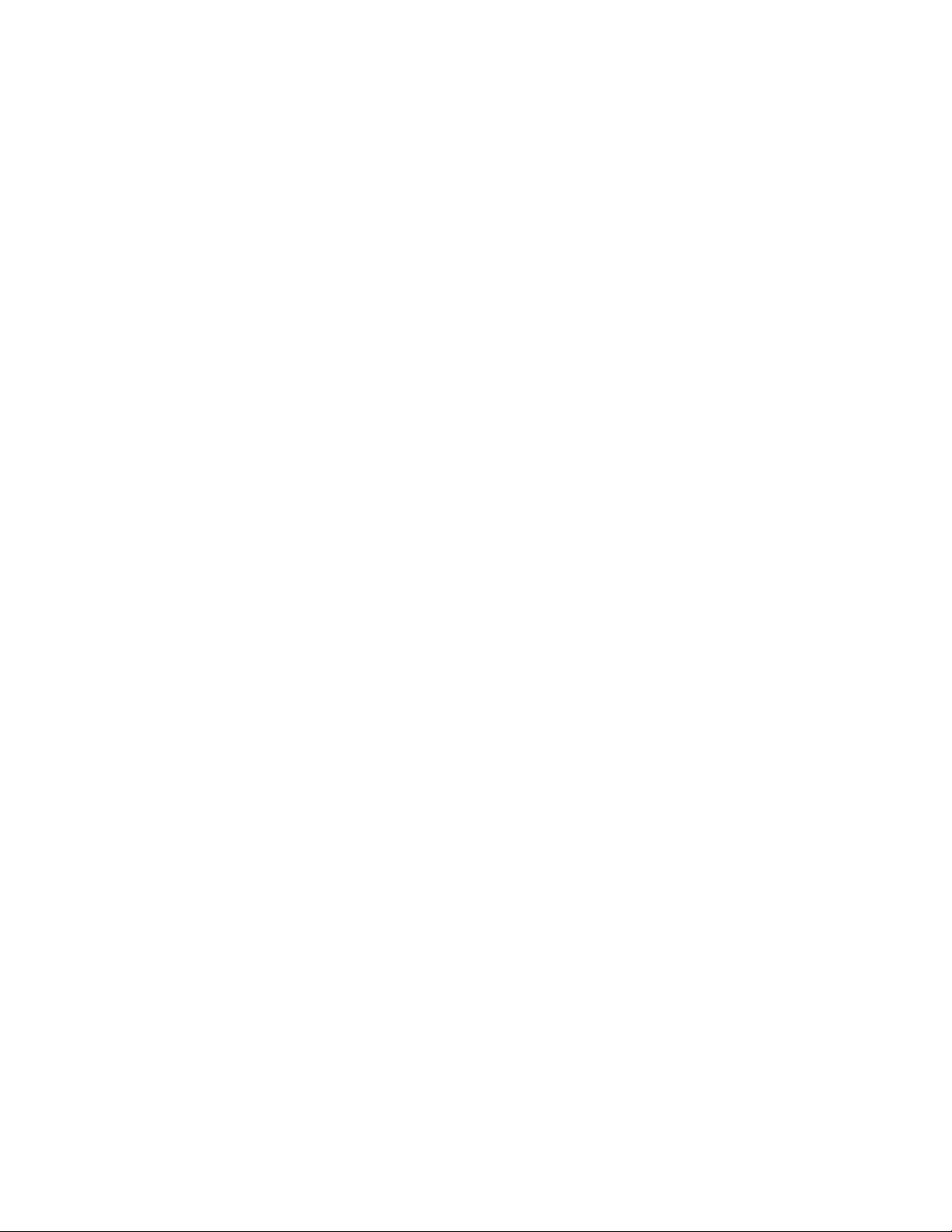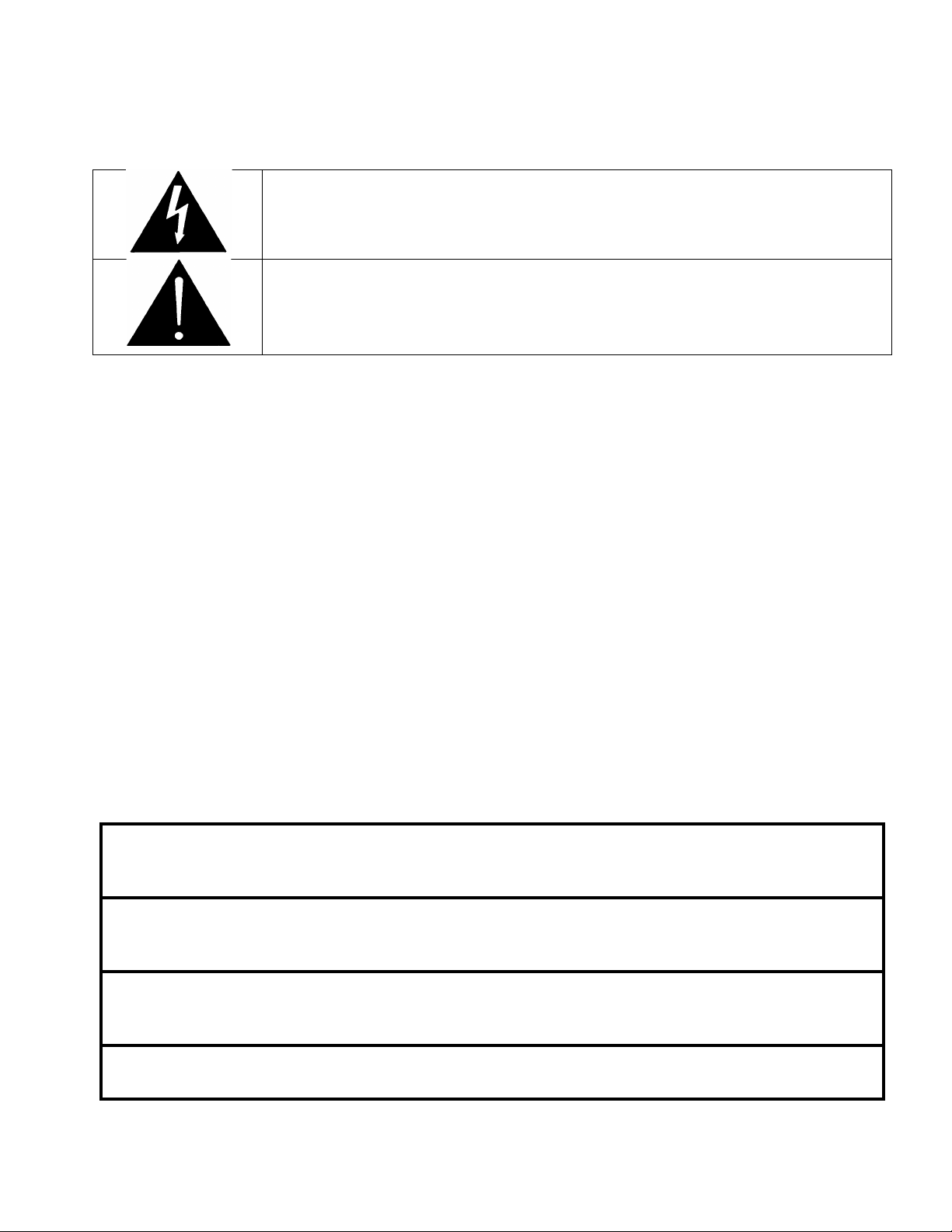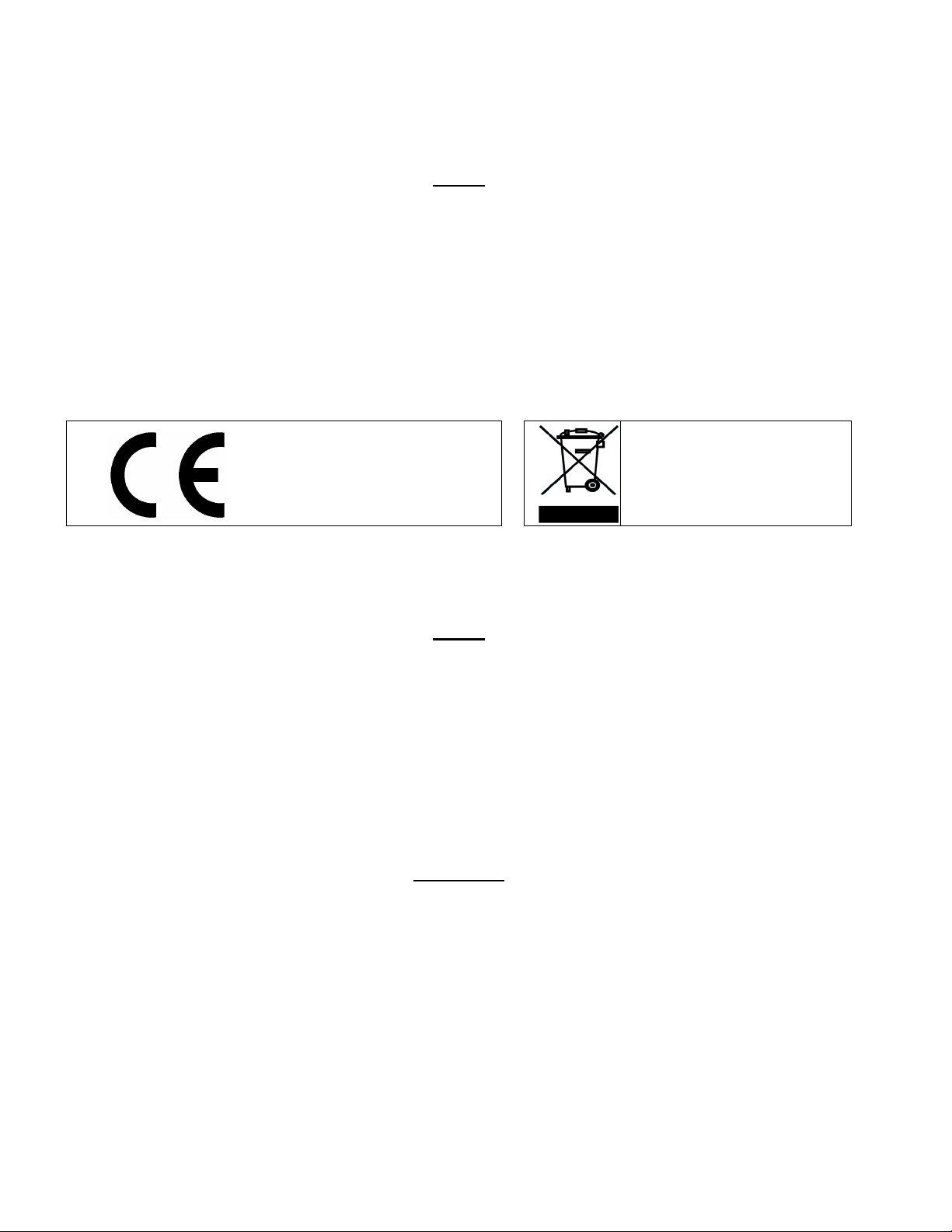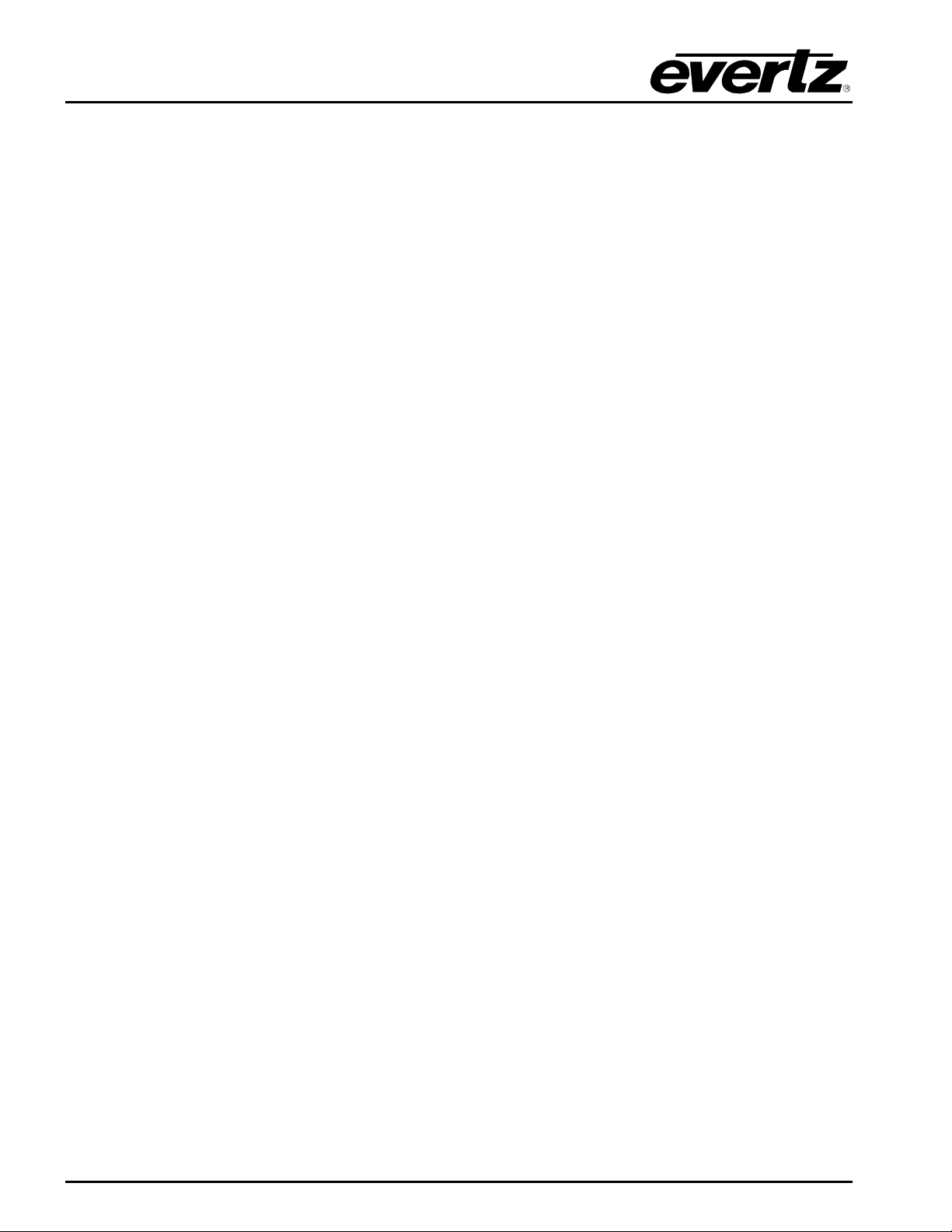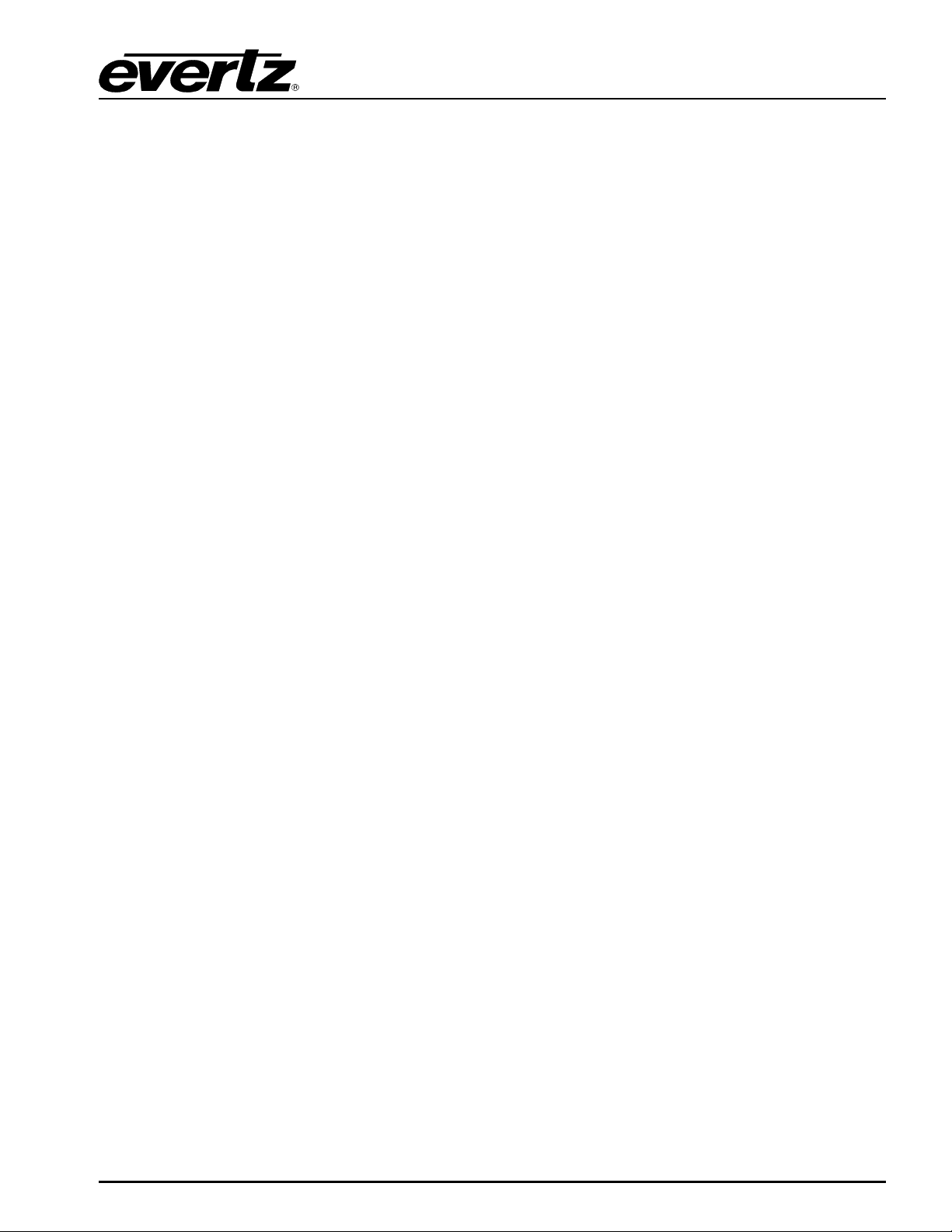7880SA
User Manual
Page i
TABLE OF CONTENTS
1. OVERVIEW ...................................................................................................................................1
2. SPECIFICATIONS ........................................................................................................................3
2.1. RF INPUT .............................................................................................................................3
2.2. CONTROL............................................................................................................................3
2.3. ELECTRICAL.......................................................................................................................3
2.4. PHYSICAL ...........................................................................................................................3
2.5. MEASUREMENTS ...............................................................................................................3
2.6. MEASUREMENT SPEED.....................................................................................................4
2.7. FFT WINDOWS ....................................................................................................................4
2.8. FFT SIZES............................................................................................................................4
2.9. MODES OF OPERATION ....................................................................................................4
3. OPERATION GUIDE.....................................................................................................................5
3.1. SYSTEM DESCRIPTION......................................................................................................5
3.1.1. Physical Description ..................................................................................................5
3.1.2. Client Computer Requirements .................................................................................5
4. 7880SA INSTALLATION AND CONFIGURATION .......................................................................7
4.1. USER INTERFACE SECURITY ...........................................................................................7
4.2. USER INTERFACE CONNECTION DETAILS......................................................................7
4.3. 7880SA INSTALLATION CONSIDERATIONS.....................................................................7
4.3.1. 7880SA Setup Checklist............................................................................................7
4.3.2. 7880SA Configuration ...............................................................................................7
4.3.2.1. Accessing the WCM ..................................................................................8
4.3.2.2. Modifying the Network Configuration.........................................................9
4.3.2.3. Restoring the Factory Defaults ................................................................10
4.4. JAVA APPLET SOFTWARE..............................................................................................11
4.4.1. Main Screen ............................................................................................................11
4.4.2. Control Buttons and Menu .......................................................................................12
4.4.2.1. Advanced Measurement Settings............................................................22
4.4.3. Overview Bar...........................................................................................................23
4.4.4. Carrier Monitor (Optional with License)....................................................................24
4.4.4.1. New Measurement ..................................................................................24
4.4.4.2. Carrier Monitor Toolbar ...........................................................................25
4.4.4.3. Play .........................................................................................................26
4.4.4.4. Stop ........................................................................................................26
4.4.4.5. Delete a measurement ............................................................................26
4.4.4.6. Edit a measurement ................................................................................27
4.4.4.7. Recall State.............................................................................................27
4.4.4.8. Capture State ..........................................................................................27
4.4.4.9. Carrier Monitor Notifications ....................................................................27
4.4.5. SNMP Interface .......................................................................................................27
4.4.6. Input Signal consideration .......................................................................................28