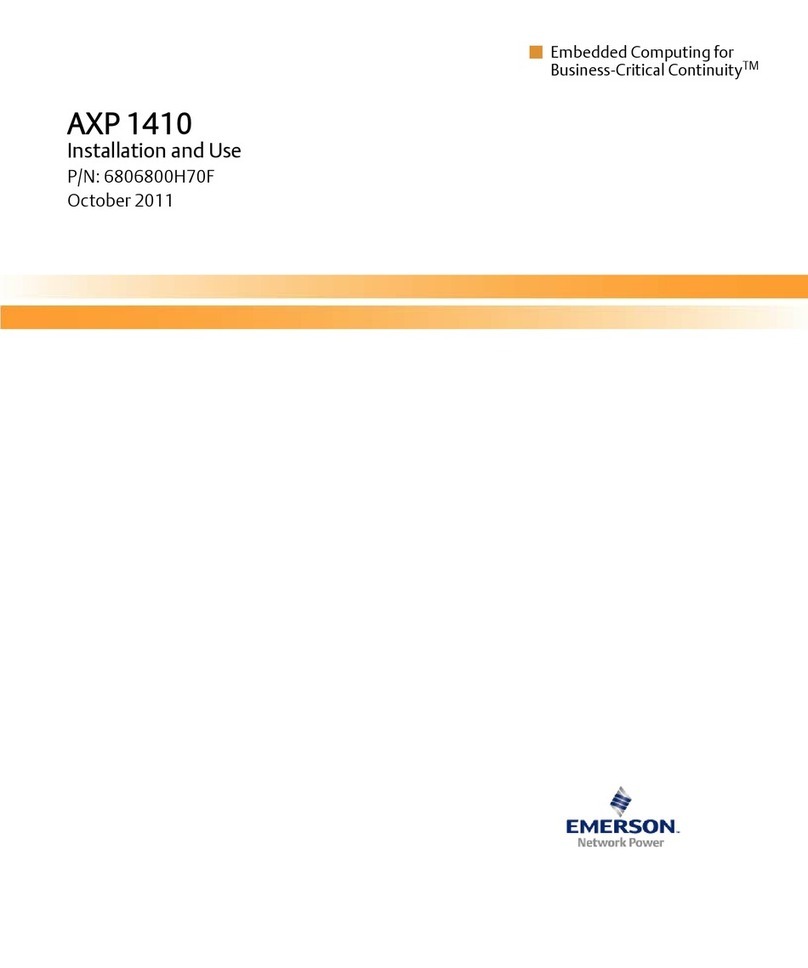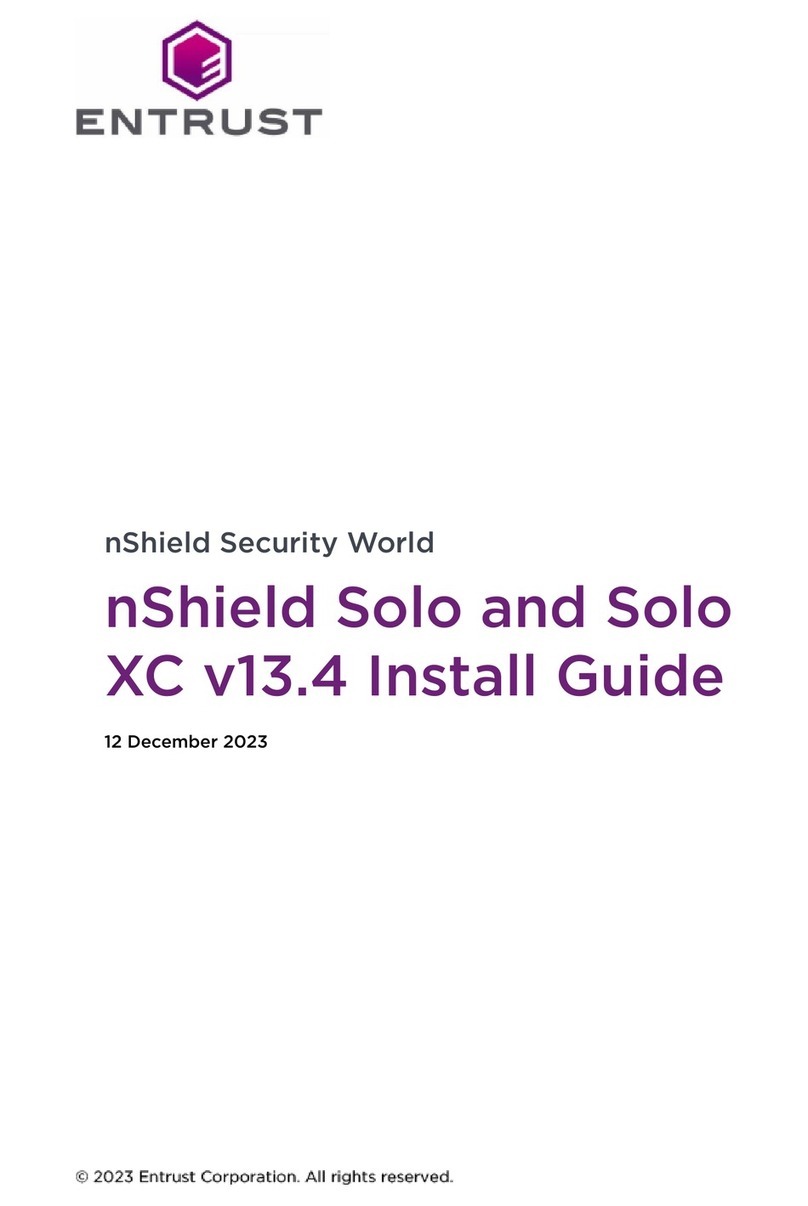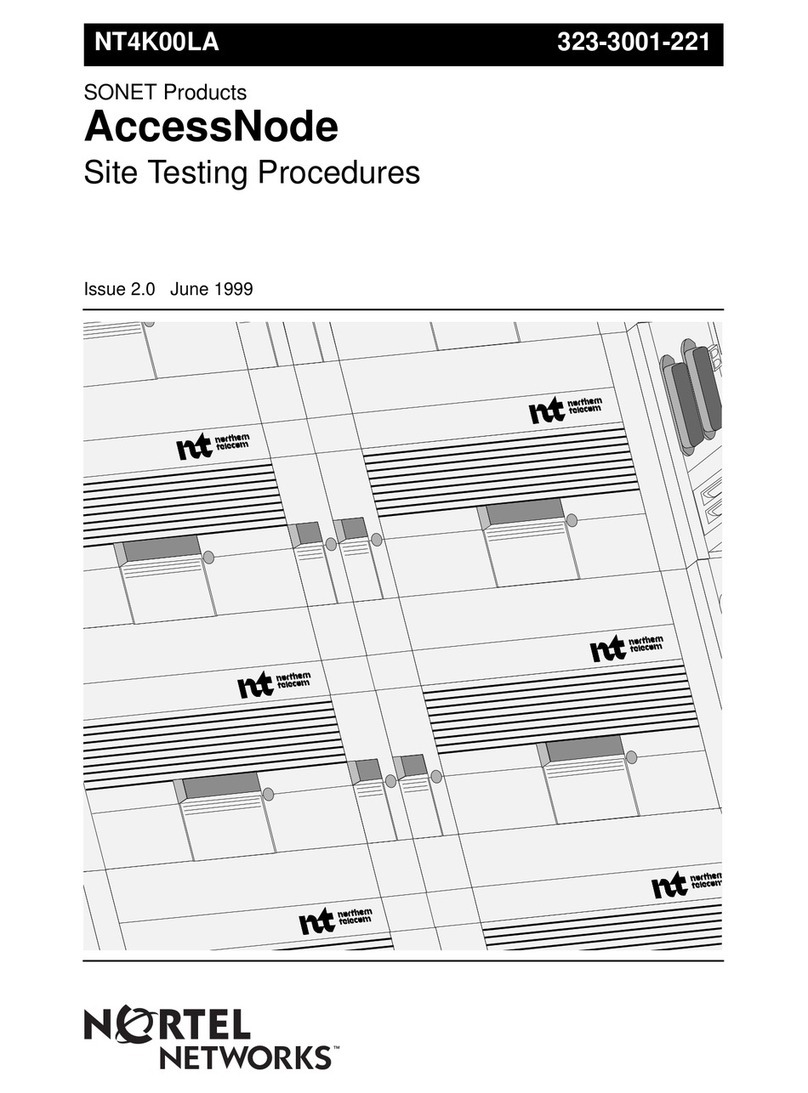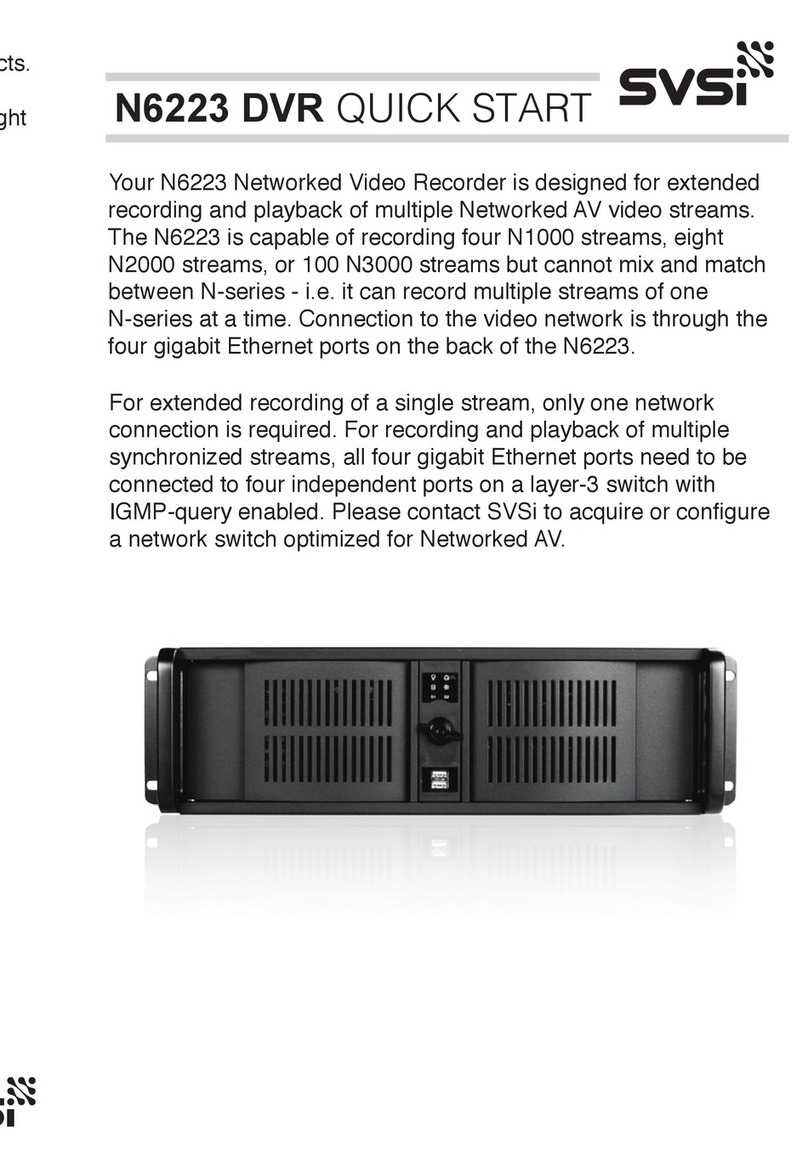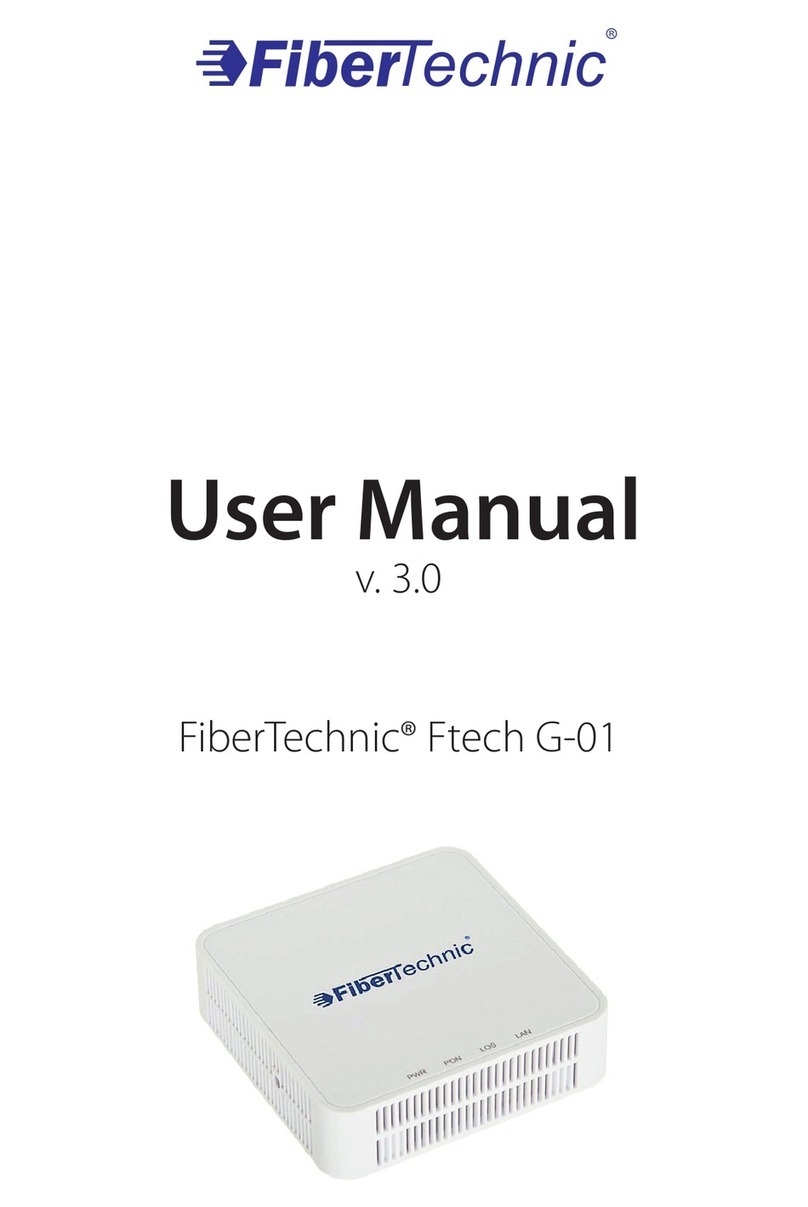EVERVIEW Diamon Series User manual

Network Video Recorder
User Manual

User Manual of Network Video Recorder
1
Regulatory information
FCC information
FCC compliance: This equipment has been tested and found to comply with the limits for a digital device, pursuant
to part 15 of the FCC Rules. These limits are designed to provide reasonable protection against harmful
interference when the equipment is operated in a commercial environment. This equipment generates, uses, and
can radiate radio frequency energy and, if not installed and used in accordance with the instruction manual, may
cause harmful interference to radio communications. Operation of this equipment in a residential area is likely to
cause harmful interference in which case the user will be required to correct the interference at his own expense.
FCC conditions
This device complies with part 15 of the FCC Rules. Operation is subject to the following two conditions:
1. This device may not cause harmful interference.
2. This device must accept any interference received, including interference that may cause undesired operation.
EU Conformity Statement
This product and - if applicable - the supplied accessories too are marked with "CE" and comply therefore with the
applicable harmonized European standards listed under the Low Voltage Directive 2006/95/EC, the EMC
Directive 2004/108/EC, the RoHS Directive 2011/65/EU.
2012/19/EU (WEEE directive): Products marked with this symbol cannot be disposed of as unsorted municipal
waste in the European Union. For proper recycling, return this product to your local supplier upon the purchase of
equivalent new equipment, or dispose of it at designated collection points. For more information see:
www.recyclethis.info.
2006/66/EC (battery directive): This product contains a battery that cannot be disposed of as unsorted municipal
waste in the European Union. See the product documentation for specific battery information. The battery is
marked with this symbol, which may include lettering to indicate cadmium (Cd), lead (Pb), or mercury (Hg). For
proper recycling, return the battery to your supplier or to a designated collection point. For more information see:
www.recyclethis.info.

User Manual of Network Video Recorder
2
Preventive and Cautionary Tips
Before connecting and operating your device, please be advised of the following tips:
•Ensure unit is installed in a well-ventilated, dust-free environment.
•Unit is designed for indoor use only.
•Keep all liquids away from the device.
•Ensure environmental conditions meet factory specifications.
•Ensure unit is properly secured to a rack or shelf. Major shocks or jolts to the unit as a result of dropping it
may cause damage to the sensitive electronics within the unit.
•Use the device in conjunction with an UPS if possible.
•Power down the unit before connecting and disconnecting accessories and peripherals.
•A factory recommended HDD should be used for this device.
•Improper use or replacement of the battery may result in hazard of explosion. Replace with the same or
equivalent type only. Dispose of used batteries according to the instructions provided by the battery
manufacturer.

User Manual of Network Video Recorder
3
Thank you for purchasing our product. If there is any question or request, please do not hesitate to contact dealer.
The figures in the manual are for reference only.
This manual is applicable to the models listed in the following table.
Series
Model
Type
NRA00
NRA00-16
NRA00-32
NRA00-64
Network Video Recorder
NRA0R
NRA0R-16
NRA0R-32
NRA0R-64
Network Video Recorder
NR500
NR500-16
NR500-32
Network Video Recorder
NR50P
NR50P6-16
NR50P6-32
Network Video Recorder

User Manual of Network Video Recorder
4
Product Key Features
General
Connectable to network cameras, network dome and encoders.
Connectable to the third-party network cameras like ACTI, Arecont, AXIS, Bosch, Brickcom, Canon,
PANASONIC, Pelco, SAMSUNG, SANYO, SONY, Vivotek and ZAVIO, and cameras that adopt
ONVIF or PSIA protocol.
Connectable to the smart IP cameras.
PAL/NTSC adaptive video inputs.
Each channel supports dual-stream.
Up to 64 network cameras can be connected for NRA00&NRA0R and NR500 series NVR, and 32
network cameras for NR50P series.
Independent configuration for each channel, including resolution, frame rate, bit rate, image quality, etc.
The quality of the input and output record is configurable.
Local Monitoring
Simultaneous HDMI, VGA and CVBS outputs.
HDMI output and VGAoutput at up to 1920×1080 resolution.
Multiple screen display in live view is supported, and the display sequence of channels is adjustable.
Live view screen can be switched in group, and manual switch and automatic cycle live view are also
provided, and the interval of automatic cycle can be adjusted.
Quick setting menu is provided for live view.
Motion detection, video tampering, video exception alert and video loss alert functions.
Privacy mask.
Multiple PTZ protocols supported; PTZ preset, patrol and pattern.
Zooming in by clicking the mouse and PTZ tracing by dragging mouse.
HDD Management
For NR50P&NR500 series, up to 4 SATA hard disks and 1 eSATA disk can be connected. For
NRA00&NRA0R series, up to 8 SATA hard disks and 1 eSATAdisk can be connected. (Each disk with a
maximum of 4TB storage capacity.)
8 network disks (8 NAS disks, or 7 NAS disks+1 IP SAN disk) can be connected.
Support eSATAdisks for recording or backup.
Support S.M.A.R.T. and bad sector detection. (Not supported with NRA0R series NVR.)
HDD group management.
Support HDD standby function.
HDD property: redundancy, read-only, read/write (R/W).
HDD quota management; different capacity can be assigned to different channel.
Hot-swappable HDD supporting RAID0, RAID1, RAID5 and RAID10 storage scheme. And 8 virtual
disks can be configured. (Only for the NRA0R series NVR.)
Support disk clone to the eSATAdisk.
Recording, Capture and Playback
Holiday recording schedule configuration.
Continuous and event video recording parameters.
Multiple recording types: manual, continuous, alarm, motion, motion | alarm, motion & alarm.
8 recording time periods with separated recording types.
Pre-record and post-record for alarm, motion detection for recording, and pre-record time for schedule
and manual recording.
Searching record files and captured pictures by events (alarm input/motion detection).

User Manual of Network Video Recorder
5
Tag adding for record files, searching and playing back by tags.
Locking and unlocking record files.
Local redundant recording and capture.
Provide new playback interface with easy and flexible operation.
Searching and playing back record files by channel number, recording type, start time, end time, etc.
Smart search for the selected area in the video.
Zooming in when playback.
Reverse playback of multi-channel.
Supports pause, play reverse, speed up, speed down, skip forward, and skip backward when playback,
and locating by dragging the mouse.
Up to 16-ch synchronous playback at 4CIF real time.
Manual capture, continuous capture of video images and playback of captured pictures.
Backup
Export video data by USB, SATA or eSATA device.
Export video clips when playback.
Management and maintenance of backup devices.
Either Normal or Hot Spare working mode is configurable to constitute an N+1 hot spare system.
Alarm and Exception
Configurable arming time of alarm input/output.
Alarm for video loss, motion detection, tampering, abnormal signal, video input/output standard
mismatch, illegal login, network disconnected, IP confliction, abnormal record/capture, HDD error, and
HDD full, etc.
Alarm triggers full screen monitoring, audio alarm, notifying surveillance center, sending email and
alarm output.
Automatic restore when system is abnormal.
Other Local Functions
Operable by front panel, mouse, remote control, and control keyboard.
Three-level user management; admin user is allowed to create many operating accounts and define their
operating permission, which includes the limit to access any channel.
Operation, alarm, exceptions and log recording and searching.
Manually triggering and clearing alarms.
Import and export of device configuration information.
Network Functions
2 self-adaptive 10M/100M/1000M network interfaces, and various working modes are configurable:
multi-address, load balance, network fault tolerance, etc. (Two NIC are only for the NRA00 and NRA0R
series NVR.)
Up to 16 independent PoE network interfaces are provided for NR50P series.
IPv6 is supported.
TCP/IP protocol, PPPoE, DHCP, DNS, DDNS, NTP, SADP, SMTP, SNMP, NFS, and iSCSI are
supported.
TCP, UDP and RTP for unicast.
Auto/Manual port mapping by UPnPTM.
Remote web browser access by HTTPS ensures high security.
Remote reverse playback via RTSP.
Support accessing by the platform via ONVIF.

User Manual of Network Video Recorder
6
Remote search, playback, download, locking and unlocking of the record files, and support downloading
files broken transfer resume.
Remote parameters setup; remote import/export of device parameters.
Remote viewing of the device status, system logs and alarm status.
Remote keyboard operation.
Remote locking and unlocking of control panel and mouse.
Remote HDD formatting and program upgrading.
Remote system restart and shutdown.
RS-232, RS-485 transparent channel transmission.
Alarm and exception information can be sent to the remote host
Remotely start/stop recording.
Remotely start/stop alarm output.
Remote PTZ control.
Remote JPEG capture.
Virtual host function is provided to get access and manage the IP camera directly.
Two-way audio and voice broadcasting.
Embedded WEB server.

User Manual of Network Video Recorder
7
TABLE OF CONTENTS
Chapter 1 Introduction.............................................................................................................................. 11
1.1 Front Panel ....................................................................................................................................12
1.2 Rear Panel .....................................................................................................................................21
Chapter 2 Getting Started .........................................................................................................................23
2.1 Starting Up and Shutting Down the NVR......................................................................................24
2.2 Using the Wizard for Basic Configuration.....................................................................................26
2.3 Adding and Connecting the IP Cameras........................................................................................31
2.3.1 Adding the Online IP Cameras.............................................................................................31
2.3.2 Editing the Connected IP Cameras and Configuring Customized Protocols........................34
2.3.3 Editing IP Cameras Connected to the PoE Interfaces ..........................................................37
Chapter 3 Live View ..................................................................................................................................40
3.1 Introduction of Live View .............................................................................................................41
3.2 Operations in Live View Mode......................................................................................................42
3.2.1 Front Panel Operation on Live View....................................................................................42
3.2.2 Using the Mouse in Live View.............................................................................................43
3.2.3 Using an Auxiliary Monitor.................................................................................................44
3.2.4 Quick Setting Toolbar in Live View Mode ..........................................................................44
3.3 Adjusting Live View Settings........................................................................................................47
3.4 Channel-zero Encoding .................................................................................................................49
3.5 User Logout...................................................................................................................................50
Chapter 4 PTZ Controls............................................................................................................................51
4.1 Configuring PTZ Settings..............................................................................................................52
4.2 Setting PTZ Presets, Patrols & Patterns.........................................................................................53
4.2.1 Customizing Presets.............................................................................................................53
4.2.2 Calling Presets .....................................................................................................................54
4.2.3 Customizing Patrols.............................................................................................................54
4.2.4 Calling Patrols .....................................................................................................................56
4.2.5 Customizing Patterns...........................................................................................................57
4.2.6 Calling Patterns....................................................................................................................58
4.3 PTZ Control Panel.........................................................................................................................59
Chapter 5 Recording and Capture Settings.............................................................................................60
5.1 Configuring Parameters.................................................................................................................61
5.2 Configuring Recording/Capture Schedule.....................................................................................64
5.3 Configuring Motion Detection Recording and Capture.................................................................68
5.4 Configuring Alarm Triggered Recording and Capture...................................................................70
5.5 Manual Recording and Continuous Capture..................................................................................72
5.6 Configuring Holiday Recording and Capture................................................................................74
5.7 Configuring Redundant Recording and Capture............................................................................76
5.8 Configuring HDD Group for Recording and Capture....................................................................78
5.9 Files Protection..............................................................................................................................79
5.9.1 Locking the Recording Files................................................................................................79
5.9.2 Setting HDD Property to Read-only ....................................................................................81

User Manual of Network Video Recorder
8
Chapter 6 Playback....................................................................................................................................83
6.1 Playing Back Record Files ............................................................................................................84
6.1.1 Playing Back by Channel.....................................................................................................84
6.1.2 Playing Back by Time..........................................................................................................86
6.1.3 Playing Back by Event Search.............................................................................................88
6.1.4 Playing Back by Tag ............................................................................................................90
6.1.5 Smart Playback....................................................................................................................93
6.1.6 Playing Back by System Logs .............................................................................................94
6.1.7 Playing Back External File ..................................................................................................96
6.2 Auxiliary Functions of Playback ...................................................................................................97
6.2.1 Playing Back Frame by Frame.............................................................................................97
6.2.2 Smart Search........................................................................................................................97
6.2.3 Digital Zoom........................................................................................................................99
6.2.4 Reverse Playback of Multi-channel .....................................................................................99
6.3 Picture Playback..........................................................................................................................101
Chapter 7 Backup ....................................................................................................................................103
7.1 Backing up Record Files .............................................................................................................104
7.1.1 Quick Export......................................................................................................................104
7.1.2 Backing up by Normal Video Search.................................................................................105
7.1.3 Backing up by Event Search.............................................................................................. 112
7.1.4 Backing up Video Clips ..................................................................................................... 114
7.2 Backing up Pictures..................................................................................................................... 117
7.3 Managing Backup Devices.......................................................................................................... 119
7.4 Hot Spare Device Backup............................................................................................................122
7.4.1 Setting Hot Spare Device...................................................................................................122
7.4.2 Setting Working Device.....................................................................................................123
7.4.3 Managing Hot Spare System..............................................................................................123
Chapter 8 Alarm Settings........................................................................................................................126
8.1 Setting Motion Detection Alarm..................................................................................................127
8.2 Setting Sensor Alarms .................................................................................................................129
8.3 Detecting Video Loss Alarm........................................................................................................132
8.4 Detecting Video Tampering Alarm..............................................................................................134
8.5 Detecting VCAAlarm .................................................................................................................136
8.6 Handling Exceptions Alarm.........................................................................................................138
8.7 Setting Alarm Response Actions .................................................................................................139
8.8 Triggering or Clearing Alarm Output Manually..........................................................................142
Chapter 9 Network Settings ....................................................................................................................143
9.1 Configuring General Settings......................................................................................................144
9.2 Configuring Advanced Settings...................................................................................................146
9.2.1 Configuring PPPoE Settings..............................................................................................146
9.2.2 Configuring DDNS............................................................................................................146
9.2.3 Configuring NTP Server....................................................................................................150
9.2.4 Configuring SNMP............................................................................................................150
9.2.5 Configuring Remote Alarm Host .......................................................................................151

User Manual of Network Video Recorder
9
9.2.6 Configuring Multicast........................................................................................................152
9.2.7 Configuring RTSP..............................................................................................................152
9.2.8 Configuring Server and HTTP Ports..................................................................................152
9.2.9 Configuring HTTPS Port...................................................................................................153
9.2.10 Configuring Email .............................................................................................................155
9.2.11 Configuring NAT...............................................................................................................156
9.2.12 Configuring High-speed Download...................................................................................159
9.2.13 Virtual Host Settings..........................................................................................................160
9.2.14 Telnet Settings....................................................................................................................161
9.3 Checking Network Traffic...........................................................................................................162
9.4 Configuring Network Detection ..................................................................................................163
9.4.1 Testing Network Delay and Packet Loss............................................................................163
9.4.2 Exporting Network Packet.................................................................................................163
9.4.3 Checking the Network Status.............................................................................................164
9.4.4 Checking Network Statistics..............................................................................................165
Chapter 10 RAID (Only for NRA0R series NVR)...................................................................................167
10.1 Configuring Array and Virtual Disk ............................................................................................168
10.1.1 One-touch Configuration ...................................................................................................169
10.1.2 Manually Creating Array and Virtual Disk ........................................................................170
10.2 Rebuilding Array.........................................................................................................................175
10.2.1 Automatically Rebuilding Array........................................................................................175
10.2.2 Manually Rebuilding Array ...............................................................................................176
10.3 Repairing Virtual Disk.................................................................................................................178
10.4 Deleting Array / Virtual Disk.......................................................................................................179
10.4.1 Deleting the Virtual Disk ...................................................................................................179
10.4.2 Deleting the Array..............................................................................................................179
10.5 Upgrading Firmware ...................................................................................................................181
Chapter 11 HDD Management .................................................................................................................183
11.1 Initializing HDDs ........................................................................................................................184
11.2 Managing Network HDD ............................................................................................................186
11.3 Managing eSATA ........................................................................................................................188
11.4 Managing HDD Group................................................................................................................189
11.4.1 Setting HDD Groups..........................................................................................................189
11.4.2 Setting HDD Property........................................................................................................190
11.5 Configuring Quota Mode.............................................................................................................192
11.6 Configuring Disk Clone ..............................................................................................................194
11.7 Checking HDD Status .................................................................................................................196
11.8 HDD Detection............................................................................................................................198
11.9 Configuring HDD Error Alarms..................................................................................................200
Chapter 12 Camera Settings .....................................................................................................................201
12.1 Configuring OSD Settings...........................................................................................................202
12.2 Configuring Privacy Mask...........................................................................................................203
12.3 Configuring Video Parameters ....................................................................................................204
Chapter 13 NVR Management and Maintenance ...................................................................................205

User Manual of Network Video Recorder
10
13.1 Viewing System Information.......................................................................................................206
13.1.1 Viewing Device Information..............................................................................................206
13.1.2 Viewing Camera Information.............................................................................................206
13.1.3 Viewing Record Information .............................................................................................206
13.1.4 Viewing Alarm Information...............................................................................................207
13.1.5 Viewing Network Information...........................................................................................207
13.1.6 Viewing HDD Information ................................................................................................208
13.2 Searching & Export Log Files.....................................................................................................209
13.3 Importing/Exporting IP Camera Info...........................................................................................212
13.4 Importing/Exporting Configuration Files....................................................................................213
13.5 Upgrading System.......................................................................................................................214
13.5.1 Upgrading by Local Backup Device..................................................................................214
13.5.2 Upgrading by FTP .............................................................................................................214
13.6 Restoring Default Settings...........................................................................................................216
Chapter 14 Others......................................................................................................................................217
14.1 Configuring RS-232 Serial Port...................................................................................................218
14.2 Configuring General Settings......................................................................................................219
14.3 Configuring DST Settings ...........................................................................................................220
14.4 Configuring More Settings for Device Parameters......................................................................221
14.5 Managing User Accounts.............................................................................................................222
14.5.1 Adding a User....................................................................................................................222
14.5.2 Deleting a User ..................................................................................................................224
14.5.3 Editing a User ....................................................................................................................224
Appendix 226
Glossary.................................................................................................................................................227
Troubleshooting.....................................................................................................................................228
List of Compatible IP Cameras ..............................................................................................................234

User Manual of Network Video Recorder
11
Chapter 1 Introduction

User Manual of Network Video Recorder
12
1.1 Front Panel
Figure 1. 1 NRA00&NRA0R
Table 1. 1 Description of Control Panel Buttons
No.
Name
Function Description
1
POWER ON/OFF
Power on/off switch.
2
IR Receiver
Receiver for IR remote
3
Status
Indicators
ALARM
Turns red when a sensor alarm is detected.
READY
Ready LED is normally blue, indicating that the device is
functioning properly.
STATUS
Turns blue when device is controlled by an IR remote.
Turns red when controlled by a keyboard and purple when IR
remote and keyboard is used at the same time.
HDD
Flashes red when data is being read from or written to HDD.
MODEM
Reserved for future usage.
TX/RX
Flashes blue when network connection is functioning properly.
GUARD
Guard LED turns blue when the device is in armed status; at this
time, an alarm is enabled when an event is detected.
The LED turns off when the device is unarmed. The arm/disarm
status can be changed by pressing and holding on the ESC
button for more than 3 seconds in live view mode.
4
DVD-R/W
Slot for DVD-R/W.
5
Control
Buttons
DIRECTION
The DIRECTION buttons are used to navigate between different
fields and items in menus.
In the Playback mode, the Up and Down button is used to speed
up and slow down recorded video. The Left and Right button
will select the next and previous record files.
In Live View mode, these buttons can be used to cycle through
channels.
In PTZ control mode, it can control the movement of the PTZ
camera.
ENTER
The ENTER button is used to confirm selection in any of the
menu modes.
It can also be used to tick checkbox fields.
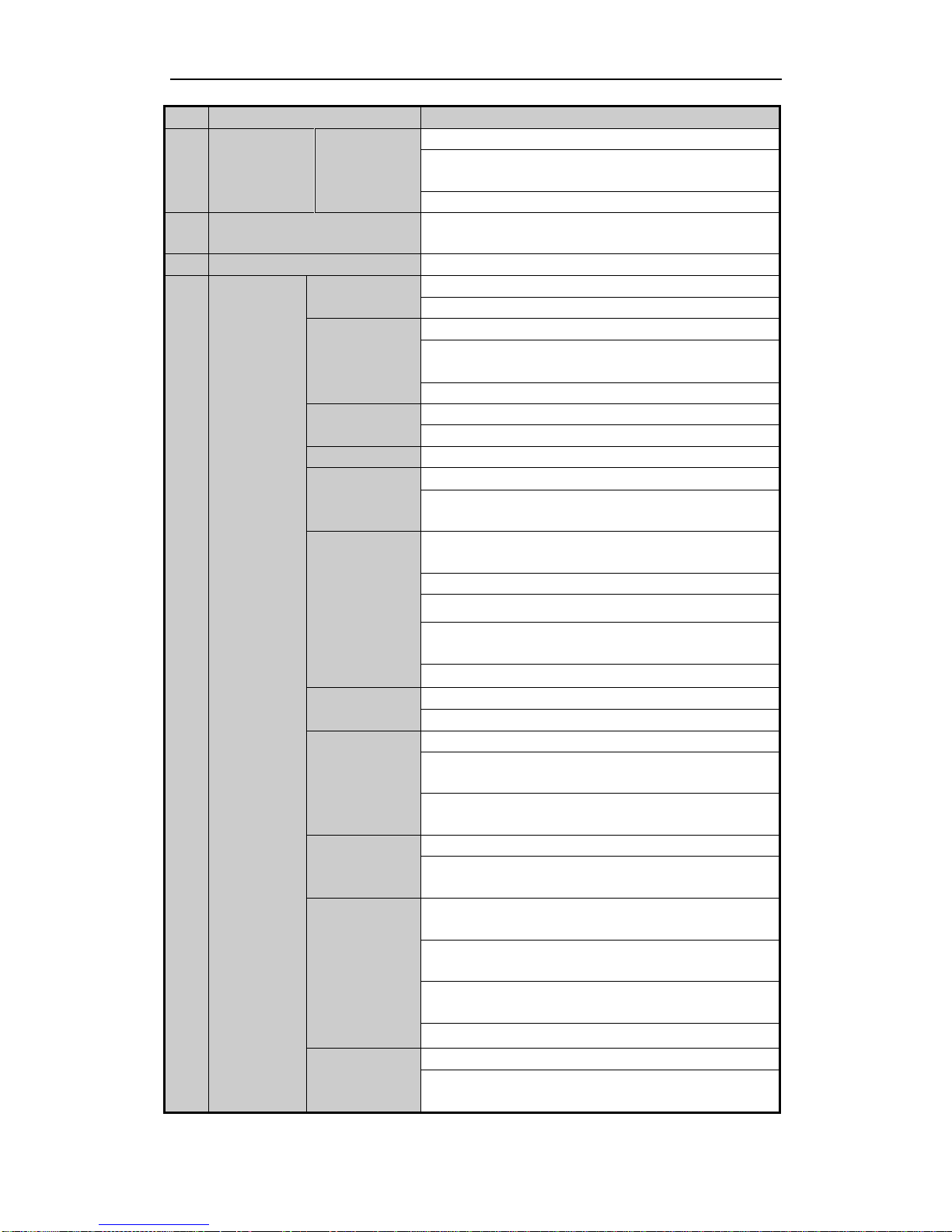
User Manual of Network Video Recorder
13
No.
Name
Function Description
In Playback mode, it can be used to play or pause the video.
In single-frame Playback mode, pressing the button will advance
the video by a single frame.
In Auto-switch mode, it can be used to stop /start auto switch.
6
USB Interfaces
Universal Serial Bus (USB) ports for additional devices such as
USB mouse and USB Hard Disk Drive (HDD).
7
Front Panel Lock
You can lock or unlock the panel by the key.
8
Composite
Keys
ESC
Back to the previous menu.
Press for Arming/disarming the device in Live View mode.
REC/SHOT
Enter the Manual Record setting menu.
In PTZ control settings, press the button and then you can call a
PTZ preset by pressing Numeric button.
It is also used to turn audio on/off in the Playback mode.
PLAY/AUTO
The button is used to enter the Playback mode.
It is also used to auto scan in the PTZ Control menu.
ZOOM+
Zoom in the PTZ camera in the PTZ Control setting.
A/FOCUS+
Adjust focus in the PTZ Control menu.
It is also used to switch between input methods (upper and
lowercase alphabet, symbols and numeric input).
EDIT/IRIS+
Edit text fields. When editing text fields, it will also function as a
Backspace button to delete the character in front of the cursor.
On checkbox fields, pressing the button will tick the checkbox.
In PTZ Control mode, the button adjusts the iris of the camera.
In Playback mode, it can be used to generate video clips for
backup.
Enter/exit the folder of USB device and eSATA HDD.
MAIN/SPOT/ZOO
M-
Switch between main and spot output.
In PTZ Control mode, it can be used to zoom out the image.
F1/ LIGHT
Select all items on the list when used in a list field.
In PTZ Control mode, it will turn on/off PTZ light (if
applicable).
In Playback mode, it is used to switch between play and reverse
play.
F2/ AUX
Cycle through tab pages.
In synchronous playback mode, it is used to switch between
channels.
MENU/WIPER
Press the button will help you return to the Main menu (after
successful login).
Press and hold the button for 5 seconds will turn off audible key
beep.
In PTZ Control mode, the MENU/WIPER button will start wiper
(if applicable).
In Playback mode, it is used to show/hide the control interface.
PREV/FOCUS-
Switch between single screen and multi-screen mode.
In PTZ Control mode, it is used to adjust the focus in
conjunction with theA/FOCUS+ button.

User Manual of Network Video Recorder
14
No.
Name
Function Description
PTZ/IRIS-
Enter the PTZ Control mode.
In the PTZ Control mode, it is used to adjust the iris of the PTZ
camera.
9
Alphanumeric Buttons
Switch to the corresponding channel in Live view or PTZ
Control mode.
Input numbers and characters in Edit mode.
Switch between different channels in Playback mode.
The light of the button is blue when the corresponding channel is
recording; it is red when the channel is in network transmission
status; it is pink when the channel is recording and transmitting.
10
JOG SHUTTLE Control
Move the active selection in a menu. It will move the selection
up and down.
In Live View mode, it can be used to cycle through different
channels.
In the Playback mode: For NRA00 series, the ring is used to
jump 30s forward/backward in video files.
In PTZ control mode, it can control the movement of the PTZ
camera.
11
SLOW DOWN/SPEED UP
Slow down/speed up in playback mode.
Figure 1. 2 NR500&NR50P
Table 1. 2 Description of Control Panel Buttons
No.
Name
Function Description
1
POWER ON/OFF
Power on/off switch.
2
USB Interface
Connect to USB mouse or USB flash memory.
3
IR Receiver
Receiver for IR remote control. devices.
4
POWER
Power indicator lights in green when DVR is powered up.
READY
Ready indicator is normally green, indicating that the DVR is functioning properly.
STATUS
Indicator turns green when DVR is controlled by an IR remote control with the
address from 1~254;
Indicator turns red when the SHIFT button is used;
Indicator does not light when the DVR is controlled by a keyboard or by the IR
remote control with the address of 255;
Indicator turns green when the DVR is controlled by IR remote control (with the
address from 1~254) and keyboard at the same time , and the SHIFT button is not
used;
Indicator turns orange : (a) when the DVR is controlled by IR remote control (with
the address from 1~254) and keyboard at the same time and the SHIFT button is used
as well; (b) when the DVR is controlled by IR remote control (with the address from
1~254) and the SHIFT button is used.
ALARM
Alarm indicator turns red when a sensor alarm is detected.

User Manual of Network Video Recorder
15
HDD
HDD indicator blinks in red when data is being read from or written to HDD.
Tx/Rx
TX/RX indictor blinks in green when network connection is functioning properly.
5
DVD-ROM
Slot for DVD-ROM.
6
DIRECTION
The DIRECTION buttons are used to navigate between different fields and items in
menus.
In Playback mode, the Up and Down button is used to speed up and slow down
recorded video.
In All-day Playback mode, the Left/Right button can be used to select the recorded
video of next/previous day; in Playback by Normal Video Search, the Left/Right
button can be used to select the next/previous recorded file.
In Live View mode, the directional buttons can be used to cycle through channels.
In PTZ control mode, it can control the movement of the PTZ camera.
ENTER
Confirm selection in any of the menu modes. It can also be used to tick checkbox
fields.
In Playback mode, it can be used to play or pause the video.
In Single-frame Playback mode, pressing the ENTER button will advance the video
by a single frame.
In Auto-switch mode, it can be used to stop /start auto switch.
7
SHIFT
Switch of compound keys between the numeric/letter input and functional control.
1/MENU
Enter numeral “1”;
Access the main menu interface.
2ABC/F1
Enter numeral “2”;
Enter letters “ABC”;
The F1 button can be used to select all items on the list;
In PTZ Control mode, the F1 button can be used to zoom out (zoom-) the PTZ
camera;
In live view or playback mode, the F1 button can be used to switch between main
and spot video output.
3DEF/F2
Enter numeral “3”;
Enter letters “DEF”;
In PTZ Control mode, the F1 button can be used to zoom in (zoom+) the PTZ
camera;
The F2 button can be used to cycle through tab pages.
4GHI/ESC
Enter numeral “4”;
Enter letters “GHI”;
Exit and back to the previous menu.
5JKL/EDIT
Enter numeral “5”;
Enter letters “JKL”;
Delete characters before cursor;
Select the checkbox and ON/OFF switch;
Start/stop record clipping in playback.
6MNO/PLAY
Enter numeral “6”;
Enter letters “MNO”;
In Playback mode, it is used for direct access to playback interface.
7PQRS/REC
Enter numeral “7”;
Enter letters “PQRS”;
Manual record, for direct access to manual record interface; manually enable/disable
record.
8TUV/PTZ
Enter numeral “8”;
Enter letters “TUV”;
Access PTZ control interface.
9WXYZ/PREV
Enter numeral “9”;
Enter letters “WXYZ”;
Multi-camera display in live view;
In Playback mode or MenuPlaybackTag playback interface, this button can be
used to delete the selected tag.
0/A
Enter numeral “0”;
Switch between input methods (upper and lowercase alphabet, symbols and numeric
input).
In Playback mode, this button can be used to add the default tag.
8
JOG SHUTTLE
Control
Move the active selection in a menu. The inner ring will move the selection up and
down; the outer ring will move it left and right.

User Manual of Network Video Recorder
16
In Playback mode, the inner ring is used to jump 30s forward/backward in video
files. The outer ring can be used to speed up/slow down the video.
In Live View mode, it can be used to cycle through different channels.
In PTZ control mode, in can control the movement of the PTZ camera.

User Manual of Network Video Recorder
17
IR Remote Control Operations
The NVR may also be controlled with the included IR remote control, shown in Figure 1. 3.
Batteries (2×AAA) must be installed before operation.
Figure 1. 3 Remote Control
The keys on the remote control closely resemble the ones on the front panel. See Table 1. 3.
Table 1. 3 Description of the Soft Keyboard Icons
No.
Name
Description
1
POWER
Power on/off the device.
2
DEV
Enables/Disables Remote Control.
3
Alphanumeric Buttons
Same as Alphanumeric buttons on front panel.
4
EDIT Button
Same as EDIT/IRIS+ button on front panel.
5
A Button
Same as A/FOCUS+ button on front panel.
6
REC Button
Same as REC/SHOT button on front panel.
7
PLAY Button
Same as the PLAY/AUTO button on front panel.
8
INFO Button
Reserved.

User Manual of Network Video Recorder
18
No.
Name
Description
9
VOIP/MON Button
Same as the MAIN/SPOT/ZOOM- button on front panel.
10
MENU Button
Same as the MENU/WIPER button on front panel.
11
PREV Button
Same as the PREV/FOCUS- button on front panel.
12
DIRECTION/ENTER
Buttons
Same as the DIRECTION/ENTER buttons on front panel.
13
PTZ Button
Same as the PTZ/IRIS- button on front panel.
14
ESC Button
Same as the ESC button on front panel.
15
RESERVED
Reserved for future usage.
16
F1 Button
Same as the F1/LIGHT button on front panel.
17
PTZ Control Buttons
Buttons to adjust the iris, focus and zoom of a PTZ camera.
18
F2 Button
Same as the F2/AUX button on front panel.
Troubleshooting Remote Control:
Make sure you have installed batteries properly in the remote control. And you have to aim the remote
control at the IR receiver in the front panel.
If there is no response after you press any button on the remote, follow the procedure below to troubleshoot.
Steps:
1. Go to Menu > Settings > General > More Settings by operating the front control panel or the mouse.
2. Check and remember NVR ID#. The default ID# is 255. This ID# is valid for all the IR remote controls.
3. Press the DEV button on the remote control.
4. Enter the NVR ID# you set in step 2.
5. Press the ENTER button on the remote.
If the Status indicator on the front panel turns blue, the remote control is operating properly. If the Status indicator
does not turn blue and there is still no response from the remote, please check the following:
1. Batteries are installed correctly and the polarities of the batteries are not reversed.
2. Batteries are fresh and not out of charge.
3. IR receiver is not obstructed.
If the remote still can’t function properly, please change a remote and try again, or contact the device provider.

User Manual of Network Video Recorder
19
USB Mouse Operation
A regular 3-button (Left/Right/Scroll-wheel) USB mouse can also be used with this NVR. To use a USB mouse:
1. Plug USB mouse into one of the USB interfaces on the front panel of the NVR.
2. The mouse should automatically be detected. If in a rare case that the mouse is not detected, the possible
reason may be that the two devices are not compatible, please refer to the recommended the device list
from your provider.
The operation of the mouse:
Table 1. 4 Description of the Mouse Control
Name
Action
Description
Left-Click
Single-Click
Live view: Select channel and show the quick set menu.
Menu: Select and enter.
Double-Click
Live view: Switch between single-screen and multi-screen.
Click and Drag
PTZ control: pan, tilt and zoom.
Video tampering, privacy mask and motion detection: Select target area.
Digital zoom-in: Drag and select target area.
Live view: Drag channel/time bar.
Right-Click
Single-Click
Live view: Show menu.
Menu: Exit current menu to upper level menu.
Scroll-Wheel
Scrolling up
Live view: Previous screen.
Menu: Previous item.
Scrolling down
Live view: Next screen.
Menu: Next item.
Table of contents
Popular Network Hardware manuals by other brands
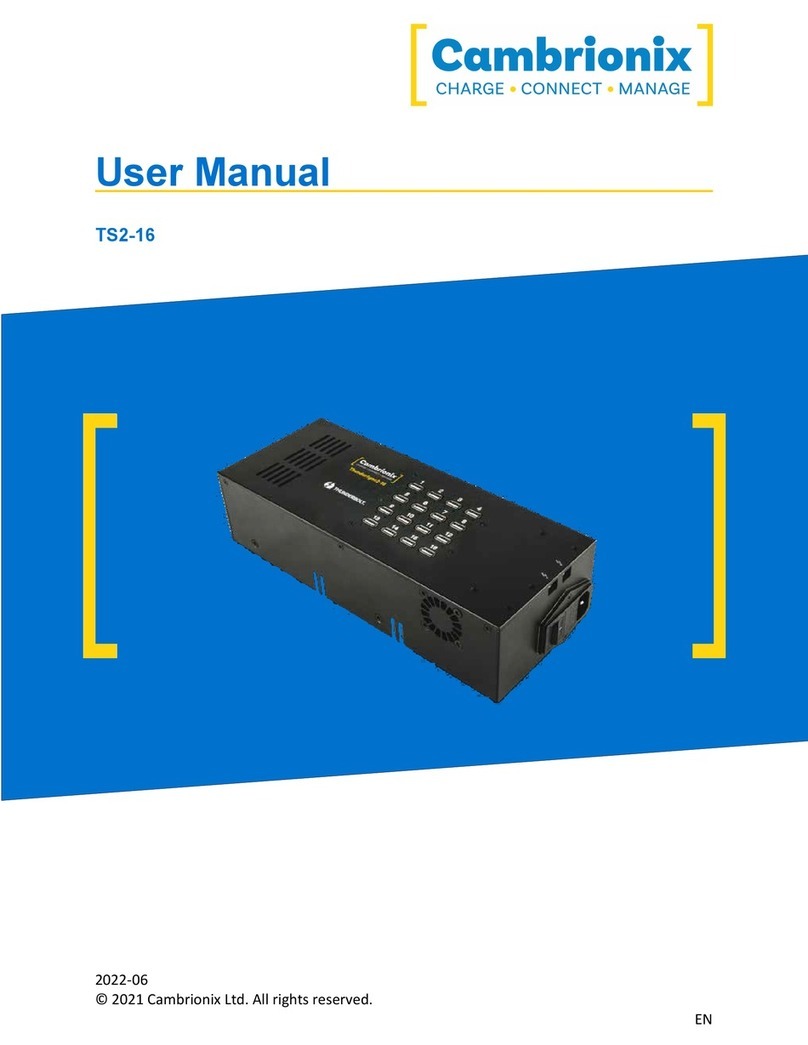
CAMBRIONIX
CAMBRIONIX TS2-16 user manual
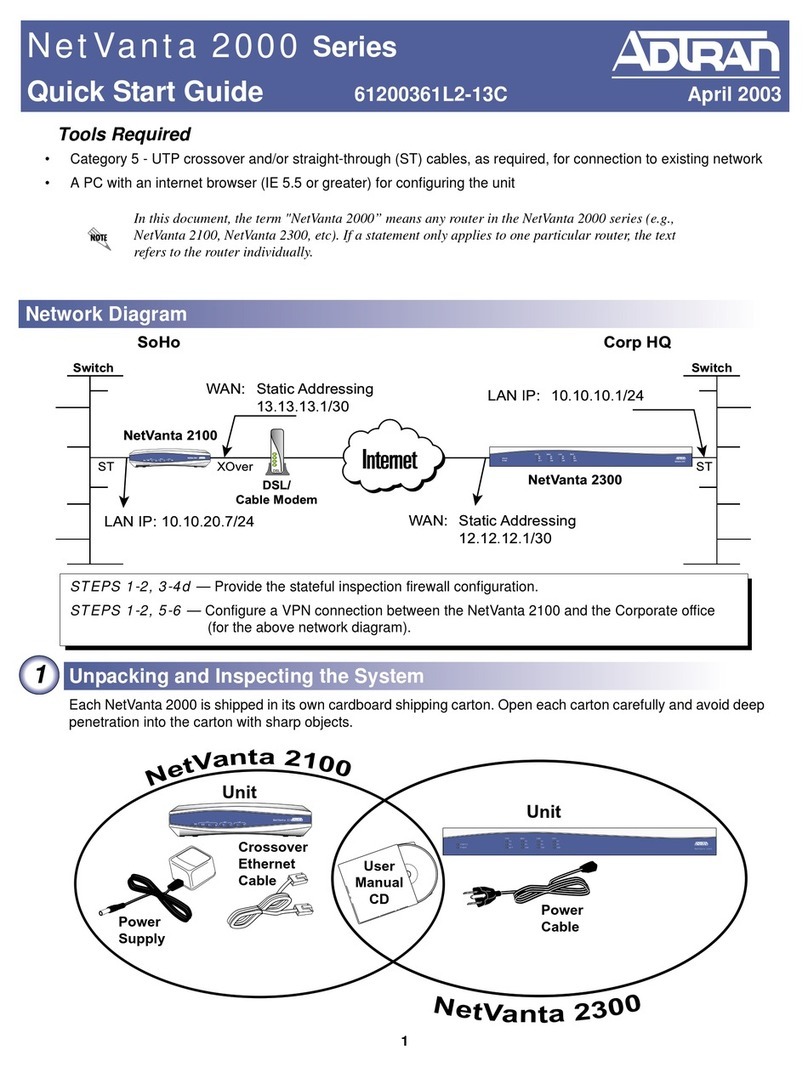
ADTRAN
ADTRAN NetVanta 2000 Series quick start guide
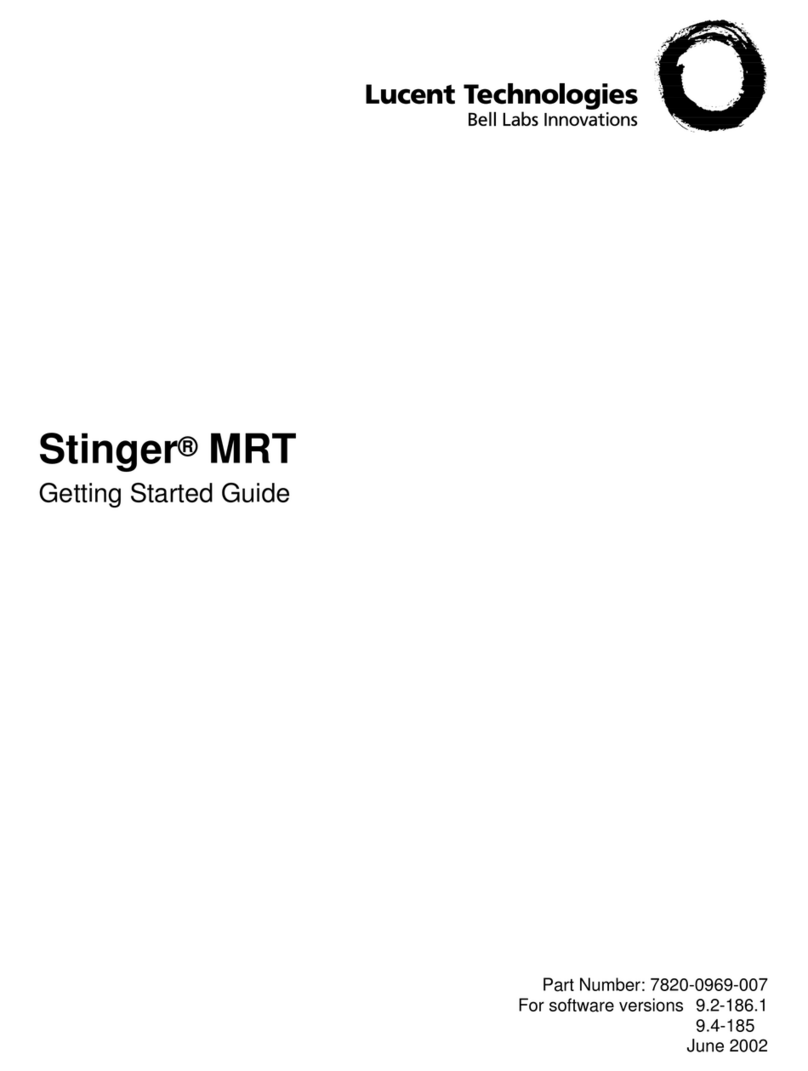
Lucent Technologies
Lucent Technologies Stinger MRT Getting started guide

ZyXEL Communications
ZyXEL Communications NSA-220 Series quick start guide

Cisco
Cisco VPN 3002 Hardware Client Manager quick start guide
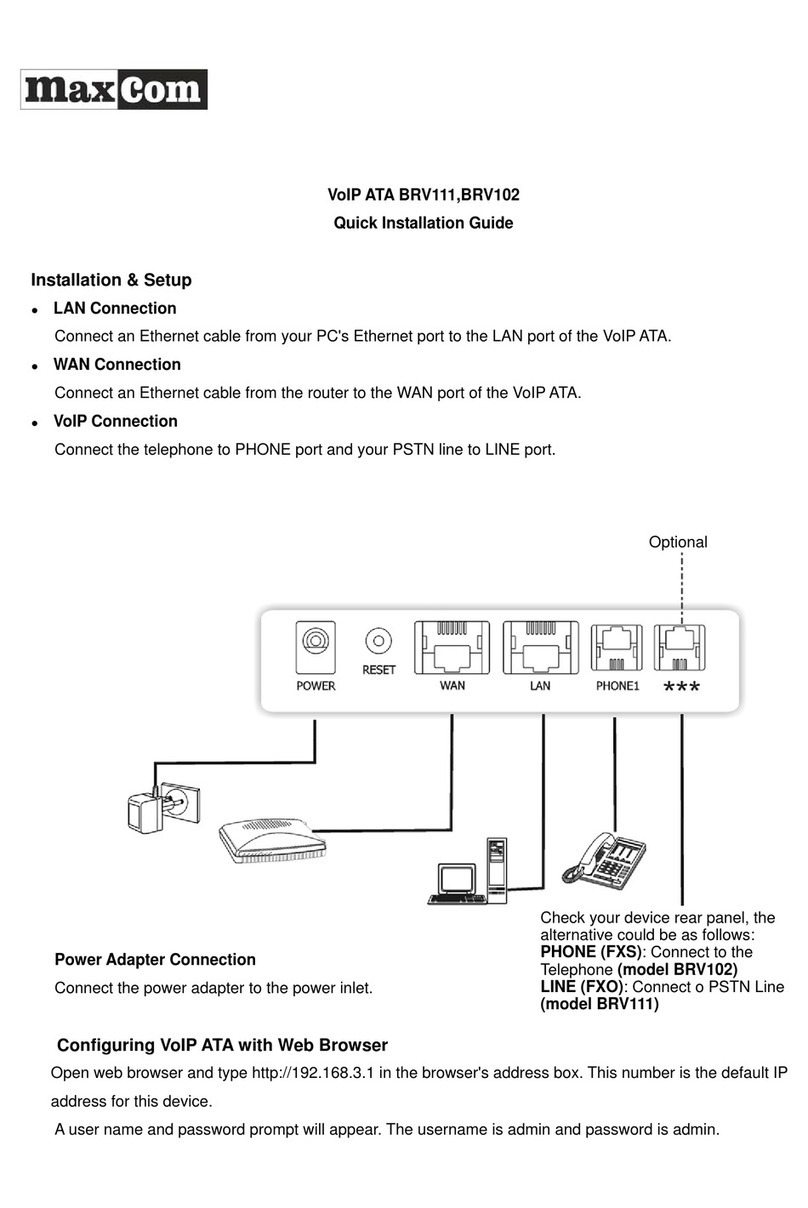
Maxcom
Maxcom BRV111 Quick installation guide