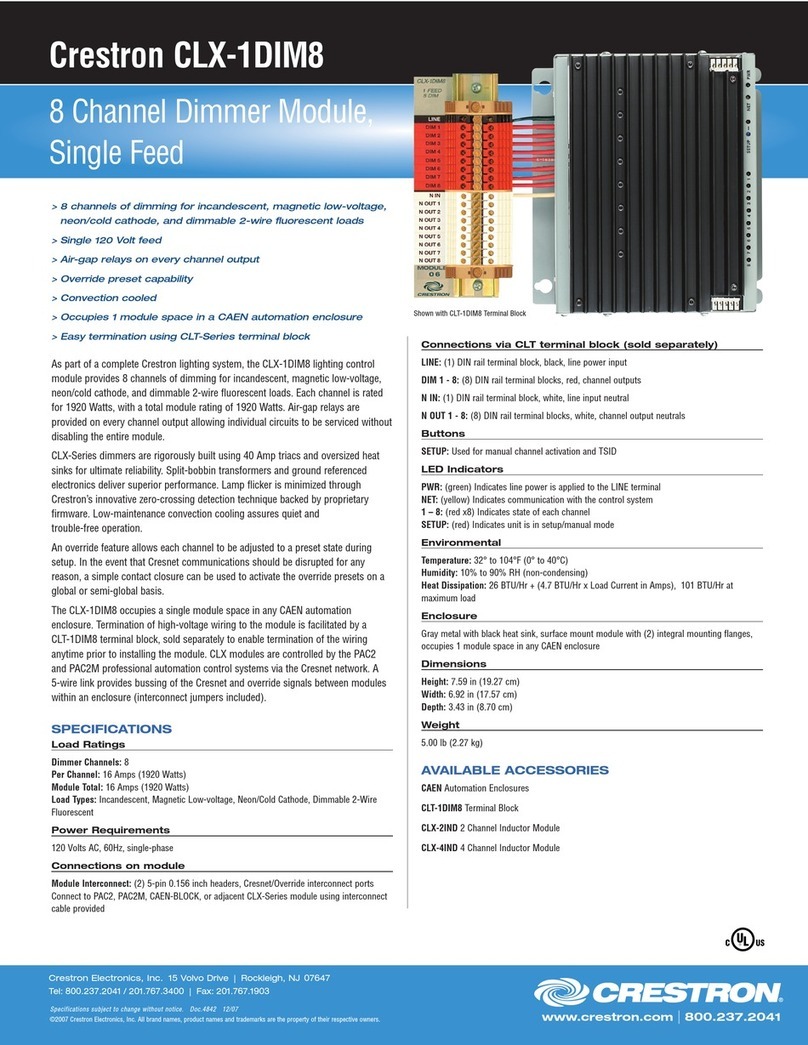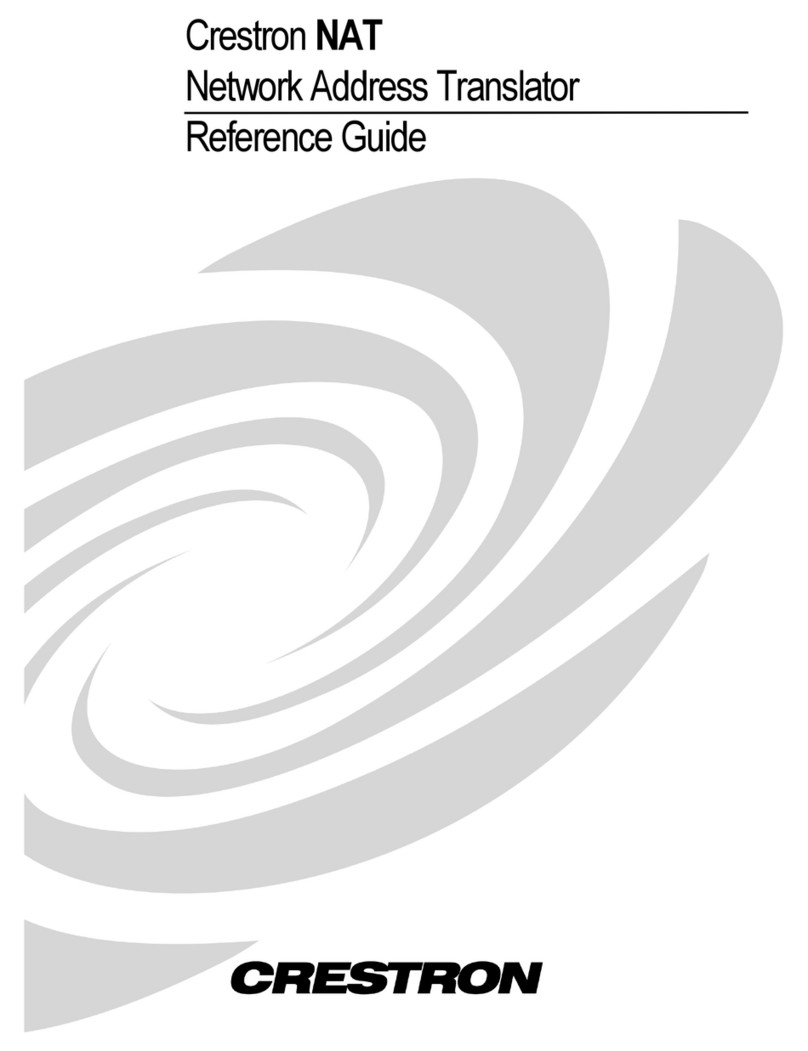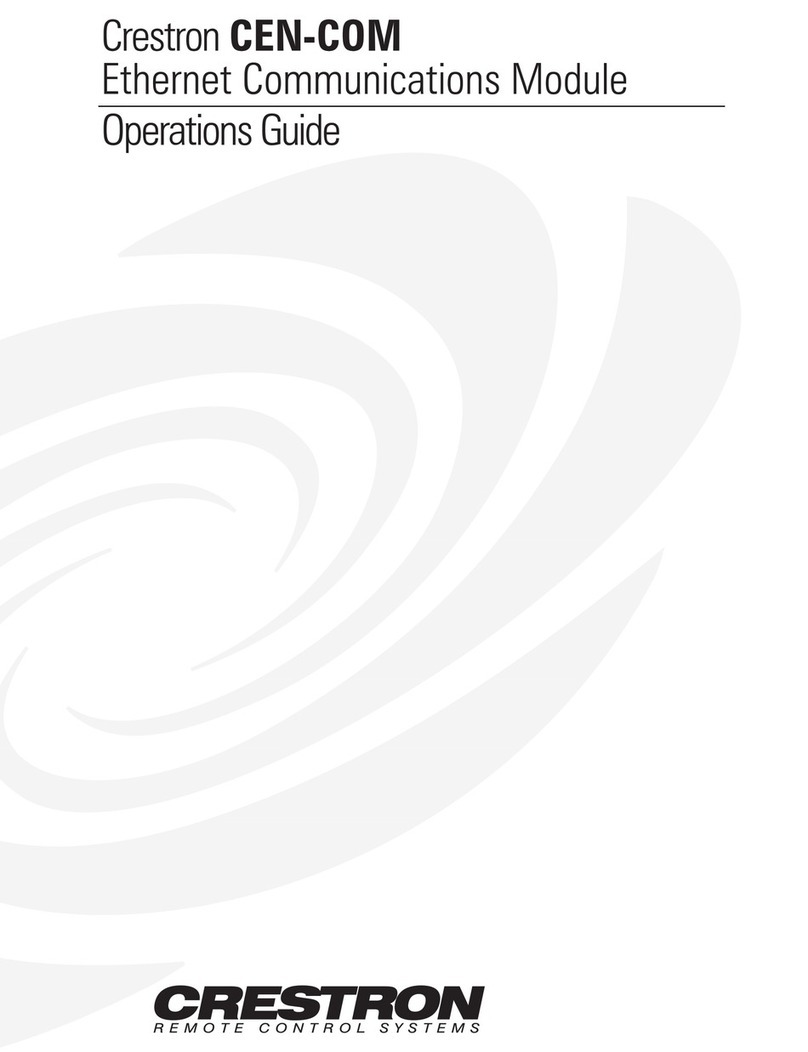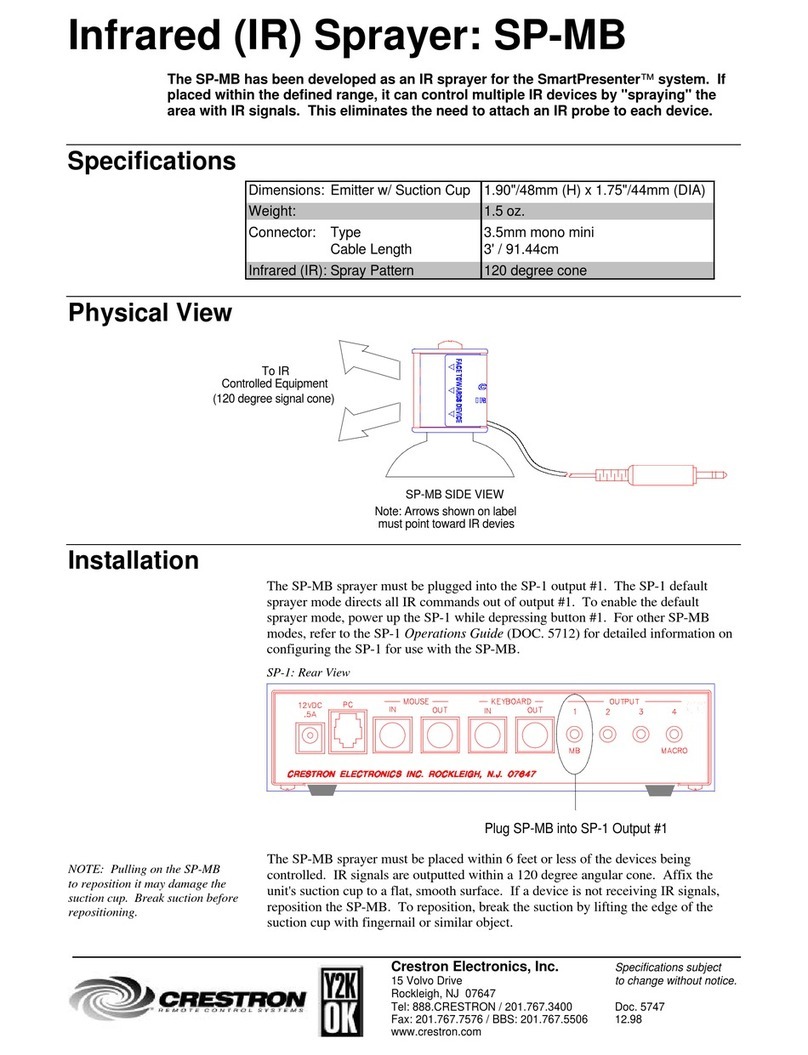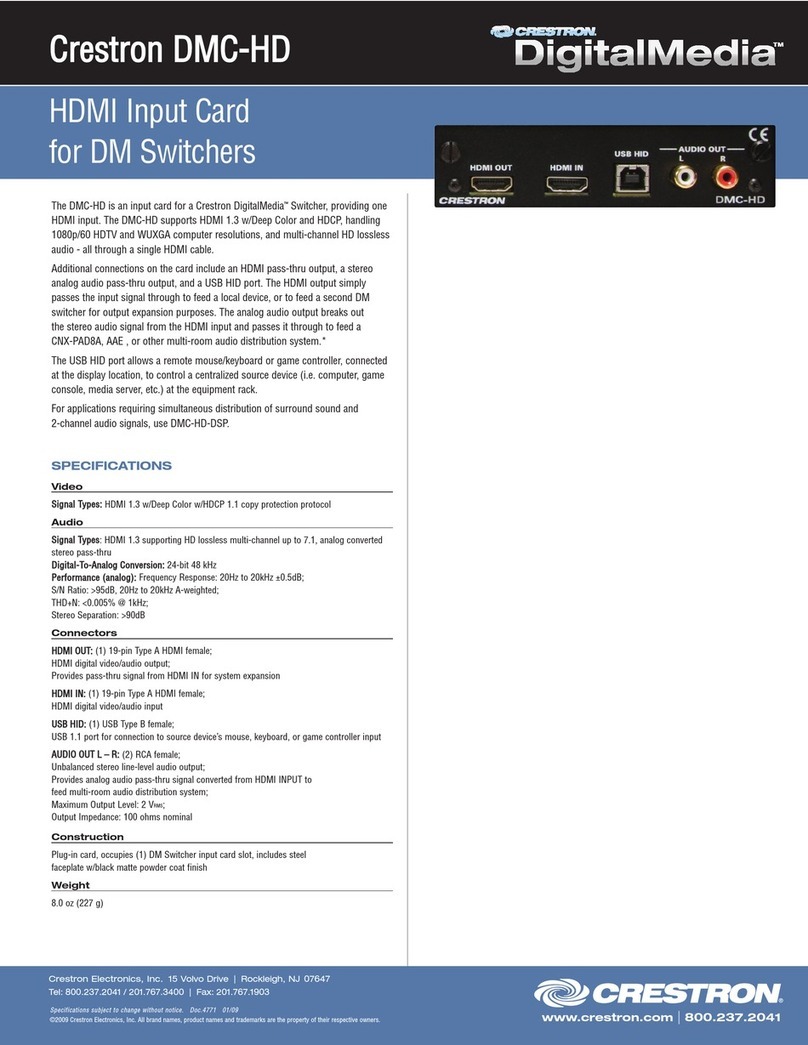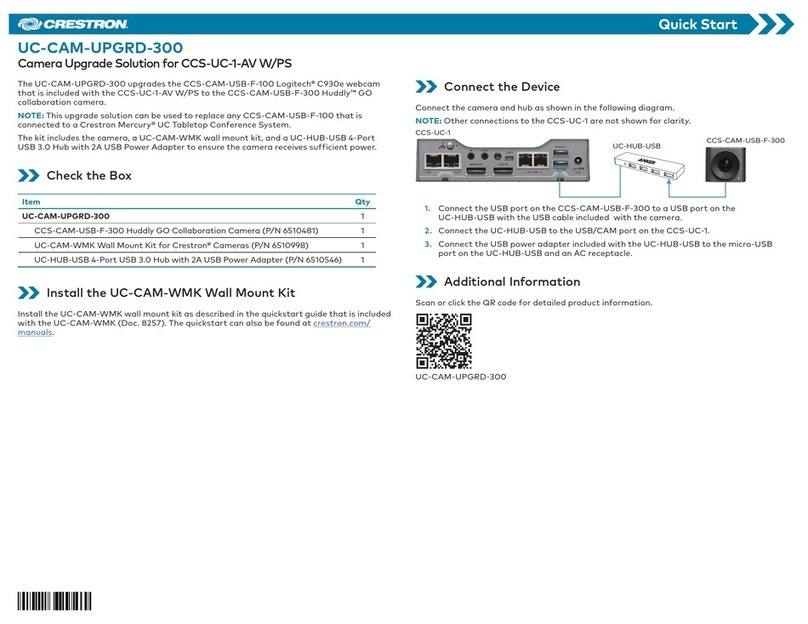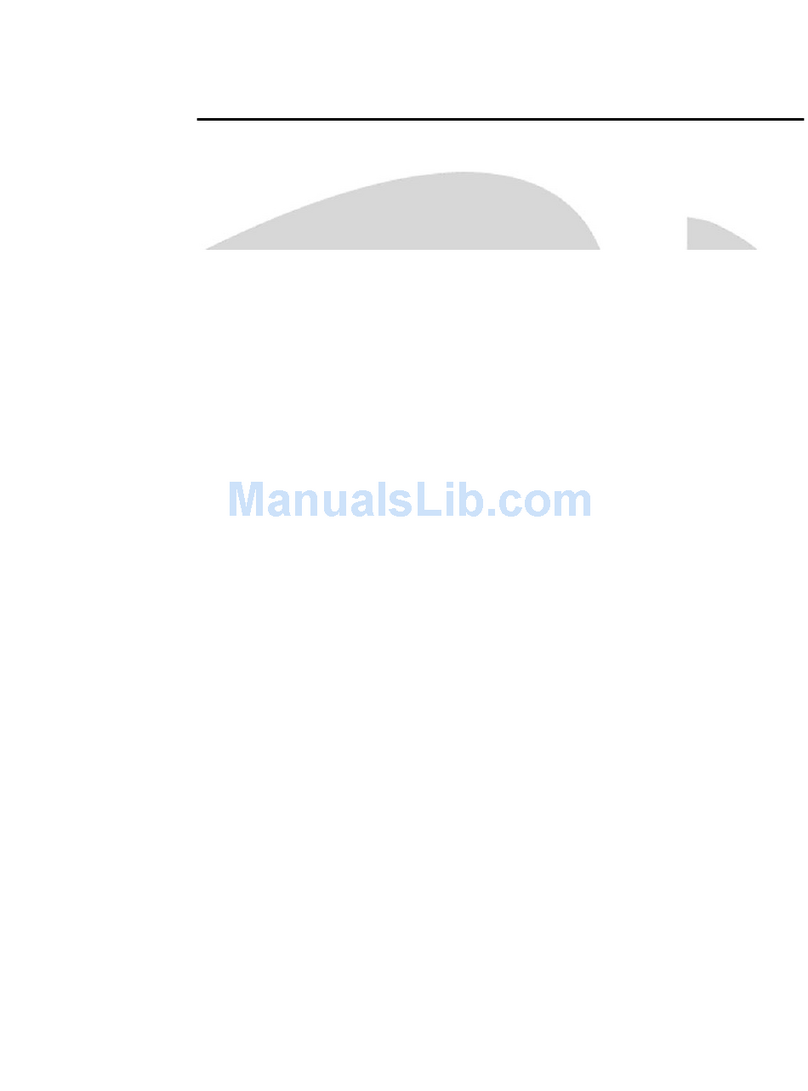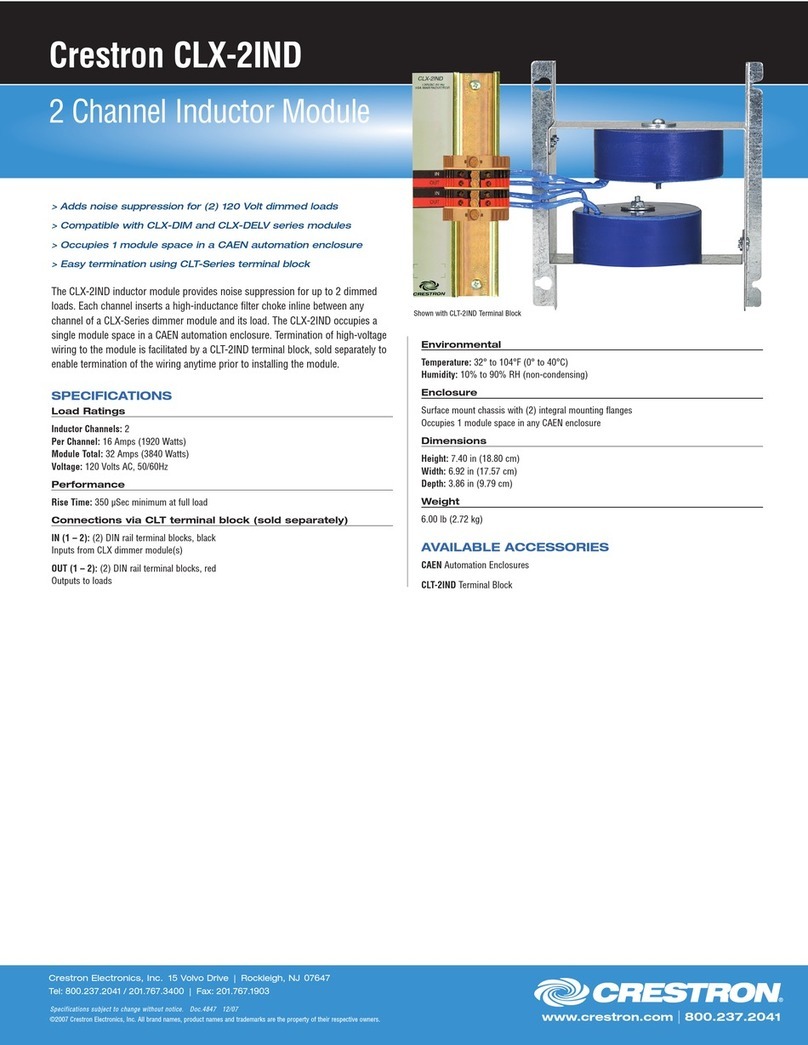DO GUIDE DOC. 7720A (2042478) 01.15
Specications subject to change without notice.
DO Congure SiriusXM Internet Radio
The CEN-NSP-1 can stream content from SiriusXM Internet Radio.
1. Enable the SiriusXM source as described in “DO Enable and Disable
Sources.”
2. Touch and hold SiriusXM until the Enter User ID screen is displayed.
3. Enter the SiriusXM user ID and tap OK. The Enter Password screen is
displayed.
4. Enter the SiriusXM password and tap OK. The CEN-NSP-1 logs in to the
Sirius XM service and displays the SiriusXM controls.
DO Stream Audio
The CEN-NSP-1 can stream audio from an iOS device (via a wired or AirPlay
connection) or SiriusXM internet radio. Perform the following to select an
audio source:
1. Tap until the Main menu is displayed.
2. Tap the desired source.
As of the date of manufacture, the product has been tested and found to comply with specications for CE marking.
Federal Communications Commission (FCC) Compliance Statement
This device complies with part 15 of the FCC Rules. Operation is subject to the following conditions:
(1) This device may not cause harmful interference and (2) this device must accept any interference received, including interference that may cause undesired operation.
Caution: Changes or modications not expressly approved by the manufacturer responsible for compliance could void the user’s authority to operate the equipment.
Note: This equipment has been tested and found to comply with the limits for a Class B digital device, pursuant to part 15 of the FCC Rules. These limits are designed to provide reasonable protection
against harmful interference in a residential installation. This equipment generates, uses and can radiate radio frequency energy and, if not installed and used in accordance with the instructions, may cause
harmful interference to radio communications. However, there is no guarantee that interference will not occur in a particular installation.
If this equipment does cause harmful interference to radio or television reception, which can be determined by turning the equipment off and on, the user is encouraged to try to correct the interference by
one or more of the following measures:
• Reorient or relocate the receiving antenna
• Increase the separation between the equipment and receiver
• Connect the equipment into an outlet on a circuit different from that to which the receiver is connected
• Consult the dealer or an experienced radio/TV technician for help
Industry Canada (IC) Compliance Statement
CAN ICES-3(B)/NMB-3(B)
“Made for iPod,” “Made for iPhone,” and “Made for iPad” mean that an electronic accessory has been designed to connect specically to iPod, iPhone, or iPad, respectively, and has been certied by the developer to meet Apple performance standards. Apple is not responsible for the operation of this
device or its compliance with safety and regulatory standards. Please note that the use of this accessory with iPod, iPhone, or iPad may affect wireless performance.
The specic patents that cover Crestron products are listed at patents.crestron.com. Product warranty can be found at www.crestron.com/warranty.
Crestron, the Crestron logo, Crestron Studio, and V T Pro-e are either trademarks or registered trademarks of Crestron Electronics, Inc. in the United States and/or other countries. Apple, AirPlay, iPad, iPod, iPod classic, iPod nano, iPod touch, and iPhone are either trademarks or registered trademarks
of Apple, Inc. in the United States and/or other countries. IOS is either a trademark or registered trademark of Cisco Technology, Inc. in the United States and/or other countries. SiriusXM is either a trademark or registered trademark of Sirius XM Radio Inc. in the United States and/or other countries.
Other trademarks, registered trademarks, and trade names may be used in this document to refer to either the entities claiming the marks and names or their products. Crestron disclaims any proprietary interest in the marks and names of others. Crestron is not responsible for errors in typography
or photography.
This document was written by the Technical Publications department at Crestron.
©2015Crestron Electronics, Inc.
DO Learn More
Check the website for the latest rmware updates.
Crestron Electronics
15 Volvo Drive, Rockleigh, NJ 07647
888.CRESTRON | www.crestron.com
DO Use the Quicklist
Use the Quicklist to store and recall favorite SiriusXM stations. Twenty
stations can be saved to the Quicklist.
Save a Station to the Quicklist
1. Select a SiriusXM station.
2. Tap to display the Quicklist.
3. Touch and hold a location in the Quicklist to save the station.
4. To use the default name assigned to the station, tap OK. Otherwise,
enter a name for the station, and tap OK.
NOTE: Stations cannot be renamed after they have been saved. To
change the name, the station must be deleted as described in “Delete a
Station from the Quicklist” below and then saved again.
Recall a Station from the Quicklist
1. Tap to display the Quicklist.
2. Tap the station to be recalled.
Delete a Station from the Quicklist
1. Tap to display the Quicklist.
2. Touch and hold the Quicklist station to be deleted.
3. Tap Delete Quicklist Entry? and follow the on-screen instructions.
Stream SiriusXM Audio
When SiriusXM is selected, the controls are displayed on a touch screen
or mobile device in a Media Player session. The controls and content
information are displayed on the left side while the genres and channels are
displayed on the right side.
Stream Audio Using an iOS Device (Wired or AirPlay)
When an iOS device connection (Wired or AirPlay) is selected, the controls
are displayed on a touch screen or mobile device in a Media Player session.
The controls and track information are displayed on the left side while the
menus and track listings are displayed on the right side.
Tap the desired genre, channel, or function.
Tap the desired function:
NOTE: Media Player cannot browse the library of a device connected over
AirPlay.
Fast forward through a track. To resume
normal playback, tap H.
Skip to the next track.
Pause playback.
Rewind through a track. To resume
normal playback, tap H.
Rewind to the beginning of the track.
If a track has just started playing, the
previous track plays.
Start or resume playback.
Pause playback.
Start or resume playback.