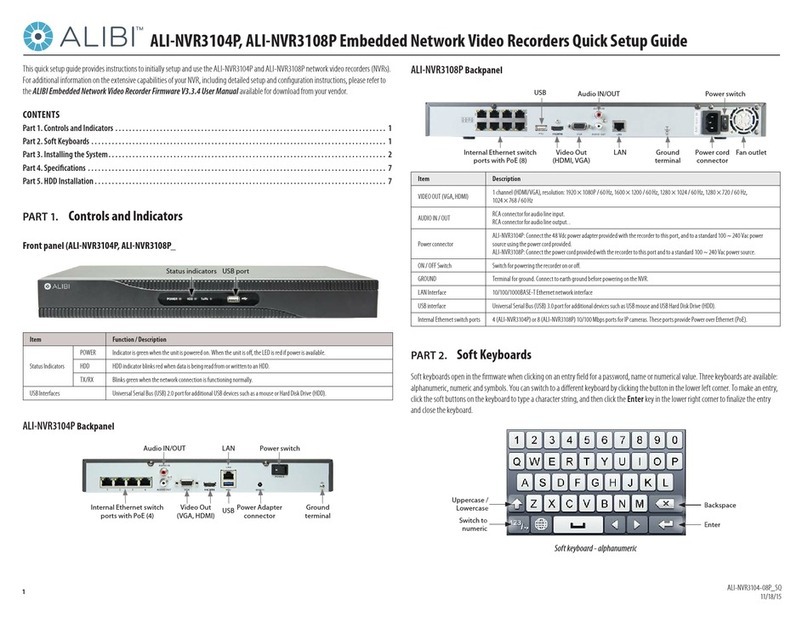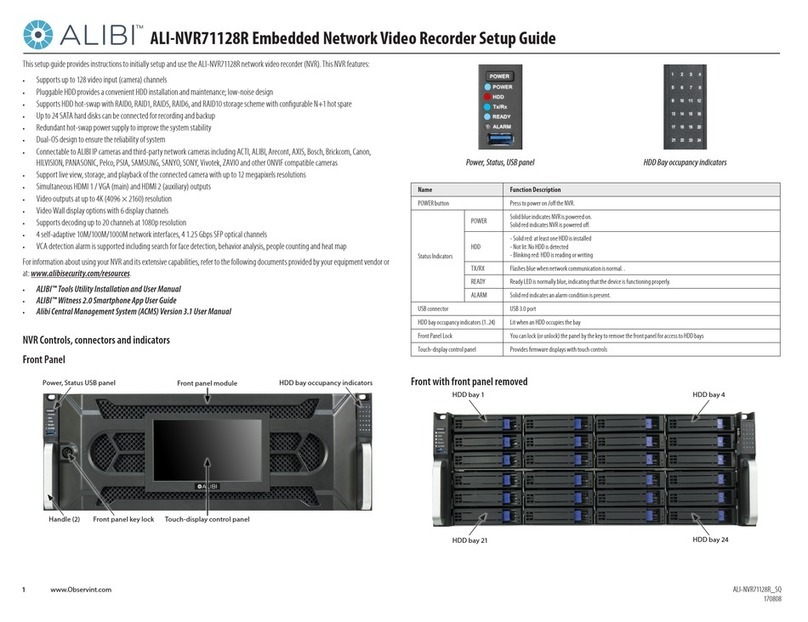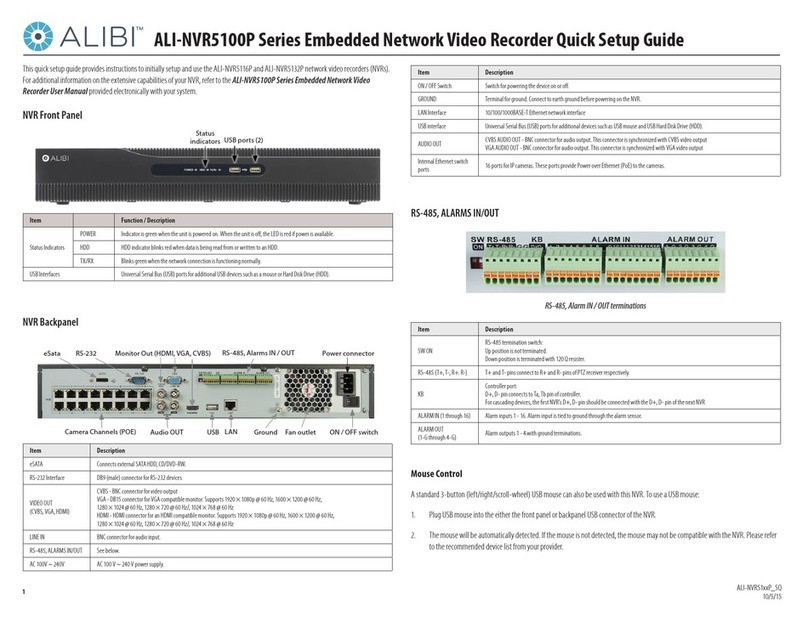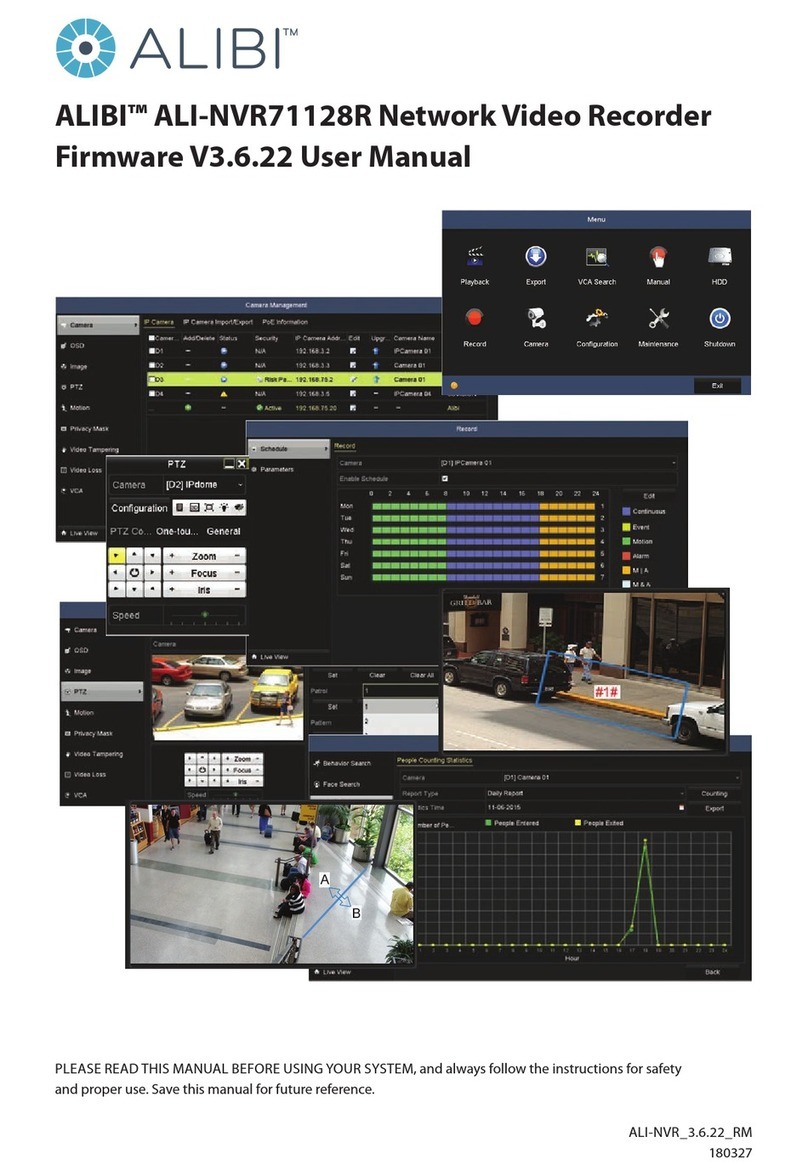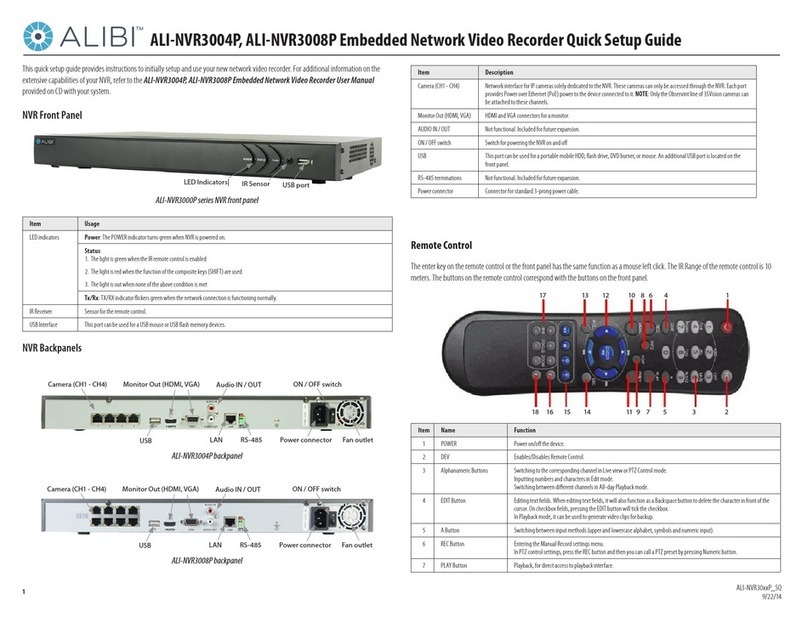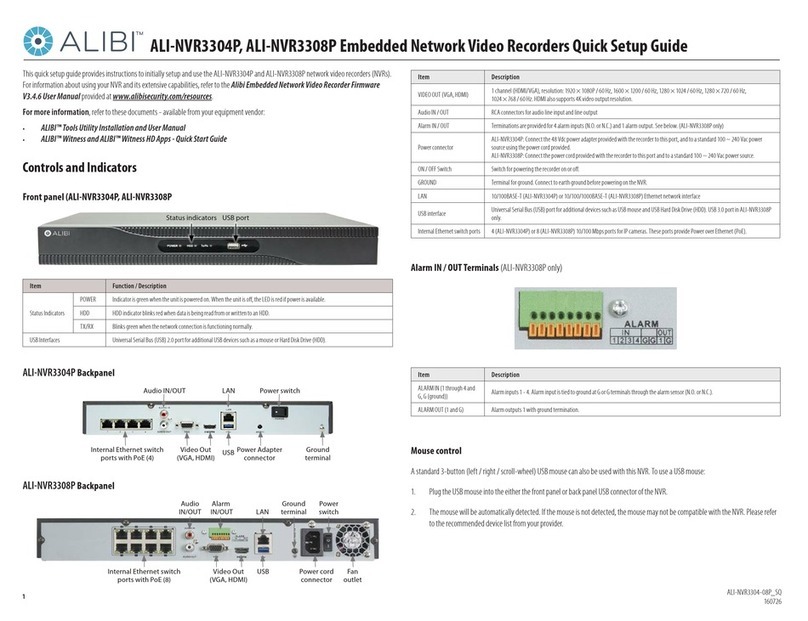2
• Tag marker insertions, search and playback by tags.
• Lock/unlocking video les.
• Searching and playing back record les by channel number, recording type, start time, end time, etc.
• Motion analysis for the selected area in the video.
• Zoom in/out during playback.
• Forward/reverse, fast/slow playback.
• Forward/reverse multi-channel playback.
• Supports pause, skip forward and skip backward during playback.
• Up to 16-channel synchronous playback at 720p resolution
• Manual capture, continuous capture of video images and playback of captured pictures.
Backup
• Export video data to USB, SATA or eSATA device.
• Export video clips during playback.
• Management and maintenance of backup devices.
• Either Normal or Hot Spare working mode is congurable to constitute an N+1 hot spare system.
Alarm and Exception
• Congurable arming time of alarm input/output.
• Alarm for video loss, motion detection, tampering, abnormal signal, video input/output standard mismatch, illegal login,
network disconnected, IP coniction, abnormal record/capture, HDD error, and HDD full, etc.
• Camera detected VCA alarm reporting
• Alarm triggers full screen monitoring, audio alarm, notifying surveillance center, sending email and alarm output.
• Automatic restore when system is abnormal.
Other Local Functions
• Operable by mouse and control keyboard.
• Three-level user management; admin user is allowed to create many operating accounts and dene their operating
permission, which includes the limit to access any channel.
• Operation, alarm, exceptions and log recording and searching.
• Manually triggering and clearing alarms.
• Import and export of device conguration information.
Network Functions
• Self-adaptive 10M/100M/1000M network interface with multi-address, load balance, network fault tolerance, etc.
• 16 independent PoE network interfaces
• IPv6 supported
• Supports TCP/IP, PPPoE, DHCP, DNS, DDNS, NTP, SADP, SMTP, SNMP, NFS and iSCSI I protocols.
SECTION 1: SYSTEM OVERVIEW