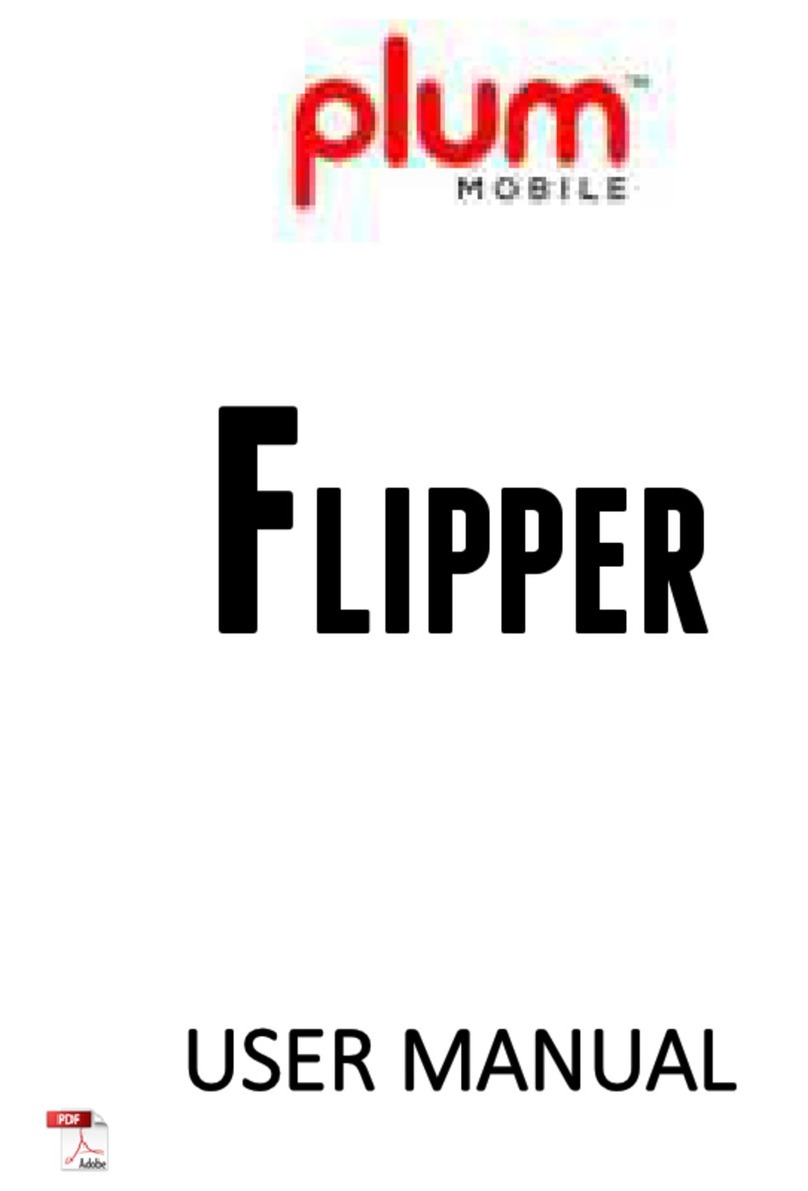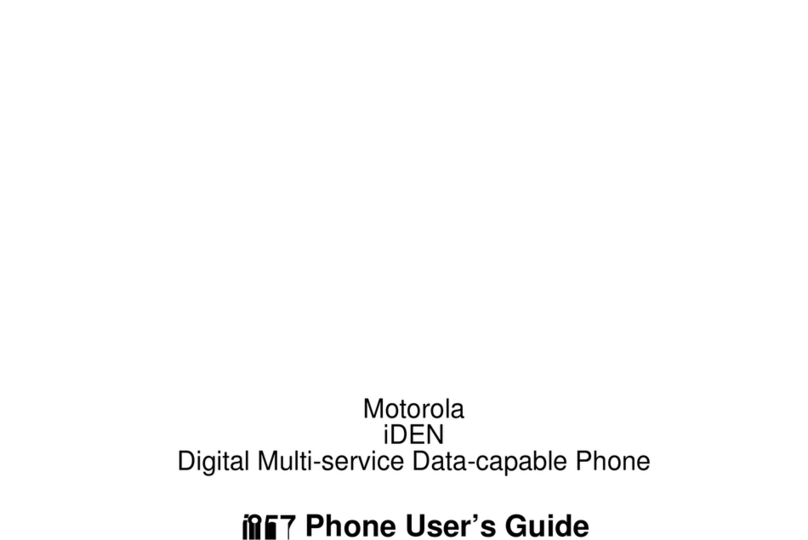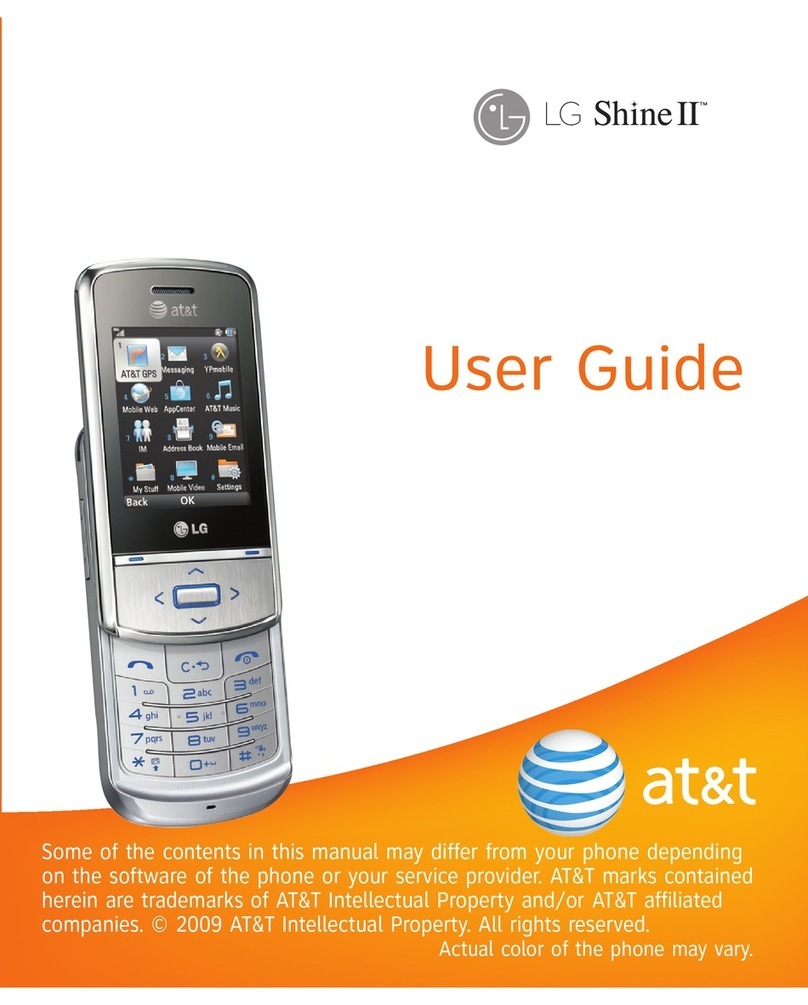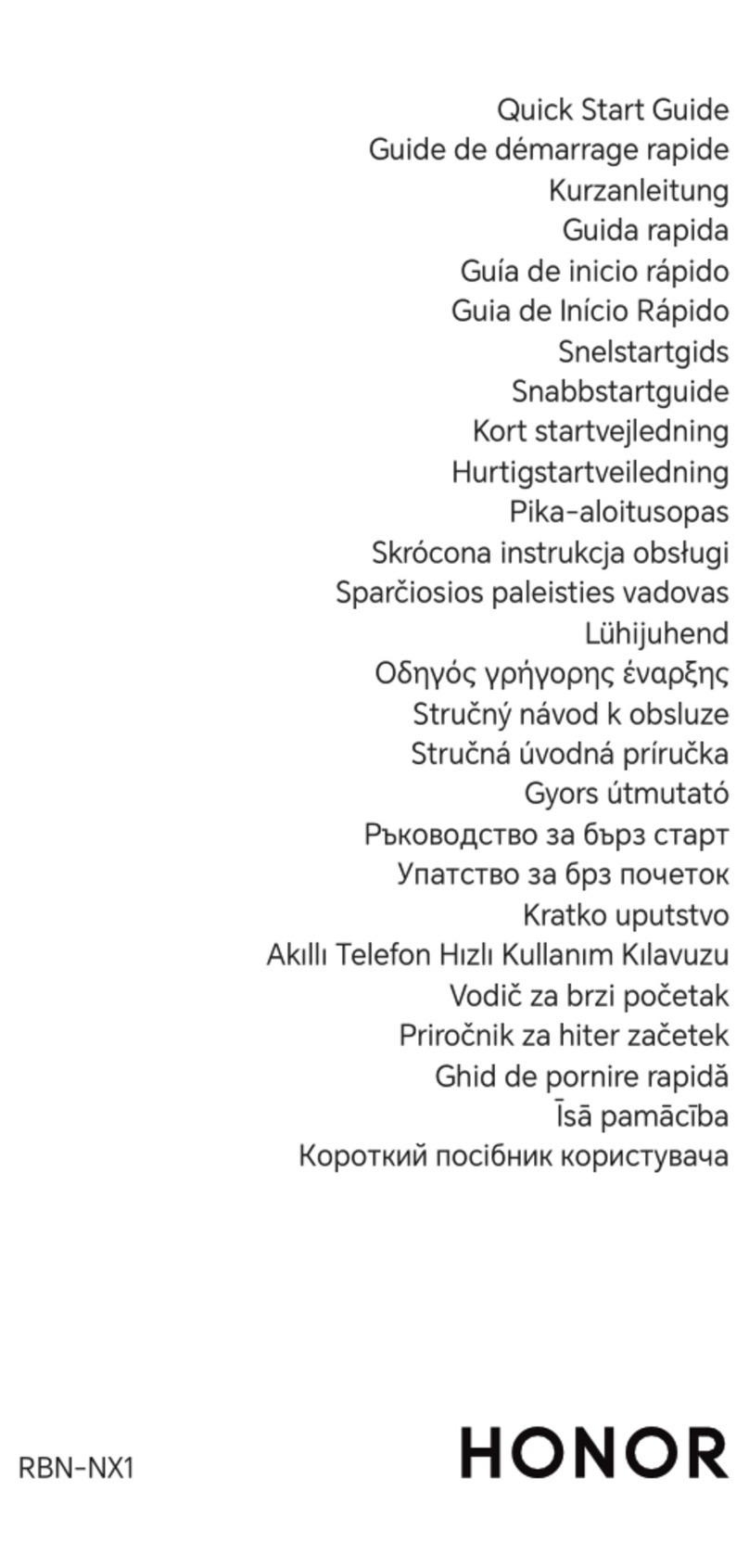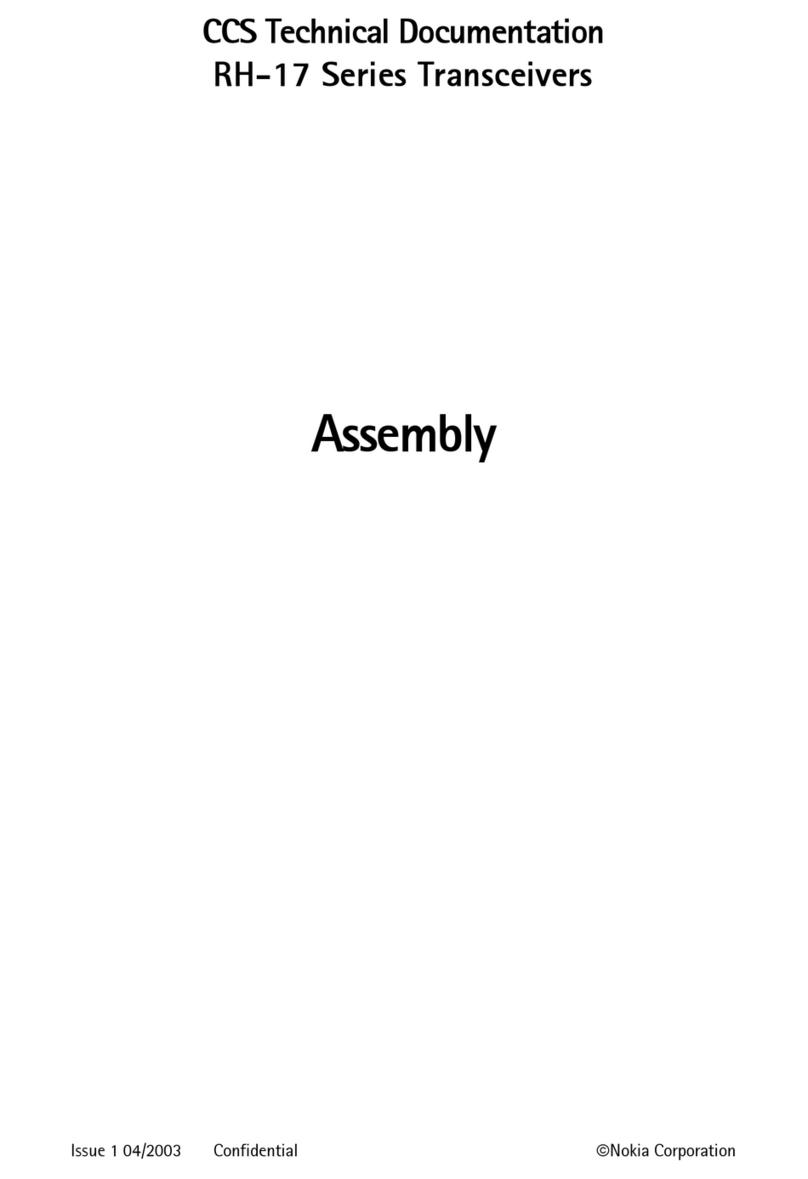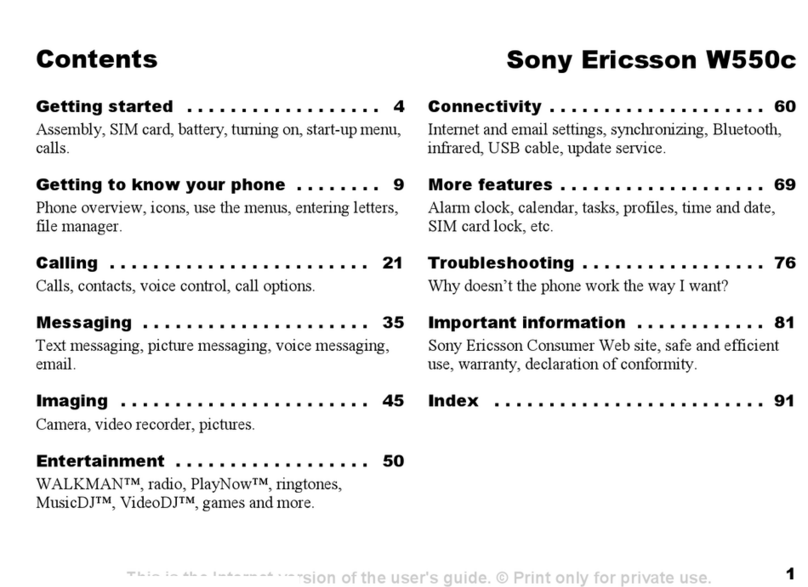EVERYWHERE COMMUNICATIONS Garmin inReach MINI User manual
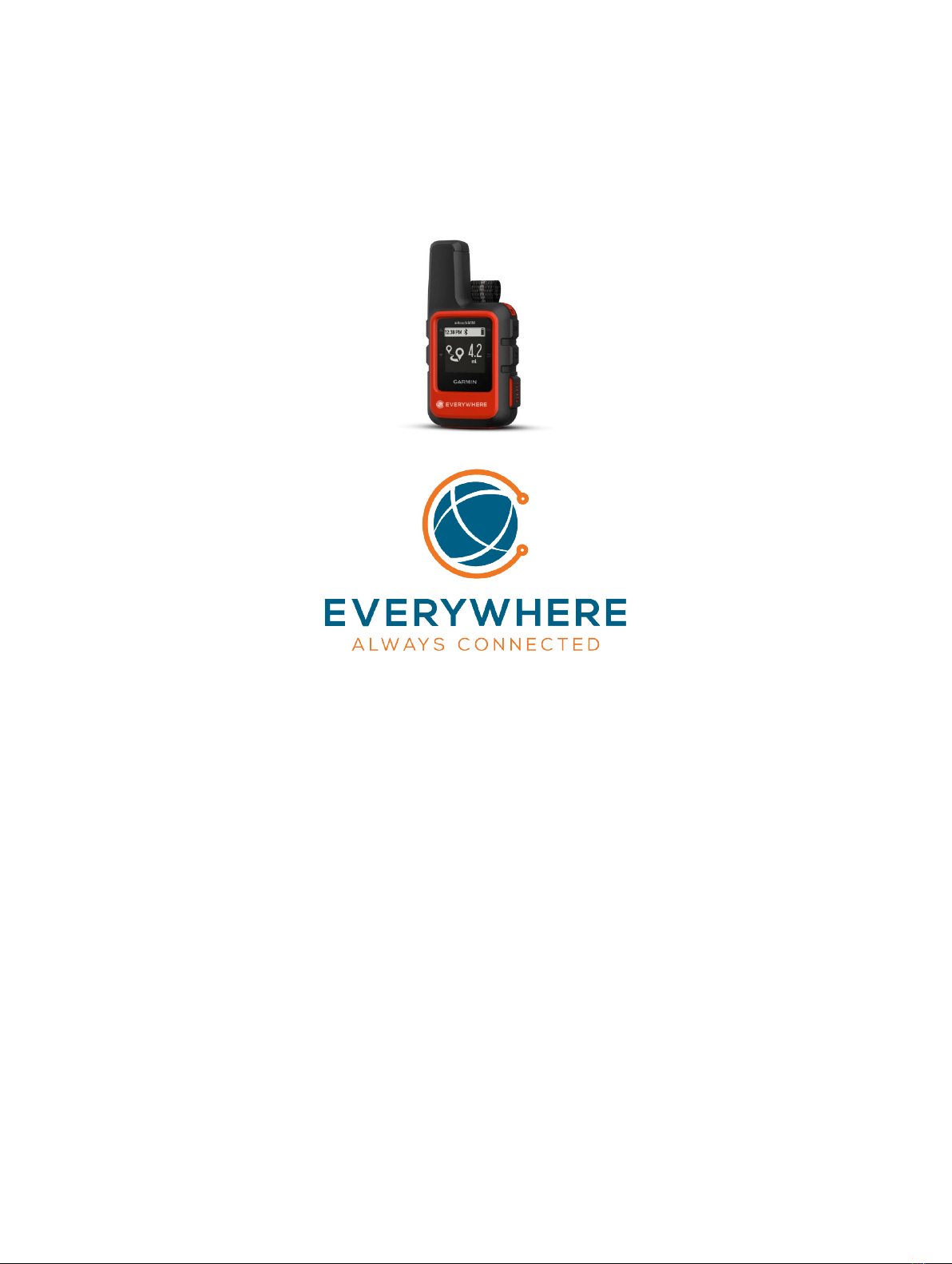
© 2019 Everywhere Communications, Inc. Additional portions © 2018 Garmin Ltd. or its subsidiaries
All rights reserved. Under the copyright laws, this manual may not be copied, in whole or in part, without the written consent of Garmin. Garmin reserves the right to
change or improve its products and to make changes in the content of this manual without obligation to notify any person or organization of such changes or
improvements. Go to www.garmin.com for current updates and supplemental information concerning the use of this product.
Garmin®, the Garmin logo, Earthmate®, and inReach® are trademarks of Garmin Ltd. or its subsidiaries, registered in the USA and other countries. MapShare™ is a
trademark of Garmin Ltd. or its subsidiaries. These trademarks may not be used without the express permission of Garmin.
The Bluetooth® word mark and logos are owned by the Bluetooth SIG, Inc. and any use of such marks by Garmin is under license. Facebook™ and the Facebook logo are
trademarks of Facebook and its affiliate companies. Iridium® is a registered trademark of Iridium Satellite LLC. TWITTER™ and the Twitter logo are trademarks of Twitter, Inc. or its
affiliates. Other trademarks and trade names are those of their respective owners
Garmin inReach Owner’s Manual

i
Table of Contents
Getting Started.............................................................................................................................................. 1
Device Overview ....................................................................................................................................... 1
Keys ........................................................................................................................................................... 1
Turning on the Device ............................................................................................................................... 1
Status Icons ............................................................................................................................................... 2
Activating the Device ................................................................................................................................ 2
Iridium Satellite Network .......................................................................................................................... 2
Bluetooth Connected Features..................................................................................................................... 2
Pairing Your Android Mobile App ............................................................................................................. 2
Pairing Your iPhone Mobile App ............................................................................................................... 3
Messages....................................................................................................................................................... 3
Sending a Preset Message ........................................................................................................................ 3
Sending a Text Message............................................................................................................................ 3
Replying to a Message .............................................................................................................................. 3
Checking for Messages.............................................................................................................................. 4
Deleting Messages .................................................................................................................................... 4
Contacts ........................................................................................................................................................ 4
Viewing a Contact ..................................................................................................................................... 4
Deleting a Contact..................................................................................................................................... 4
SOS ................................................................................................................................................................ 4
Canceling an SOS Rescue .......................................................................................................................... 5
Tracking......................................................................................................................................................... 5
Starting Tracking ....................................................................................................................................... 6
Stopping Tracking...................................................................................................................................... 6
Navigation ..................................................................................................................................................... 6
Acquiring GPS Satellite Signals.................................................................................................................. 6
Routes ....................................................................................................................................................... 6
Waypoints ................................................................................................................................................. 6
Creating a Waypoint ................................................................................................................................. 7
Navigating to a Waypoint ......................................................................................................................... 7
Editing a Waypoint.................................................................................................................................... 7
Deleting a Waypoint ................................................................................................................................. 7
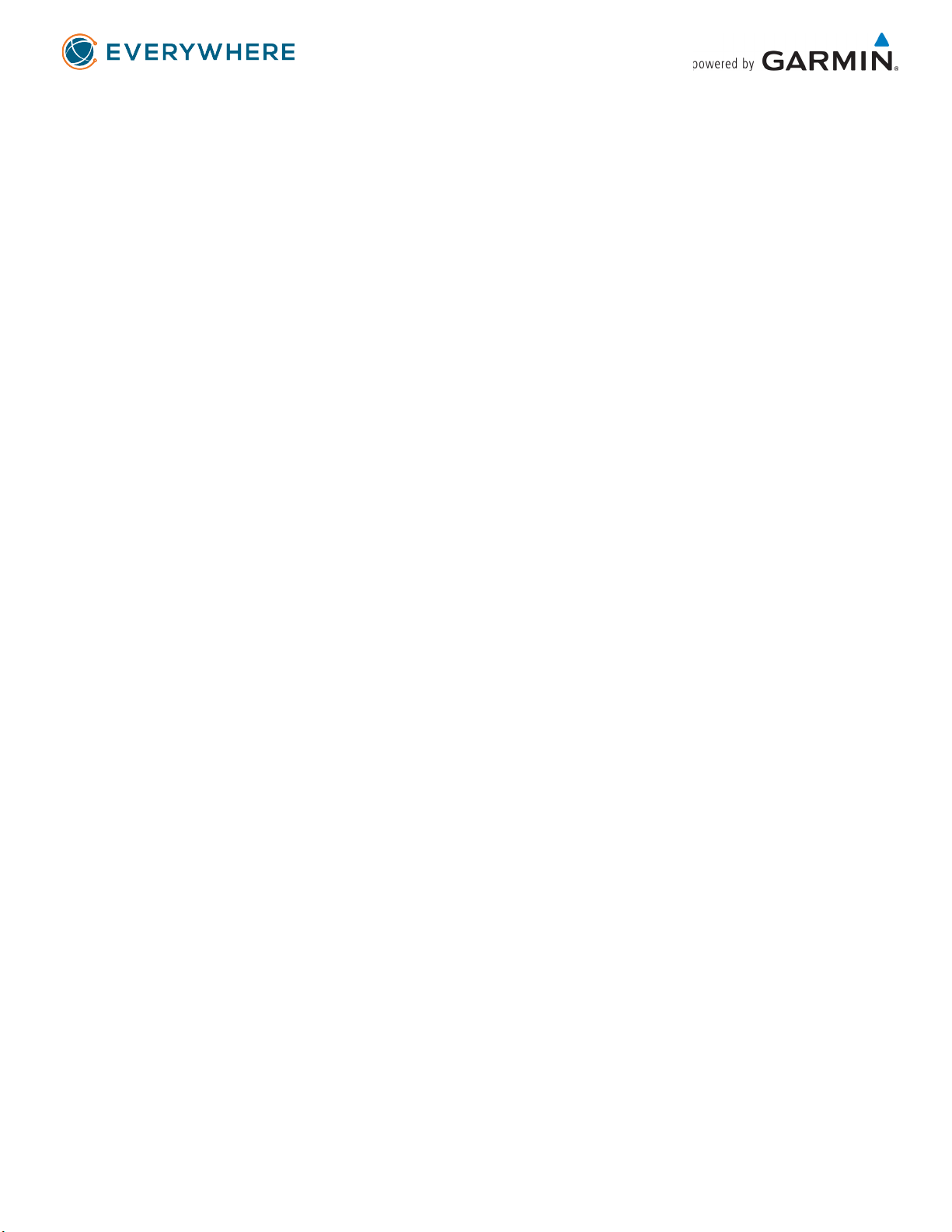
ii
Stopping Navigation.................................................................................................................................. 7
Compass.................................................................................................................................................... 7
Location..................................................................................................................................................... 7
Weather ........................................................................................................................................................ 7
Adding a Weather Location ...................................................................................................................... 8
Setting the Weather Location ................................................................................................................... 8
Requesting a Weather Forecast................................................................................................................ 8
Deleting a Weather Location .................................................................................................................... 8
Synching Contacts ......................................................................................................................................... 8
Remote Control............................................................................................................................................. 9
Data Use and History .................................................................................................................................... 9
Viewing Data Use ...................................................................................................................................... 9
Resetting the Data Use Counter ............................................................................................................... 9
Customizing the Device............................................................................................................................... 10
Display Settings ....................................................................................................................................... 10
Tracking Settings ..................................................................................................................................... 10
Bluetooth Settings .................................................................................................................................. 10
ANT+ Sensor Settings .............................................................................................................................. 10
Messages Settings................................................................................................................................... 10
Sounds Settings....................................................................................................................................... 11
Time Settings........................................................................................................................................... 11
Units Settings .......................................................................................................................................... 11
Changing the Device Language ............................................................................................................... 11
Adding Owner Information ..................................................................................................................... 11
Device Information ..................................................................................................................................... 12
Attaching the Spine Mount Adapter....................................................................................................... 12
Attaching a Lanyard ................................................................................................................................ 12
Locking and Unlocking the Keys.............................................................................................................. 13
Device Care ................................................................................................................................................. 13
Cleaning the Device ................................................................................................................................ 13
Troubleshooting.......................................................................................................................................... 13
Maximizing Battery Life .......................................................................................................................... 13
Resetting the Device ............................................................................................................................... 14
Restoring All Default Settings ................................................................................................................. 14
Viewing Device Information.................................................................................................................... 14
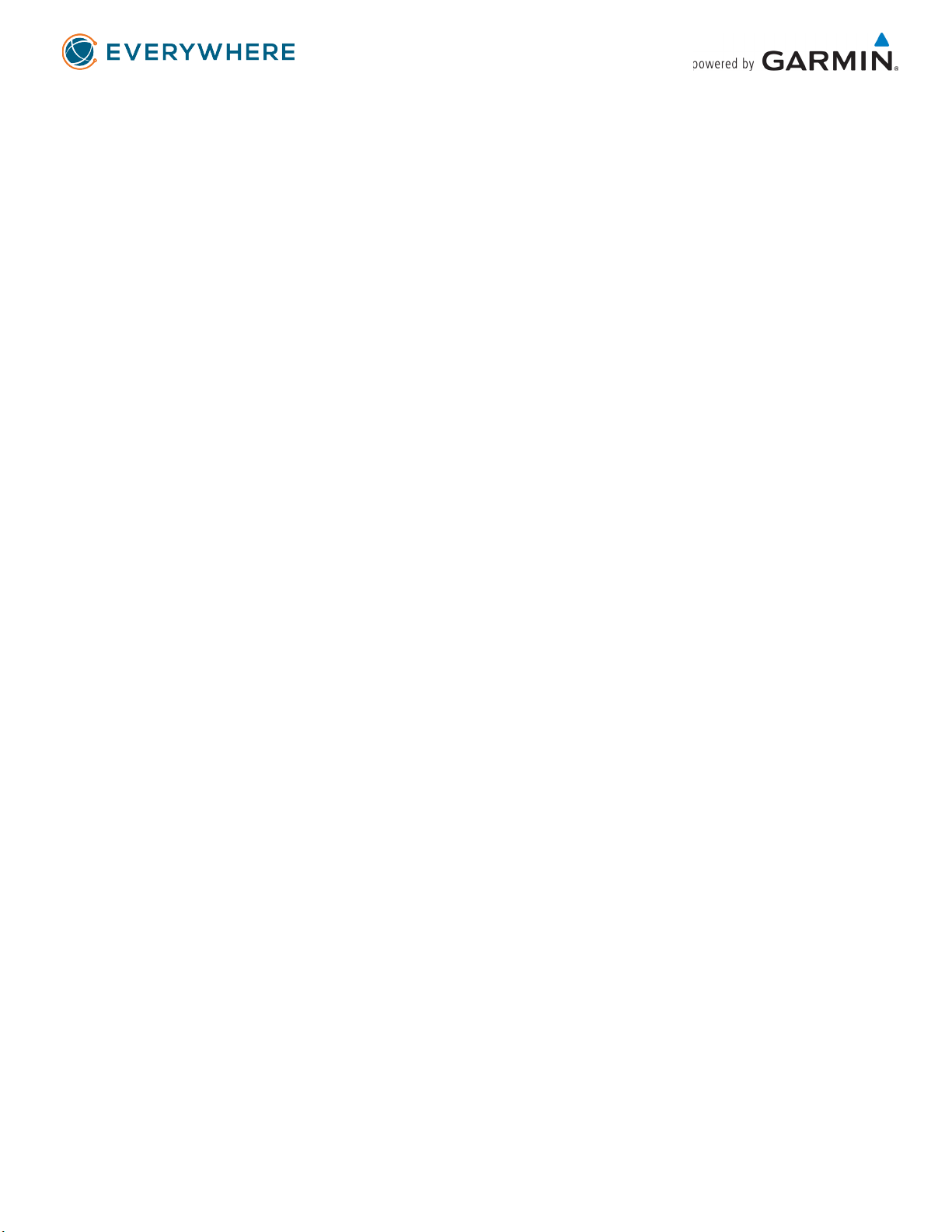
iii
Viewing E-Label Regulatory and Compliance Information ..................................................................... 14
Charging the Device .................................................................................................................................... 14
Specifications .............................................................................................................................................. 15
Battery Information ................................................................................................................................ 15

1
Getting Started
WARNING
See the Important Safety and Product Information guide in the product box for product warnings and
other important information.
Device Overview
1
Internal Iridium
®
antenna
2
Keys
3
Micro-USB port (under weather cap)
4
SOS button (under protective cap)
5
Power key
6
Mounting screw
Keys
Select to scroll through menus, pages, and settings.
Select to cancel or return to the previous page.
OK
Select to choose an option or to acknowledge
a message. From the home page, select to
open the main menu.
Turning on the Device
Hold .

2
Status Icons
Sending and receiving data
Unable to send and receive data
Tracking enabled
Bluetooth
®
technology connection status
Charging battery
Charging complete
Activating the Device
The EVERYWHERE Mini will arrive to you already activated and configured to track at the Track Rate
associated with the Price Plan your organization has purchased on your behalf.
Iridium Satellite Network
Your device requires a clear view of the sky to transmit messages and track points over the Iridium
satellite network. Without a clear view of the sky, your device attempts to send the information until it
acquires satellite signals.
TIP: For the best connection with satellites, attach the device to a backpack or to your upper body.
Bluetooth Connected Features
The EVERYWHERE inReach Mini pairs with the EVERYWHERE App. The EVERYWHERE App is available
from the Google Play Store for Android devices, and the App Store for iPhones.
Pairing Your Android Mobile App
To pair your Android mobile device,
1. Place the inReach device and the mobile device within 3m (10 ft.) of each other
2. From the inReach main menu, select Setup > Bluetooth > Pair
3. While the inReach is attempting to pair, an 8-digit code will appear at the top of the screen
4. Launch the EVERYWHERE App
5. Tap on the Bluetooth icon
6. Look for “inReach xxxxxxxx” where the 8 digits match the digits on the inReach
After the devices are paired, they connect automatically when they are turned on and in range.
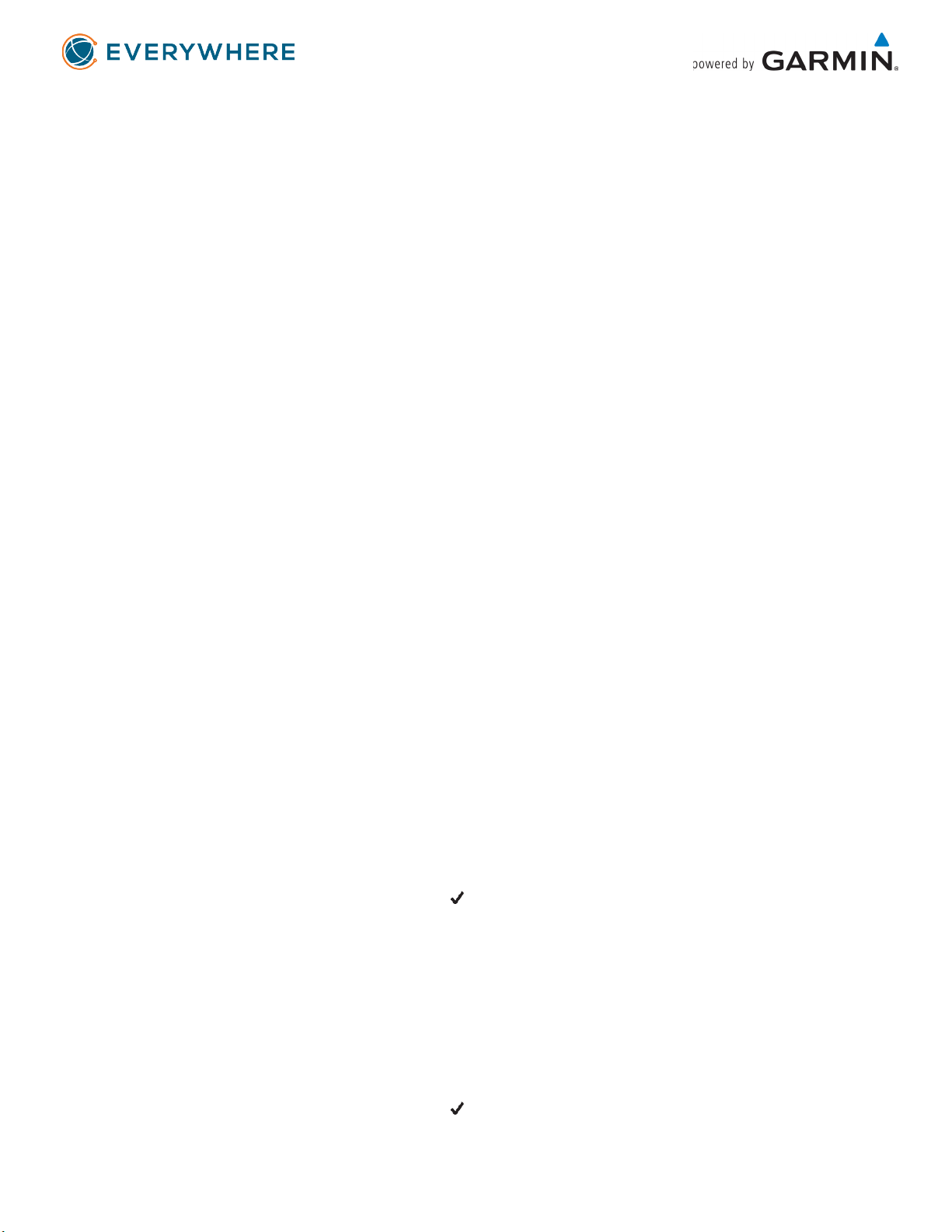
3
Pairing Your iPhone Mobile App
To pair your Android mobile device,
1. Place the inReach device and the mobile device within 3m (10 ft.) of each other
2. From the inReach main menu, select Setup > Bluetooth > Pair
3. While the inReach is attempting to pair, an 8-digit code will appear at the top of the screen
4. Launch the Settings app on the iPhone and click on Bluetooth
5. If necessary, turn Bluetooth on
6. Look for “inReach xxxxxxxx” where the 8 digits match the digits on the inReach
After the devices are paired, they connect automatically when they are turned on and in range.
Messages
Your inReach Mini device sends and receives text messages using the Iridium satellite network. You can
send messages to the EVERYWHERE Hub, to an EC-100, to an EVERYWHERE App, or another inReach
device within your Team. Each message you send includes your location details.
Sending a Preset Message
Preset messages are messages that you created on the EVERYWHERE Hub. Preset messages have
predefined text and recipients.
1. From the main menu, select Send Preset.
2. Choose a preset message and select Send.
Sending a Text Message
1 From the Messages page, select OK.
2 Select New Message > Select Contacts.
3 Choose recipients from your contacts list and select Done.
4 Select an option:
• To start with a pre-written message, select Pick Quick Text.
• To write a custom message, select Write Message.
5 When you have finished your message, select > Send.
Replying to a Message
1 From the Messages page, select OK.
2 Select a conversation and select Reply.
3 Select an option:
• To start with a pre-written message, select Pick Quick Text.
• To write a custom message, select Write Message.
4 When you have finished your message, select > Send.
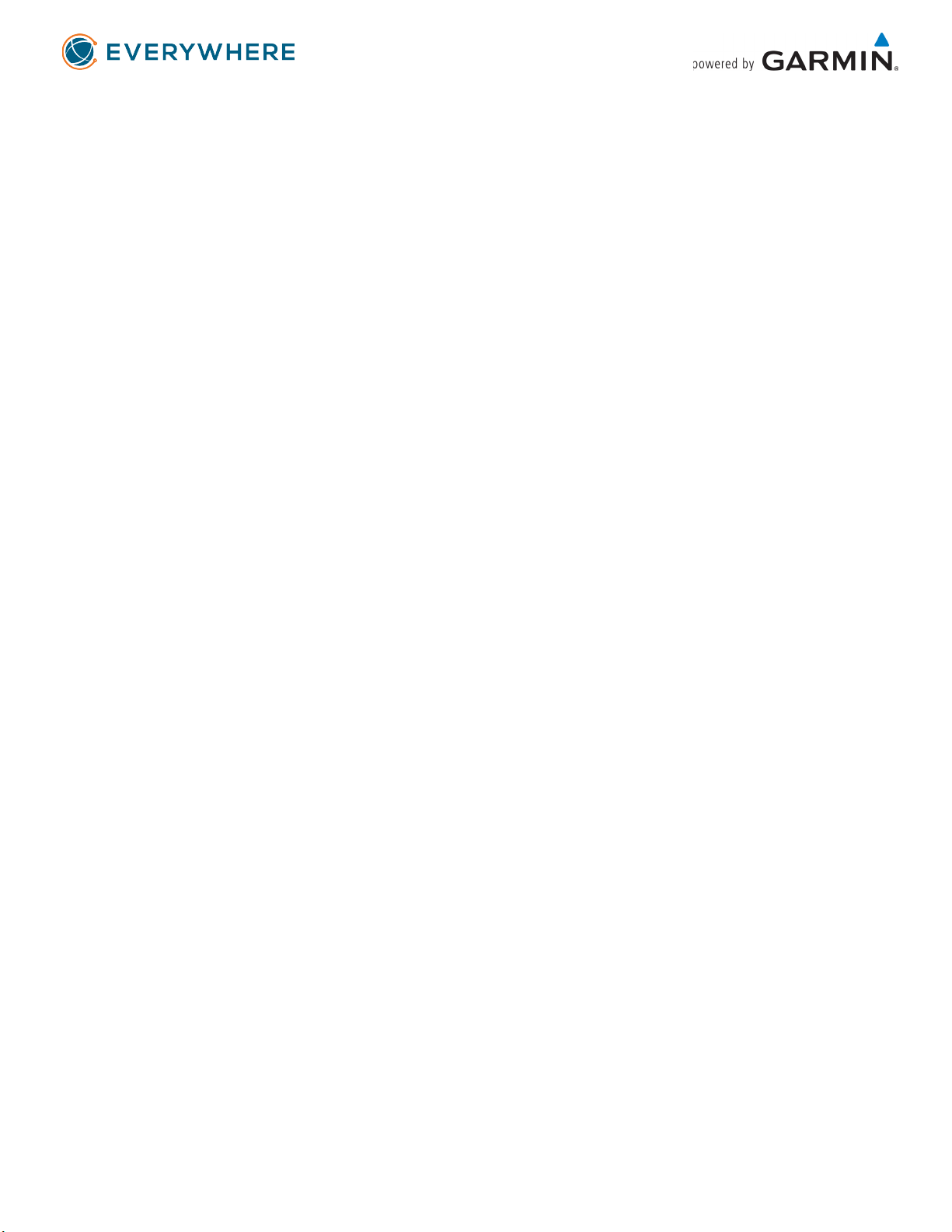
4
Checking for Messages
Your device listens for new messages at regular listen intervals. Satellites announce recently sent
messages, and your device receives the message at the next listen interval.
NOTE: Your device must be in view of a satellite at the time of the listen to receive messages.
You can force a check for messages by manually checking for messages, sending a message, or sending a
track point. During a check, your device connects to satellites and receives messages waiting to be sent
to your device.
From the Mail Check page, select OK.
Deleting Messages
1. From the Messages page, select OK.
2. Select a message.
3. Select Delete Thread.
Contacts
Your Contacts will be automatically downloaded and updated whenever do a USB Sync on the
EVERYWHERE Hub.
TIP: Periodically do a USB Sync on your device to ensure that Contacts, Quick Messages and Preset
Messages are up to date.
Viewing a Contact
1. From the main menu, select Utilities > Contacts.
2. Select a contact and select View Details.
Deleting a Contact
1. From the main menu, select Utilities > Contacts.
2. Select a contact and select Delete.
SOS
NOTE: SOS is always live and always monitored. Do not test SOS.
NOTE: When used with the EVERYWHERE App, the App may only initiate SOS when connected with your

5
Mini – it cannot initiate SOS via cellular or Wi-Fi.
NOTE: While in SOS mode, the device cannot be turned off.
1.
Lift the protective cap 1 from the
SOS
button 2.
2.
Hold the SOS button.
3.
Wait for the SOS countdown.
The device sends a default message to the emergency response service with details about your
location.
4.
Reply to the confirmation message from the emergency response service.
Your reply lets the emergency response service know that you are capable of interacting with them
during the rescue.
For the first 10 minutes of your rescue, an updated location is sent to the emergency response
service every minute. To conserve battery power after the first 10 minutes, an updated location is
sent every 10 minutes when moving, and every 30 minutes when stationary.
Canceling an SOS Rescue
If you no longer need assistance, you can cancel an SOS rescue after it is sent to the emergency
response service.
1.
Lift the protective cap and hold the SOS button.
2.
Select Yes.
Your device transmits the cancellation request. When you receive a confirmation message from the
emergency response service, the device returns to normal operation.
Tracking
Tracking records your path. When you start tracking, your device logs your location and updates the
track line at the specified log interval. Your device records track points and transmits them over the
satellite network at the specified send interval. You can view the total number of track points sent.
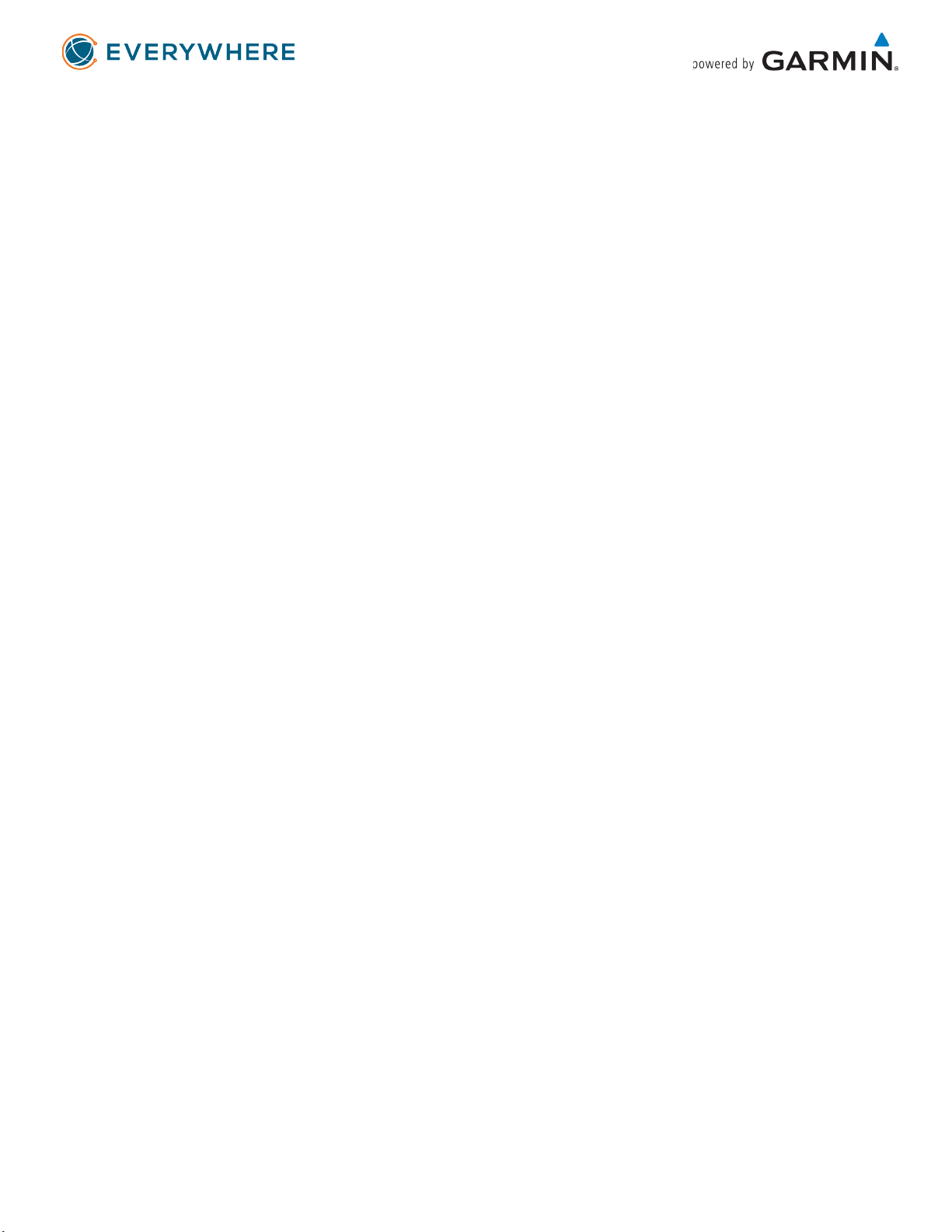
6
NOTE: When the tracking log storage is full, your device overwrites older track points, but retains a
lower-detail tracking line.
Starting Tracking
Your inReach Mini is configured to begin tracking when the device is powered up. However, should you
stop tracking, it is possible to turn tracking back on.
From the Tracking page, select OK.
Your track line and track points appear on the EVERYWHERE Hub.
Stopping Tracking
1. From the Tracking page, select OK.
2. Select Stop Tracking.
Navigation
Your inReach Mini has basic navigation features. You may navigate to any Waypoint you have created on
the device.
Acquiring GPS Satellite Signals
Before you can use GPS navigation features, you must acquire satellite signals.
When you turn on your navigation device, the GPS receiver must collect satellite data and establish the
current location. The time required to acquire satellite signals varies based on several factors, including
how far you are from the location where you last used your navigation device, whether you have a clear
view of the sky, and how long it has been since you last used your navigation device. The first time you
turn on your navigation device, it may take several minutes to acquire satellite signals.
1. Turn on the device.
2. Wait while the device locates satellites.
It may take up to 60 seconds to acquire satellite signals.
3. If necessary, go to an open area, away from tall buildings and trees.
Routes
A route is a sequence of locations that leads you to your final destination. Your inReach supports
Routing to Waypoints only.
Waypoints
Waypoints are locations you record and store in the device. Waypoints can mark where you are, where
you are going, or where you have been.

7
Creating a Waypoint
You can save your current location as a waypoint or create custom waypoints.
1. Choose an option:
•To mark your current location as a waypoint, select Mark Waypoint from the main menu.
•To create a custom waypoint, select Navigate > Waypoints > New Waypoint from the main
menu.
2. If necessary, edit the waypoint information.
Navigating to a Waypoint
1. From the main menu, select Navigate > Waypoints.
2. Select a waypoint and select Navigate.
Editing a Waypoint
1. From the main menu, select Navigate > Waypoints.
2. Select a waypoint, and select an option:
•To change the name of the waypoint, select Edit Name.
•To change the symbol representing the waypoint, select Edit Symbol.
•To change the GPS coordinates of the waypoint, select Edit Coordinates.
3. Enter the new information and select if necessary.
Deleting a Waypoint
1. From the main menu, select Navigate > Waypoints.
2. Select a waypoint and select Delete.
Stopping Navigation
1. From the navigation page, select OK.
2. Select Stop Navigating.
Compass
The compass page shows your heading and speed when you are moving.
Location
You can view your current GPS location and elevation from the Location page. Each message you send
includes a link to your current location. You can also send your location details as text within a message.
Weather
Your inReach device can send a message to request basic, premium, or marine weather forecasts. You

8
can receive weather forecasts for your current location, a waypoint, or GPS coordinates. Weather
forecasts incur data usage charges.
Adding a Weather Location
You can add waypoints as weather locations.
1. From the Weather page, select OK.
2. Select Change Location > New Location.
3. Select an option:
•To add an existing waypoint as a weather location, select a waypoint.
•To create a new waypoint to add as a weather location, select New Waypoint.
Setting the Weather Location
1. From the Weather page, select OK.
2. Select Change Location.
3. Select a location.
Requesting a Weather Forecast
1. From the Weather page, select OK.
2. Select Update.
3. If necessary, select a forecast type.
NOTE: For best results, you should request a marine forecast for a location away from shore and over a
largebody of water.
Deleting a Weather Location
You must set the weather location before you can delete it (Setting the Weather Location above).
1. From the Weather page, select OK.
2. Select Remove.
Synching Contacts
You can synch the Contacts in the EVERYWHERE Hub with your inReach Mini, allowing you to easily
address messages to your coworkers. The Hub sync process mirrors the standard inReach Mini USB sync
capability.
NOTE: Syncing contacts is independent of who is logged into the account. It is based solely on the IMEI
and Activation Code. This means that a single individual can sync the contacts of all of the devices on the
team.
To sync your contacts, execute the following steps:
1. Connect your inReach Mini to your computer using a USB-to-Mini USB cable
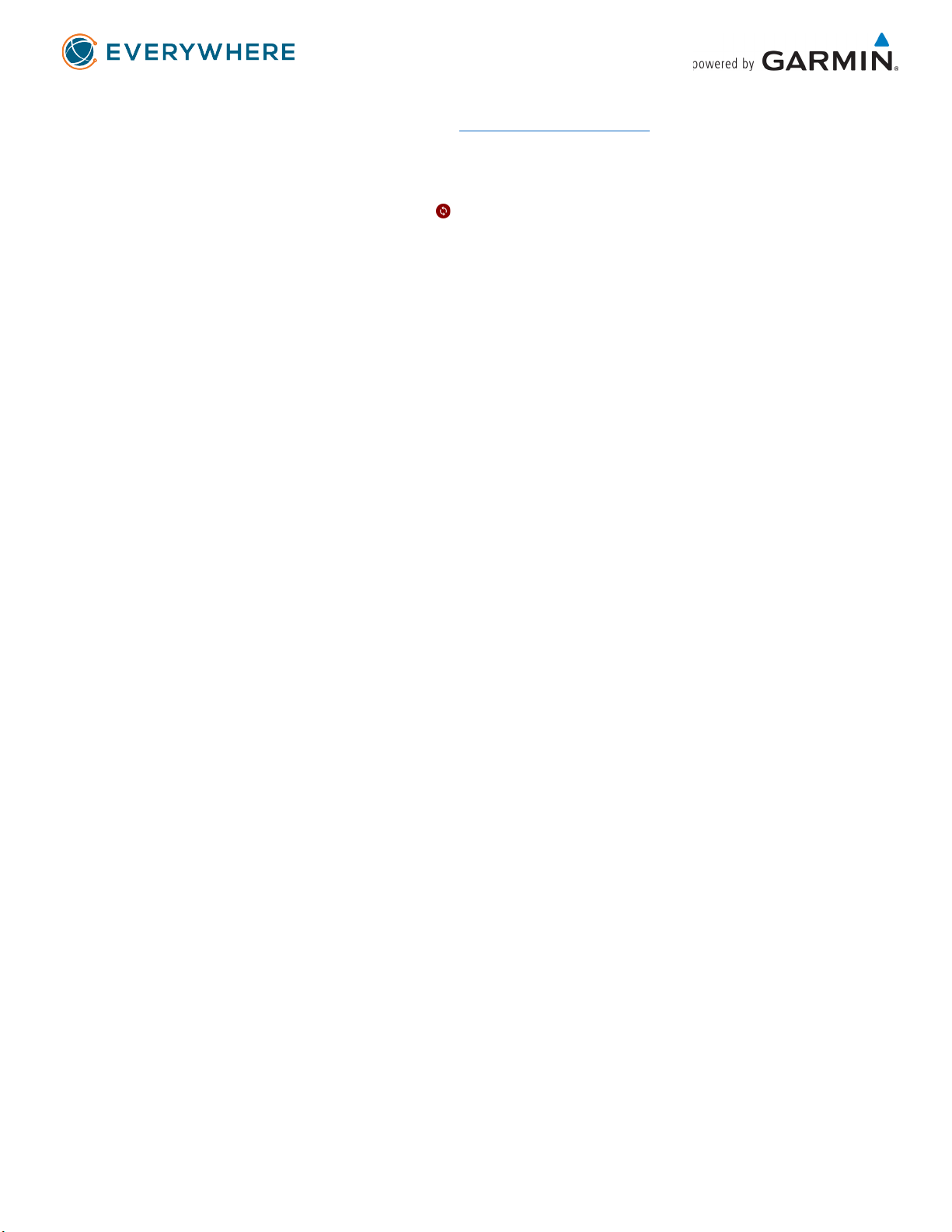
9
2. Log into your EVERYWHERE Hub account (www.everywhere-hub.com) with your username and
password
3. Under the main menu, select Devices
4. Find your inReach Mini and select it to open the Device Details screen; on the top left of the box,
there will be a red or green Sync icon ( ) – a red icon means that a sync is required, whereas a
green icon indicates that a sync is not required (but may be done regardless)
5. Click on the Sync icon
a. If you have not previously synced, a Download option appears – click on Download and
install the app and accept the terms
b. If you have previously installed the Sync app, it will automatically launch
6. Enter your Mini’s IMEI and Auth Code, which may be found on your inReach Mini under System
=> About this Device, or may be found on the Device Details screen on the EVERYWHERE Hub,
under the Iridium section
7. If necessary, click on the Sync icon
TIP: If you receive the error “Failed to read server response.”, the IMEI/Auth Code entered does not
match the IMEI/Auth Code on the device. Log out of the sync tool and log back in with the correct
IMEI/Auth Code.
Remote Control
You can access some inReach Mini features using another compatible device with ANT+®wireless
technology, such as the fēnix®watch. You can use remote control to view incoming messages, send
preset messages, start and stop tracking, and initiate or cancel an SOS.
NOTE: You must enable ANT+ before pairing your device (see ANT+ Sensor Settings).
Data Use and History
Viewing Data Use
You can view the number of messages, preset messages, and track points sent during the current billing
cycle. You can also view the details of your current data plan and check for data plan updates. The data
use counter resets automatically at the beginning of each billing cycle.
From the main menu, select Utilities > Data Use.
Resetting the Data Use Counter
You can reset the data use counter to monitor your usage.
From the main menu, select Utilities > Data Use > Reset Counter.
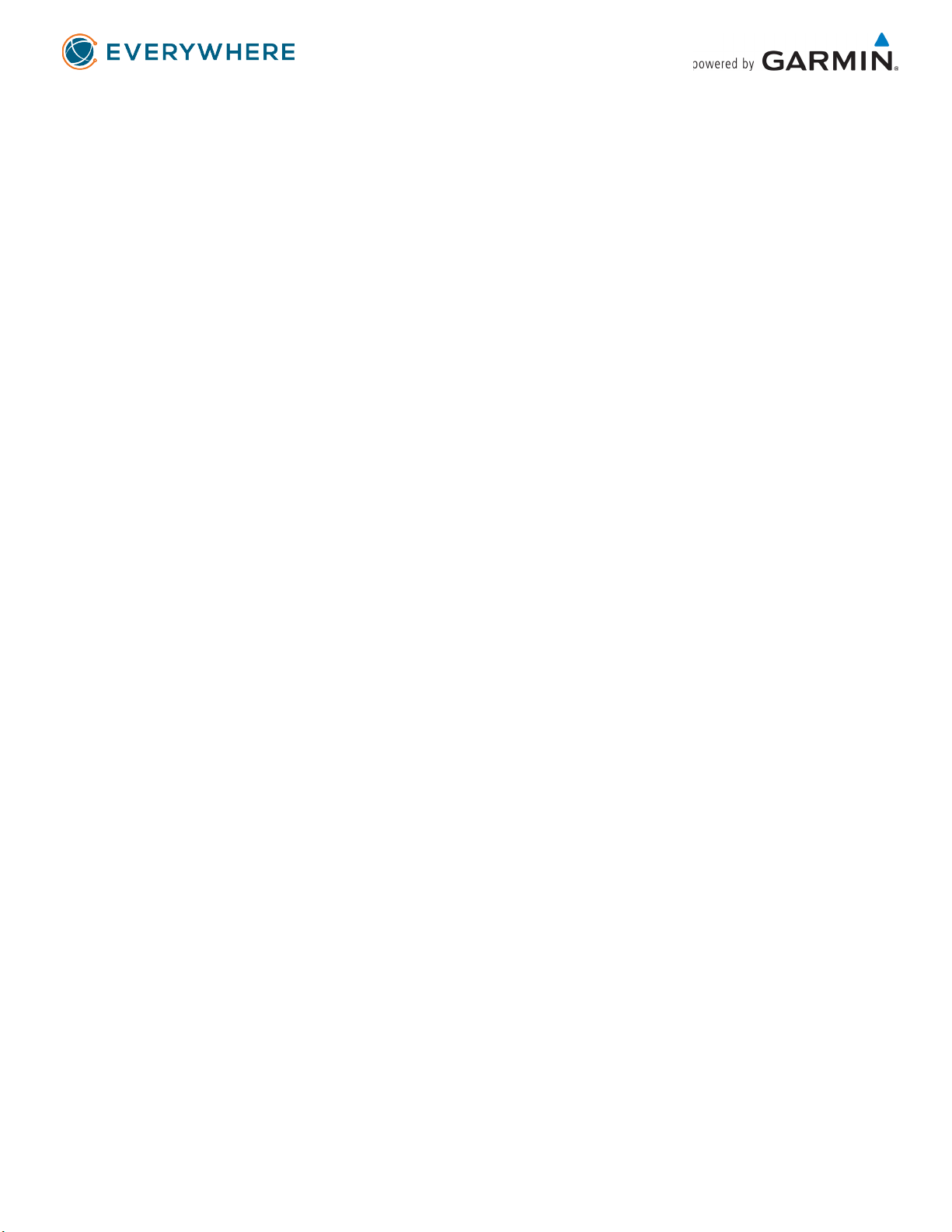
10
Customizing the Device
Display Settings
From the main menu, select Setup > Display.
Brightness: Sets the backlight brightness.
Timeout: Sets the length of time before the backlight turns off.
Tracking Settings
From the main menu, select Setup > Tracking.
Send Interval: Sets the frequency at which the device records a track point and transmits it over the
satellite network when you are moving.
Log Interval: Sets the frequency at which the device logs your location and updates the track line in
memory.
Auto Track: Sets the device to start tracking when you turn on the device.
Extended Tracking: Sets the device to enter sleep mode between track points to maximize battery life.
Sleep mode disables Bluetooth wireless technology, detailed track lines, and message checking.
Stationary Interval: Sets the frequency at which the device records a track point and transmits it over
the satellite network when you are not moving. This setting is only available for professional customers.
Burst Tracking: When tracking, sets the device to create and send a detailed track line to provide the
best approximation of your location. You can select the amount of data to use, and the device will
create as many track points as possible. This setting is only available for professional customers.
Bluetooth Settings
From the main menu, select Setup > Bluetooth.
Enabled: Enables Bluetooth wireless technology.
Pair Device: Connects your device with a compatible Bluetooth enabled mobile device. This setting
allows you to use Bluetooth connected features using the EVERYWHERE app.
Forget Device: Removes the connected device from the list of mobile devices to connect to. This option
is available only after the device has paired.
Pair Again: Restarts the pairing process. This option is available only after the device has paired.
ANT+ Sensor Settings
From the main menu, select Setup > ANT+.
Enabled: Turns ANT+ on or off.
Messages Settings
From the main menu, select Setup > Messages.
Ring Until Read: Sets the device to ring until you read a new message. This feature is helpful if you are in
a noisy environment.
Adaptive Mail Check: When this setting is enabled, the device listens more frequently for a reply to a
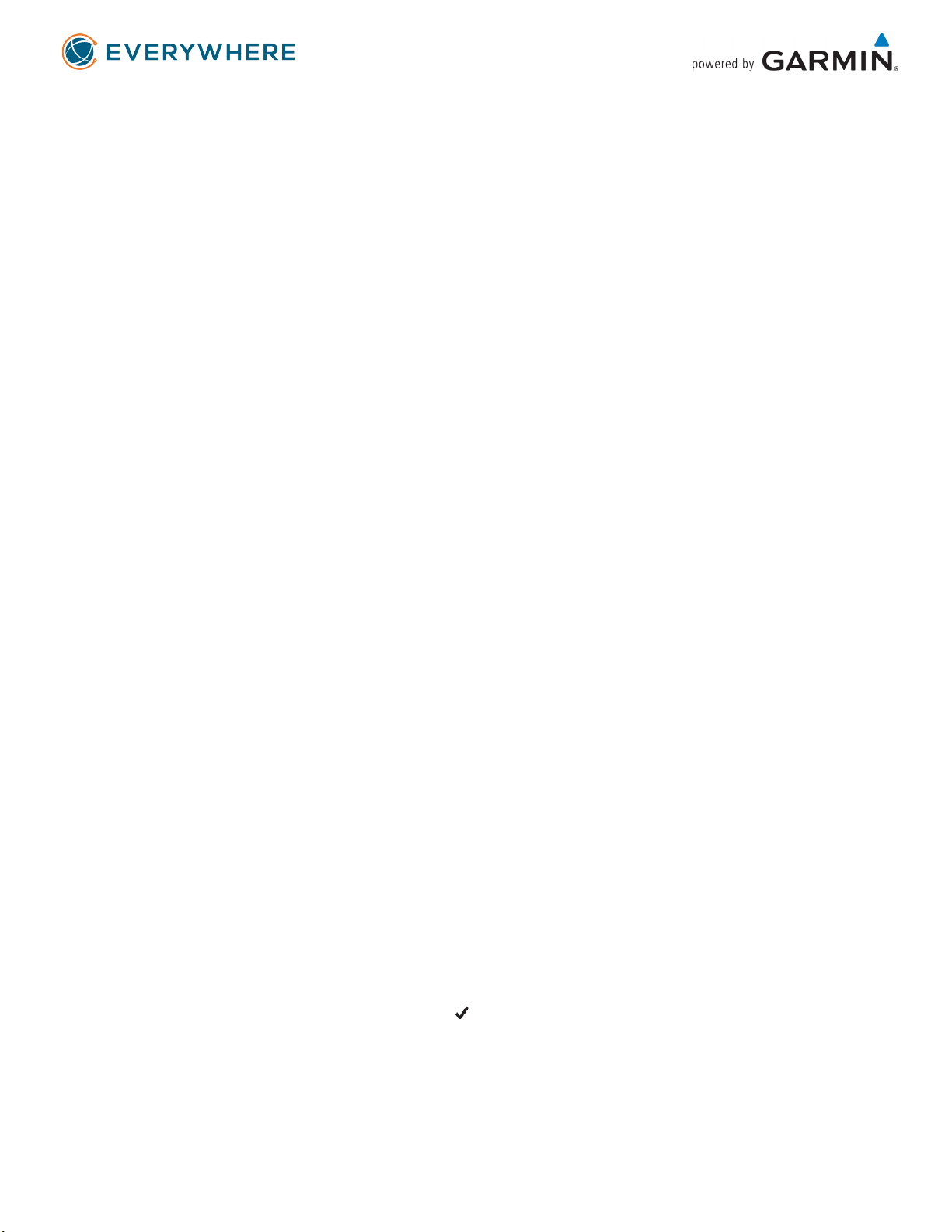
11
sent message for ten minutes. If the recipient replies quickly, you can receive the reply before the next
scheduled listen interval. This setting is only available for professional customers.
Sounds Settings
From the main menu, select Setup > Sounds. Mute All: Mutes all device tones.
Volume: Sets the device volume level.
Message Received: Sets the tone that sounds when you receive a message.
Message Sent: Sets the tone that sounds when the you send a message.
Critical Alert: Sets the tone that sounds when the device announces a critical alert.
Power Off: Sets the tone that sounds when you turn off the device.
Time Settings
From the main menu, select Setup > Time.
Time Format: Sets the device to show time in a 12-hour or 24- hour format.
Time Zone: Sets the time zone for the device.
Daylight Saving: Sets the device to use daylight saving time.
This option is not available when Time Zone is set to Automatic.
Units Settings
NOTE: You should not change the position-coordinate format or the map datum coordinate system
unless you are using a map or chart that specifies a different position format.
From the main menu, select Setup > Units.
Coordinates: Sets the format used for geographical position coordinates.
Datum: Sets the coordinate system used by the map. Speed/Distance: Sets the unit of measure for
distance.
Temperature: Sets the temperature units to Fahrenheit (°F) orCelsius (°C).
Pressure: Sets the pressure units.
Bearing: Sets the north reference used on the compass to true or magnetic north.
Changing the Device Language
1. From the main menu, select Setup > Language.
2. Select a language.
Adding Owner Information
1. From the main menu, select Setup > Owner Info.
2. Select OK, enter your information, and select .
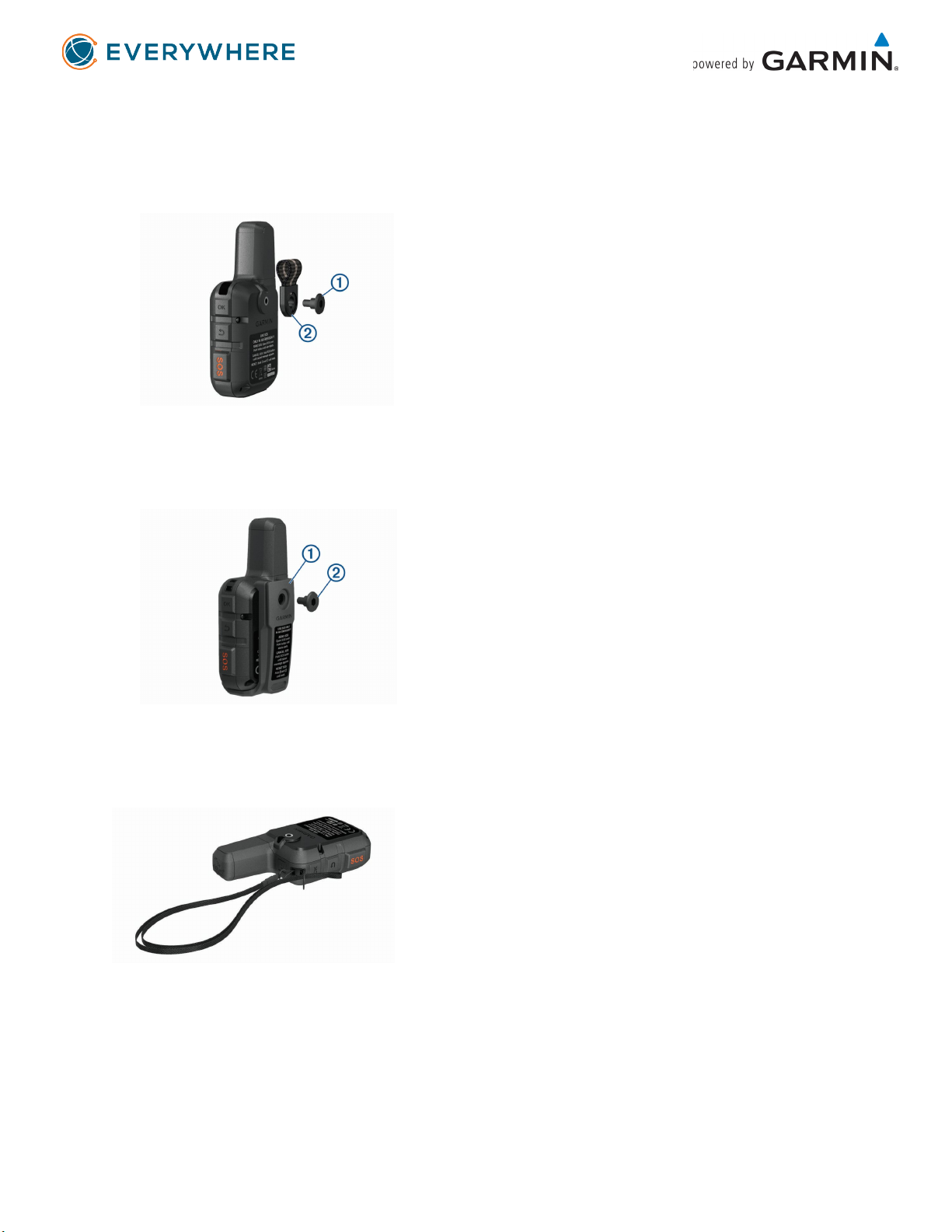
12
Device Information
Attaching the Spine Mount Adapter
1. Remove the short screw 1 from the carabiner strap 2.
2. Secure the spine mount adapter 1 over the back of the device using the long screw 2 included with
the device.
TIP: The spine mount adapter fits over the carabiner strap. You can attach the adapter over the
strap or remove the strap.
Attaching a Lanyard
1. Insert the loop of the lanyard through the slot in the device.
2. Thread the other end of the lanyard through the loop and pull it tight.
3. If necessary, attach the lanyard to your clothing or backpack to tether it during an activity.
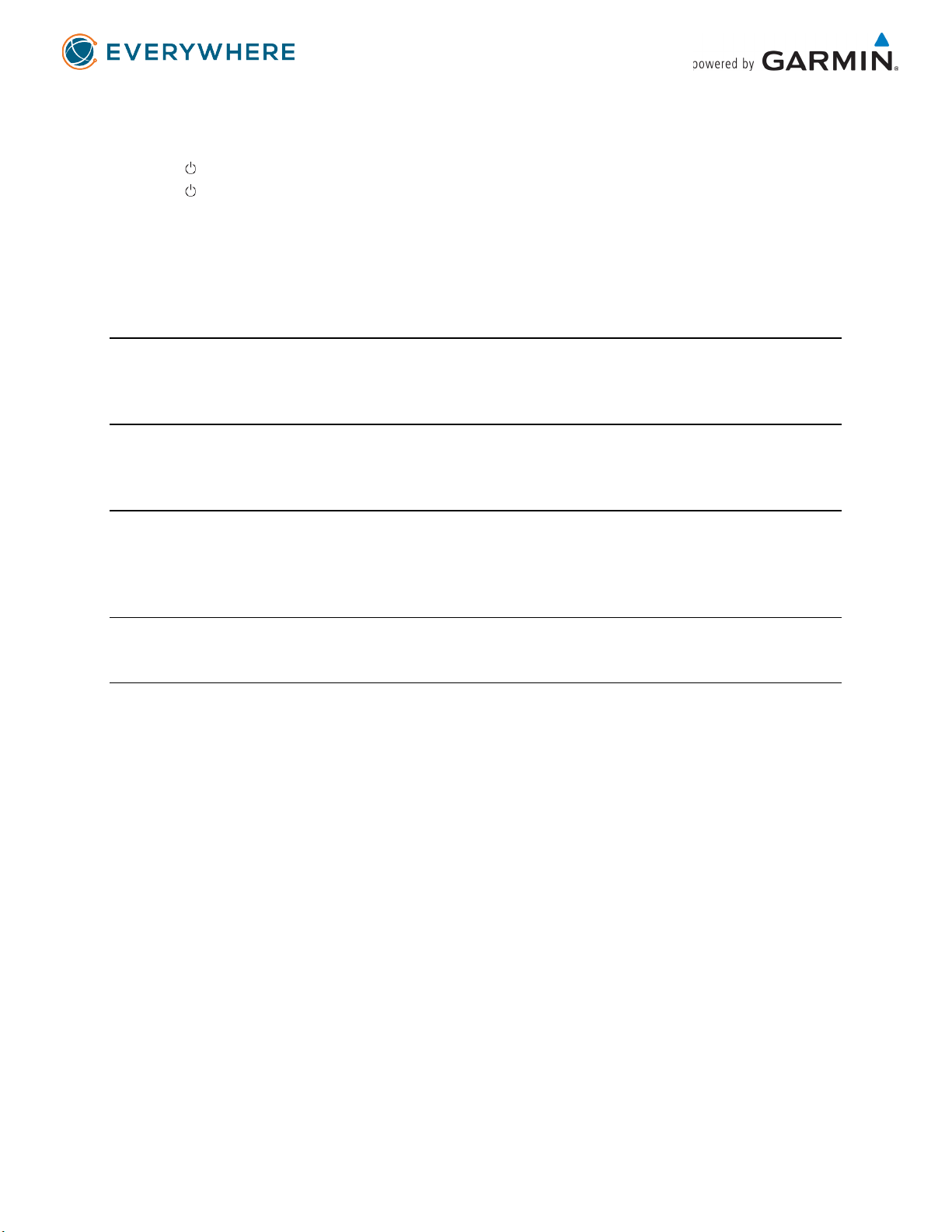
13
Locking and Unlocking the Keys
You can lock the keys to prevent inadvertent key presses.
1. Select > Lock Screen.
2. Select > Unlock to unlock the keys.
Device Care
Notice
Avoid chemical cleaners, solvents, and insect repellents that can damage plastic components and
finishes.
Do not store the device where prolonged exposure to extreme temperatures can occur, because it can
cause permanent damage.
The device is water resistant to IEC Standard 60529 IPX7. It can withstand accidental immersion in 1
meter of water for 30 minutes. Prolonged submersion can cause damage to the device. After
submersion, be certain to wipe dry and air dry the device before using or charging.
Thoroughly rinse the device with fresh water after exposure to chlorinated or saltwater environments.
Cleaning the Device
1. Wipe the device using a cloth dampened with a mild detergent solution.
2. Wipe it dry.
After cleaning, allow the device to dry completely.
Troubleshooting
Maximizing Battery Life
1. Turn on the Extended Tracking setting (see Tracking Settings).
2. Reduce the backlight timeout (see Display Settings).
3. Reduce the value of the tracking Log Interval and Send Interval settings (see Tracking Settings).
4. Turn off Bluetooth wireless technology (see Bluetooth Settings).
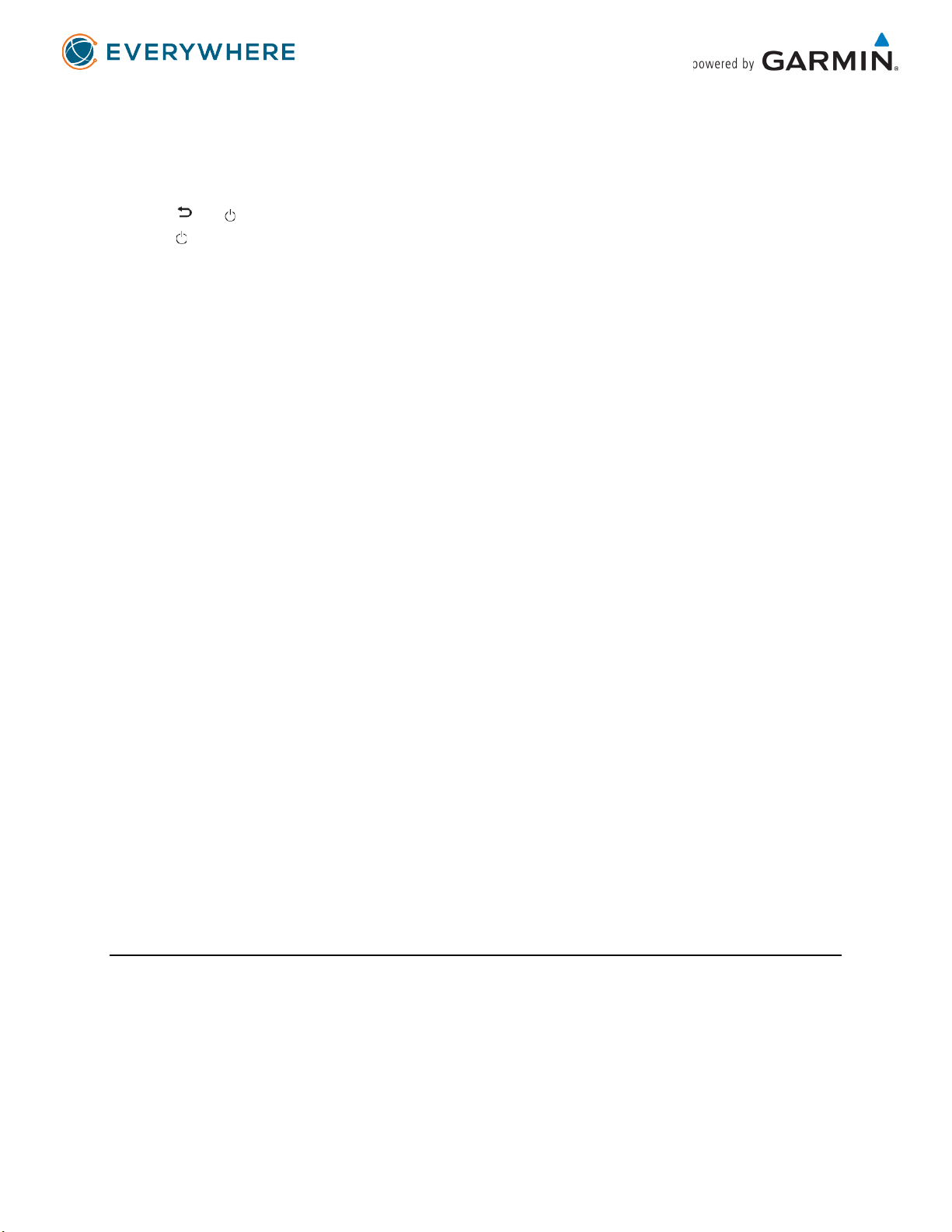
14
Resetting the Device
If the device stops responding, you may need to reset it. This does not erase any of your data or settings.
1. Hold and until the device turns off.
2. Hold to turn on the device.
Restoring All Default Settings
You can restore all device settings to the factory default values.
Viewing Device Information
You can view the IMEI number, firmware version, regulatory information, license agreement, and other
device information.
1. From the main menu, select Setup.
2. Select About This Device.
Viewing E-Label Regulatory and Compliance Information
The label for this device is provided electronically. The e-label may provide regulatory information, such
as identification numbers provided by the FCC or regional compliance markings, as well as applicable
product and licensing information.
1. From the main menu, select Setup.
2. Select About This Device.
3. Select Regulatory.
Charging the Device
Notice
To prevent corrosion, thoroughly dry the USB port, the weather cap, and the surrounding area before
charging or connecting to a computer.
NOTE: The device does not charge when it is outside the approved temperature range (see
Specifications).
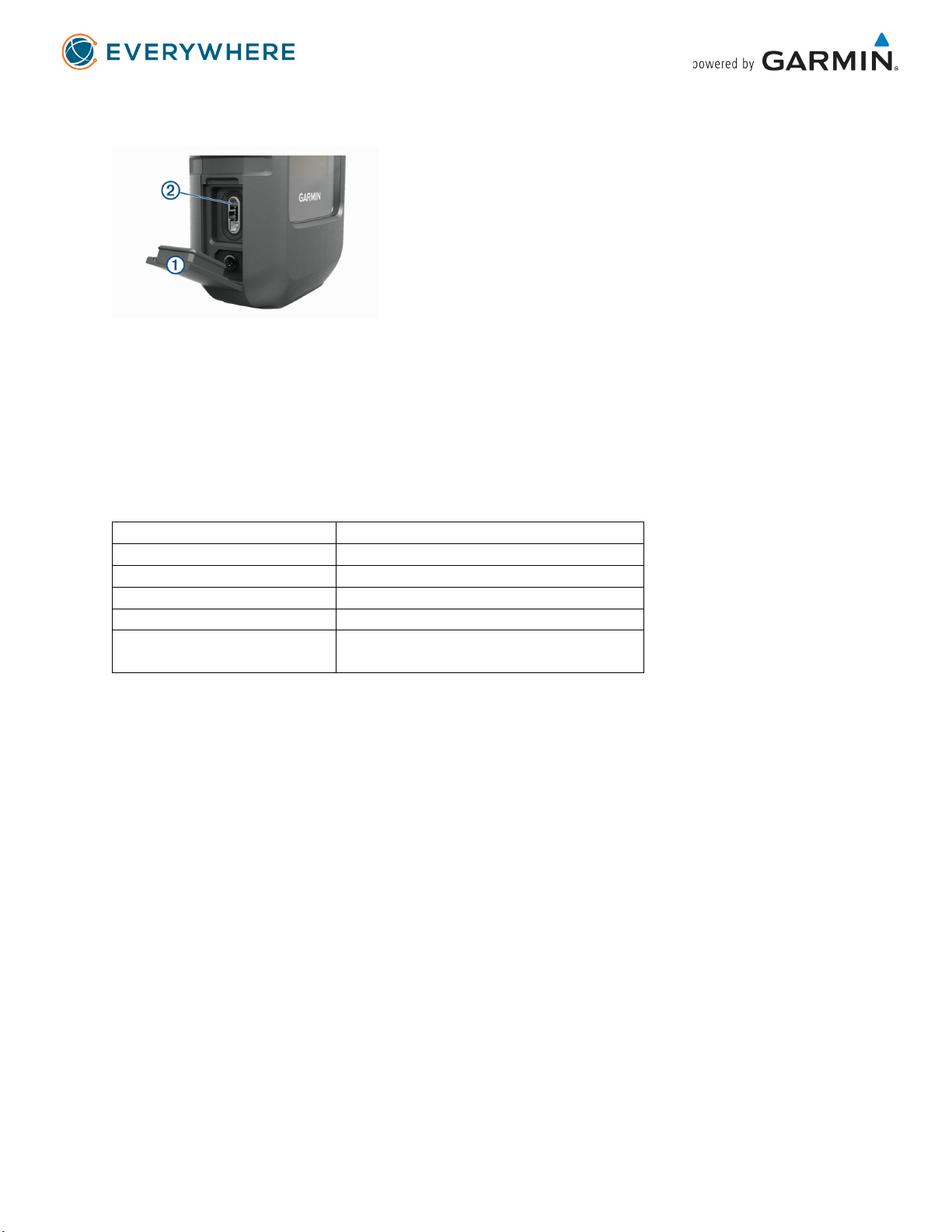
15
1. Lift the weather cap 1.
2. Plug the small end of the power cable into the USB port 2 on the device.
3. Plug the other end of the power cable into an appropriate power source.
4. Charge the device completely.
Specifications
The device withstands incidental exposure to water of up to 1 m for up to 30 min. For more information,
go to www.garmin.com/waterrating.
Battery Information
The actual battery life depends on your device settings.
Battery type
Rechargeable, built-in lithium-ion battery
Battery capacity
1,250 mAh
Water rating
IEC 60529 IPX7*
Operating temperature range
From -20° to 60°C (from -4° to 140°F)
Charging temperature range
From 0° to 45°C (from 32° to 113°F)
Wireless frequency/protocol
1.6 GHz @ 31.7 dBm nominal
2.4 GHz @ 5 dBm nominal

Table of contents
Other EVERYWHERE COMMUNICATIONS Cell Phone manuals