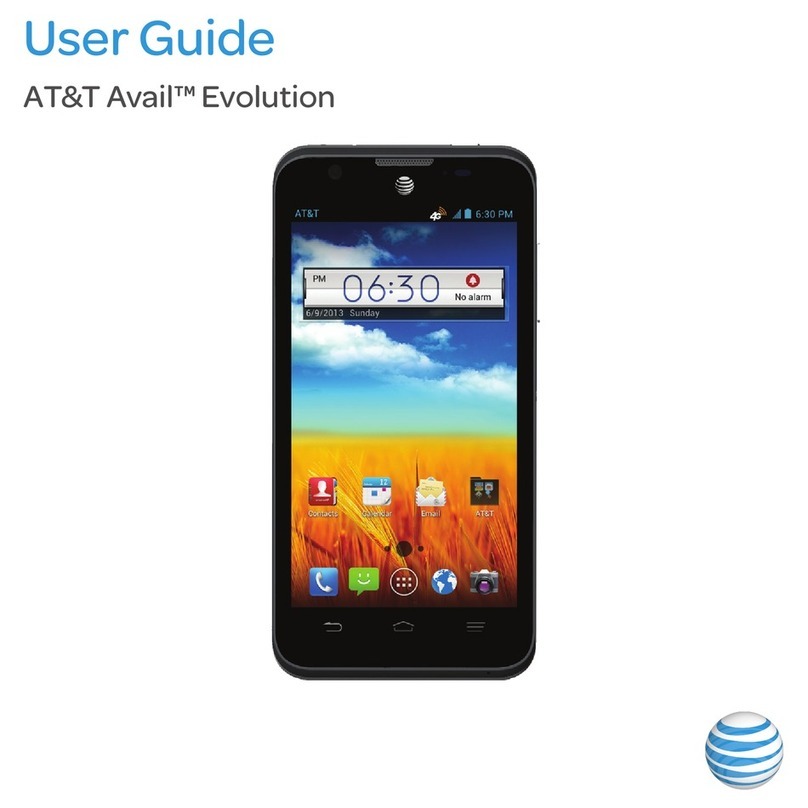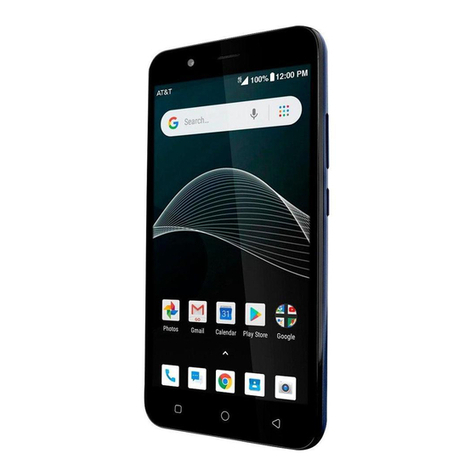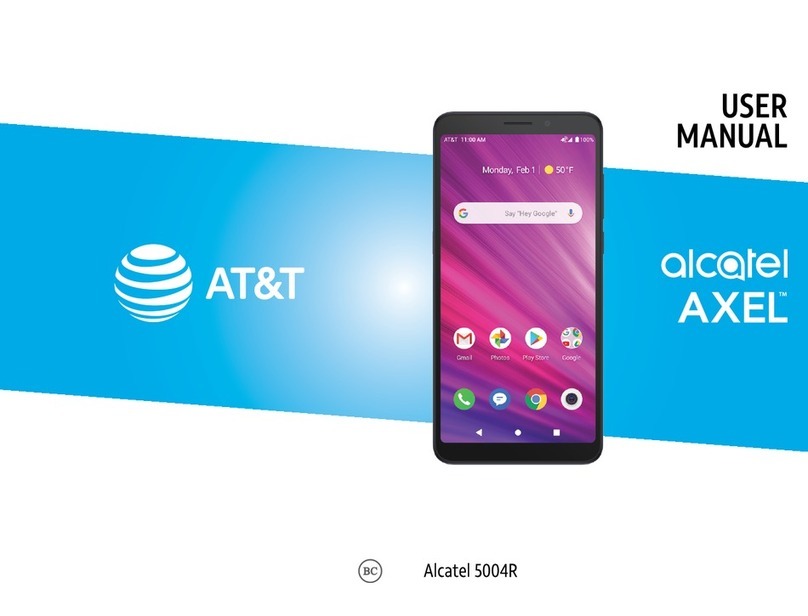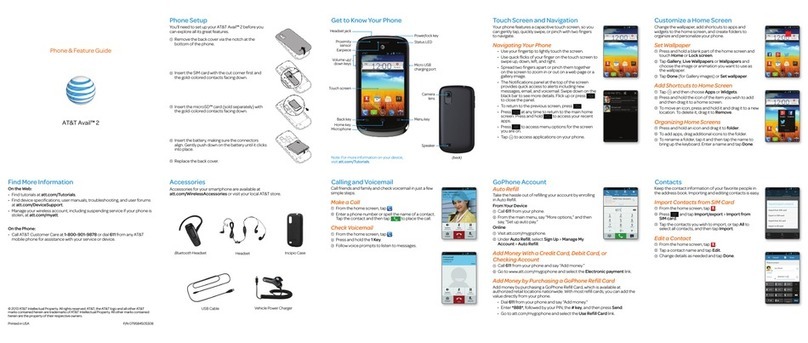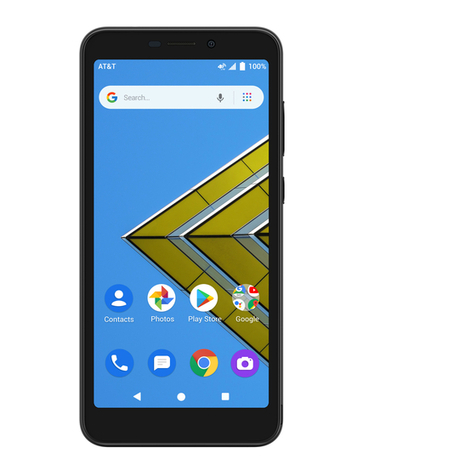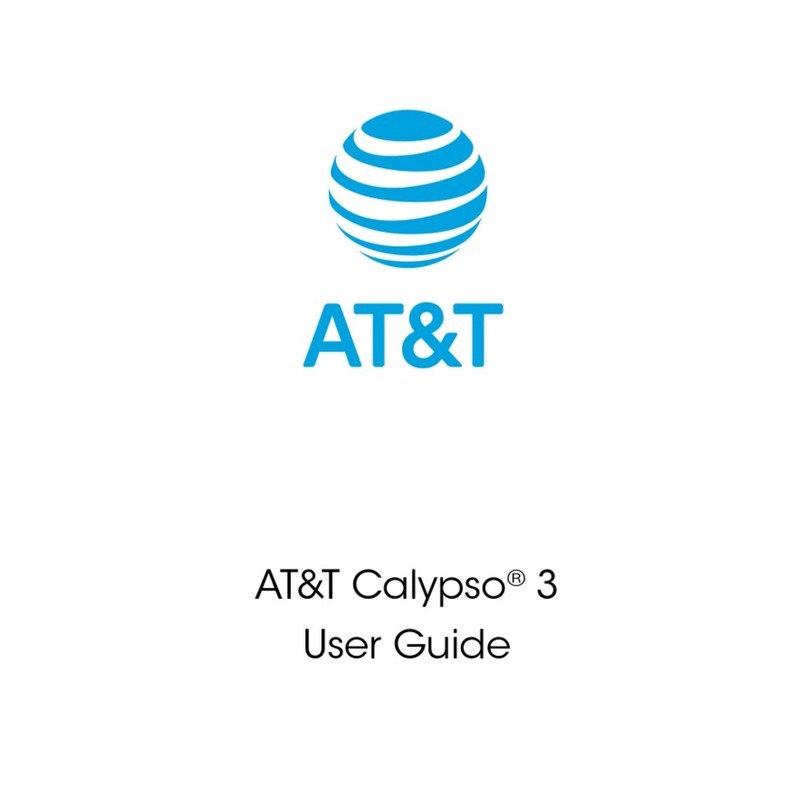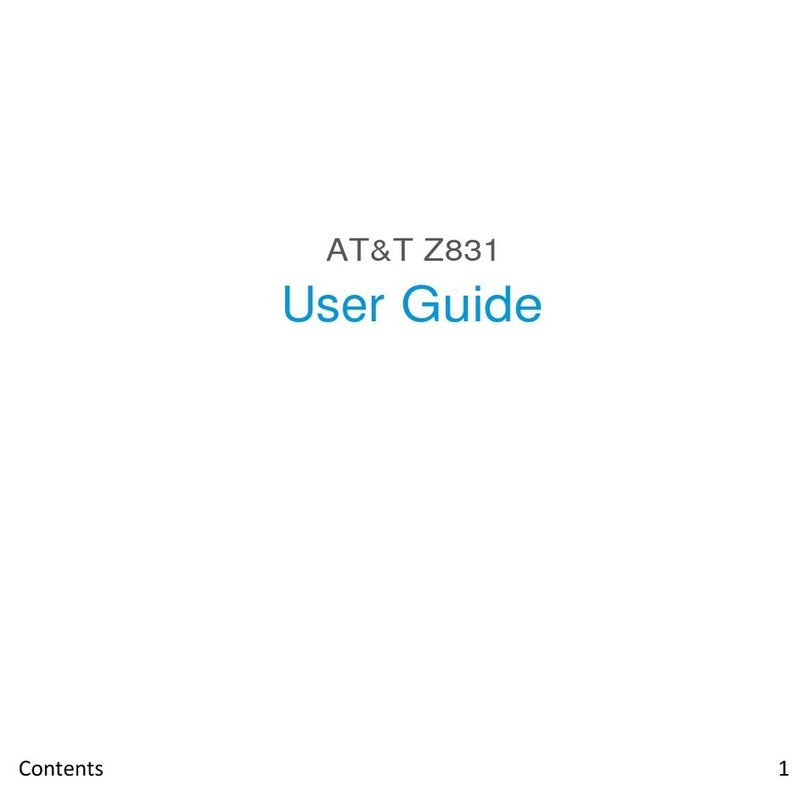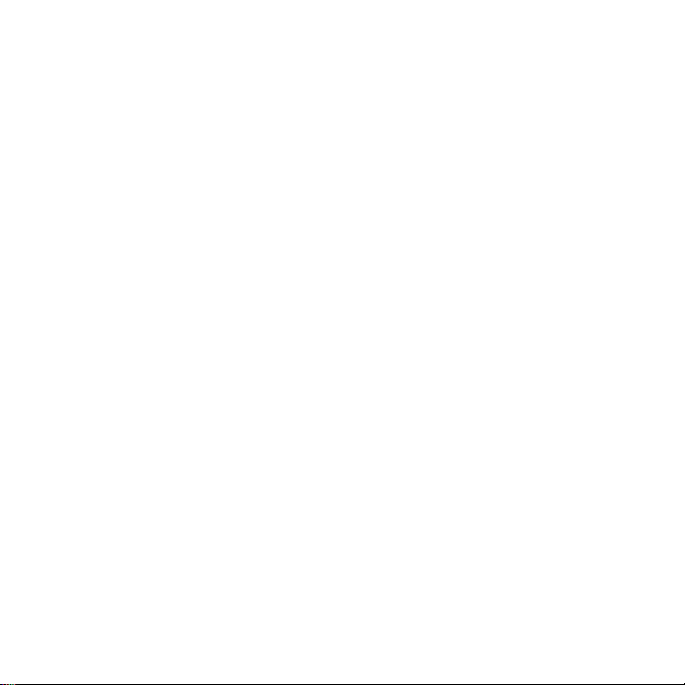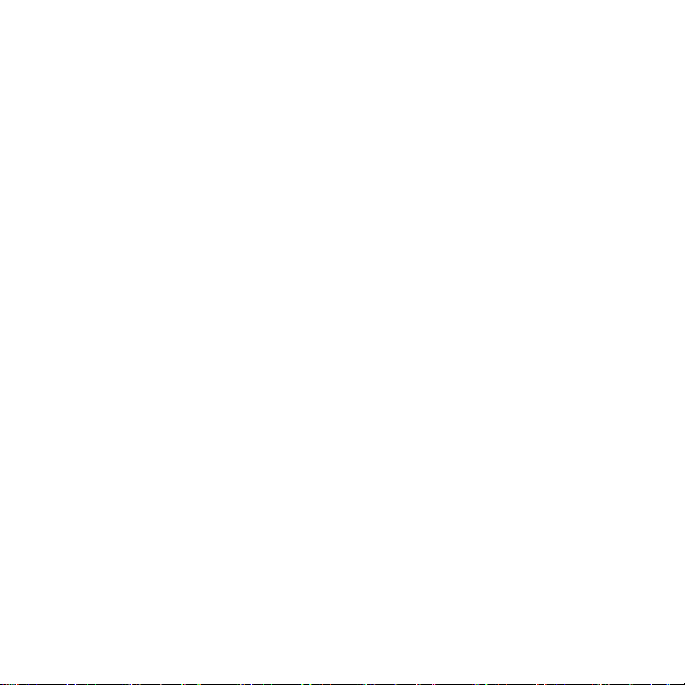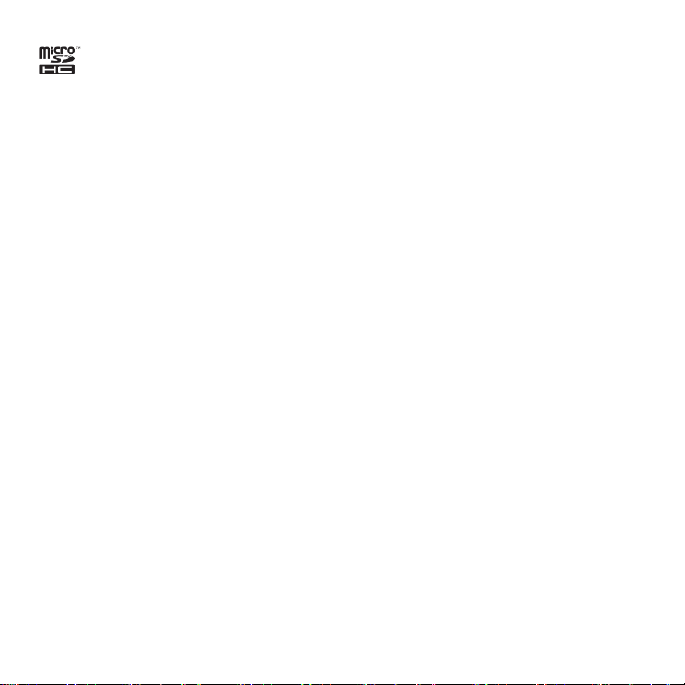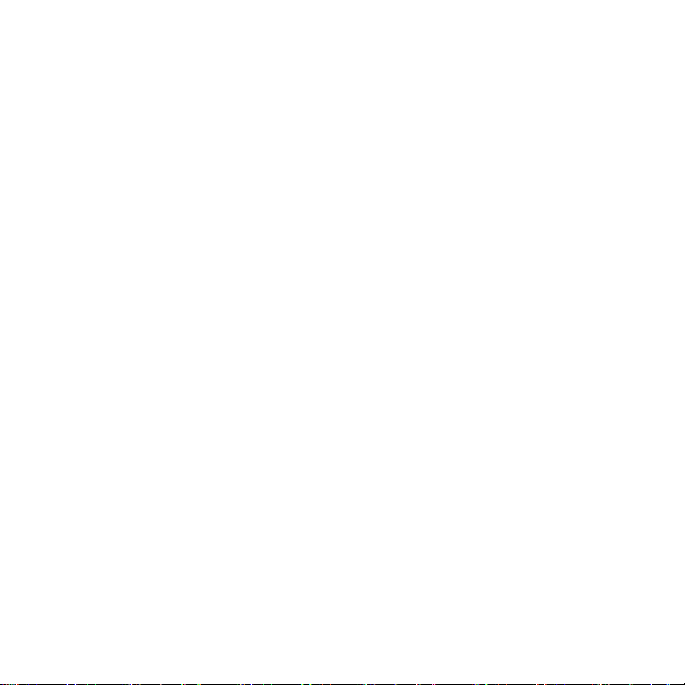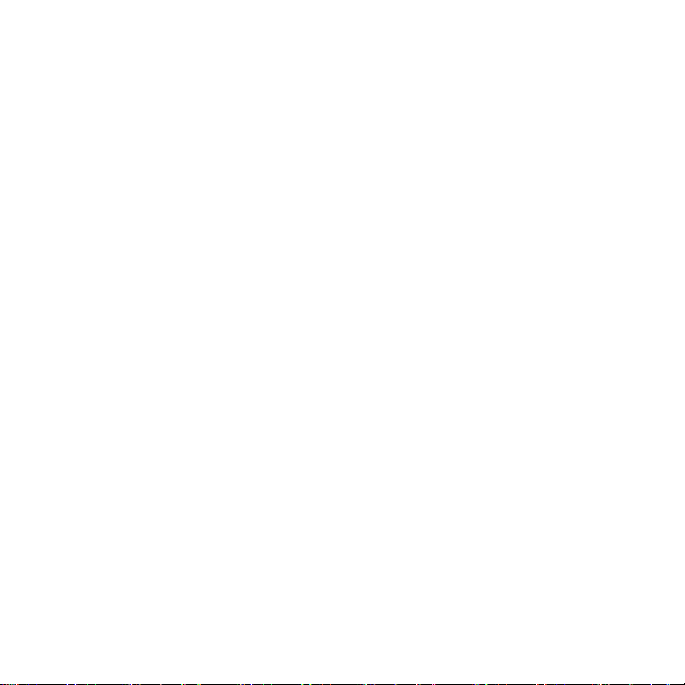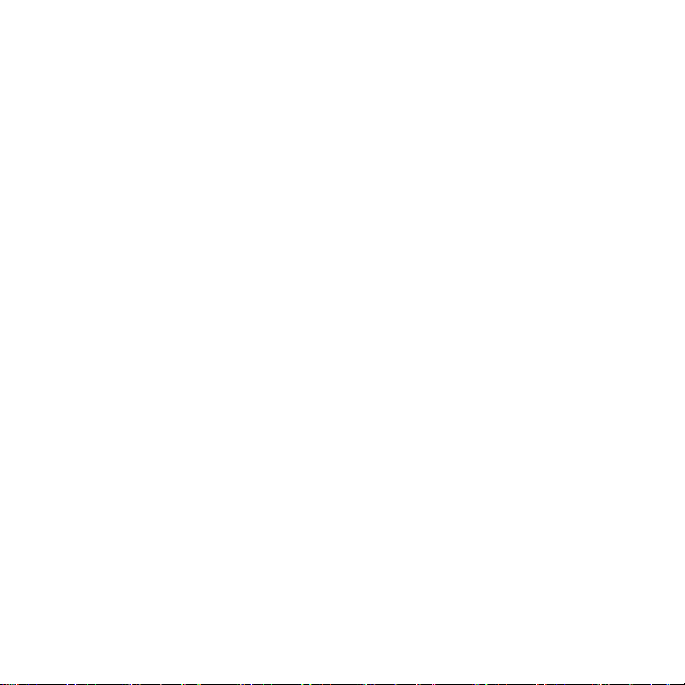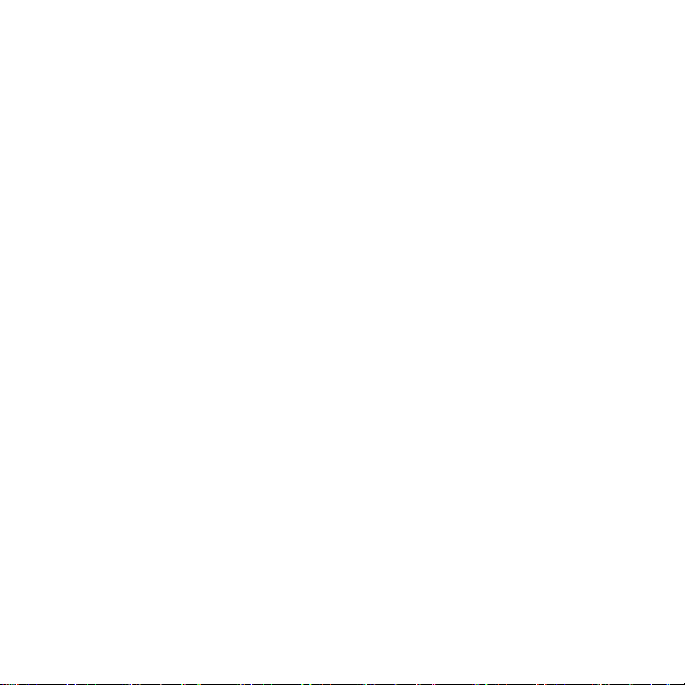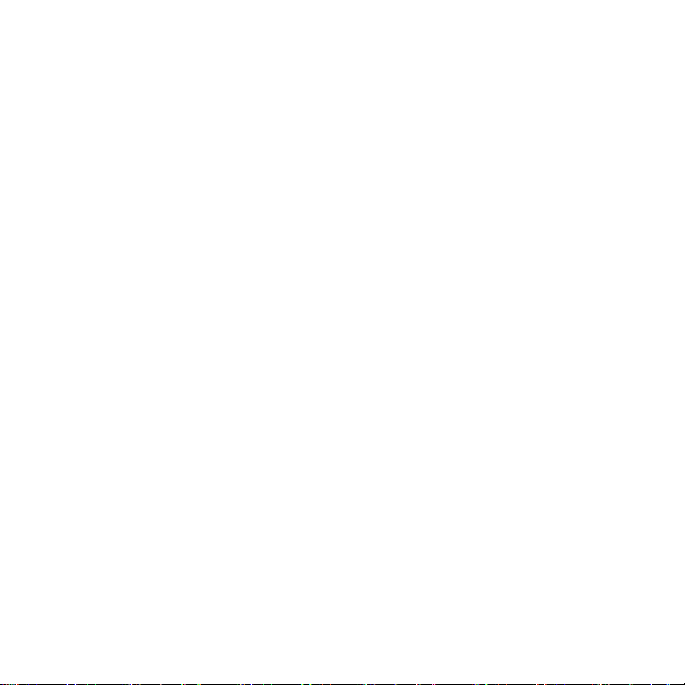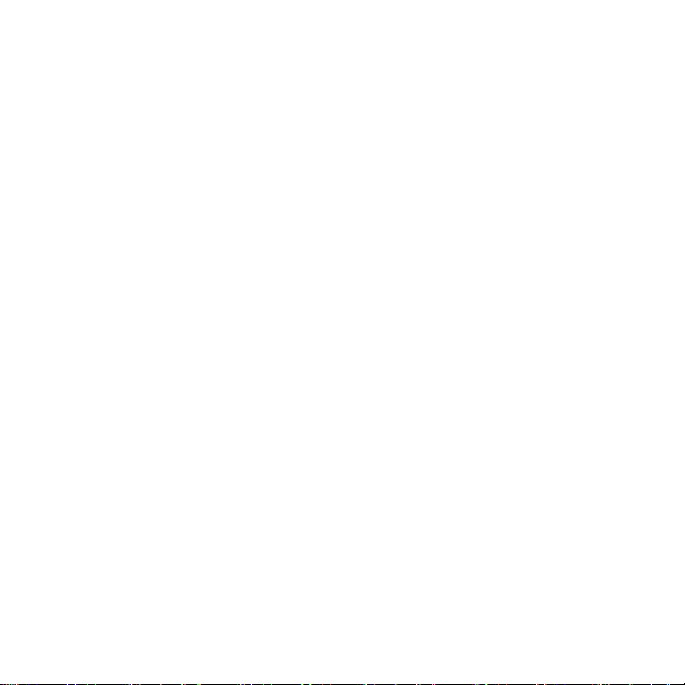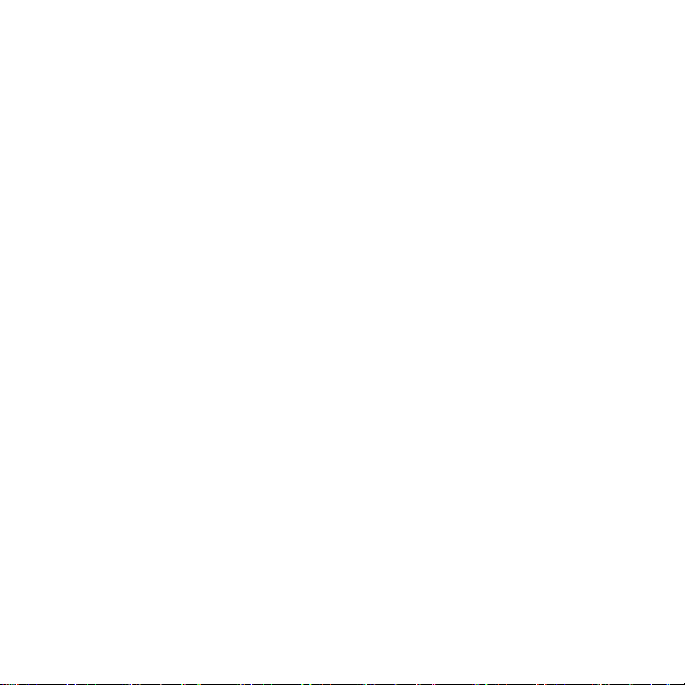
2
Devices purchased for use on AT&T’s system are designed for use exclusively on
AT&T’s system. You agree that you won’t make any modifications to the Equipment or
programming to enable the Equipment to operate on any other system. A voice plan is
required on all voice-capable devices, unless specifically noted otherwise in the terms
governing your agreement. Some devices or plans may require you to subscribe to a
data plan.
Your phone is designed to make it easy for you to access a wide variety of content. For
your protection, we want you to be aware that some applications that you enable may
involve the location of your phone being shared. For applications available through AT&T,
we offer privacy controls that let you decide how an application may use the location of
your phone and other phones on your account. However, the AT&T privacy tools do not
apply to applications available outside of AT&T. Please review the terms and conditions
and the associated privacy policy for each location-based service to learn how location
information will be used and protected. In addition, your AT&T phone may be used to
access the Internet and to down- load, and/or purchase goods, applications, and
services from AT&T or elsewhere from third parties. AT&T provides tools for you to
control access to the Internet and certain Internet content. These controls may not be
available for certain devices which bypass AT&T controls.
AT&T may collect certain types of information from your device when you use AT&T
services to provide customer support and to improve its services. For more information
on AT&T’s Privacy Policy, visit att.com/privacy.