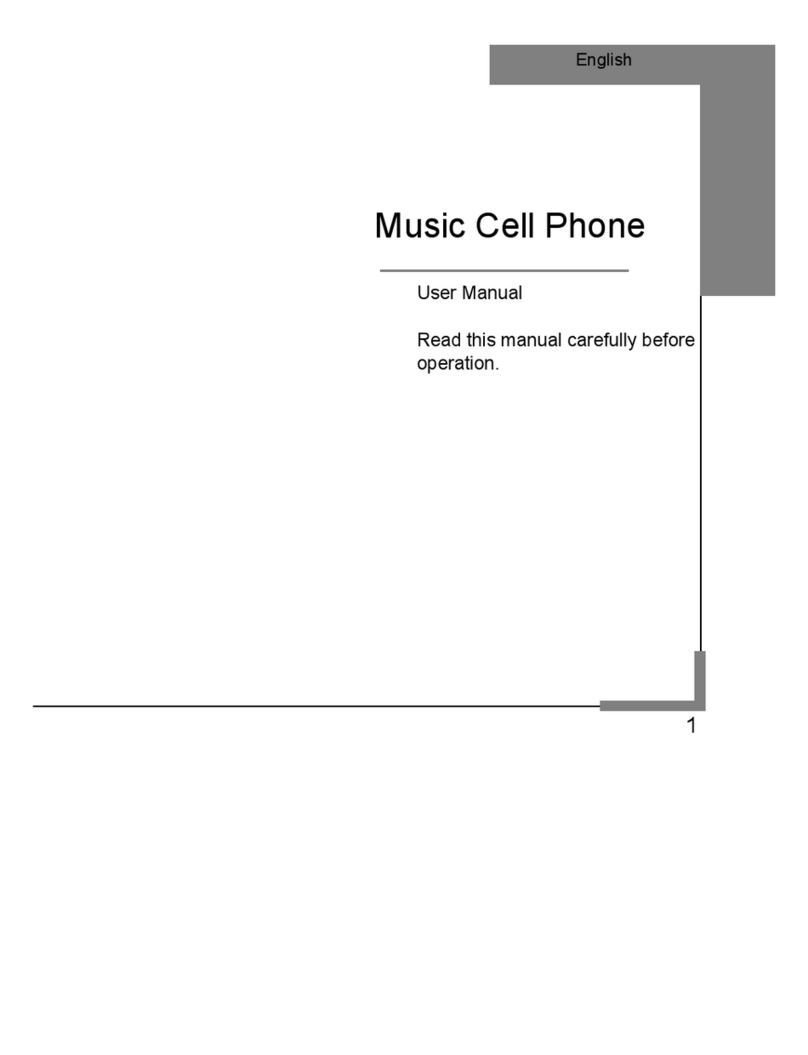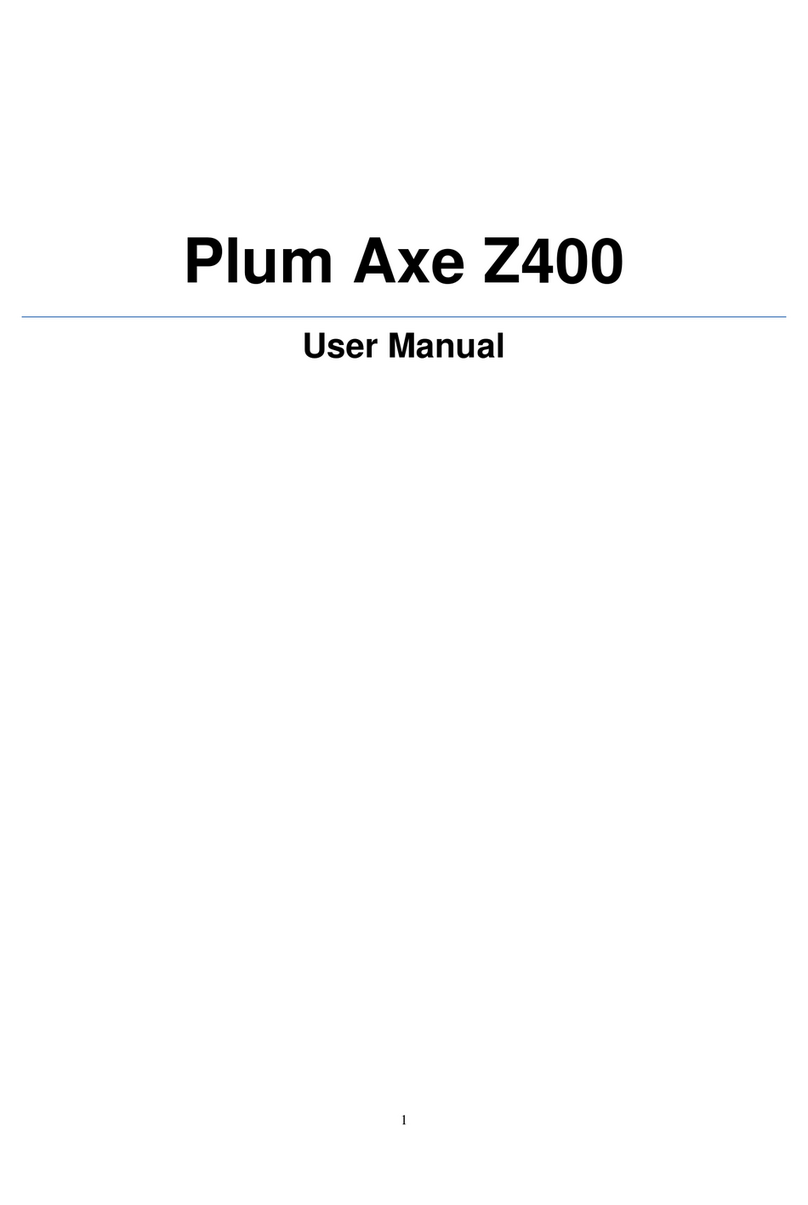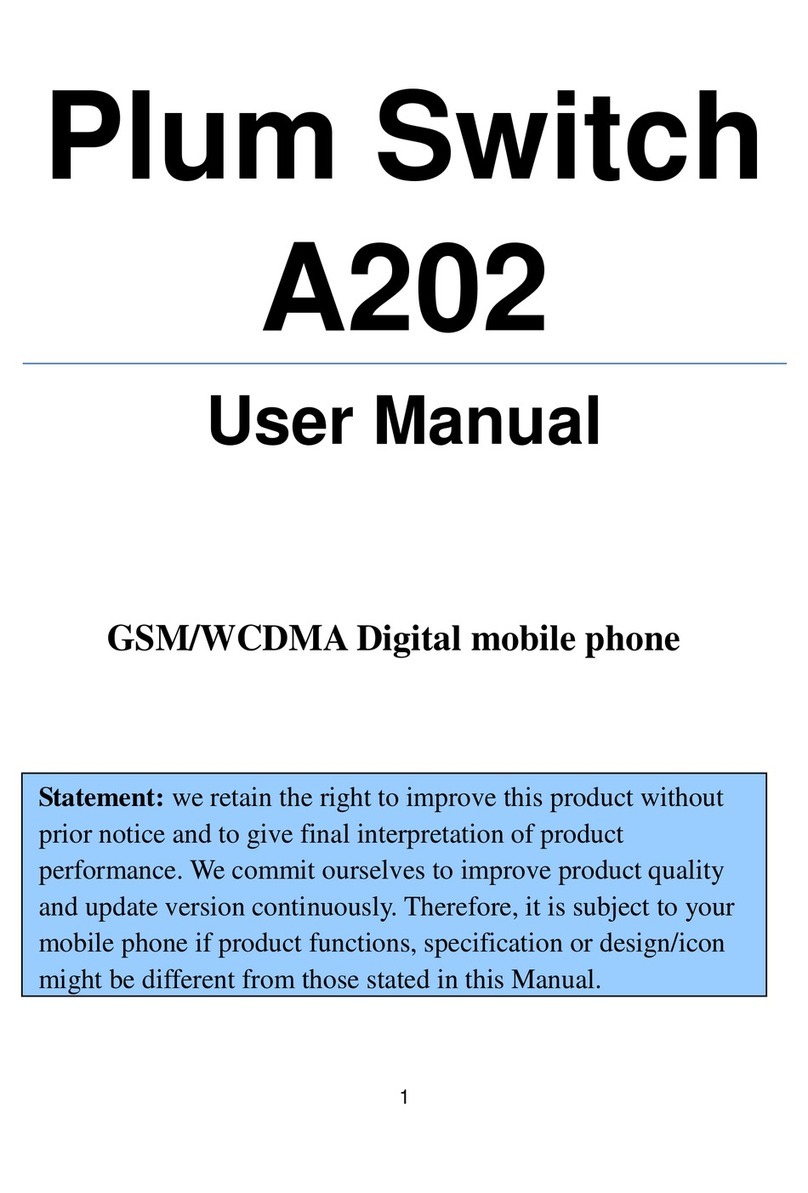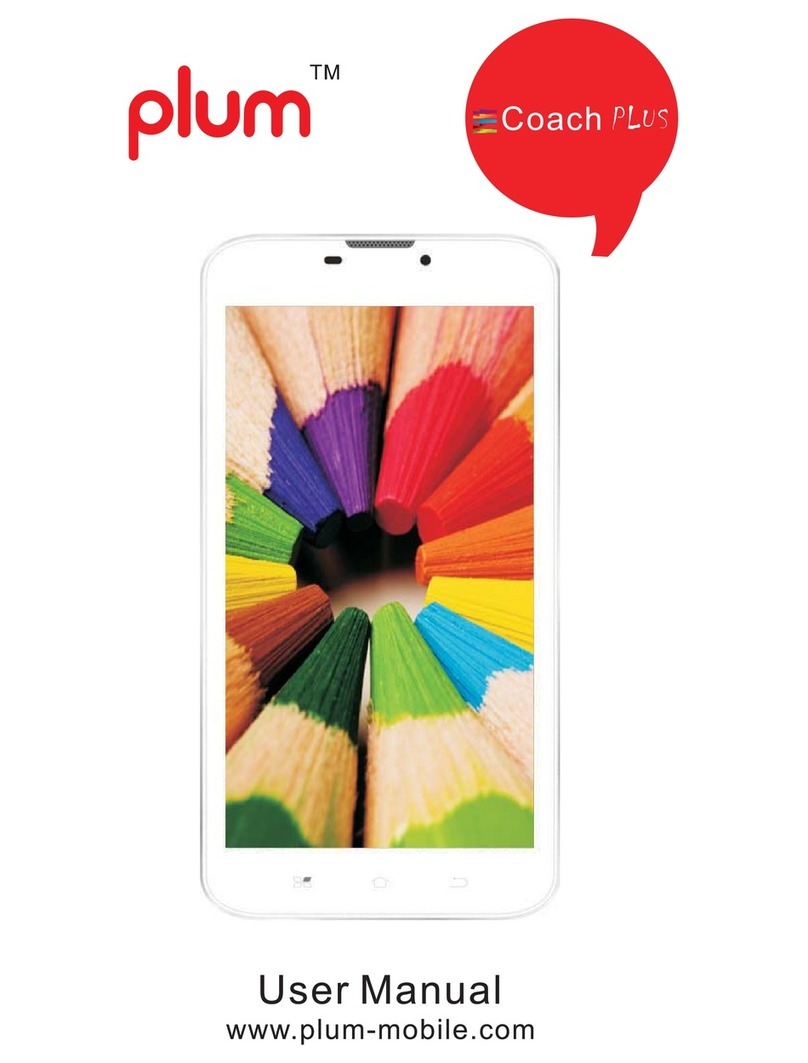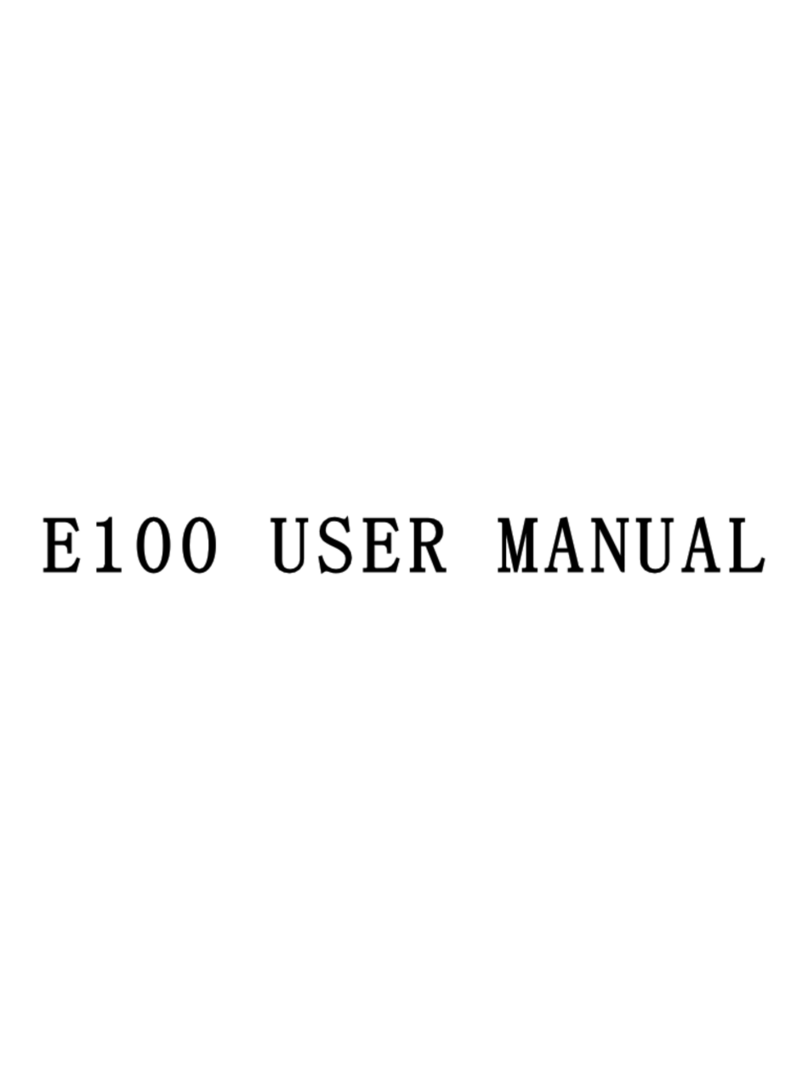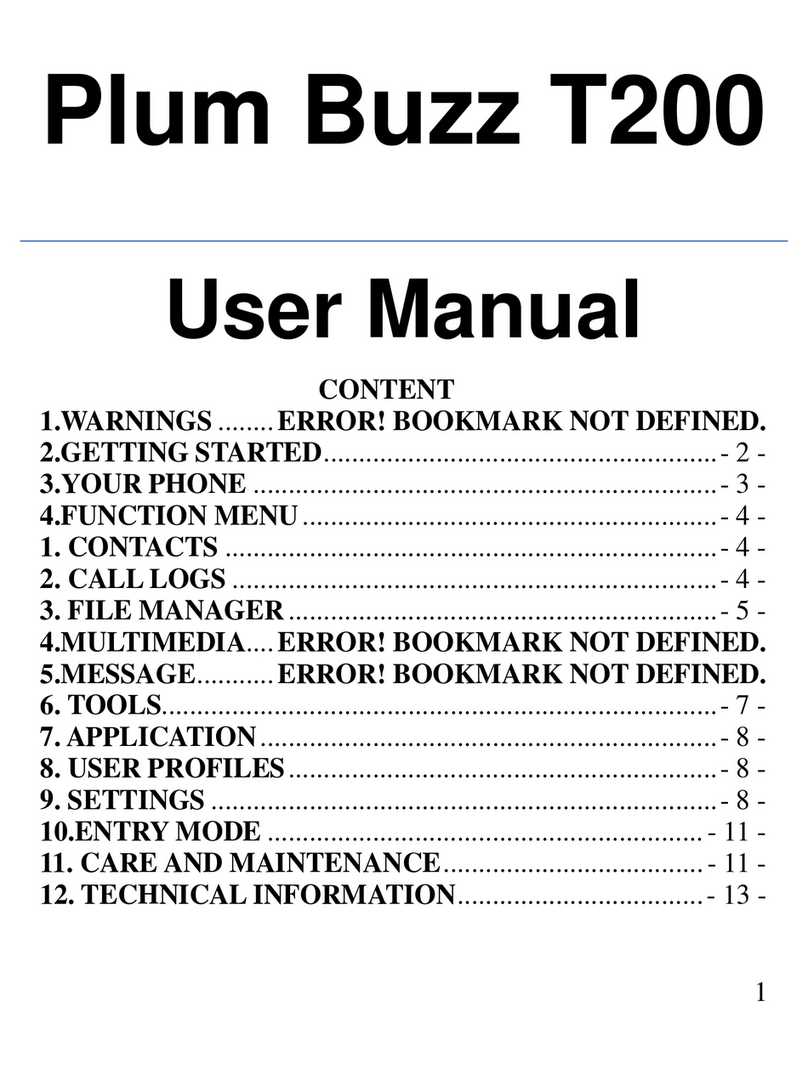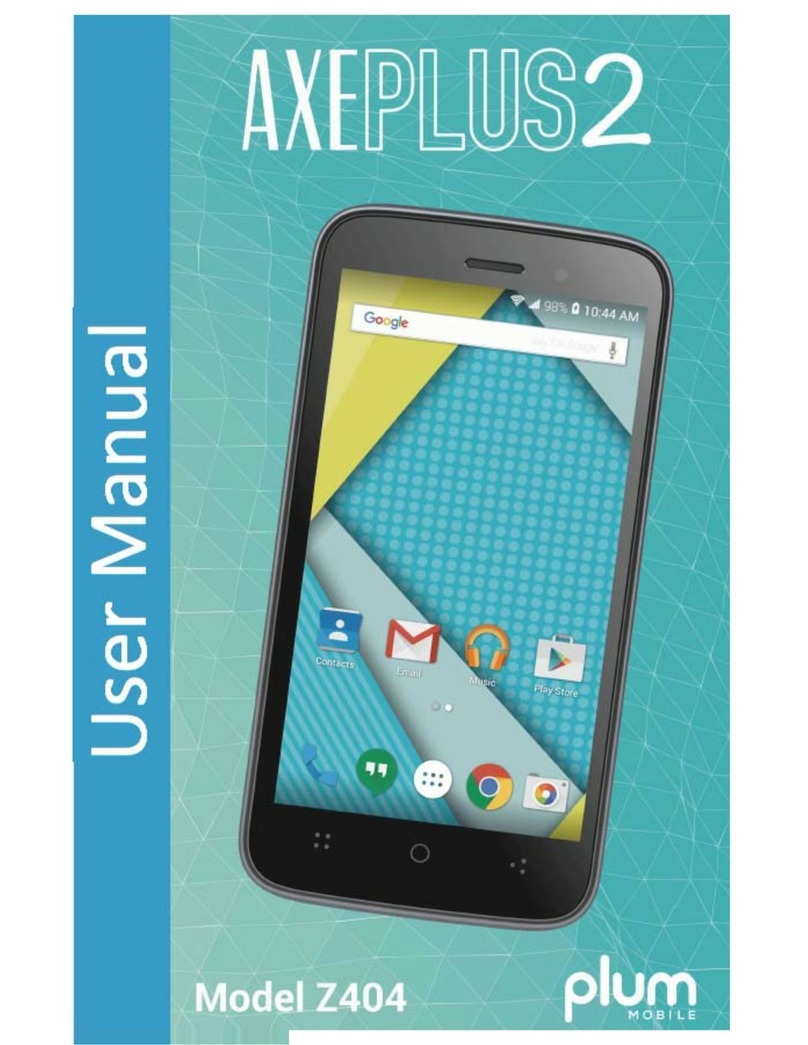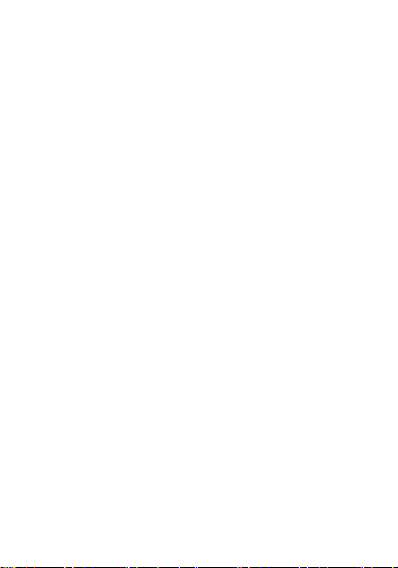Video.................................................... 22
Recorder...............................................23
FM Radio.............................................. 23
Setting............................................................25
SOS....................................................... 25
Blacklist................................................ 26
Phone Settings..................................... 27
Flip Settings.......................................... 28
Display.................................................. 28
Security................................................ 29
Connections......................................... 30
Sound and Volume........................................ 31
For changing ringtone.......................... 31
Tools...............................................................32
Calendar............................................... 32
Clock.....................................................33
Calculator............................................. 33
Flashlight.............................................. 33
BT......................................................... 34
World Clock.......................................... 34
Internet..........................................................35
Warning......................................................... 36