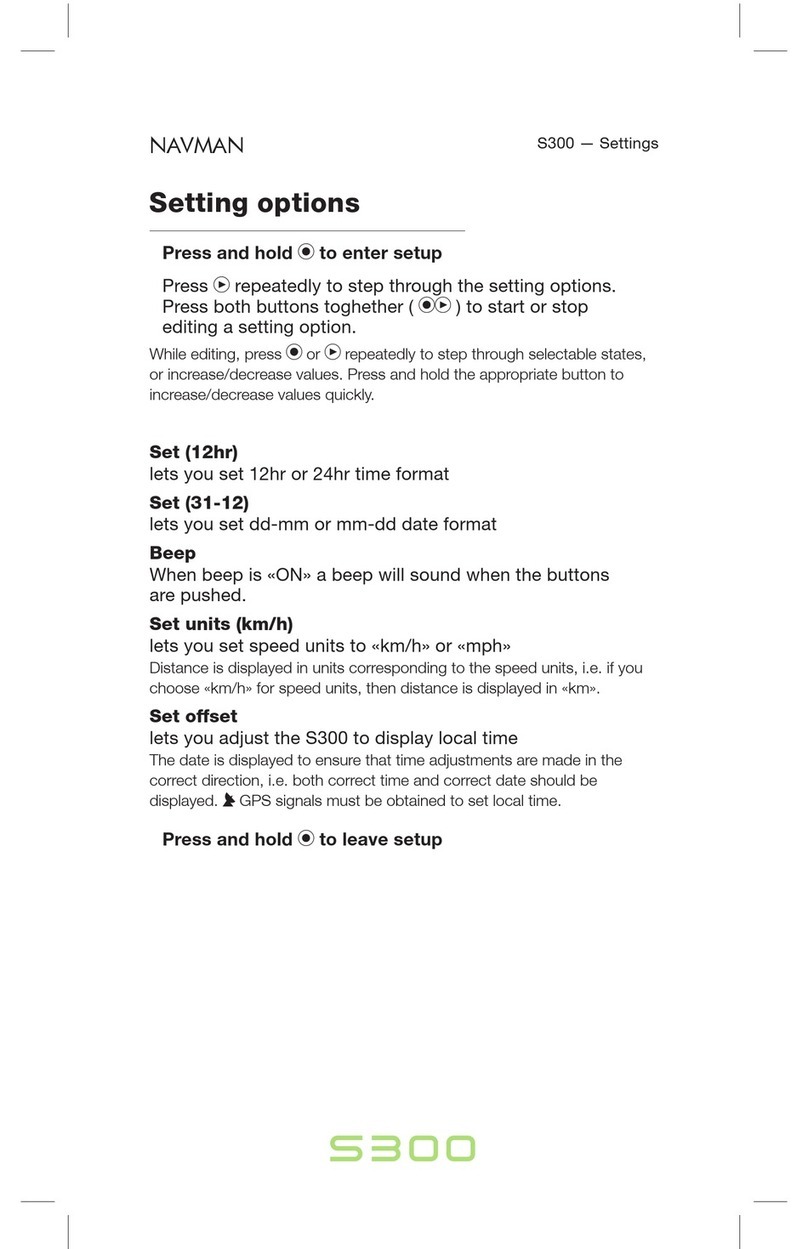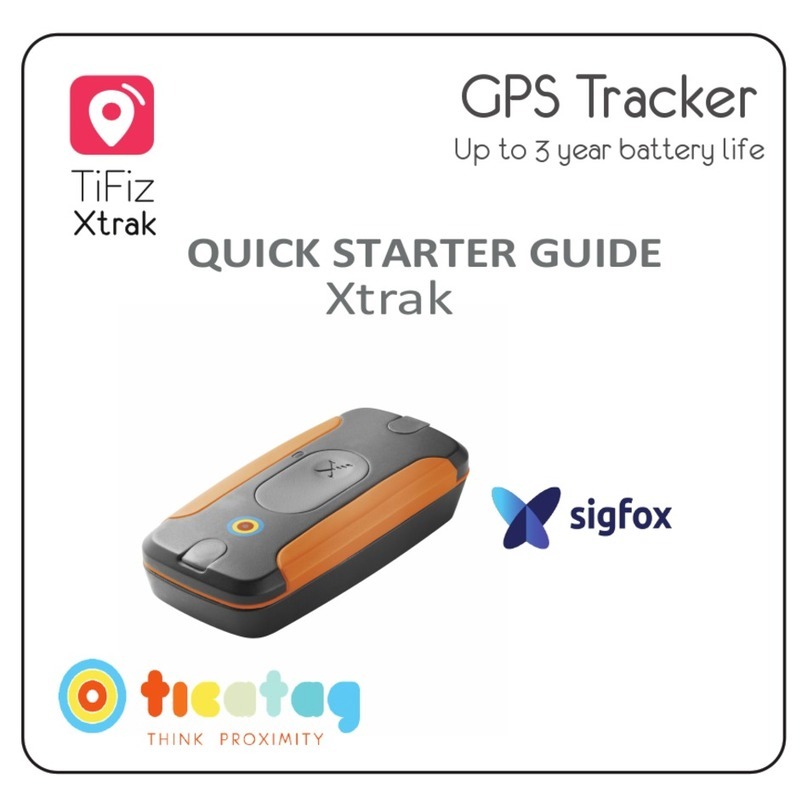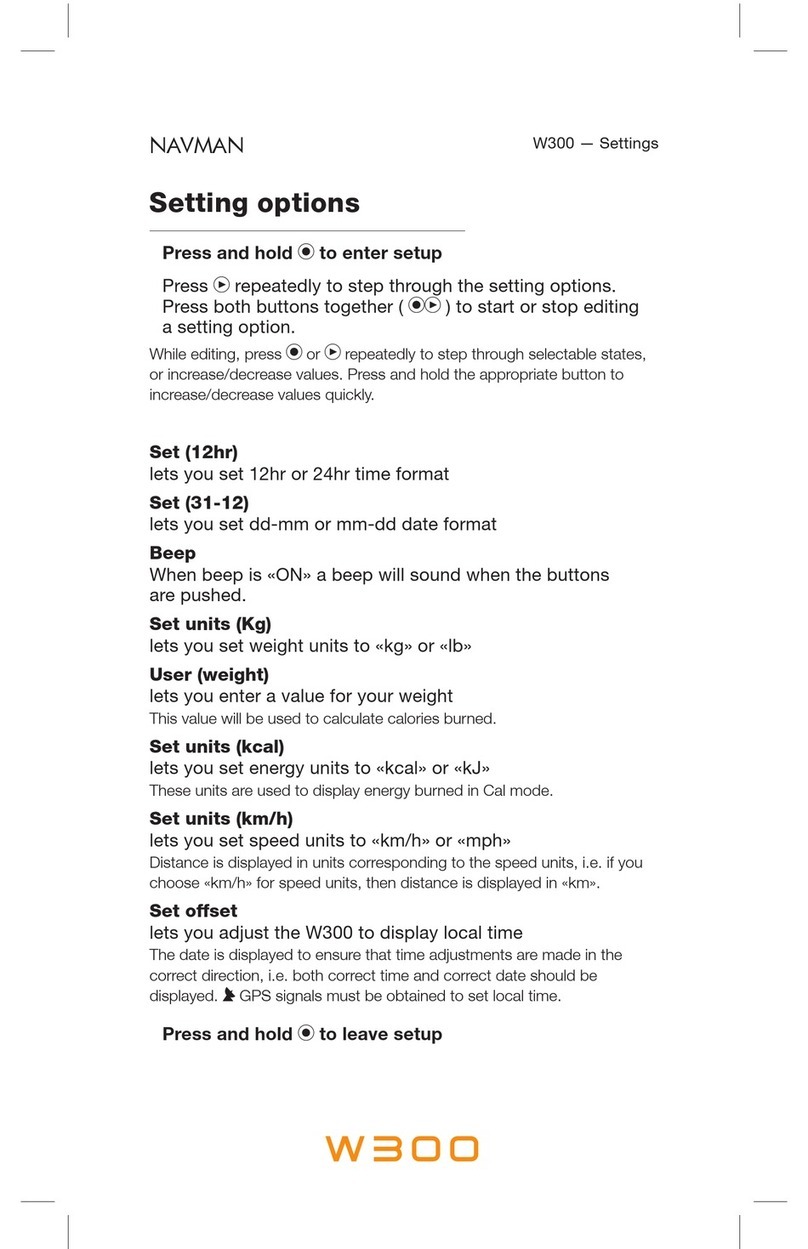Evesham PS1025 User manual

Nav-Cam 7000
User Guide
Model Number: PS1025

Congratulations on your purchase of the Nav-Cam 7000. Not only can
you use your Nav-Cam 7000 as an in-car navigation system, you can
also use it as an MP3 player and a photo album viewer.
Please read through the following manual carefully in order to use
your Nav-Cam 7000 correctly.

Contents
Nav-Cam 7000 User Guide .................................................................. 1
Contents......................................................................................................3
DESCRIPTION OF BUTTONS, ETC................................................ 4
ACCESSING THE NAVIGATOR FUNCTION................................. 6
MP3 PLAYER ...................................................................................... 7
Mp3 player button definitions..................................................................8
Playing music .............................................................................................9
Adjusting the volume ................................................................................9
Changing the order of tracks ...................................................................9
Repeating tracks ........................................................................................9
Creating a play list ..................................................................................10
PHOTO ALBUM................................................................................ 11
Viewing photos.........................................................................................12
Using the slideshow .................................................................................14
SETUP................................................................................................ 15
Setting the time/date................................................................................16
Setting the volume ...................................................................................17
Screen options ..........................................................................................18
Calibrating the touch screen ..................................................................18
Adjusting the brightness .........................................................................18
Setting the Idle Time ...............................................................................20
Choosing the language ............................................................................21
System Information.................................................................................22
DOWNLOADING FILES TO THE MEMORY CARD ................... 23
CARE AND MAINTENACE............................................................. 24
TROUBLESHOOTER ....................................................................... 25
Terms and Conditions………………………………..………...……24

DESCRIPTION OF BUTTONS, ETC.
FRONT VIEW
TOP VIEW
BOTTOM VIEW
Main Menu
Navi
g
ato
r
Directional
/OK keys
Zoom in
Zoom out
Touch screen GPS si
g
nal indicato
r
Power indicato
r
Head
p
hone/Socket
SD card slot
Hardware reset switch
Software reset button

SIDE VIEWS
BACK VIEW
USB
connector
St
y
lus
Foldable GPS Antenna
External
power
connecto
r
External
antenna
connector on/off

ACCESSING THE NAVIGATOR FUNCTION
Switch the unit on and tap Navigator in the Main Menu screen.
Alternatively, you can use the directional keys to highlight
Navigator and then press the OK key.
After the application loads the main Navigator menu will appear. For
more information regarding the Navigator function please see the
Navigator Manual.

MP3 PLAYER
Playing music on your Nav-Cam 7000 couldn’t be easier.
Switch the unit on and tap MP3 in the Main Menu screen.
Alternatively, you can use the directional keys to highlight MP3
and then press the OK key.
The MP3 screen will now appear in the display:
NOTE: Music must be loaded to the SD memory card from your
computer. See the section entitled DOWNLOADING FILES TO
THE MEMORY CARD for more information.

Mp3 player button definitions
The MP3 Player Buttons are defined as follows:
Son
g
title
Time
V
olume indicato
r
Exit MP3
player
Se
q
uence/random indicato
r
Linear/repeat
indicator
Distance throu
g
h track
Increase volume
Decrease
volume
Select linear/re
p
eat
Select se
q
uence/random
Pla
y
list
Fast forward
Rewind
Pla
y
/
Pause Sto
p

Playing music
While on the MP3 screen, press the Play button to begin
listening to music.
To pause music, press the Pause button .
To stop listening to music, press the Stop button .
To skip to the next track, press the Fast forward button .
To go to the beginning of the current track or skip back to the
previous track, press the Rewind button .
Adjusting the volume
To adjust the volume, press the Increase volume or Decrease
volume buttons.
Changing the order of tracks
To choose between playing tracks in sequential order or random
order, press the Select sequence/random button. The current order
is indicated in the top left-hand side of the screen.
NOTE: The appearance of the Select sequence/random button
changes depending on the current mode.
Repeating tracks
To choose between repeating tracks or not, press the Select
linear/repeat button. The current mode is indicated in the top left-
hand side of the screen.
NOTE: The appearance of the Select linear/repeat button
changes depending on the current mode.

Creating a play list
Press the Play list button
The Play list screen will now appear in the display
NOTE: By default, all tracks in the My Music folder of the Memory
Card are added to the play list.
To remove ALL tracks from the play list, press the Remove all
tracks button. You will be asked to confirm this operation.
To remove only the currently highlighted track, press the Remove
track button.
NOTE: To change which track is highlighted, use the up/down
direction buttons or the touch screen.
To add tracks, press the Add track button, then navigate to
the track/s you would like to add.
To exit the Play list screen, press the Exit button.

PHOTO ALBUM
You can view individual photos or slideshows on your Nav-Cam 7000.
Switch the unit on and tap Photo Album in the Main Menu
screen.
Alternatively, you can use the directional keys to highlight Photo
Album and then press the OK key.
The Photo Album screen will now appear in the display:

Viewing photos
If you cannot see photo thumbnails, but instead see folders (as in the
above image), then you can click these to access their contents (as in
the image below).
You can also scroll up or down to search up or down the list of folders
or photos.
If you need to move back up a level, click the back button .
Once you can see photos, you can click on one to display it full
size (see below).
You will see several options at the bottom of the screen, which are
defined as follows:
- Go to previous photo

- Go to next photo
- Zoom in (You can also use the zoom in key)
- Zoom out (You can also use the zoom out key)
- View photo at default rotation
- View photo at 90° (clockwise) rotation
- View photo at 90° (anticlockwise) rotation
- Exit screen

Using the slideshow
Make sure you can see photo thumbnails by using the steps outlined
in Accessing Photos
Press the Slideshow button . The slideshow will start.
To stop the slideshow, click anywhere on the screen.
NOTE: Photos must be loaded to the SD memory card from your
computer. See the section entitled DOWNLOADING FILES TO
THE MEMORY CARD for more information.

SETUP
To access the Setup feature on your Nav-Cam 7000:
Switch the unit on and tap Setup in the Main Menu screen.
The Setup screen will now appear in the display:
From this screen you can set:
Clock – Set the time/date
Volume – Set the default volume
Screen – Calibrate the touch screen and adjust brightness and idle
time.
Language – Select the default language
System – View system information

Setting the time/date
Choose Clock from the Setup screen.
The Clock screen will now appear in the display:
Choose the Time Zone from the drop-down list. You can use
either the touch screen or the directional keys to do this.
To enter the Date and Time, highlight the item you wish to change
and then use the up/down directional keys to increase or
decrease their values. The current Time is also shown above for
reference.
Once you have finished, press the OK button.

Setting the volume
Choose Volume from the Setup screen.
The Volume screen will now appear in the display:
Click the +or –buttons to increase or decrease the volume.
Alternatively, you can use the right/left directional keys to
increase or decrease the volume.
Check the Enable Key tone option if you would like to hear a
clicking sound each time you press a button.
Once you have finished, press the OK button.

Screen options
Choose Screen from the Setup screen.
The Screen will now appear in the display:
Calibrating the touch screen
Click Calibration.
The Calibration screen will now appear in the display. You will be
asked to go through a number of simple steps to calibrate the screen.
Adjusting the brightness

To adjust the brightness, click the +or –buttons
Alternatively, you can use the right/left directional keys to
highlight Brightness, and then to increase or decrease the
brightness.
Once you have finished, press the OK button.

Setting the Idle Time
The idle time feature will automatically switch off the display following
a period of inactivity. For example if an idle time of 10 minutes is
chosen, the display will switch off if no buttons are pressed during that
time.
Use the directional keys to highlight idle time or click it on the touch
screen.
Use the right/left directional keys to choose a suitable idle time.
When you are happy with all the Screen settings click OK.
NOTE: If you do not wish to use the idle time feature, choose
“off”.
NOTE: The idle time feature is only activated when running on
battery power.
This manual suits for next models
1
Table of contents
Other Evesham GPS manuals
Popular GPS manuals by other brands

Garmin
Garmin AQUAMAP 80 Series owner's manual
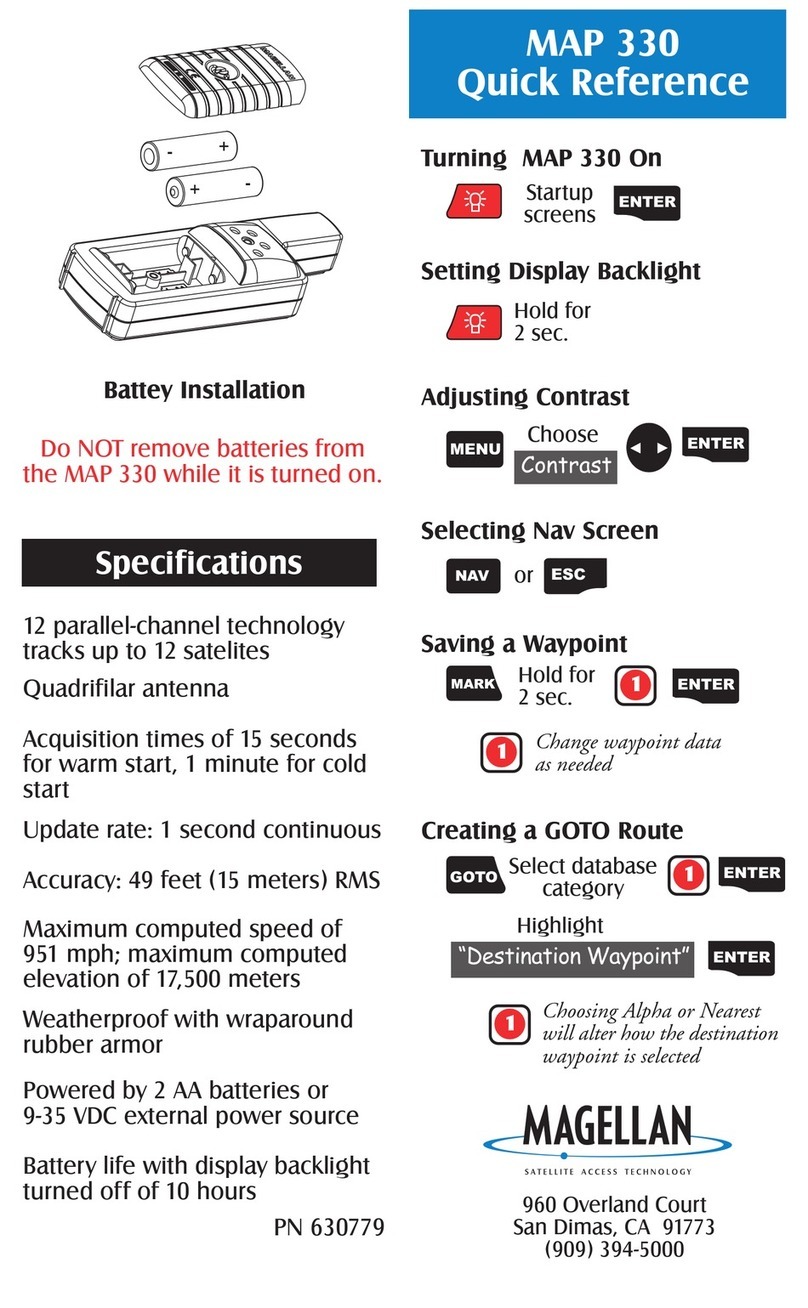
Magellan
Magellan MAP330 - MapSend CD For Meridian quick reference

Accura
Accura GT06 user manual
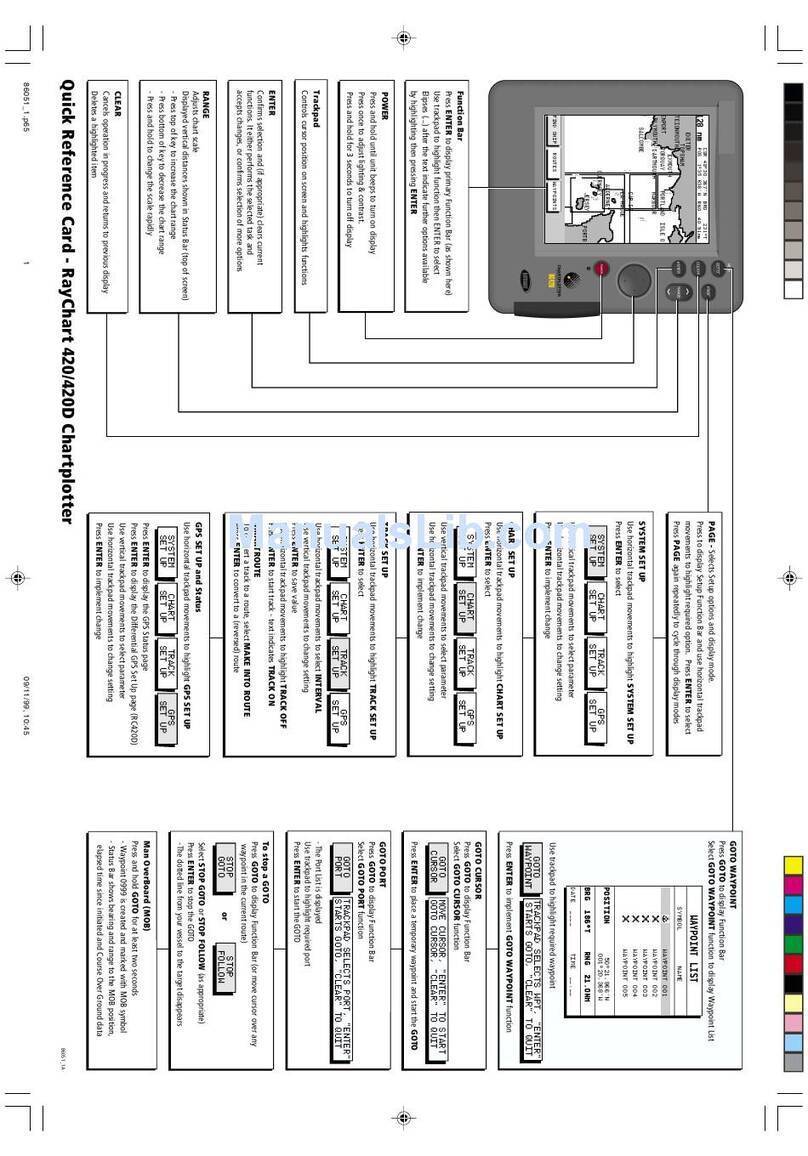
Raymarine
Raymarine Raychart 420 Quick reference card

Magellan
Magellan ProMark3 Getting started guide

Garmin
Garmin Approach G3 North and Latin America Product information