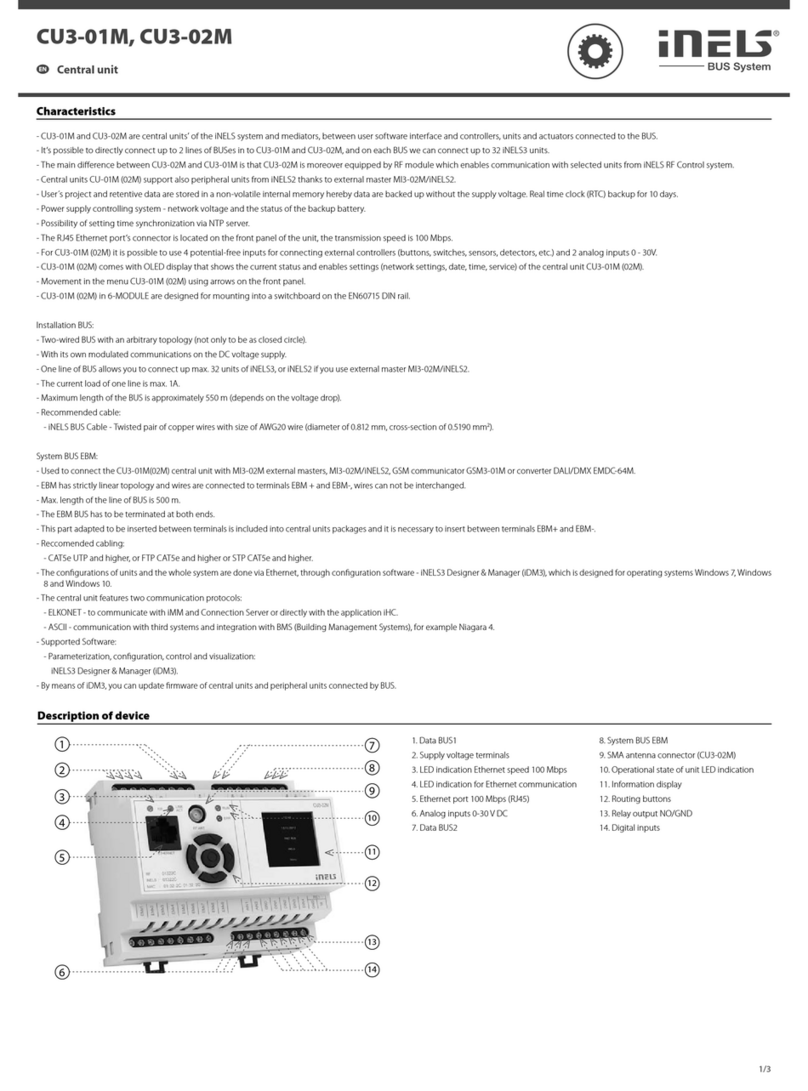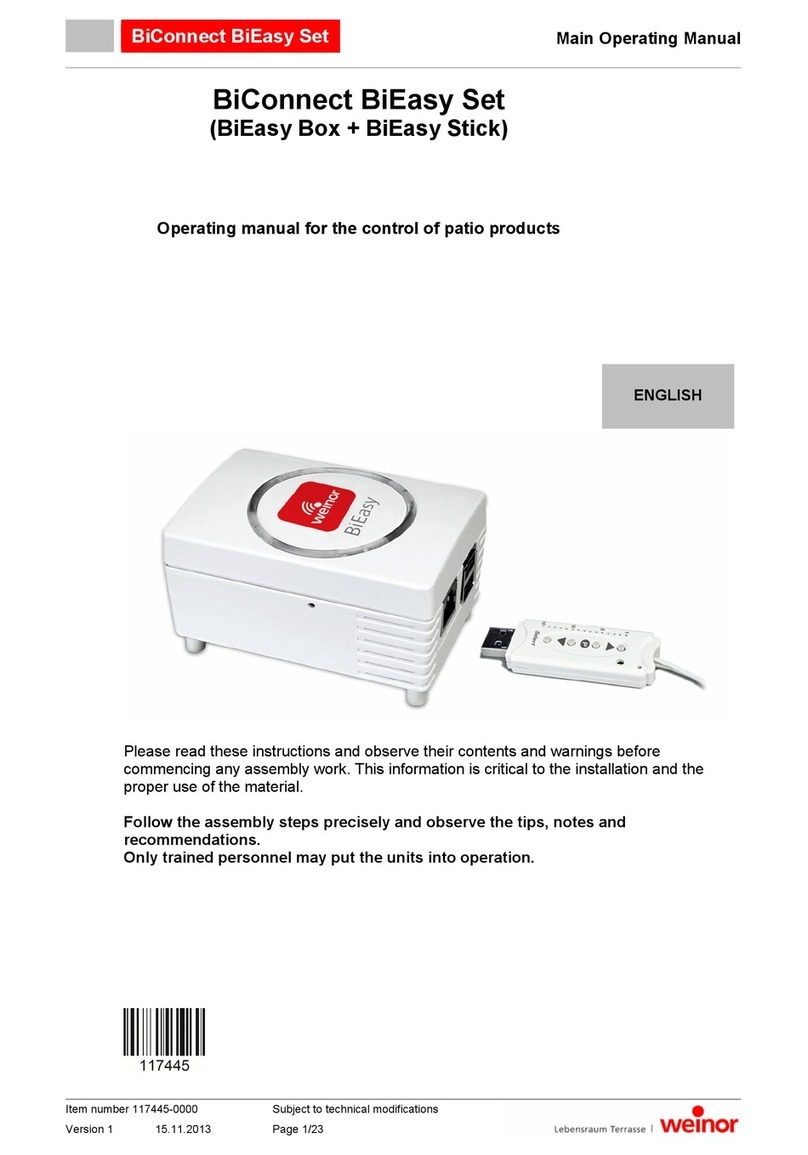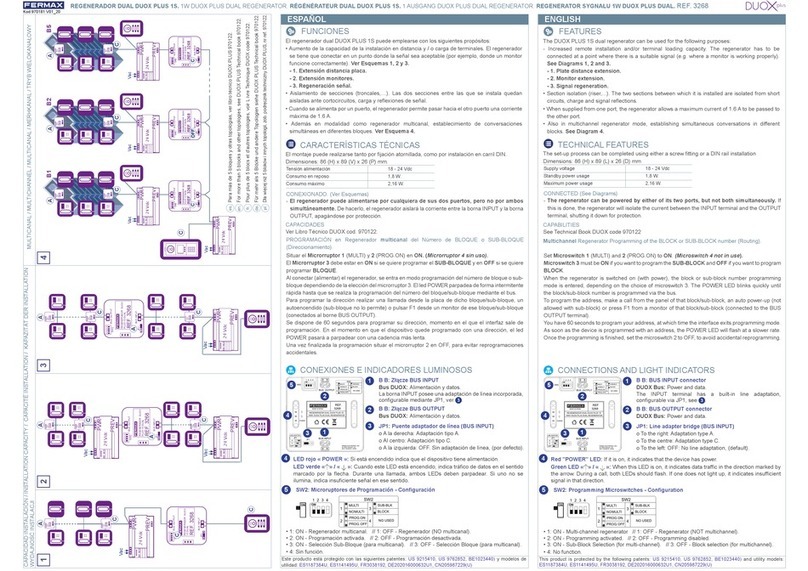EVGA GTX 1080 Ti FTW3 HYBRID User manual

Installation Guide

1.
The following instructions and pictures are provided to assist your installation of the EVGA GTX™ 1080
Ti FTW3 HYBRID Cooling Kit to the EVGA GeForce GTX™ 1080 Ti FTW3 graphics cards. Please be
careful installing the Kit; there are several very small fasteners used that can be stripped if you are not
careful.
Please be sure to keep your original shroud, heatsink, and screws so your card can be returned
to its original condition in case you ever need to submit for warranty.
The instructions below will walk you through the removal of the original heatsink and fan(s), and
installation of the EVGA HYBRID module and replacement shroud. Please see below for SKU’s
compatible with this cooler:
Included Accessories:
11G-P4-6694-KRGTX™ 1080 Ti FTW3 DT
11G-P4-6796-KX
GTX™ 1080 Ti FTW3 ELITE
Part NumberGraphics Cards
11G-P4-6696-KRGTX™ 1080 Ti FTW3
2 EVGA HYBRID Memory Heatsink
1 EVGA HYBRID Shroud
4 EVGA VRM Heatsink
3 EVGA HYBRID Pump and Radiator
6
5 EVGA HYBRID Tube Bracket
M2x3.5mm 2pcs screw. Use a Phillips #1 screwdriver to remove or fasten.
P/N:BAA120035017
M2x7.8mm 13pcs screws. Use a Phillips #1 screwdriver to remove or fasten.
P/N:BAA120078001-C
EVA tape insert 1 pcs.
4pcs Screw and 4pcs washer to mount radiator. Use a Phillips #2 screwdriver to
remove or fasten.
Rubber tape insert 2 pcs.
Cable ties 2pcs hook and loop and 4pcs zip ties.
9
M2.5x9.5mm 4pcs spring screws. Use a Phillips #1 screwdriver to remove or fasten.
P/N:BAA125095003-B
M2x7.8mm 9pcs screw. Use a Phillips #1 screwdriver to remove or fasten.
P/N: BAA120078003
1pcs screw nut. Use a 5mm Hex Driver to remove or fasten. Do not use a standard
wrench or pliers, as either may cause damage to the graphics card’s PCB.
P/N: BAA350030000
10
12
13
14
7
8
11
GTX™ 1080 Ti FTW3 ELITE 12GHz 11G-P4-6797-KX

10 11 12
1413
56 7 8
9
1
3
2
4
2.

3.
See the instructions below.
1. Remove the 4 spring screws and 22 backplate screws circled in the picture below, using a Phillips #1
screwdriver. Remove the backplate and set aside; the backplate will be used again. When removing the
“Left” backplate (on the right side below), please be careful when disconnecting the LED connector on
the PCB, located in the blue-circled area below. See Step 6(b) for more details. If any thermal pads stick
to the back of the PCB, see pages 5 and 6 to replace the thermal pads correctly on the backplate.
Carefully set aside the screws, as these screws will not be used again.
2. Remove heatsink and fan, while carefully disconnecting fan and LED connectors.
(a) Carefully remove the original heatsink and fan. You may need to gently twist the thermal module to
loosen up the heatsink from the thermal pads and GPU thermal grease. Once loose, gently lift the
side of the heatsink to expose the fan and LED wires/headers.
Depending on your card model, you may have up to 3x fan headers and 2x LED header.
(b) Please be careful when removing the fan and LED headers; the wires can snap if pulled too hard.
The safest way to remove the connectors is with a small flat-head screwdriver, tweezers, or fingernails
to raise the edge of the headers a little at a time. It is recommended to remove the LED header (left
photo) before removing any fan headers (right photo).
After removing the headers, set aside the heatsink/fan; it will no longer be needed for this Kit.

4.
4. Install the memory baseplate
(a) Remove protective tape on the bottom of the #2 memory baseplate. Next, install the memory
baseplate as shown in the photo below.
3. Clean the card for installation:
Remove all thermal grease on the GPU and remove any pads that stick on the PCB. Clean the GPU
with high-percentage isopropyl alcohol and a lint-free cloth. You may try to reattach the thermal pads
to the same location on the original cooler in case you need to return the card to its original state for
warranty purposes. After you are finished cleaning, the card should look like these photos:

5.
(b) Tighten 3 #08 screws in the circled areas, as shown in the photo below.
(b) Please check to make sure that your thermal pads are in the same location as photo below. If not,
please check the back of the card in case the matching thermal pad remains on the card. Install the
memory baseplate, as shown in Step 4(a). Hold the copper plate in place and turn the card over.
Place the right backplate over the card and tighten the backplate with 4 #8 screws, as shown in the
left photo below.
5. Install Tube Bracket
(a) Install #5 Tube Bracket. Align the screw threads and mounting holes with the PCB, as shown in the
photo below.

6.
(c) Place the left backplate over the card and tighten the backplate with 4 #08 screws in the circled areas,
as shown in the photo below.
(b) Please check to make sure that your thermal pads are in the same location as the photo below. If not,
please check the back of the card in case the matching thermal pads remain on the card. Carefully turn
the graphics card over while holding the heatsink in place. Avoid tilting or putting direct pressure on the
fan. Plug in the backplate’s LED connector to the matching connector on the graphics card, as shown in
the left photo below.
6. Install the MOS-FET heatsink
(a) Install #4 VRM heatsink on the PCB, as shown in the left photo below. Install the fan’s power connector
into the right fan header, as shown in the right image below.

7.
(b) Apply #11 EVA tape to the top of the pump, as shown in the left photo below. Wrap the pump's power
connector around the pump and thread the power cable between the heatsink fins, as shown in the right
photo below (outlined in red).
(c) Plug the pump’s power connector into the left fan header, as shown in the photo below. The Y-cable
will remain unused. Make sure to flatten the cable to be level with the heatsink, to avoid contact with
the fan.
7. Install pump
(a) Install the pump/heatsink on the GPU, making sure to align the hoses and radiator fan wire with the #5
Tube Holder. Carefully hold the pump in place and turn the graphics card over. Install and tighten 4 #6
screws, as shown in the photo below.

8.
(c) Install the shroud over the PCB. Make sure to slide the shroud under the edge of the PCI bracket, as
shown in the left photo below. Once the shroud is in place, tighten 2 #7 screws in the area circled in red,
as shown in the right image below.
(b) Connect both LED cables from the shroud to the LED headers on the PCB, as shown in the left and
middle photos below. Once connected, use both #12 Rubber Inserts in the red circled areas, as shown in
the right photo below. The rubber inserts should only be used on one LED header: the same header
shown in both the middle and right photos below.
8. Install the shroud
(a) Prepare #1 Shroud by removing any adhesive film, and locate the two LED connectors.

9.
9. Complete installation
(a) Fasten the remaining backplate screws. Using the photo below, tighten 9 #9 screws (circled in blue)
and 1 #8 screw (circled in red).
(b) Fasten 1 #8 screw using 1 #10 nut, as shown in the photos below.

10.
Important Information
Warranty for the GTX™ 1080 Ti FTW3 HYBRID Kit
Note
EVGA GTX™ 1080 Ti FTW3 HYBRID Kit is an AIO Water Cooling System. You do not need to add any
coolant, and the system is completely self-contained. EVGA GTX™ 1080 Ti FTW3 HYBRID Kits have been
leak-tested at the factory before shipping to customers.
EVGA GTX™ 1080 Ti FTW3 HYBRID Kits are exclusively designed for EVGA's non-reference PCB GTX
1080 Ti FTW3 graphics cards and were not designed to fit any other graphics cards.
Your EVGA GTX™ 1080 Ti FTW3 HYBRID Kit comes with a 1 (one) year warranty. Refer to your GTX™
1080 Ti manufacturer’s warranty information before installing the EVGA GTX™ 1080 Ti FTW3 HYBRID Kit.
Should you damage your GTX™ 1080 Ti graphics card during the installation process, EVGA will not be
held responsible for any physical damage of your EVGA GTX™ 1080 Ti FTW3 HYBRID Kit, case, mother-
board or any associated hardware when damage is caused by improper installation.
1.To mount the radiator, it is recommended that the radiator be installed at a level above the HYBRID
graphics card. This will reduce pump noise and the potential to create an air bubble in the loop.
2.The radiator will fit mounting holes designed for a 120mm x 120mm case fan.
3.The default setting for the HYBRID’s radiator/fan is to blow through the radiator and outside the
chassis. For that reason, we recommend installing the radiator at the back or top of the chassis.
4.If installing the radiator in the back of the chassis, we recommend positioning the tubes at the bottom
of the radiator.
5.Make sure that you leave some slack in the tubing lines to prevent damage to the tubing or internal
fittings. If the tubes are twisted too much or pulled too tightly, you may cause damage to the
pump/radiator or cause the HYBRID kit to begin leaking.
6.When ready, line-up the radiator with the mounting holes on the chassis. On the outside of the
chassis use #14 washers and screws to fasten the radiator to the chassis.
7.Once fully mounted, use the remaining #13 cable ties to secure the radiator fan wire to the tubing.
8.Your EVGA GTX 1080 Ti FTW3 HYBRID Kit installation is now fully complete!
Mounting the Radiator

E009-00-000167
Table of contents
Popular Control Unit manuals by other brands
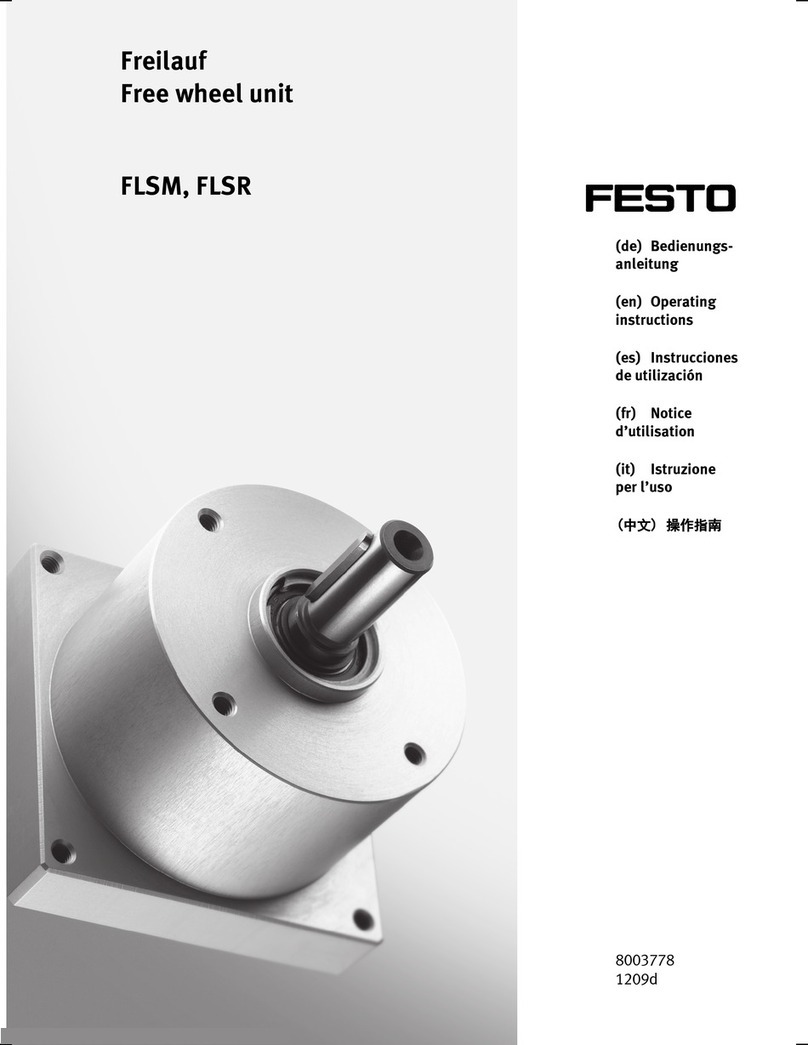
Festo
Festo FLSM operating instructions
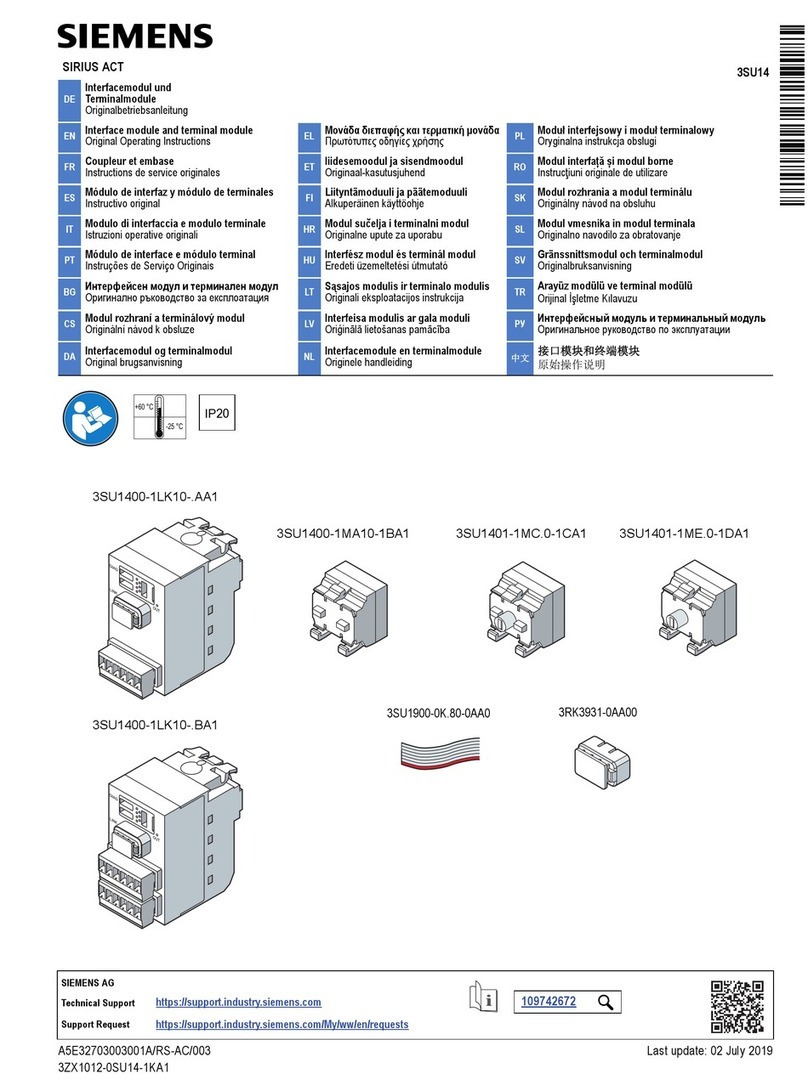
Siemens
Siemens SIRIUS ACT 3ZX1012-0SU14-1KA1 Original operating instructions

Vaillant
Vaillant Control Center VR 65 installation instructions
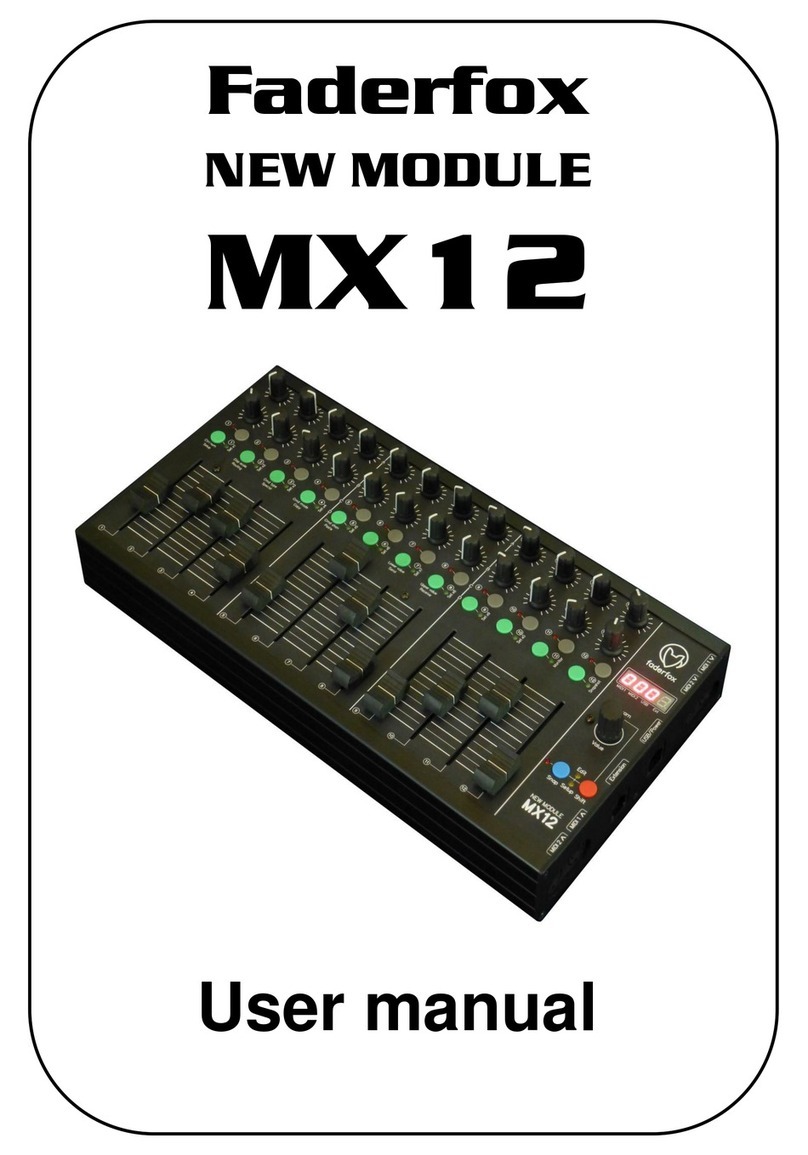
Faderfox
Faderfox MX 12 user manual

ASCO Valves
ASCO Valves 8222 Series Installation & maintenance instructions

Olfer
Olfer CAS-24V-ZHAGA-4P-40-DA instruction manual
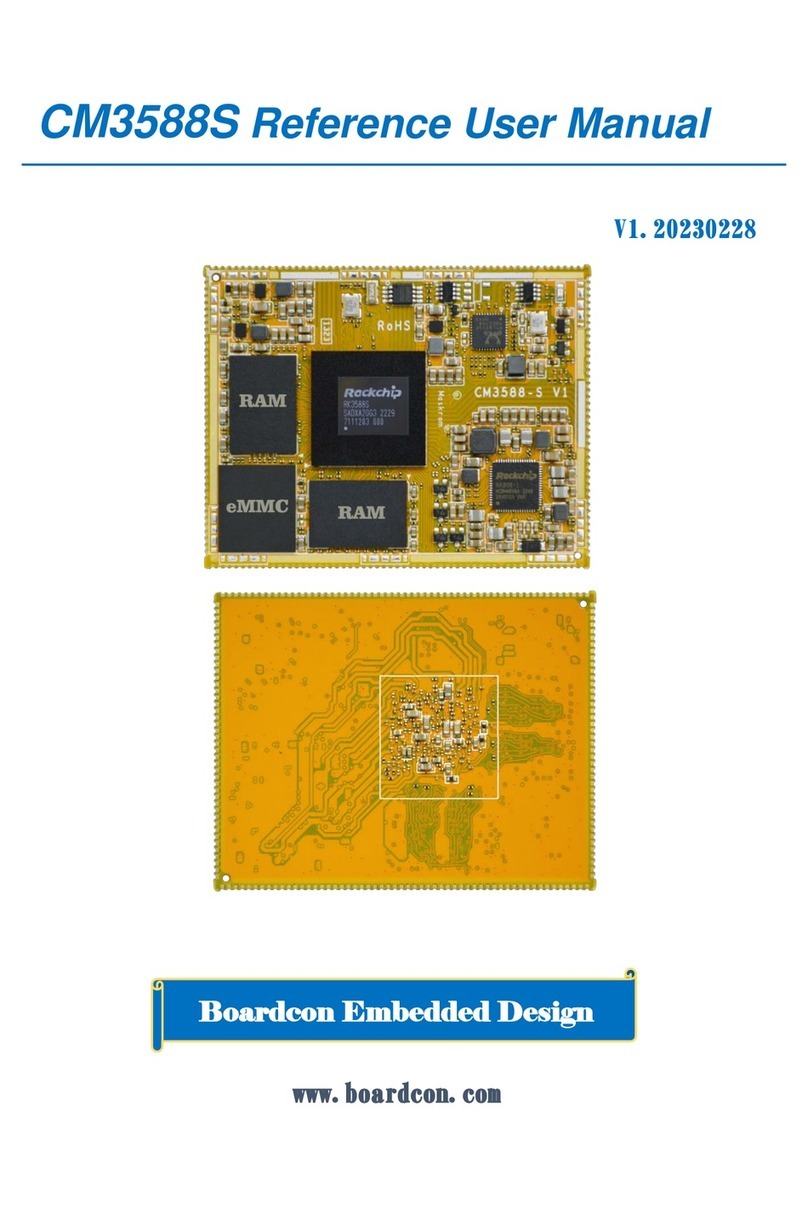
Boardcon Embedded Design
Boardcon Embedded Design CM3588S Reference User Manual

Watts Industries
Watts Industries FEBCO 805Y Series installation instructions
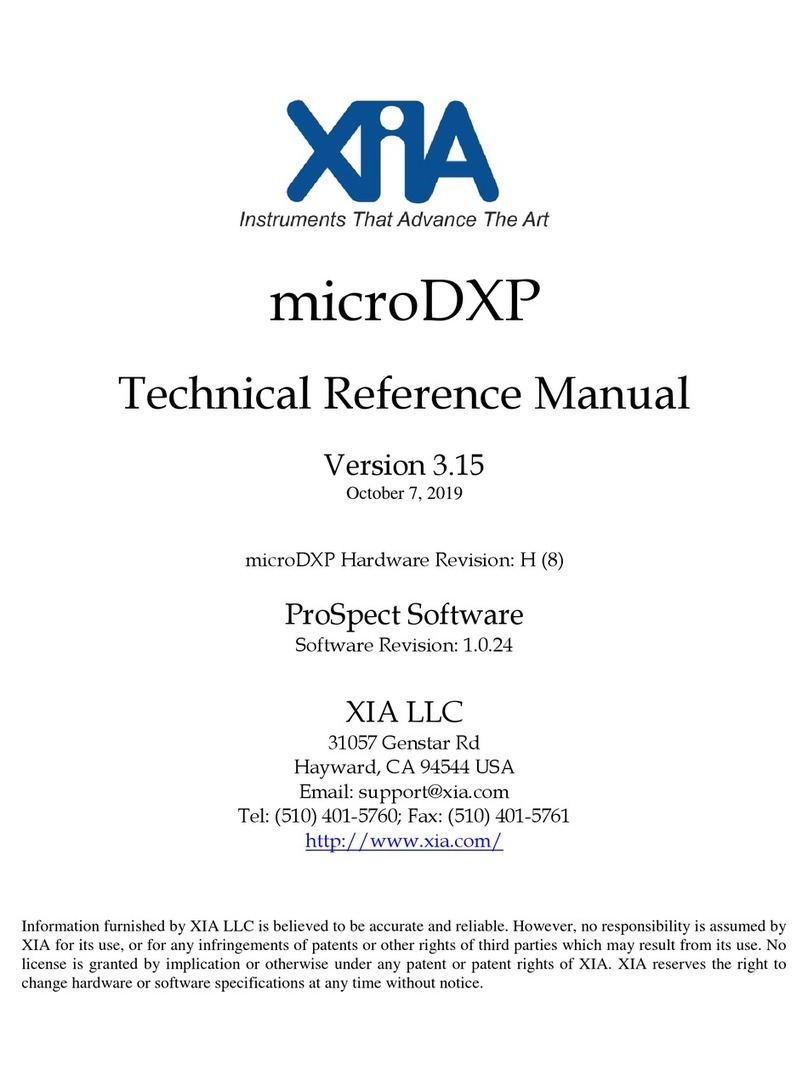
XIA
XIA microDXP Technical reference manual

LOVATO ELECTRIC
LOVATO ELECTRIC EXM10 00 instruction manual
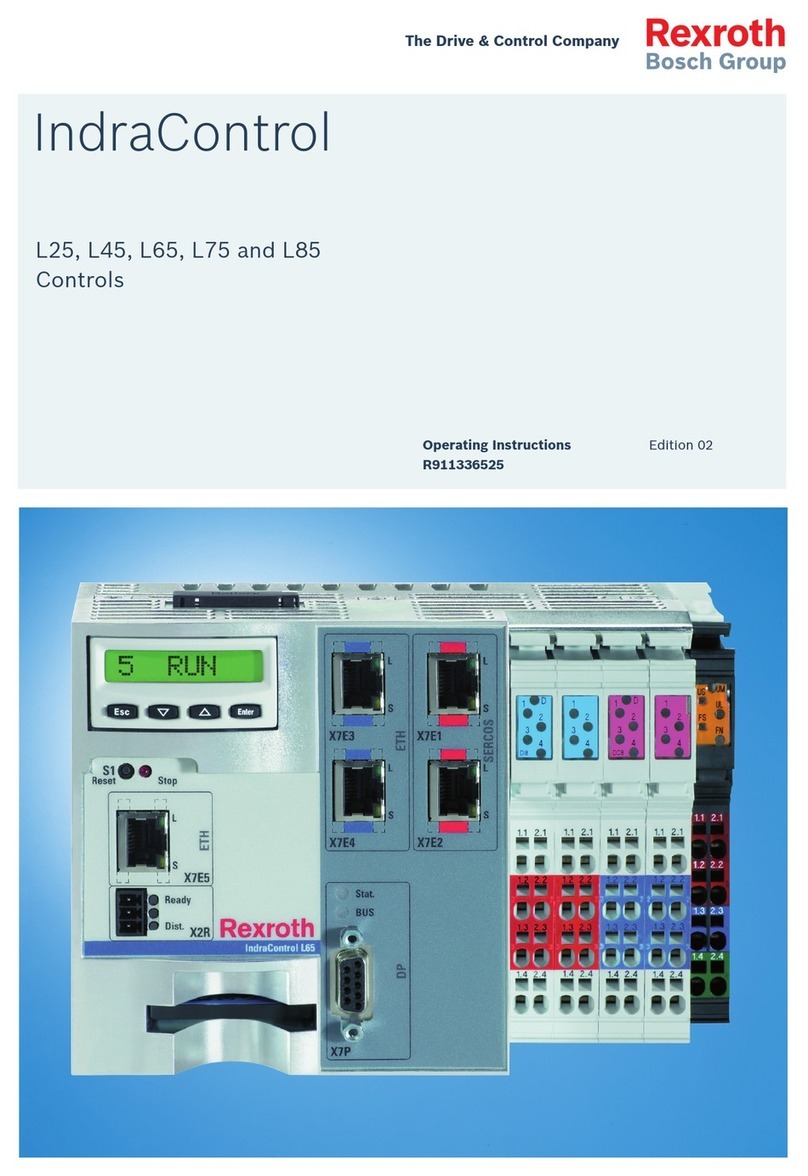
REXROTH
REXROTH IndraControl L25 operating instructions
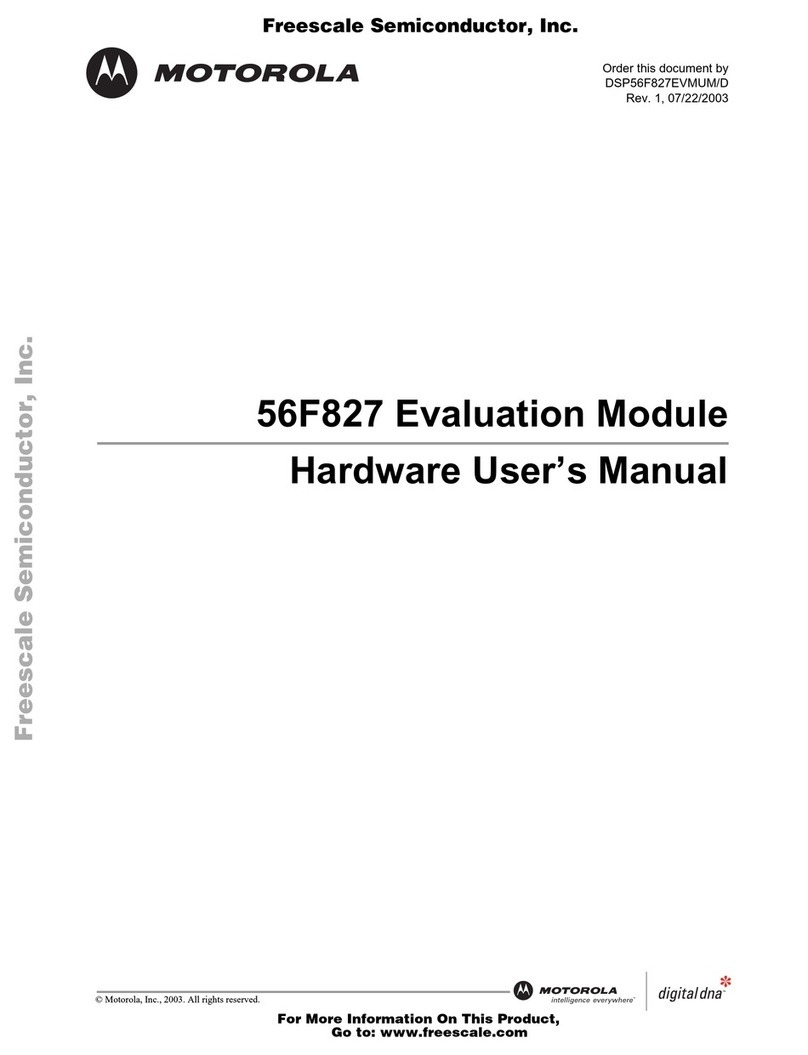
Motorola
Motorola 56F827 Hardware user manual