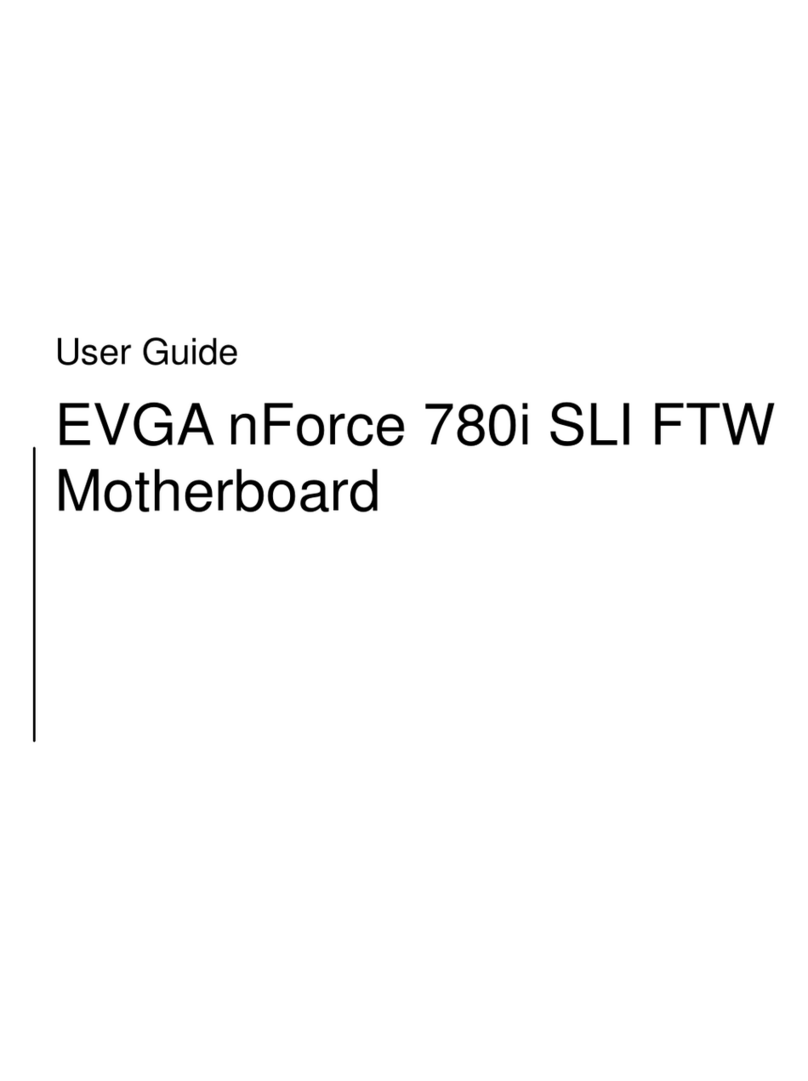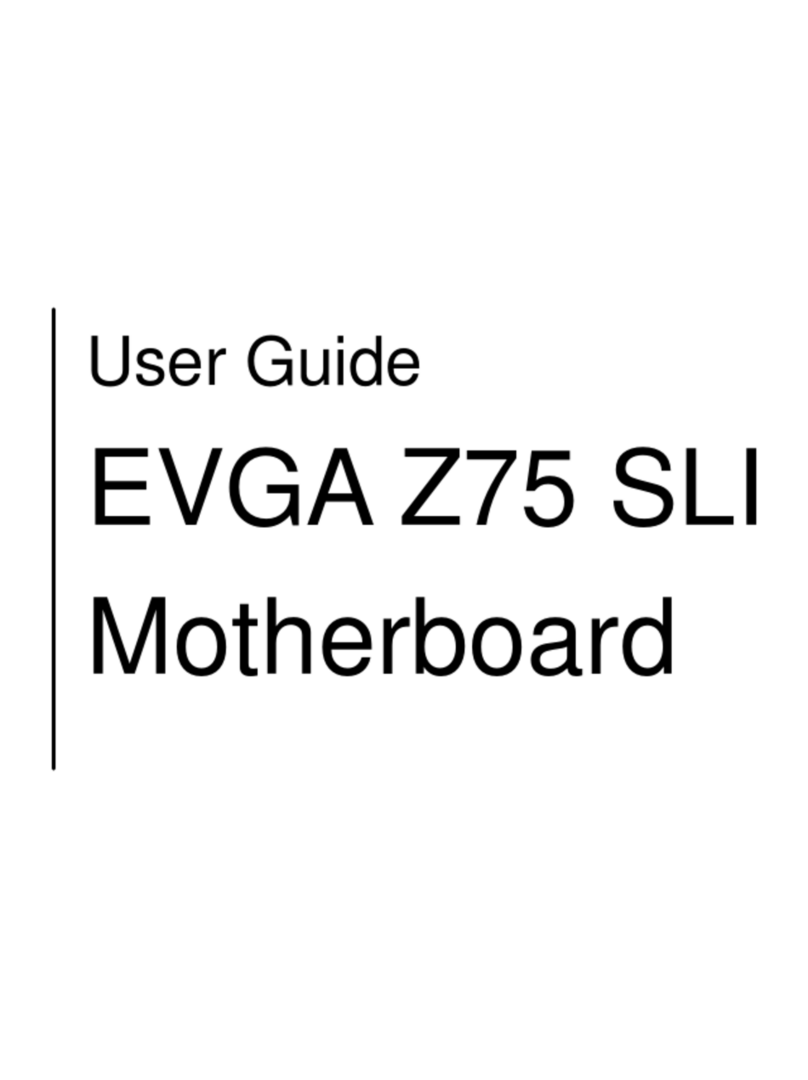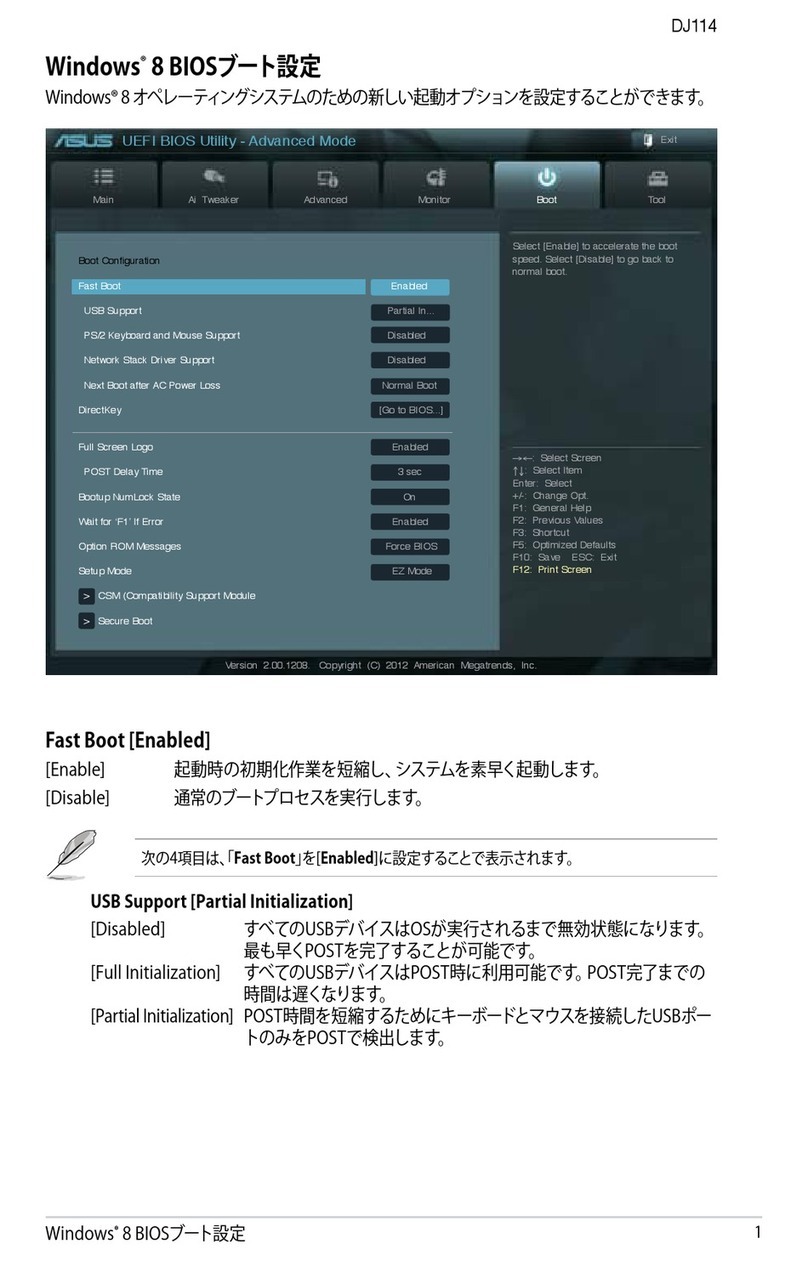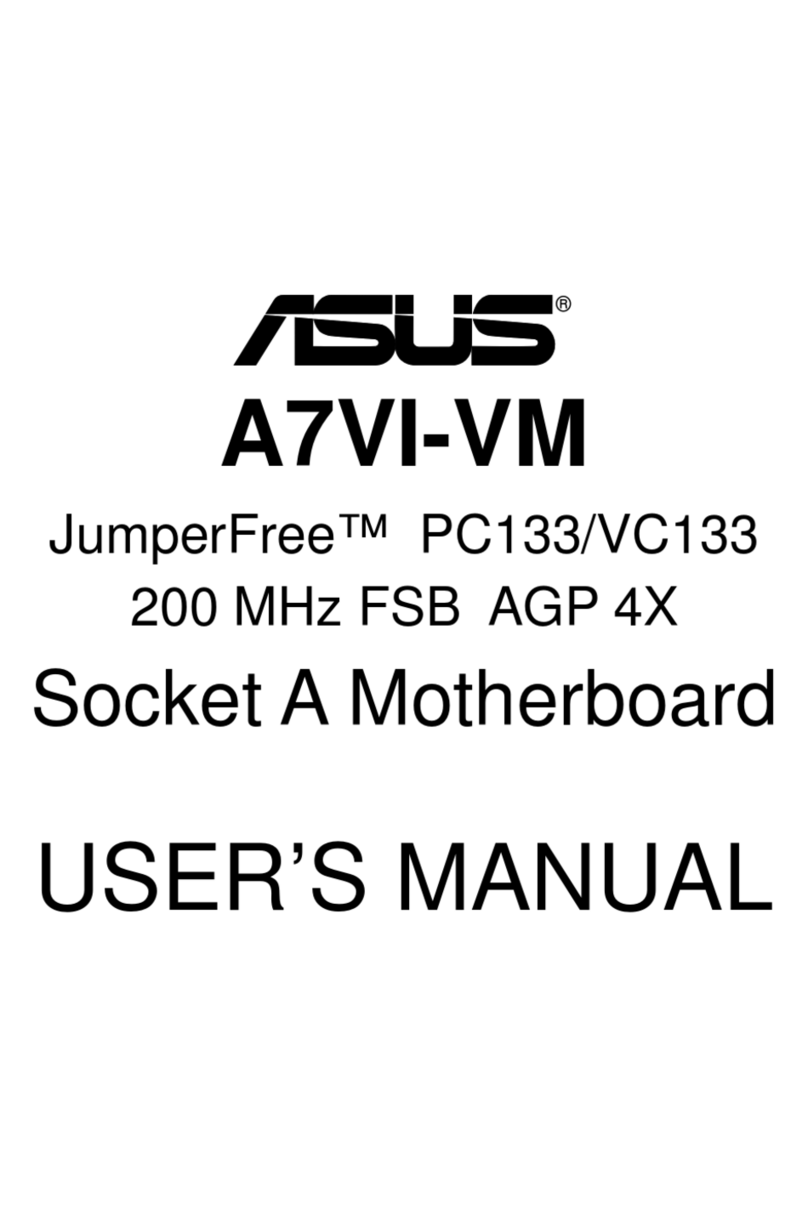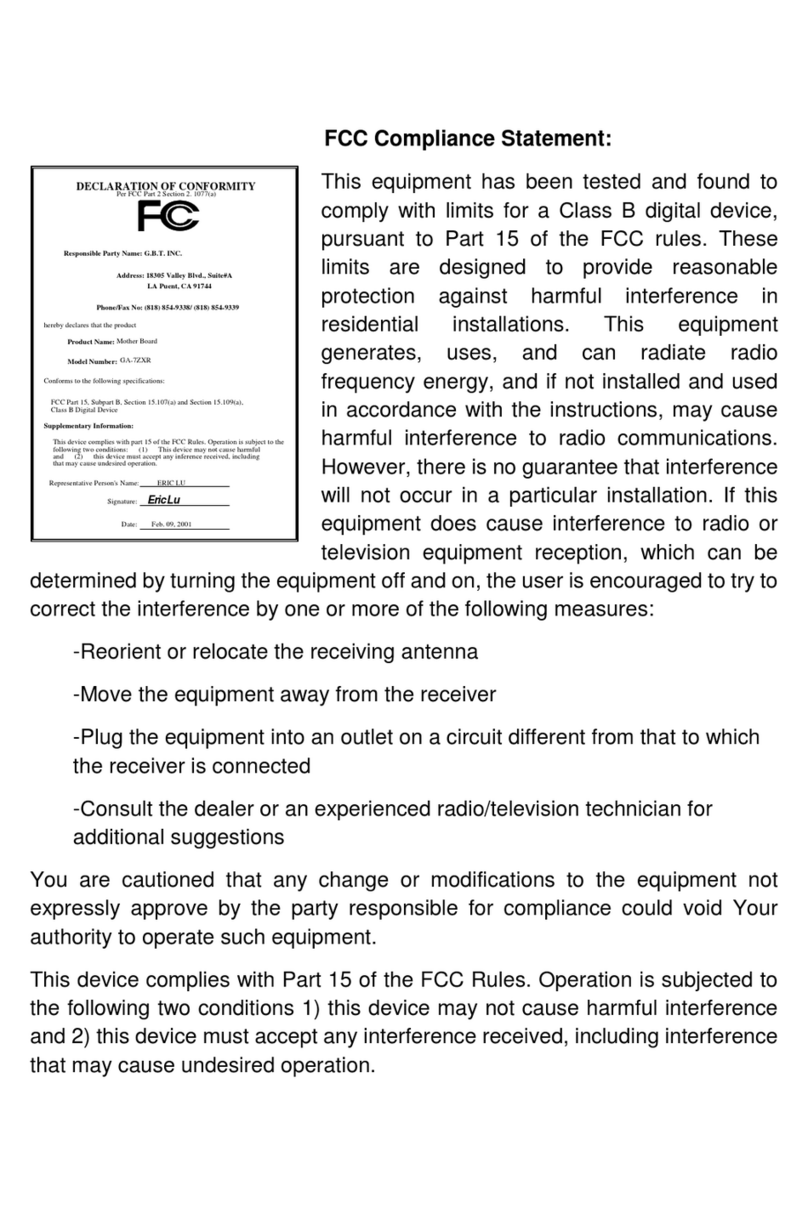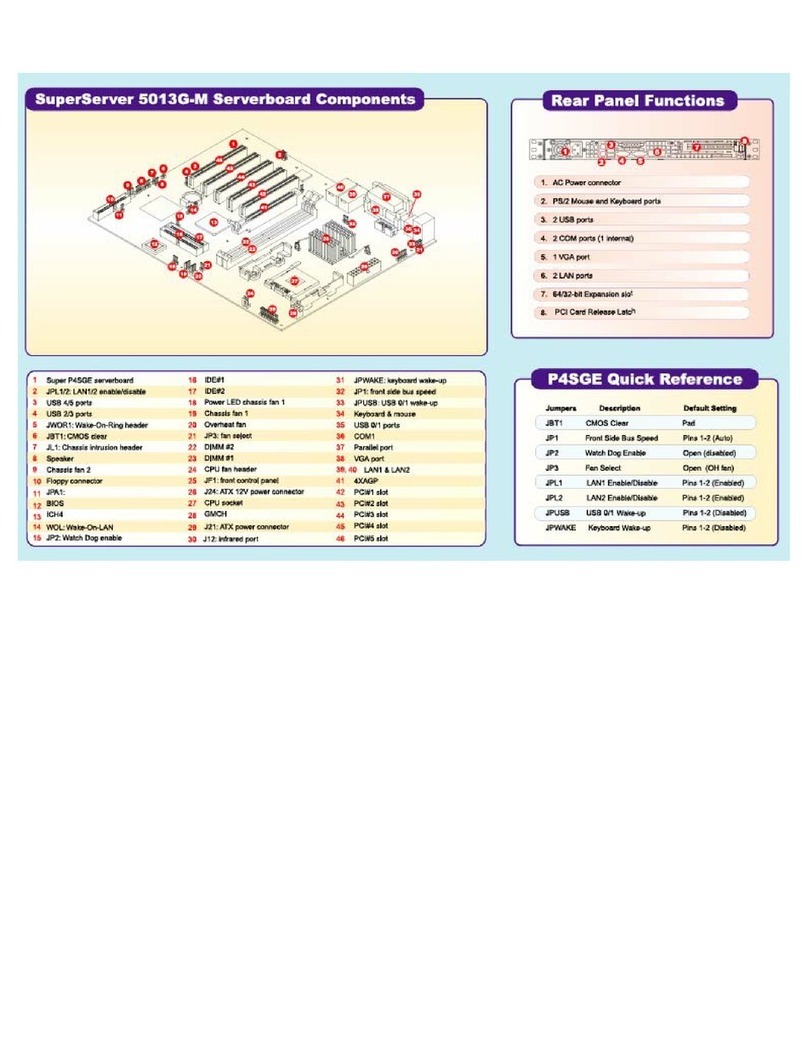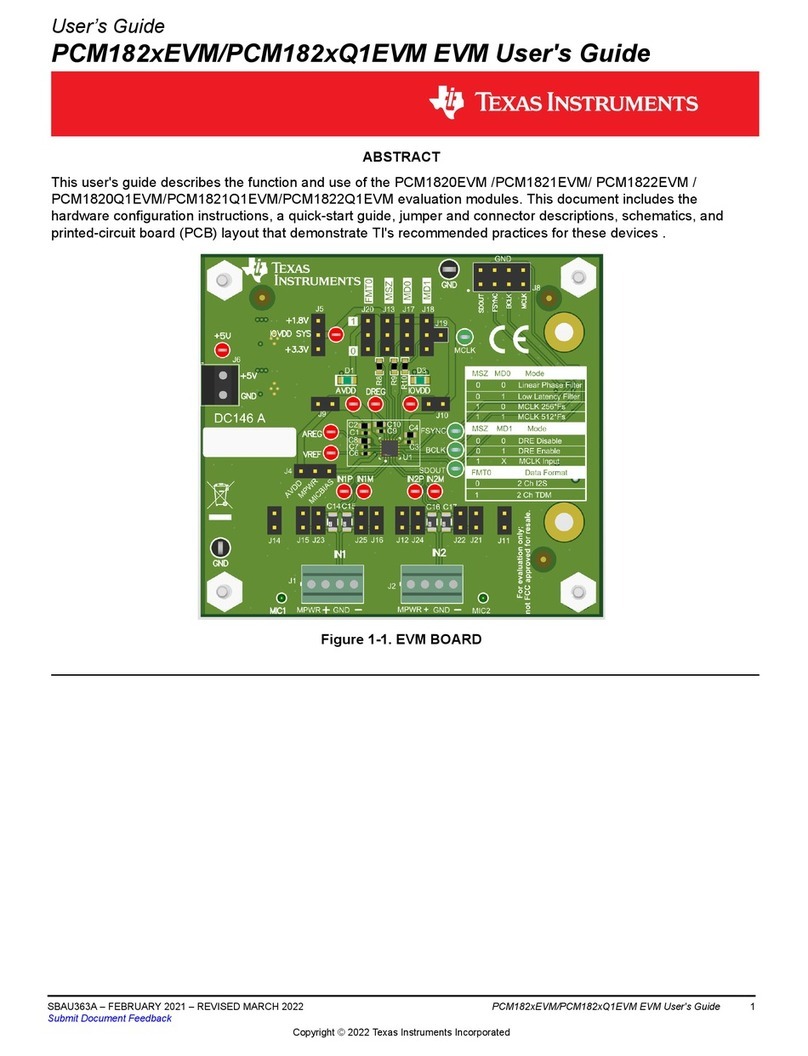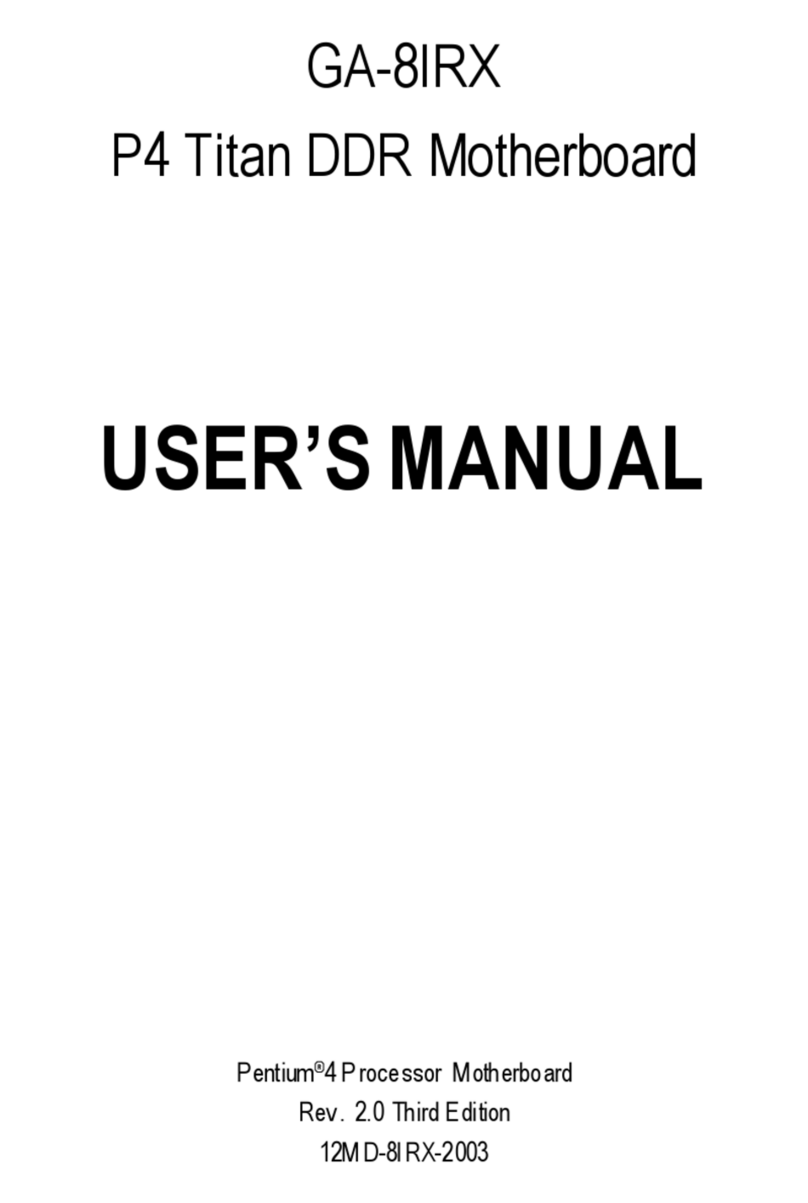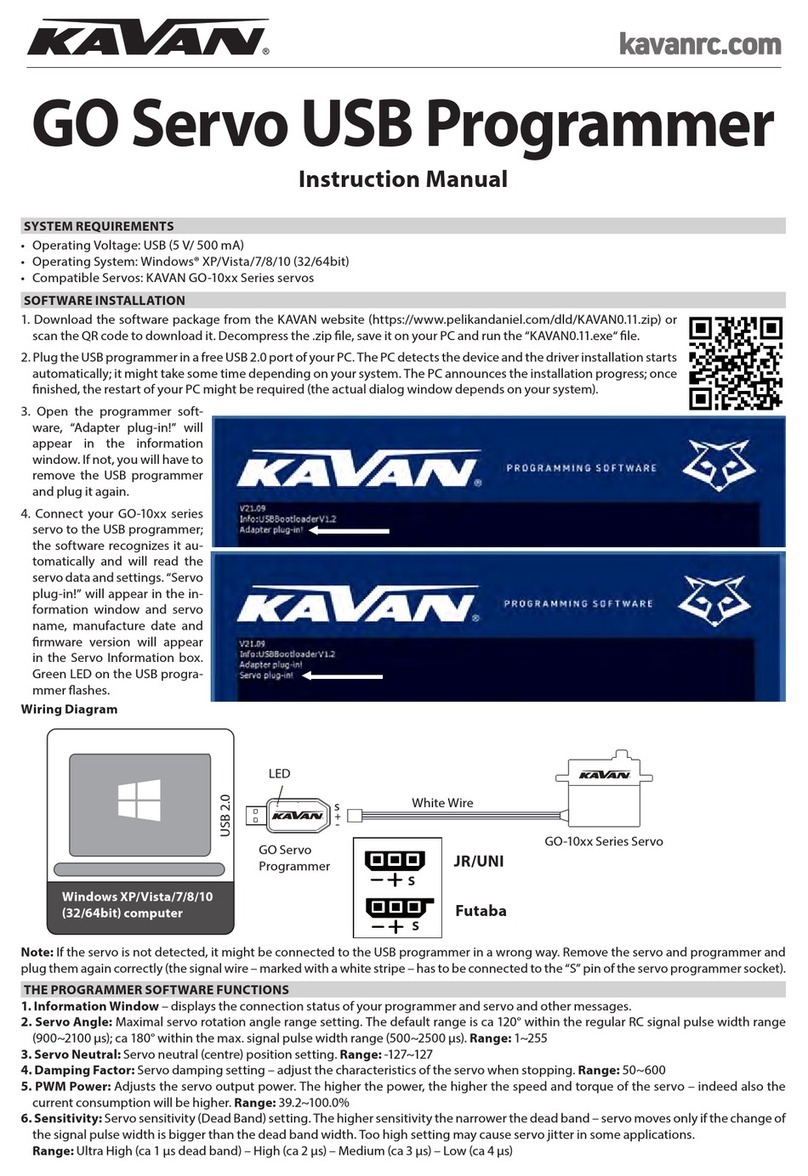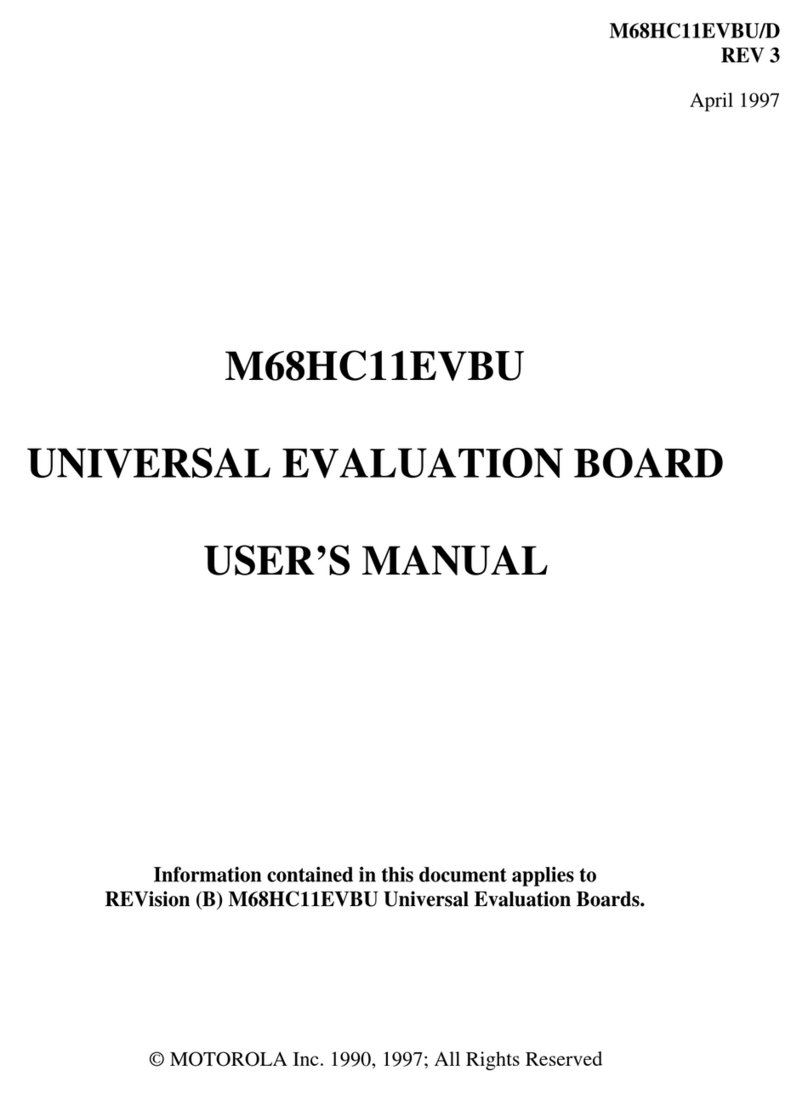EVGA Z590 DARK User manual

EVGA Z590 DARK (122-RL-E599)
- 1 -
User Guide
EVGA Z590 DARK
Specs and Initial Installation

EVGA Z590 DARK (122-RL-E599)
- 2 -
Table of Contents
Before You Begin… .................................................................................................- 4 -
Parts NOT in the Kit............................................................................................................. - 5 -
Intentions of the Kit.............................................................................................................. - 5 -
Motherboard Specifications.................................................................................................. - 6 -
Unpacking and Parts Descriptions........................................................................................ - 8 -
EVGA Z590 DARK Motherboard LED reference ............................................................. - 10 -
EVGA Z590 DARK Motherboard Component Legend ..................................................... - 14 -
PCIe Slot Breakdown ......................................................................................................... - 27 -
M.2 / U.2 Slot Breakdown.................................................................................................. - 27 -
Preparing the Motherboard................................................................................................. - 28 -
Installing the CPU .............................................................................................................. - 28 -
Installing the CPU Cooling Device .................................................................................... - 29 -
Installing System Memory.................................................................................................. - 30 -
Installing the I/O Shield...................................................................................................... - 31 -
Installing the Motherboard......................................................................................- 31 -
Securing the Motherboard into a System Case................................................................... - 32 -
Installing M.2 Devices............................................................................................- 34 -
Installing M.2 Key-M Socket 3 Devices ............................................................................ - 34 -
Tested CPU......................................................................................................................... - 38 -
Tested Memory................................................................................................................... - 39 -
Tested M.2 Key-M ............................................................................................................. - 40 -
Tested U.2........................................................................................................................... - 41 -
Tested M.2 Key-E............................................................................................................... - 41 -
Connecting Cables.............................................................................................................. - 42 -
Onboard Buttons................................................................................................................. - 54 -

EVGA Z590 DARK (122-RL-E599)
- 3 -
First Boot................................................................................................................- 55 -
M.2 SSD, PCIe SSD, and NVMe SSD Installation steps ................................................... - 57 -
Configuring RAID Through M.2 SSDs.............................................................................. - 59 -
Internal SATA RAID Controller...............................................................................- 62 -
Fan Header DC and PWM setup ...........................................................................- 94 -
Setting Up SLI and PhysX......................................................................................- 98 -
Realtek HD Audio Manager............................................................................................. - 103 -
EVGA NU Audio...................................................................................................- 121 -
The NU Audio Control Panel ........................................................................................... - 124 -
NU Audio Custom Settings:............................................................................................. - 132 -
Installing Drivers and Software ............................................................................- 144 -
Windows 10 Driver Installation........................................................................................ - 144 -
Warranty and Overclocking.............................................................................................. - 146 -
Troubleshooting ...................................................................................................- 147 -
Flashing the BIOS ............................................................................................................ - 147 -
Flashing the BIOS Without a CPU................................................................................... - 150 -
SSD / HDD is not detected ............................................................................................... - 151 -
System does not POST, and POST code indicator reads “C”........................................... - 153 -
System does not POST, and POST code indicator reads “55” ......................................... - 154 -
System does not POST, and POST code indicator reads “d7” ......................................... - 154 -
Have a question not covered above, or want some online resources? .............................. - 155 -
Multifunction LED indicator ............................................................................................ - 156 -
POST Beep codes............................................................................................................. - 158 -
POST Port Debug LED .................................................................................................... - 159 -
POST Codes........................................................................................................- 160 -
EVGA Glossary of Terms ................................................................................................ - 165 -
Compliance Information.......................................................................................- 168 -

EVGA Z590 DARK (122-RL-E599)
- 4 -
Before You Begin…
The EVGA Z590 DARK sets a new standard for motherboards based on the
Intel®Z590 chipset, which features support for PCIe Gen4 graphics cards and
NVMe SSDs. Much like the EVGA Z490 DARK, its predecessor, the Z590
DARK is designed for ultra-enthusiasts looking to pull every last ounce of
performance from the new 11th Gen Intel®processors. The Z590 DARK
features a 21-Phase VRM design, along with two right-angle 8pin High Current
connectors to provide maximum power for overclocking. Two SMT DIMMs
enable high-frequency and low latency RAM overclocking. The 10-layer PCB is
studded with multiple sensors to track a variety of temperatures and voltages
across the board, which can be displayed on the dual-LED displays.
For its other features, the Z590 DARK contains Realtek Audio with EVGA
NU Audio, two Intel®2.5 GbE NIC, HDMI 2.0a and Display Port 1.4a,
onboard power/reset/CMOS buttons, PCIe disable switches, triple BIOS
support, 8 smart fan headers, and many more premium features. If you’ve been
holding out for a serious motherboard to upgrade, the time is at hand.
Lastly, a motherboard is only as good as its BIOS, and the EVGA Z590 DARK
features EVGA’s latest UEFI/BIOS GUI with a focus on overclocking and
functionality in a lean, straightforward package. You won’t need to be an expert
to configure your motherboard, but if you are, you’ll find features unavailable
anywhere else.

EVGA Z590 DARK (122-RL-E599)
- 5 -
Parts NOT in the Kit
This kit contains all the hardware necessary to install and connect your new
EVGA Z590 DARK Motherboard. However, it does NOT contain the
following items, which must be purchased separately in order to make the
system fully functional and install an Operating System:
Intel®Socket 1200 Processor
DDR4 System Memory
CPU Cooling Device
PCI Express Graphics Card
Power Supply
Hard Drive or SSD
Keyboard / Mouse
Monitor
(Optional) Optical Drive
EVGA assumes you have purchased all the necessary parts needed to allow for
proper system functionality. For a full list of supported CPUs on this
motherboard, please visit www.evga.com/support/motherboard
Intentions of the Kit
When replacing a different model motherboard in a PC case, you may need to
reinstall your operating system, even though the current HDD/SSD may
already have one installed. Keep in mind, however, you may sometimes also
need to reinstall your OS after a RMA even if your motherboard remains the
same due to issues that occurred prior to replacing the motherboard.

EVGA Z590 DARK (122-RL-E599)
- 6 -
Motherboard Specifications
Size:
EATX form-factor of 11.99 inches x 10.89 inches (304.5x276.6mm)
Microprocessor support:
Intel®Socket 1200 Processor
Operating Systems:
Supports Windows 10 64bit
System Memory support:
Supports up to 64GB Dual-Channel DDR4 up to 5333MHz+ (OC)
USB 2.0 Ports:
6x from Intel®Z590 PCH –6x internal via 3 FP headers
1x from Update Port for flashing the BIOS without CPU
Supports hot plug/wake-up from S3 mode
USB 3.2 Gen1 Ports:
4x from Intel®Z590 PCH –2x external (Type-A), 2x internal via 1 FP header
Supports transfer speeds up to 5Gb/s with full backwards compatibility
Backwards compatible with USB 2.0 and USB 1.1 support.
USB 3.2 Gen2 Ports:
3x from Intel®Z590 PCH –2x external (Type-A), 1x internal header
2x from ASMedia ASM3142 –2x external (Type-A)
Supports transfer speeds up to 10Gb/s with full backwards compatibility
USB 3.2 Gen2x2 Ports:
1x from Intel®Z590 PCH –1x external (Type-C)
Supports transfer speeds up to 20Gb/s with full backwards compatibility
SATA Ports:
6x SATA 6Gb/s data transfer rate / Intel®Z590 PCH Controller
- Support for RAID0, RAID1, RAID5, AND RAID10
- Supports hot plug
2x SATA Gb/s data transfer rate / ASMedia ASM1061
- No RAID or Hot-Plug Support
Display Outputs:
Display Port 1.4 / HDMI 2.0

EVGA Z590 DARK (122-RL-E599)
- 7 -
Onboard LAN:
2x Intel®i225V 2.5 GbE (10/100/1000/2500) Ethernet PHY
Intel®Dual-Band Wi-Fi / BT
Onboard Audio:
Realtek ALC1220 High Definition Audio + EVGA NU Audio
-Supports 7.1 Channel audio with Optical S/PDIF Out
-EVGA NU Audio via the FP Audio header
Power Functions:
Supports ACPI (Advanced Configuration and Power Interface)
Supports S0 (normal), S3 (suspend to RAM), S4 (Suspend to disk - depends
on OS), and S5 (soft - off)
PCI-Express Expansion Slots:
2x PCIe Gen4* x16 slots - 1x16/8, 1x8
1x PCIe Gen3 x4 slot (via PCH)
PCIe 4.0* Support:
Low power consumption and power management features
SLI and Crossfire Support:
NVIDIA®SLI®Ready, 2-Way Crossfire
Additional Expansion Slots:
1x M.2 Key-M 110mm Gen4** slot
2x M.2 Key-M 110mm slot
1x M.2 Key-E slot
1x U.2 slot
Single PS/2 port for keyboard or mouse
Pump Header
2x Pump Header (3A)
Fan Headers:
2x 4-pin PWM controlled headers / 4x 4-pin PWM/DC headers
ALL FAN HEADERS HAVE A MAXIMUM POWER LIMIT OF 2 AMP
@ 12 VOLTS (24 WATTS). EXCEDING THIS LIMIT WILL CAUSE
IRREPARABLE DAMAGE TO THE BOARD.
*PCIe Gen4 support requires an Intel®Rocket Lake-S CPU.
**This M.2 Key-M slot will only function when used with an Intel®Rocket Lake-S CPU.

EVGA Z590 DARK (122-RL-E599)
- 8 -
Unpacking and Parts Descriptions
The following accessories are included with the EVGA Z590 DARK
Motherboard:

EVGA Z590 DARK (122-RL-E599)
- 9 -

EVGA Z590 DARK (122-RL-E599)
- 10 -
EVGA Z590 DARK Motherboard LED
reference
The EVGA Z590 DARK Motherboard has several LEDs indicating power, connectivity,
and activity. Below is the location of the LEDs and their function.

EVGA Z590 DARK (122-RL-E599)
- 11 -
1. M.2 Key-E Socket1 32mm
a. GREEN: M.2 can be used.
2. Multifunction POST Indicator
a. During boot it will cycle many different hexadecimal post codes with a
range of 00-FF and this indicates what aspect of the Power On Self Test
(POST) is currently running.
i. For a list of POST Codes, please see Page 160.
b. This indicator can be configured in BIOS to display hardware monitoring
information, such as voltage or temperature. After boot, these LEDs will
show either temperature or voltage, depending on user configuration in
the BIOS.
3. Memory DIMM 2 Status
a. OFF: DIMM detected and present
b. RED: DIMM/Memory has failed POST
4. Memory DIMM 1 Status
a. OFF: DIMM detected and present
b. RED: DIMM/Memory has failed POST
5. +5V Standby Power
a. WHITE: Voltage present (Does not mean PSU is outputting in-spec,
only that this specific voltage is detected)
6. CATERR - Catastrophic Error on the processor
a. RED: Processor error has occurred.
b. OFF: No error state detected in the CPU.
1. M.2 Key-EEnabled 13. VCCST Status 25. M.2 Key-MPM1 Enabled
2. Multi-function POST indicator 14. VCCSTG Status 26. U.2 PU1 Status
3. Memory DIMM2 Status 15. VCCIO_AUX Status 27. U.2 PU1 Enabled
4. Memory DIMM1 Status 16. Power Button 28. M.2 Key-MPM2 Status
5. +5V Standby Power 17. Reset Button 29. M.2 Key-MPM2 Enabled
6. CATERR 18. BIOS 1 Active 30. M.2 Key-MPM3 Status
7. VCORE Status 19. BIOS 2 Active 31. M.2 Key-MPM3 Enabled
8. VDDR Status 20. BIOS 3 Active 32. PE2 Enabled
9. VSAStatus 21. SW Slow Mode ON 33. PE2 Status
10. VCCIO Status 22. PE1 Enabled 34 PE3 Enabled
11. VCCPLL Status 23. PE1 Status 35 PE3 Status
12. VCCPLL_OC Status 24. M.2 Key-MPM1 Status
LED Legend

EVGA Z590 DARK (122-RL-E599)
- 12 -
7. VCORE Status
a. WHITE: Voltage present (Does not mean PSU is outputting in-spec,
only that this specific voltage is detected)
8. VDDR (aka VDIMM) Status
a. WHITE: Voltage present (Does not mean PSU is outputting in-spec,
only that this specific voltage is detected)
9. VSA Status
a. WHITE: Voltage present (Does not mean PSU is outputting in-spec,
only that this specific voltage is detected)
10. VCCIO Status
a. WHITE: Voltage present (Does not mean PSU is outputting in-spec,
only that this specific voltage is detected)
11. VCCPLL Status
a. WHITE: Voltage present (Does not mean PSU is outputting in-spec,
only that this specific voltage is detected)
12. VCCPLL_OC Status
a. WHITE: Voltage present (Does not mean PSU is outputting in-spec,
only that this specific voltage is detected)
13. VCCST Status
a. WHITE: Voltage present (Does not mean PSU is outputting in-spec,
only that this specific voltage is detected)
14. VCCSTG Status
a. WHITE: Voltage present (Does not mean PSU is outputting in-spec,
only that this specific voltage is detected)
15. VCCIO_AUX Status
a. WHITE: Voltage present (Does not mean PSU is outputting in-spec,
only that this specific voltage is detected)
16. Power Button
a. RED: Motherboard is turned on and running.
17. Reset Button
a. WHITE: Reset button will typically flash in conjunction with HDD/SSD
LED. Depending on load, the button may flash or appear solid at times.
18. BIOS1 Active LED
a. WHITE: Active BIOS Chip (only 1 will be lit at a time)
19. BIOS2 Active LED
a. WHITE: Active BIOS Chip (only 1 will be lit at a time)
20. BIOS3 Active LED
a. WHITE: Active BIOS Chip (only 1 will be lit at a time)

EVGA Z590 DARK (122-RL-E599)
- 13 -
21. SW Slow Mode ON
a. RED: Slow Mode switch has been set to enabled
22. PCIe Enabled for PE1. The LED stays off when PE1 is disabled or unpopulated.
a. WHITE: PE1 device present and detected.
23. PCIe Status for PE1. The LED stays off when PE1 is disabled or unpopulated.
a. GREEN: PE1 slot can be used with installed CPU.
24. M.2 Key-M Socket3 110mm (PM1) Status LED. The LED stays off when PM1
is disabled or unpopulated.
a. GREEN: PM1 slot can be used with installed CPU.
25. M.2 Key-M Socket3 110mm (PM1) Enabled LED. The LED stays off when PM1
is disabled or unpopulated.
a. WHITE: PM1 device present and detected.
26. U.2 PU1 Status
a. GREEN: Port is enabled.
b. OFF: No device is attached/Port is disabled.
27. U.2 PU1 Enable
a. WHITE: Port is connected to a working device.
b. OFF: No device is attached/Port is disabled.
28. M.2 Key-M Socket3 110mm (PM2) Status LED. The LED stays off when PM2
is disabled or unpopulated.
a. GREEN: PM2 slot can be used with installed CPU.
29. M.2 Key-M Socket3 110mm (PM2) Enabled LED. The LED stays off when PM2
is disabled or unpopulated.
a. WHITE: PM2 device present and detected.
30. M.2 Key-M Socket3 110mm (PM3) Status LED. The LED stays off when PM3
is disabled or unpopulated.
a. GREEN: PM3 slot can be used with installed CPU.
31. M.2 Key-M Socket3 110mm (PM3) Enabled LED. The LED stays off when PM3
is disabled or unpopulated.
a. WHITE: PM3 device present and detected.
32. PCIe Enabled for PE2. The LED stays off when PE2 is disabled or unpopulated.
a. WHITE: PE2 device present and detected.
33. PCIe Status for PE2. The LED stays off when PE2 is disabled or unpopulated.
a. GREEN: PE2 slot can be used with installed CPU.
34. PCIe Enabled for PE3. The LED stays off when PE3 is disabled or unpopulated.
a. WHITE: PE3 device present and detected.
35. PCIe Status for PE3. The LED stays off when PE3 is disabled or unpopulated.
a. GREEN: PE3 slot can be used with installed CPU.

EVGA Z590 DARK (122-RL-E599)
- 14 -
EVGA Z590 DARK Motherboard Component
Legend
The EVGA Z590 DARK Motherboard with the Intel®Z590 and PCH Chipset.
Figure 1 shows the motherboard and Figure 2 shows the back panel connectors
FIGURE 1. Z590 DARK Motherboard Layout

EVGA Z590 DARK (122-RL-E599)
- 15 -
**For a FULL description of the above legend, please see Page 17.
1. CPU Socket LGA1200 14. M.2 Socket 3 Key-M110mm 27. BIOS Selector Switch
2. Intel Z590 PCH 15. PCIe Slot x16/x8 28. CMOS Battery
3. CPU PWM Fan Headers (2 amp) 16. PCIe Slot x8 29. PCIe Disable Switches
4. PWM/DC Fan Headers (2 amp) 17. PCIe Slot x4 30. ProbeIt Header J3
5. Pump Headers (3 amp) 18. Power Button 31. ProbeIt Header J5
6. DDR4 Memory DIMMSlots 1, 2 19. Reset Button 32. PC Speaker
7. 24-pin ATX Power Connector 20. CMOS Reset Button 33. BIOS Safeboot Button
8. 8 pin EPS Power Connector 21. Multi-function POST Indicator 34. USB to SPI for BIOS Flash
9. Supplemental PCIe 6 pin power 22. USB 3.2 Gen1 Header 35. SW Slow Switch
10. Intel Sata 6G RAID Ports 23. USB 3.2 Gen2 Type-C Header 36. RGB LED Controller Header
11. ASMedia Sata 6G Ports 24. USB 2.0 Headers 37. ARGB LED Controller Header
12. U.2 (SFF-8643) Port 25. Front Panel Audio Connector 38. Rear Panel I/O (Figure 2)
13. M.2 Socket 3 Key-M110mm (Gen4) 26. Front Panel Connectors
Component Legend

EVGA Z590 DARK (122-RL-E599)
- 16 -
Figure 2. Chassis Rear Panel Connectors
1. PS/2 (Keyboard+Mouse) 5. Intel i225V 2.5GbE NIC 9. HDMI 2.0
2. USB 3.2 Gen1 6. USB 3.2 Gen2 Type-A 10. Analog Audio Jacks
3. BIOS/CMOS Reset 7. USB 3.2 Gen2x2 Type-C 11. Optical Out
4. Intel® WiFi/BT 8. DisplayPort 1.4
I/O Hub
Intel i225V
Activity LED Status Description Speed/Link LED Status Description
Off No Data Transmission Orange 2.5Gbps data rate
Blinking (Green) Data Transmission Green 1Gbps data rate
Off 10/100 Mbps data rate or No Link

EVGA Z590 DARK (122-RL-E599)
- 17 -
Component Legend Descriptions
1. CPU Socket 1200
This is the interface for the Central Processing Unit (CPU), and supports 10th
Gen. Intel Core i3, i5, i7 and i9 models compatible with the Intel®LGA1200
Socket, based on Comet Lake-S and Rocket Lake-S architecture.
2. Intel®Z590 PCH
The Platform Controller Hub (PCH) handles the role that was previously held
by the South Bridge. The PCH has 8x DMI lanes (3.0) with a Rocket Lake-S
CPU (4x with Comet Lake-S) and 4x Gen 3 lanes to allocate bandwidth to
smaller PCIe slots, M.2, USB, audio, etc. In simplified terms, the PCH works as
a hub for peripherals that are less bandwidth-intensive.
3. PWM Fan Headers (CPU1 and CPU2)
4-pin fan headers control the fan speed based on a configurable curve or static
percentage. PWM (Pulse-Width Modulation) works by pulsing power to the fan
at a constant rate and sending the RPM signal to the fan’s controller via a Sense
cable, rather than adjusting fan speed by increasing and decreasing voltage.
PWM control is preferable because it eliminates voltage-based fan stall points.
See Page 94 for an in-depth breakdown of the PWM controls within the BIOS.
These headers also support 12V. DC fans. However, DC fan speed is controlled
by decreasing voltage to the fan, starting from the default of 100%, or 12V.
When using a 12V. fan, the minimum speed before stall will vary because most
fan motors have a minimum voltage threshold for operation.
4. PWM/DC Fan Headers
These ports may be used with both DC and PWM fans, and may be controlled
via Smart Fan or manually within the BIOS.
5. Pump Headers (3A)
These headers are designed for use with AIO coolers and pumps designed for
PC watercooling. Providing up to a solid 3A of power to the connected device,
this header should help to avoid a common issue where certain AIO or pumps
are not recognized by the system due to insufficient power. These headers may
be controlled via Smart Fan or manually from within the motherboard BIOS.
6. DDR4 Memory Slots
The memory slots support up to two 288-pin DDR4 DIMMs in Dual-Channel
mode. Dual-Channel mode will be enabled only upon using two sticks of
supported memory; using one stick of memory will lower the board to Single-

EVGA Z590 DARK (122-RL-E599)
- 18 -
Channel mode, which may significantly lower performance. 64GB of RAM is
supported in a 2x32GB configuration. At the time of this manual’s release, this
motherboard officially supports up to 5333MHz+ speeds. These speeds cannot
be guaranteed, however, because Intel®only certifies the speed of the memory
controller up to 3200MHz for RKL, and 2933MHz for CML processors.
7. 24-pin ATX power connector
The main power for the motherboard is located on the right side of the board
and parallel to the PCB; this is also described as a “right-angle” connector (See
Page 43 for more specifics to the connector itself, and associated
wiring/pinouts). The 24-pin connector is directional and the tab on the
connector must line up with the release clip located on the related 24-pin
connector from the power supply. This connector pulls the bulk of the power
for all components. Other connectors, such as EPS and ATX, reduce the load
and increase longevity despite challenges caused by wiring and trace limitations.
8. Dual 8-pin EPS Connectors
The +12V EPS are comprised of “right-angle”dual-dedicated power inputs for
the CPU (See Page 44 for more specifics to the connector itself, and associated
wiring/pinouts). Carefully choose the correct power cable by consulting with
the installation manual for your power supply. This connector is designed to
only work with an EPS or CPU cable. System builders may make the mistake of
plugging in a PCIe 8-pin or 6+2-pin connector, which will prevent the board
from completing POST and possibly short or damage the board. Although
PCIe and EPS cables appear similar, they are wired differently and attaching the
wrong connector may cause damage to the motherboard.
Alternatively, if no power cable is connected or detected, the system will not
POST and will hang at POST code “C.”
9. Supplemental PCIe 6-pin Power Connector
The 6-pin PCIe connector at the bottom of the motherboard provides
dedicated power to the PCIe x16 slots, augmenting the +12V power provided
by the 24-pin and power directly to the GPU (See Page 43 for more specifics to
the connector itself, and associated wiring/pinouts).
This connector is optional for a single card solution, but is recommended for
SLI, CFX, and dual-processor video cards.
10. Intel®SATA 6Gb/s Ports
The Intel®Z590 PCH has a 6-port SATA 6Gb/s controller (See Page 53 for
specifics on the connectors). This controller is backwards compatible with

EVGA Z590 DARK (122-RL-E599)
- 19 -
SATA and SATA II devices, and supports SSDs, HDDs and various types of
optical devices (CDROM, DVDROM, BD-ROM, etc). The controller also
supports NCQ, TRIM, hot swap capability, and RAID levels 0/1/5/10.
11. ASMedia SATA 6Gb/s Ports
This is a secondary SATA controller, the ASM1061 is a 2-port SATA 6Gb/s
controller with legacy support for older operating systems. This is included
largely for benchmarking and overclocking with very specific programs, such as
Super Pi, 3DMark, PCMark, etc. This board is not guaranteed to fully support
any OS prior to Windows 10 x64, as we offer no drivers for legacy OS (See
Page 53 for specifics on the connectors).
12. U.2 Port (SFF-8643)
U.2, originally known as SFF-8643, is a high bandwidth connection specifically
engineered for next generation SSDs. U.2 brings PCIe x4 (Gen3) NVMe
performance to a 2.5” SSD form factor and provides a solution to potential
heating problems that may be present in some M.2 solutions. Port function
depends upon BIOS Configuration. Note: SFF-8643 ports are located on the
motherboard side; SFF-8639 ports are located on the storage side.
13. M.2 Socket 3 Key-M 110mm (PM1)
M.2 is an SSD form factor standard, which uses up to four PCIe lanes and
utilizes up to Gen4 speeds, depending upon the device used. Most popularly
paired with NVMe SSDs, this standard offers substantially faster transfer speeds
and seek time than SATA interface standards. All M.2 devices are designed to
connect via a card-bus style connector, secured by bolting into place, and
powered by the connector –rather than a dedicated data cable and power cable.
This slot support device lengths of 110mm, 80mm, 60mm, and 42mm.
14. M.2 Socket 3 Key-M 110mm (PM2)(PM3)
M.2 is an SSD form factor standard, which uses up to four PCIe lanes and
utilizes up to Gen3 speeds. Most popularly paired with NVMe SSDs, this
standard offers substantially faster transfer speeds and seek time than SATA
interface standards. All M.2 devices are designed to connect via a card-bus style
connector, secured by bolting into place, and powered by the connector –rather
than a dedicated data cable and power cable.
These slots support device lengths of 110mm, 80mm, 60mm, and 42mm.
15. PCIe Slot x16/x8*
Rocket Lake-S processors have 20 PCIe lanes available for routing, and Comet
Lake-S Socket 1200 processors have 16 PCIe lanes available for routing.

EVGA Z590 DARK (122-RL-E599)
- 20 -
The 20 RKL Gen4 PCIe lanes are pulled from the CPU and shared with the x16
PCIe slot 2 (PE2) and M.2 Key-M 110mm (PM1). Lanes automatically switch
from x16/x0 to x8/x8 when the motherboard detects a card in slot PE2.
The 20 CML Gen3 PCIe lanes are pulled from the CPU and shared with the
x16 PCIe slot (PE2).
* Please see the description for Physical (length) vs Electrical (lanes) on Page 25.
16. PCIe Slot x8*
PCIe x16/x8 slots are primarily for video cards. These full-length slots will
provide up to 8 lanes of bandwidth to a full-size card, and are backwards
compatible with x8, x4, and x1 length cards.
This slot is limited to a maximum of 8 lanes as it shares bandwidth with the
primary PCIe x16 slot 1 (PE1). This slot is primarily recommended for
secondary video cards, such as the 2nd card in a SLI configuration, a capture
card, audio card, etc.
* Please see the description for Physical (length) vs Electrical (lanes) on Page 25.
17. PCIe Slot x4*
PCIe x4 is a smaller form-factor PCIe card slot. These can be used for low-
bandwidth products, such as a PCIe SSD card, capture card, audio card, etc.
This slot is limited to a maximum of 4 PCH lanes, as it shares bandwidth with
the third M.2 Key-M (PM3). This slot is primarily recommended for capture
cards, audio cards, etc.
* Please see the description for Physical (length) vs Electrical (lanes) on Page 25.
18. Power Button
This is an onboard power button, and may be used in place of, or in
conjunction with, a front panel power button wired to the board.
Benching systems, or test benches before final assembly, are best served by
using the onboard power because it removes the need to wire a Power/Reset
button or cross posts with a screwdriver, which is a semi-common practice.
This button provides a safer and easier option than jumpering the Power posts.
19. Reset Button
This is an onboard system reset button, and may be used in place of, or in
conjunction with, a front panel system reset button wired to the board.
Benching systems, or test benches before final assembly, are best served by
using the onboard power because it removes the need to wire a Power/Reset
Table of contents
Other EVGA Motherboard manuals

EVGA
EVGA X299 DARK User manual

EVGA
EVGA Z790 CLASSIFIED User manual

EVGA
EVGA X79 Classified User manual

EVGA
EVGA EVGA X79 DARK User manual

EVGA
EVGA Z75 SLI User manual

EVGA
EVGA P55 Micro V User manual

EVGA
EVGA P67 SLI User manual

EVGA
EVGA nForce 132-YW-E180 User manual
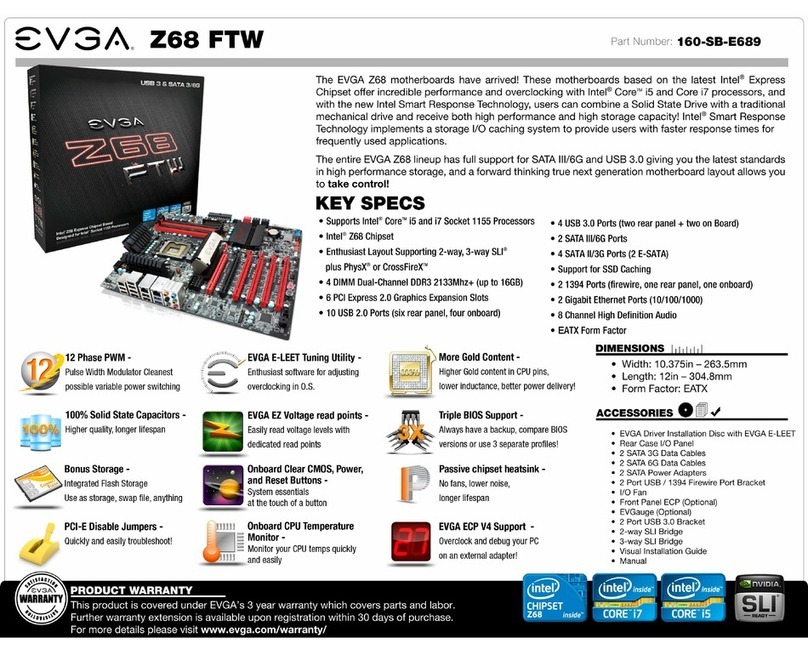
EVGA
EVGA Z68 FTW User manual

EVGA
EVGA X79 Classified User manual

EVGA
EVGA 730a - nForce Motherboard - ATX User manual

EVGA
EVGA Z270 FTW-K System manual

EVGA
EVGA Z390 DARK User manual

EVGA
EVGA EVGA X79 DARK System manual

EVGA
EVGA nForce 750i SLI User manual
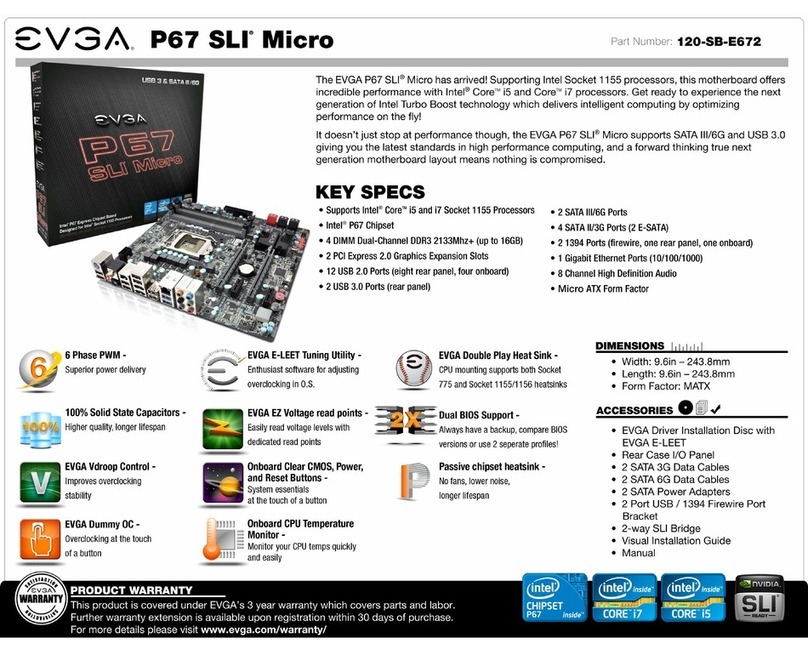
EVGA
EVGA P67 SLI Micro User manual

EVGA
EVGA 160-SB-E689-KR User manual

EVGA
EVGA nForce 750i User manual
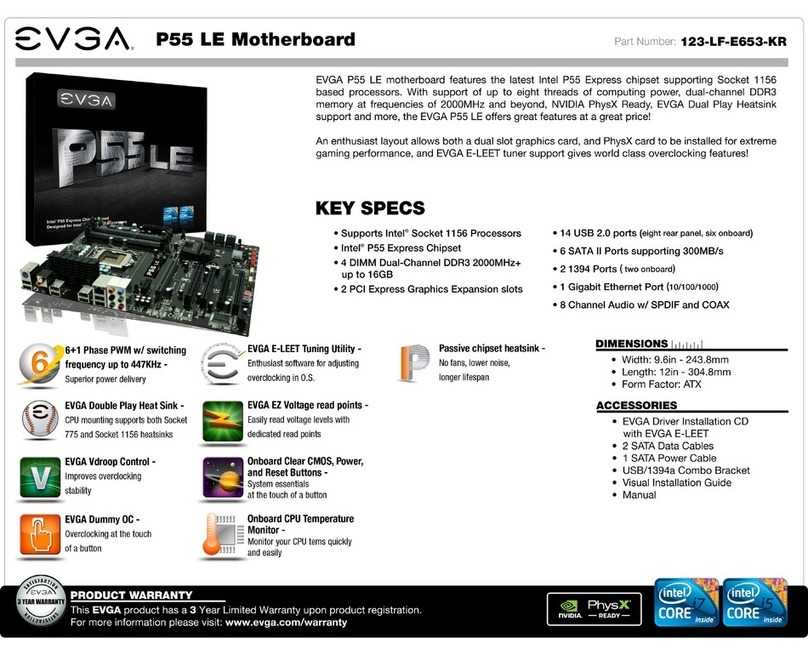
EVGA
EVGA P55 LE User manual

EVGA
EVGA X58 SLI CLASSIFIED User manual