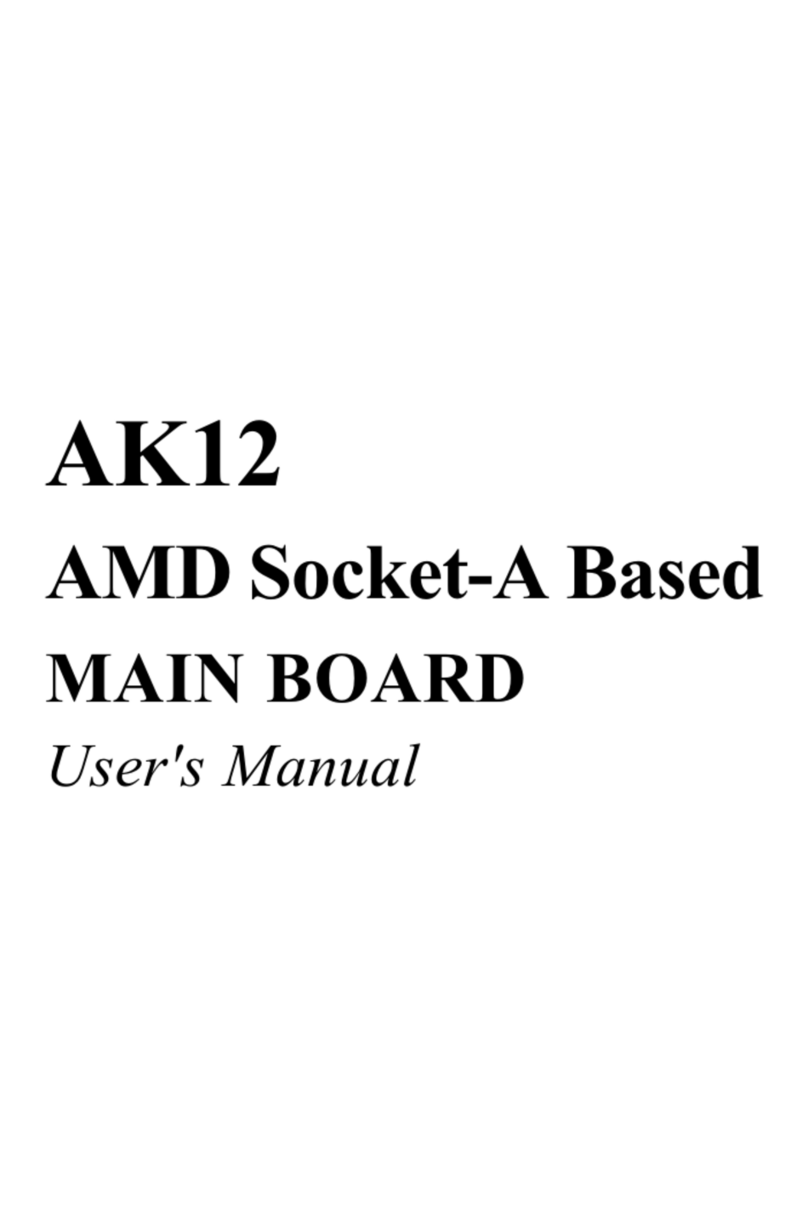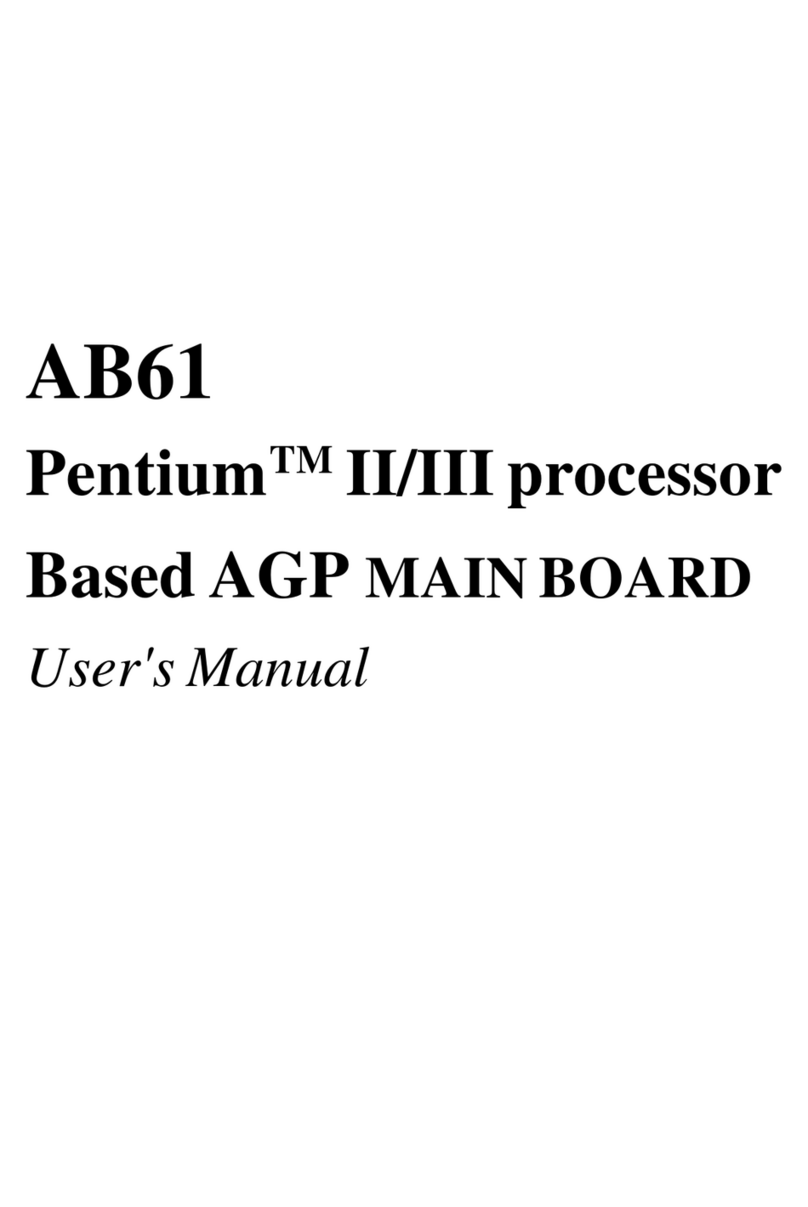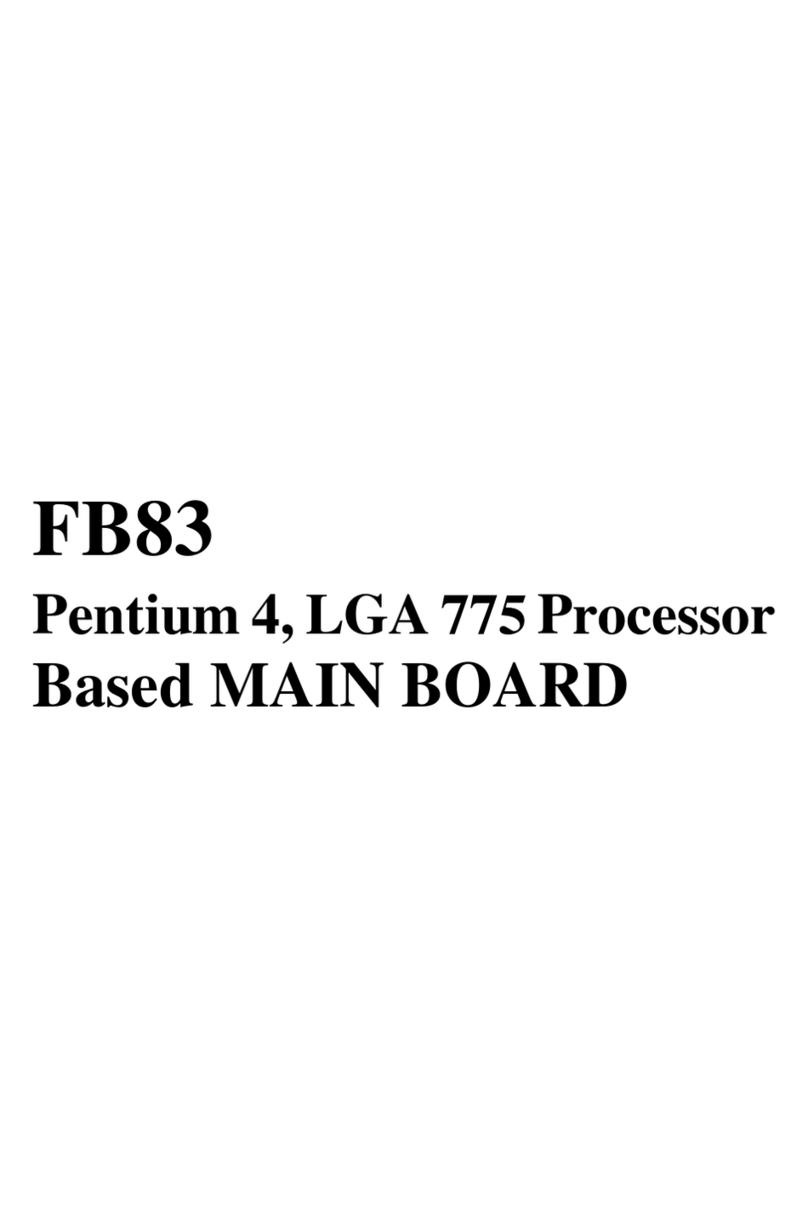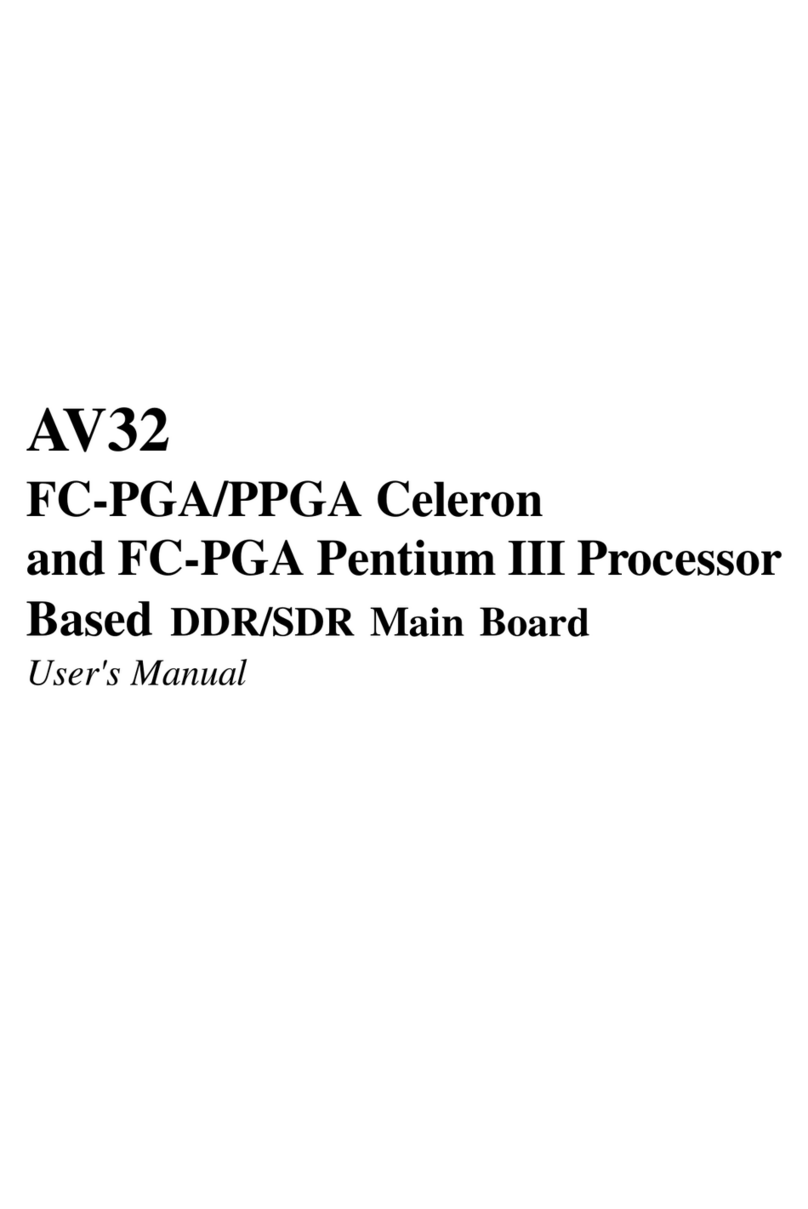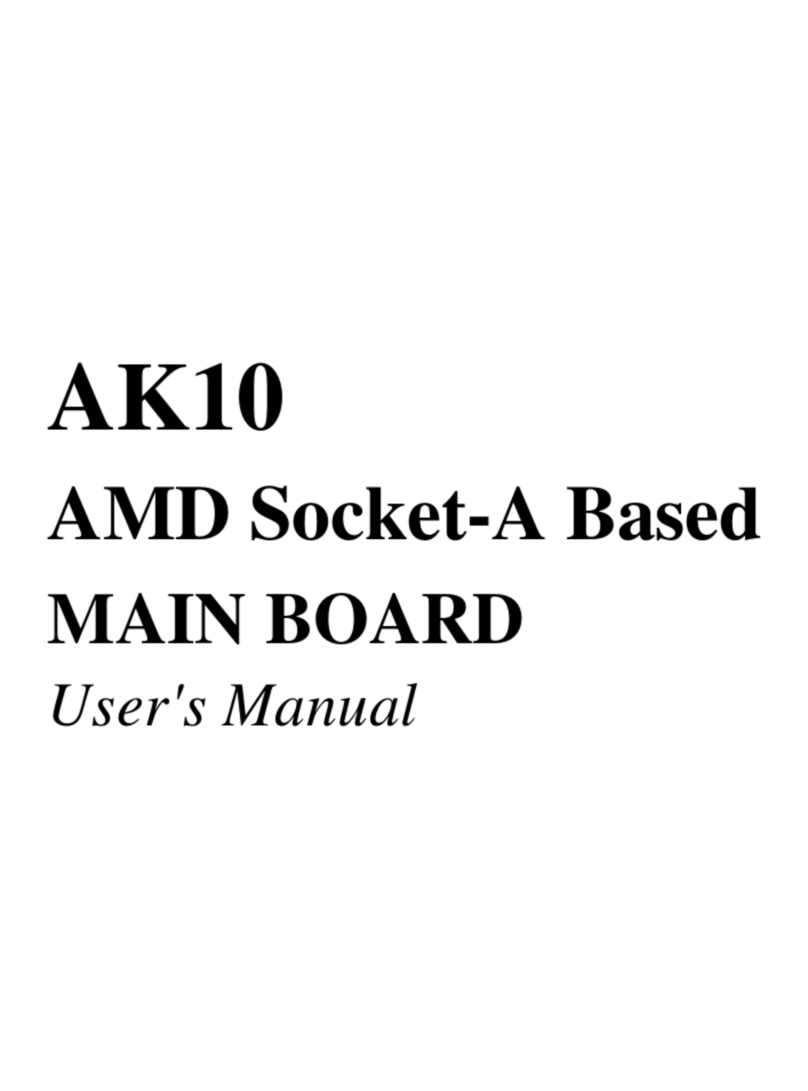2
STEP Connect External Peripherals to Back Panel ............................. 2
STEP 2 First Time System Boot Up....................................................... 23
STEP 3 Install Drivers & Software Components ..................................... 24
3.2 JUMPER ETTING .................................................................................. 25
Jumpers & Connectors Guide.................................................................. 26
Clear CMOS setting (JP ) ....................................................................... 29
BIOS write protect setting (JP3) ............................................................... 29
PS/2 Keyboard & PS/2 Mouse Connectors ............................................. 30
USB / USB2 Port Connectors ................................................................ 30
COM Connector / VGA Connector ........................................................ 30
Parallel Port Connector ........................................................................... 30
Line_out and Line-In and Microphone ...................................................... 3
MIDI/GAME Port ...................................................................................... 3
POWER LED (PWR LED) ...................................................................... 32
KEYLOCK (KEY LOCK) .......................................................................... 32
SPEAKER Connector (SPEAKER) ......................................................... 32
Green LED (GRN LED) ........................................................................... 33
HDD LED Connector (HDD LED) ........................................................... 33
Hardware reset connector (RST) ............................................................. 33
System Management Interface Connector (SMI) ...................................... 34
ATX power on/off switch connector (PWR SW) ........................................ 34
Enhanced IDE and Floppy Connectors .................................................... 35
ATX Power Connector (ATX ) ................................................................ 36
Dual USB Ports Header (USB 2) ............................................................. 36
Audio_in header (CD2 & CD )................................................................ 37
Extra Mic / Line_out Header (J ) ............................................................. 37
Lan Header (J2) ...................................................................................... 37
IR connector (SIR )................................................................................. 38