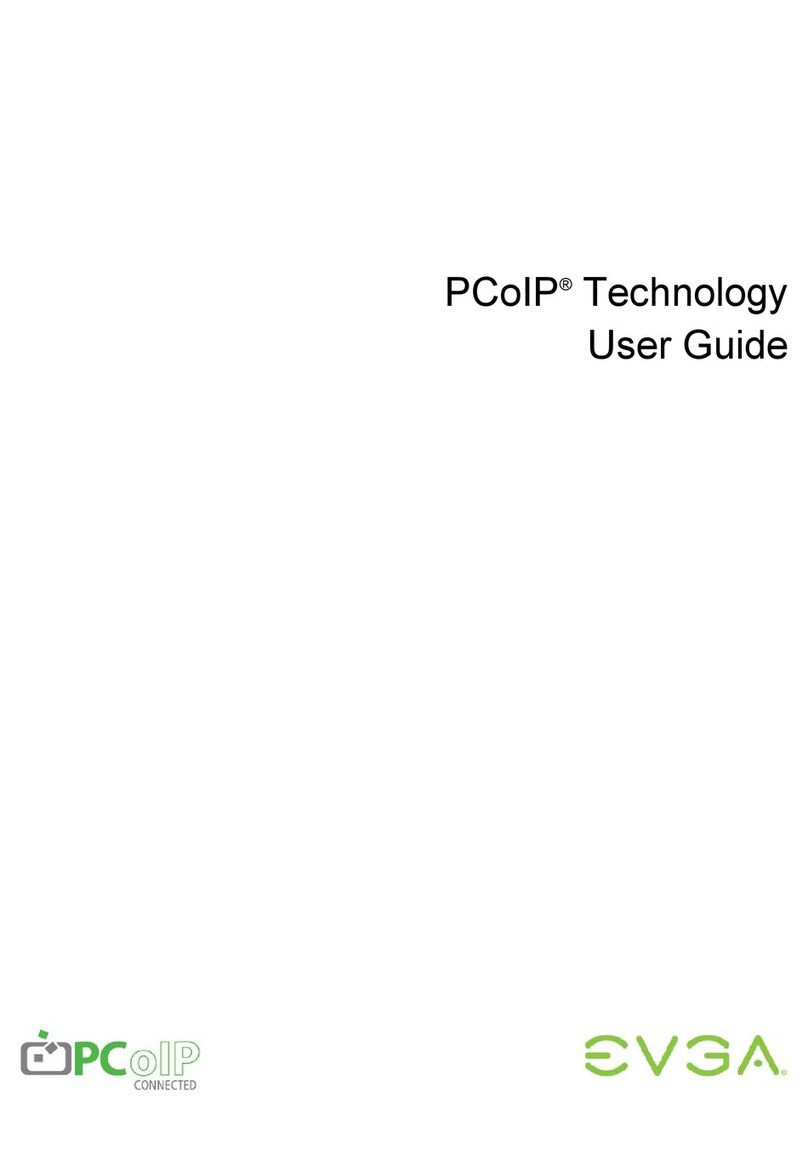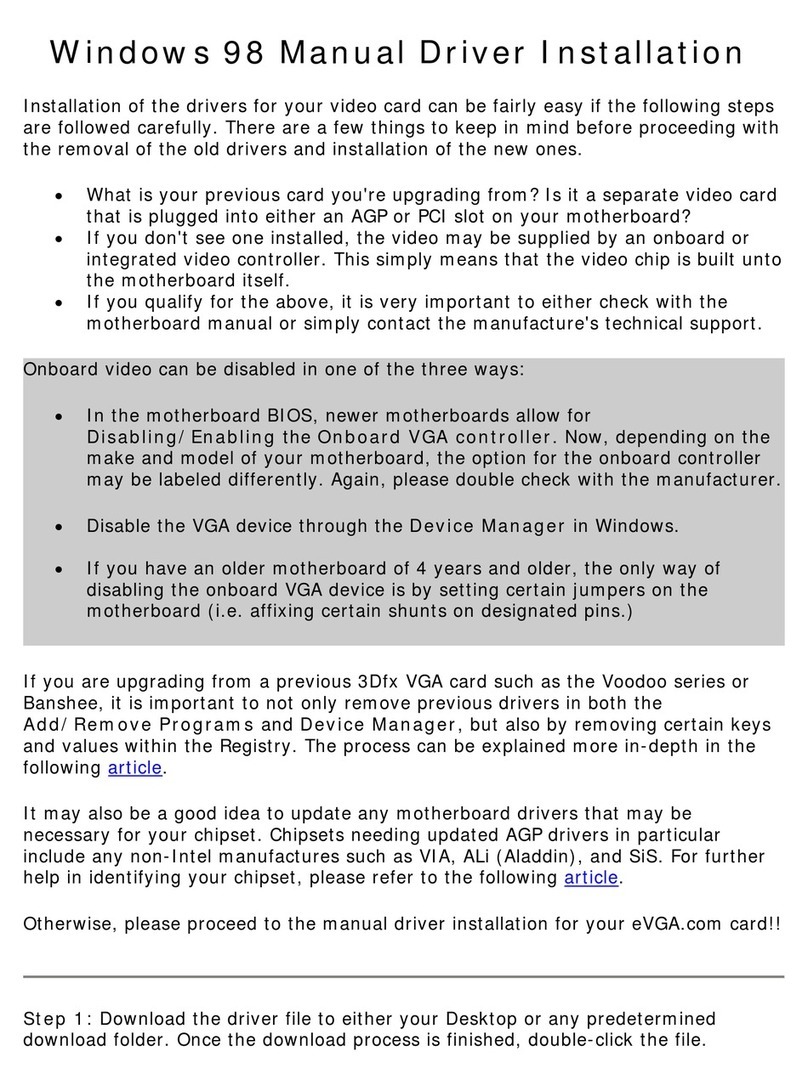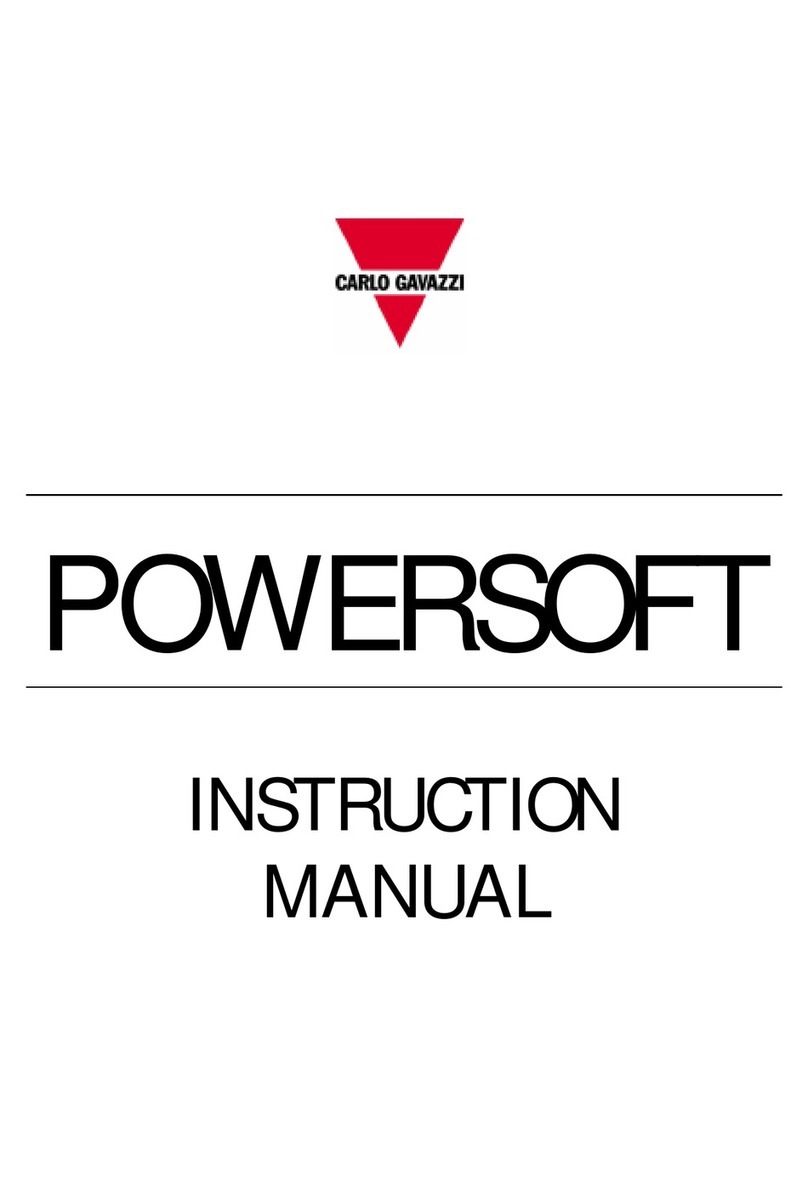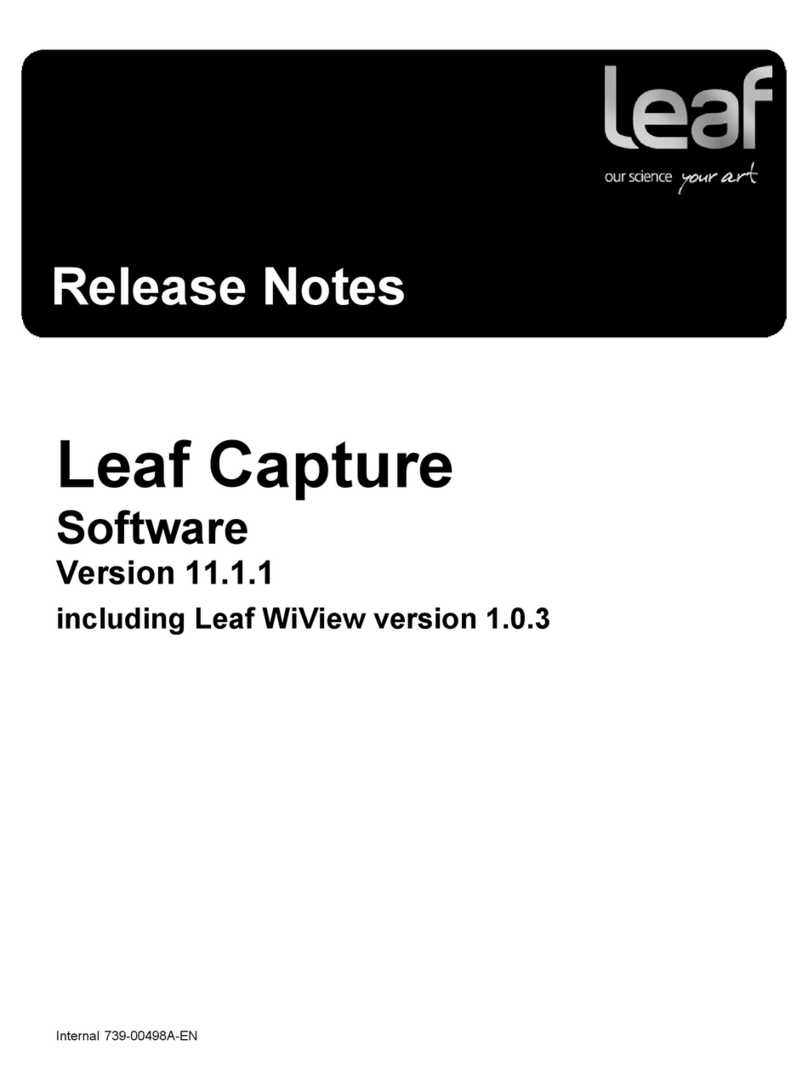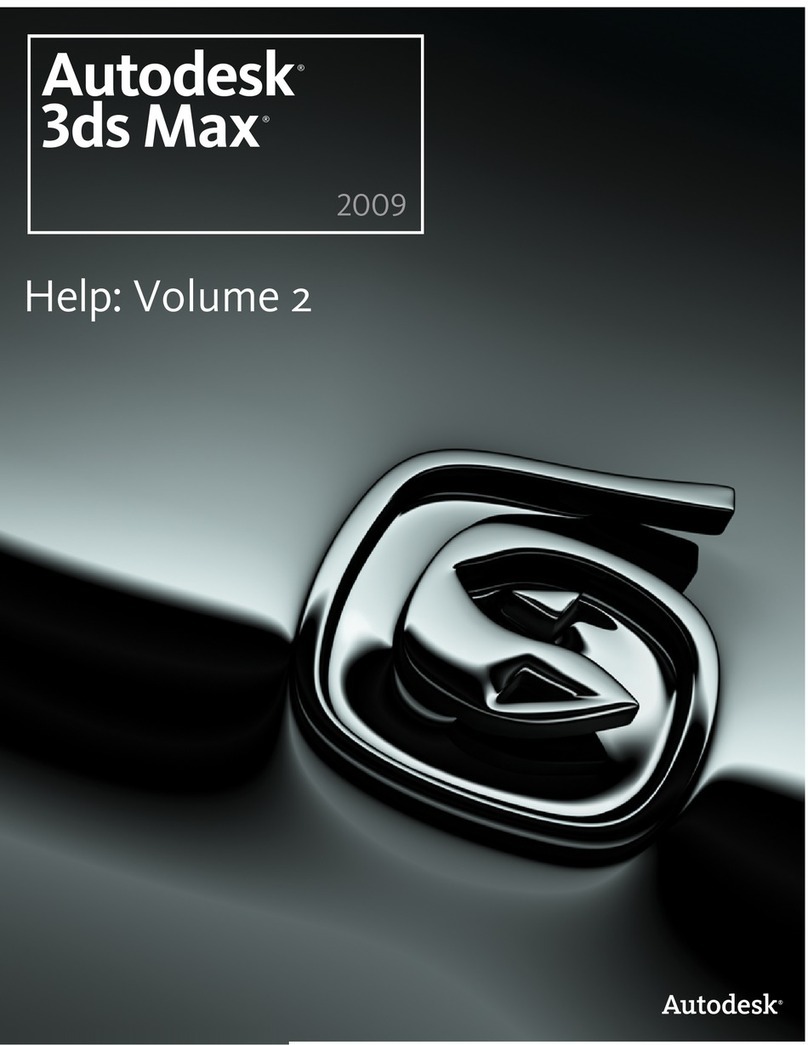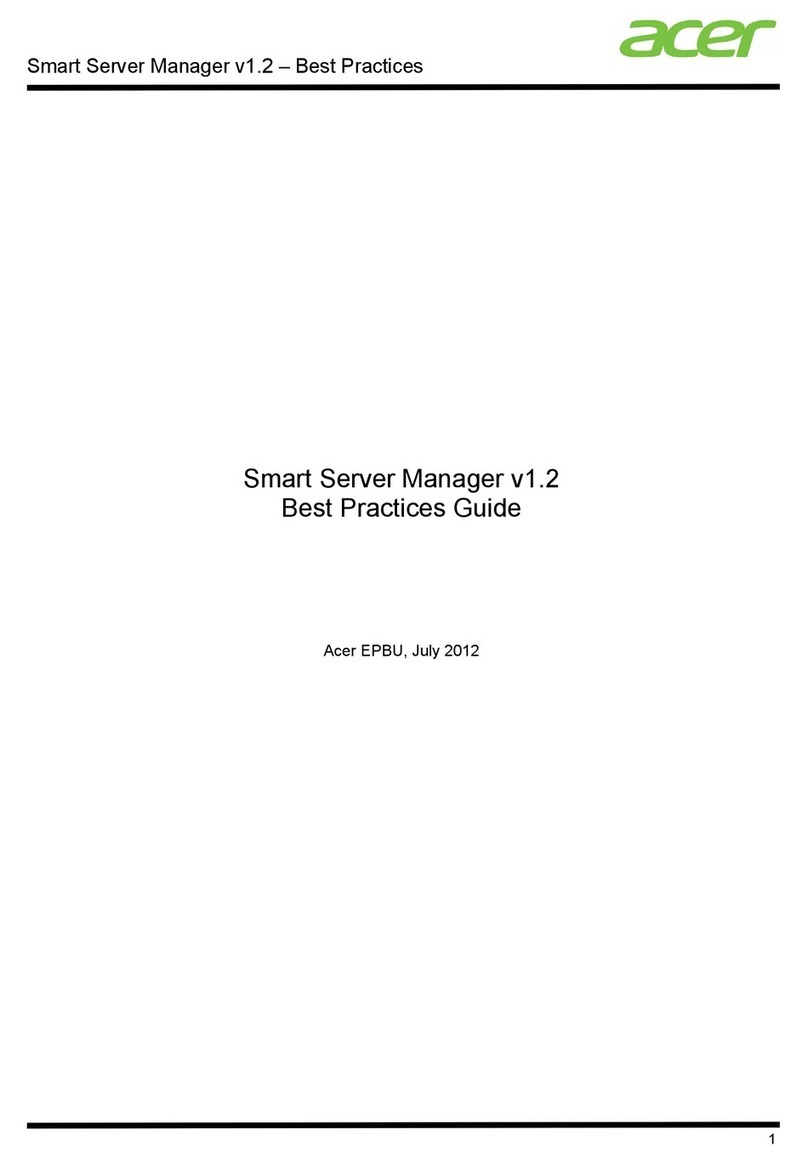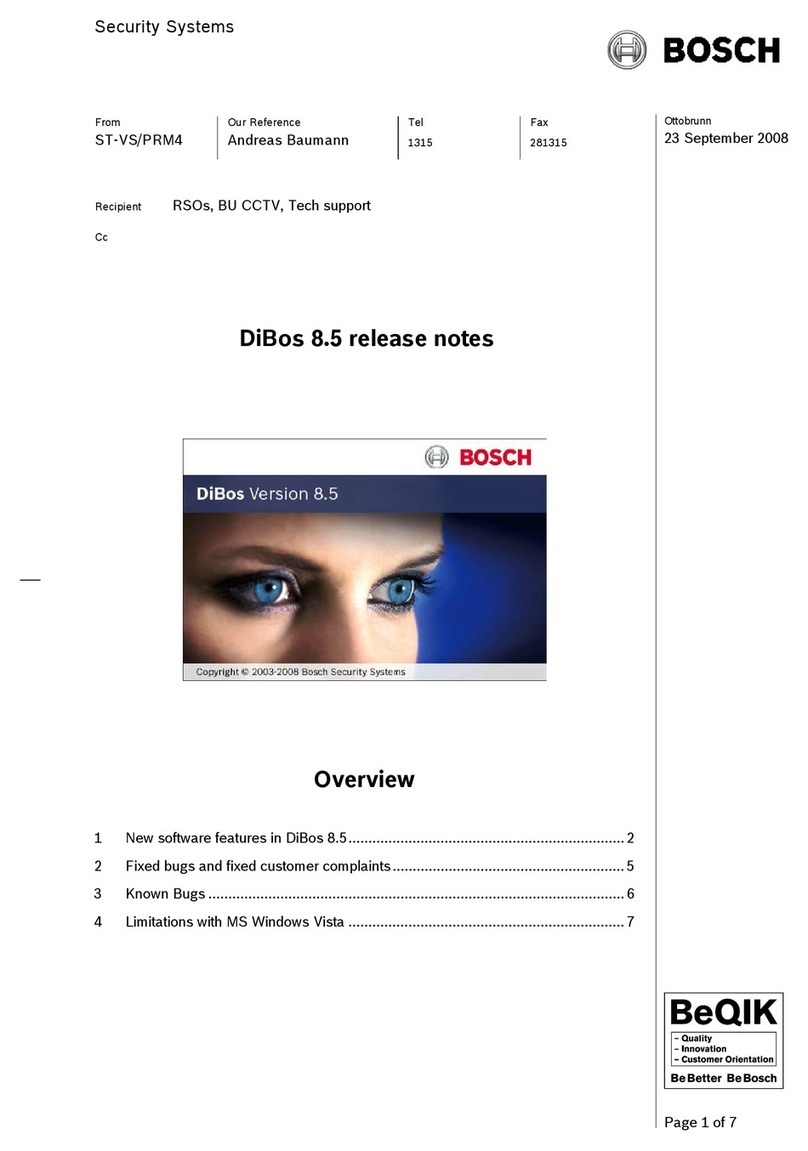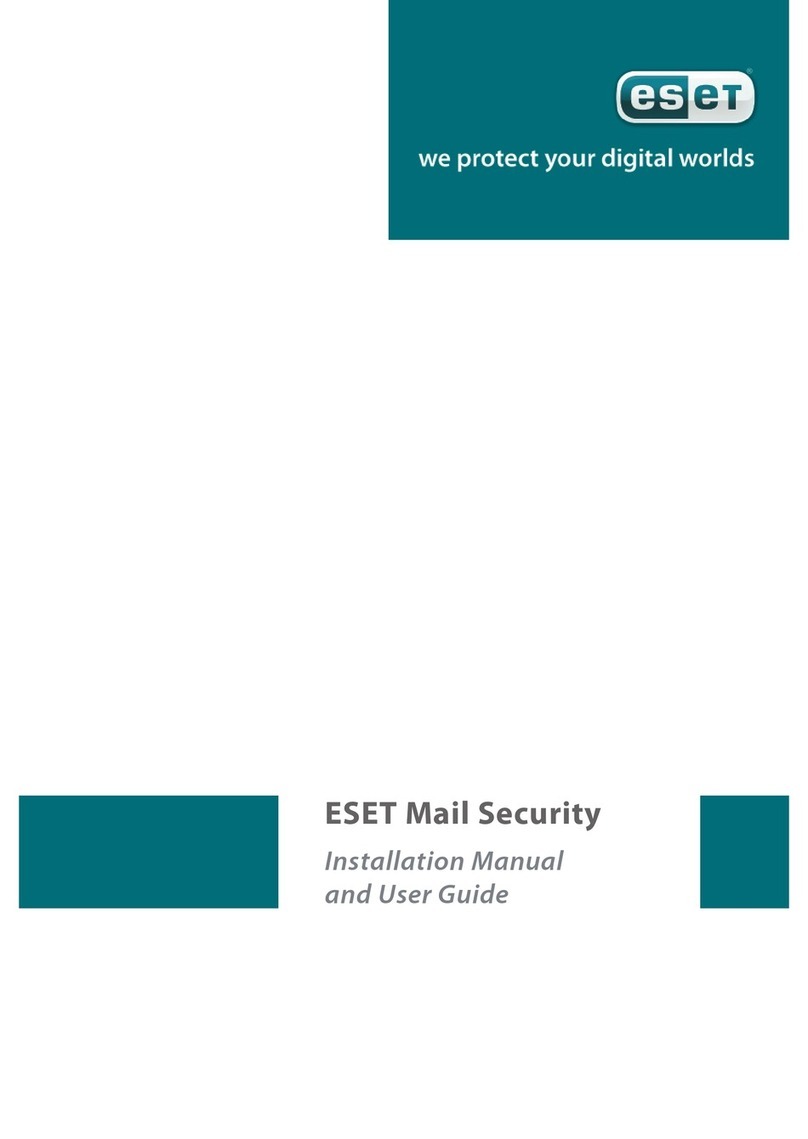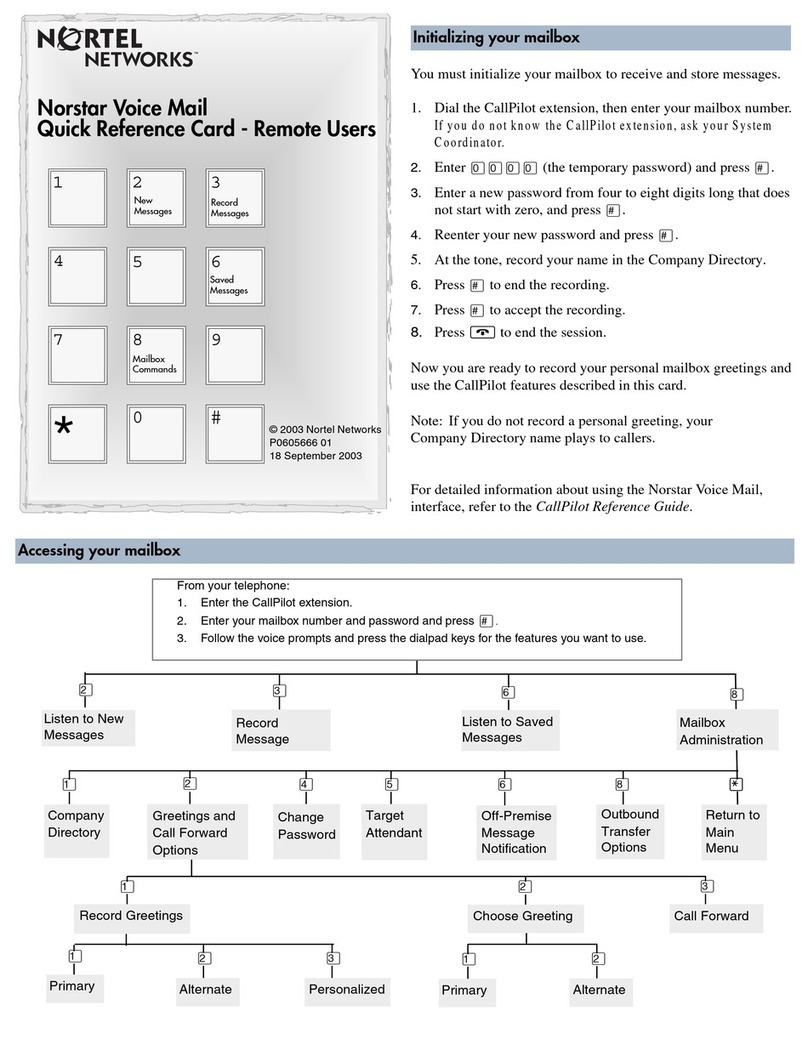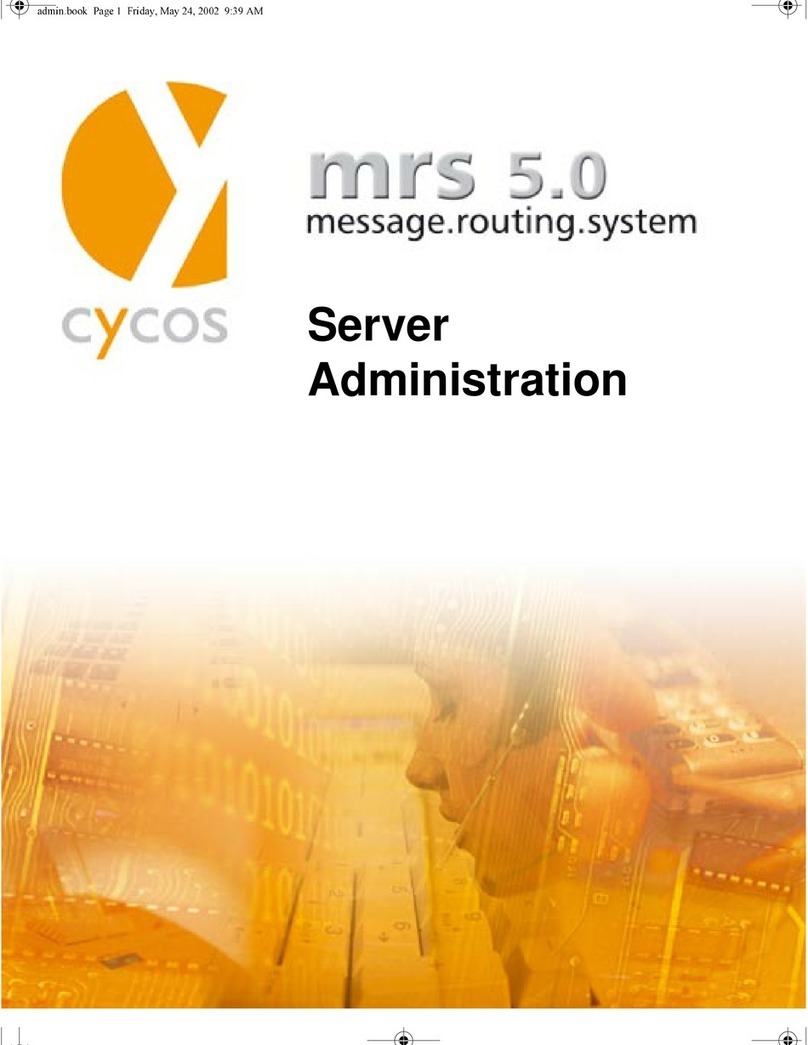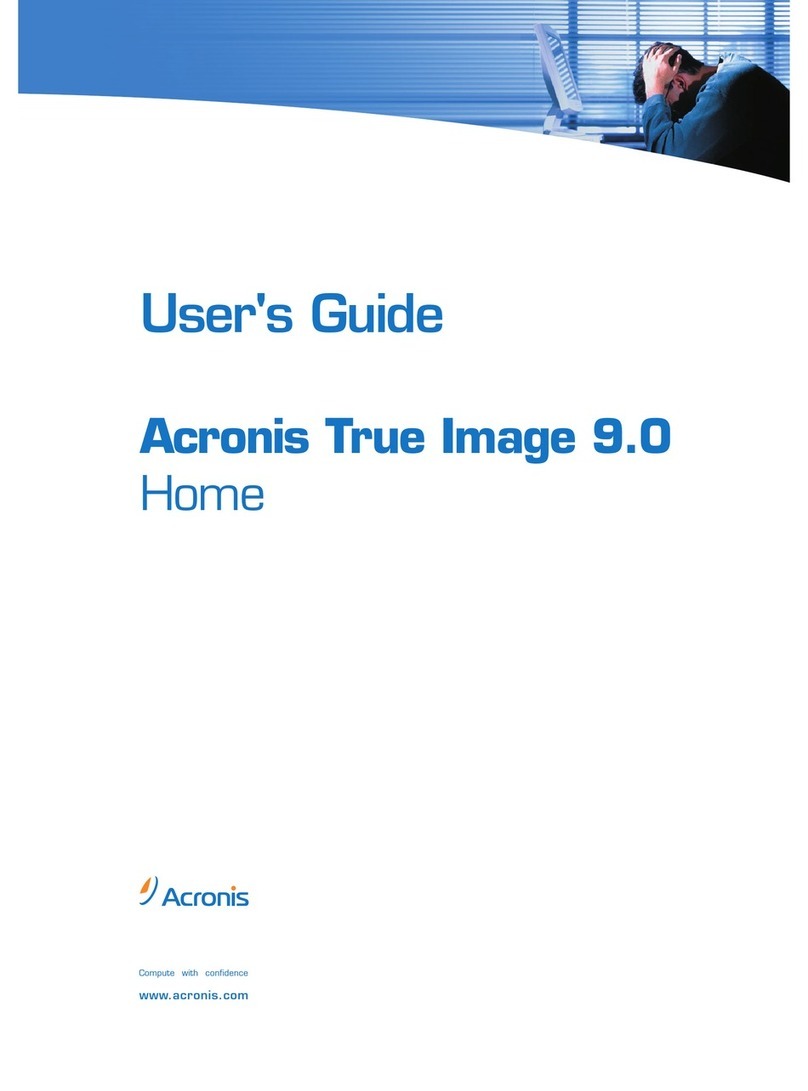EVGA PC-over-IP Administrative Interface User manual

PC-over-IP®Administrative Interface
User Manual

PC-over-IP Administrative Interface User Manual
1
EVGA Corporation
2900 SATURN ST. SUITE B, BREA, CA 92821, USA
p+1 714 528 4500 f+1 714 528 4501
www.evga.com
The information contained in this document represents the current view of EVGA Corporation as of the date of publication.
Because EVGA must respond to changing market conditions, it should not be interpreted to be a commitment on the part of
EVGA, and EVGA cannot guarantee the accuracy of any information presented after the date of publication.
This document is for informational purposes only. EVGA MAKES NO WARRANTIES, EXPRESS, IMPLIED OR STATUTORY,
AS TO THE INFORMATION IN THIS DOCUMENT.
Complying with all applicable copyright laws is the responsibility of the user. Without limiting the rights under copyright, no
part of this document may be reproduced, stored in or introduced into a retrieval system, or transmitted in any form or by any
means (electronic, mechanical, photocopying, recording, or otherwise), or for any purpose, without the express written
permission of EVGA Corporation.
© 2009 EVGA Corporation. All rights reserved.
PC-over-IP, and PCoIP are registered trademarks of Teradici Corporation.

PC-over-IP Administrative Interface User Manual
2
Contents
CONTENTS ....................................................................................................................2
TABLE OF FIGURES .....................................................................................................5
TABLES..........................................................................................................................8
DEFINITIONS .................................................................................................................9
INTRODUCTION...........................................................................................................10
1ADMINISTRATIVE WEB INTERFACE...................................................................11
1.1Supported Web Browsers................................................................................................................12
1.2Administrative Web Interface IP Address.........................................................................................12
1.3Web Interface Security.....................................................................................................................13
1.3.1Installing the CA Root Certificate..............................................................................................13
1.4Log In ...............................................................................................................................................14
1.4.1Warning.....................................................................................................................................14
1.4.2Password ..................................................................................................................................14
1.4.3Idle Timeout ..............................................................................................................................14
1.5Home/Initial Setup Webpages..........................................................................................................15
1.5.1Home.........................................................................................................................................15
1.5.2Initial Setup ...............................................................................................................................16
1.6Configuration Menu..........................................................................................................................16
1.6.1Initial Setup ...............................................................................................................................17
1.6.2Network.....................................................................................................................................21
1.6.3Connection Management..........................................................................................................23
1.6.4Discovery ..................................................................................................................................25
1.6.5Session .....................................................................................................................................26
1.6.6Bandwidth .................................................................................................................................28
1.6.7RDP...........................................................................................................................................29
1.6.8Language..................................................................................................................................31
1.6.9OSD ..........................................................................................................................................32
1.6.10Image........................................................................................................................................32
1.6.11Monitor Emulation.....................................................................................................................33
1.6.12Time ..........................................................................................................................................34
1.6.13Password ..................................................................................................................................35
1.6.14Reset Parameters.....................................................................................................................36
1.7Permissions Menu............................................................................................................................37
1.7.1USB...........................................................................................................................................37
1.7.2Audio.........................................................................................................................................39
1.7.3Power........................................................................................................................................40

PC-over-IP Administrative Interface User Manual
3
1.8Diagnostics Menu.............................................................................................................................40
1.8.1Event Log..................................................................................................................................41
1.8.2Session Control.........................................................................................................................42
1.8.3Session Statistics......................................................................................................................43
1.8.4Host CPU..................................................................................................................................44
1.8.5Audio.........................................................................................................................................45
1.8.6Display ......................................................................................................................................46
1.8.7PCoIP Processor.......................................................................................................................47
1.9Info Menu .........................................................................................................................................47
1.9.1Version......................................................................................................................................48
1.9.2Attached Devices......................................................................................................................49
1.10Upload Menu ................................................................................................................................50
1.10.1Firmware...................................................................................................................................51
1.10.2OSD Logo .................................................................................................................................52
2ON SCREEN DISPLAY (OSD) ...............................................................................54
2.1Connect Screen................................................................................................................................54
2.1.1Connect Button .........................................................................................................................55
2.2OSD Options Menu..........................................................................................................................55
2.3Configuration Window......................................................................................................................56
2.3.1Unlocking the Configuration Settings........................................................................................57
2.3.2Network Tab..............................................................................................................................57
2.3.3Connection Management Tab...................................................................................................59
2.3.4Discovery Tab...........................................................................................................................60
2.3.5Session Tab..............................................................................................................................61
2.3.6Bandwidth Tab..........................................................................................................................63
2.3.7RDP Tab ...................................................................................................................................64
2.3.8Language Tab...........................................................................................................................65
2.3.9OSD Tab...................................................................................................................................66
2.3.10Reset Tab..................................................................................................................................67
2.4Diagnostics Window.........................................................................................................................68
2.4.1Event Log Tab...........................................................................................................................68
2.4.2Session Statistics Tab...............................................................................................................69
2.4.3PCoIP Processor Tab...............................................................................................................71
2.4.4Ping Tab....................................................................................................................................71
2.5Information Window..........................................................................................................................72
2.6User Settings Window......................................................................................................................74
2.6.1Mouse Tab................................................................................................................................74
2.6.2Keyboard Tab............................................................................................................................75
2.6.3Image Tab.................................................................................................................................75
2.7Password Window............................................................................................................................76
3OVERLAY WINDOWS............................................................................................78
3.1Network Connection Lost Overlay....................................................................................................78

PC-over-IP Administrative Interface User Manual
4
3.2USB Device Not Authorized Overlay................................................................................................78
3.3Half-Duplex Overlay.........................................................................................................................78
3.4Video Source Overlays ....................................................................................................................79
4APPENDIX A: USAGE EXAMPLES.......................................................................80
4.1Peer-to-Peer Direct Connection Example........................................................................................80
4.1.1Configuring the Portal Peer-to-Peer Operation.........................................................................80
4.1.2Configuring the Host Peer-to-Peer Operation...........................................................................83
4.1.3Initiating the Peer-to-Peer Session...........................................................................................85
4.2DHCP and Enable Host Discovery Example ...................................................................................86
4.2.1Configuring Portal DHCP and Discovery..................................................................................86
4.2.2Configuring Host DHCP and Discovery....................................................................................89
4.2.3Initiating DHCP Discovery Session...........................................................................................92
4.3Bandwidth and Image Configuration Example.................................................................................92
4.3.1Configuring the Host Bandwidth Limit to 25 Mbps....................................................................93
4.3.2Configuring Image Properties...................................................................................................95
4.3.3Configuring the Host Bandwidth Limit to 0 Mbps (No Limit).....................................................97
4.4USB Permissions Example ..............................................................................................................98
4.4.1Authorizing USB Device By Class ............................................................................................98
4.4.2Authorizing USB Device By Vendor/Product ID......................................................................101
5APPENDIX B: PORTAL LANGUAGE AND KEYBOARD SUPPORT..................104
6APPENDIX C: PORTAL RDP COMPATIBILITY..................................................106

PC-over-IP Administrative Interface User Manual
5
Table of Figures
Figure 1-1: Administrative Web Interface .........................................................................11
Figure 1-2: Administrative Web Interface Overview .........................................................12
Figure 1-3: Log In Webpage.............................................................................................14
Figure 1-4: Home Page.....................................................................................................15
Figure 1-5: Configuration Menu Navigation......................................................................17
Figure 1-6: Initial Setup Host Webpage............................................................................18
Figure 1-7: Initial Setup Portal Webpage..........................................................................19
Figure 1-8: Network Configuration Webpage ...................................................................22
Figure 1-9: Connection Management Configuration Webpage (IP Address)...................24
Figure 1-10: Connection Management Configuration Webpage (FQDN).........................24
Figure 1-11: Discovery Configuration Webpage...............................................................25
Figure 1-12: Session Configuration Webpage..................................................................27
Figure 1-13: Session Configuration Webpage (RDP).......................................................27
Figure 1-14: Bandwidth Configuration Webpage..............................................................29
Figure 1-15: RDP Configuration Webpage.......................................................................30
Figure 1-16: Language Configuration Webpage...............................................................31
Figure 1-17: OSD Configuration Webpage.......................................................................32
Figure 1-18: Image Configuration Webpage.....................................................................33
Figure 1-19: Monitor Emulation Configuration Webpage..................................................34
Figure 1-20: Time Configuration Webpage.......................................................................34
Figure 1-21: Password Configuration Webpage...............................................................36
Figure 1-22: Reset Parameters Webpage........................................................................36
Figure 1-23: Permissions Menu Navigation......................................................................37
Figure 1-24: USB Permissions Webpage.........................................................................37
Figure 1-25: Audio Permissions Webpage.......................................................................39
Figure 1-26: Power Permissions Webpage ......................................................................40
Figure 1-27: Diagnostics Menu Navigation.......................................................................41
Figure 1-28: Event Log Webpage.....................................................................................41
Figure 1-29: Session Control Webpage............................................................................42
Figure 1-30: Session Statistics Webpage.........................................................................43
Figure 1-31: Host CPU Webpage.....................................................................................45
Figure 1-32: Audio Diagnostics Webpage........................................................................46
Figure 1-33: Display Webpage .........................................................................................46
Figure 1-34: PCoIP Processor Webpage .........................................................................47
Figure 1-35: Info Menu Navigation....................................................................................48

PC-over-IP Administrative Interface User Manual
6
Figure 1-36: Version Webpage.........................................................................................48
Figure 1-37: Attached Devices Webpage.........................................................................50
Figure 1-38: Upload Menu Navigation..............................................................................51
Figure 1-39: Firmware Upload Webpage..........................................................................51
Figure 1-40: OSD Logo Upload Webpage........................................................................52
Figure 2-1: OSD Connect Screen.....................................................................................54
Figure 2-2: OSD Connect Screen (Connecting)...............................................................55
Figure 2-3: OSD Options Menu ........................................................................................56
Figure 2-4: Setting Unlock OSD........................................................................................57
Figure 2-5: Network Configuration....................................................................................58
Figure 2-6: Connection Management Configuration.........................................................59
Figure 2-7: Discovery Configuration .................................................................................61
Figure 2-8: Session Configuration ....................................................................................62
Figure 2-9: Bandwidth.......................................................................................................63
Figure 2-10: RDP Configuration........................................................................................64
Figure 2-11: Language Configuration...............................................................................66
Figure 2-12: OSD Configuration .......................................................................................67
Figure 2-13: Reset ............................................................................................................68
Figure 2-14: Event Log .....................................................................................................69
Figure 2-15: Session Statistics .........................................................................................70
Figure 2-16: PCoIP Processor..........................................................................................71
Figure 2-17: Ping...............................................................................................................72
Figure 2-18: Version..........................................................................................................73
Figure 2-19: Mouse...........................................................................................................74
Figure 2-20: Keyboard ......................................................................................................75
Figure 2-21: Image............................................................................................................76
Figure 2-22: Change Password........................................................................................77
Figure 3-1: Network Connection Lost Overlay..................................................................78
Figure 3-2: USB Device Not Authorized Overlay..............................................................78
Figure 3-3: Half-Duplex Overlay .......................................................................................79
Figure 3-4: No Source Signal Overlay..............................................................................79
Figure 3-5: Source Signal on Other Port Overlay.............................................................79
Figure 4-1: Portal Connection Management Peer-to-Peer Configuration.........................81
Figure 4-2: Portal Session Webpage Peer-to-Peer Configuration....................................82
Figure 4-3: Portal PCoIP Processor Webpage Peer-to-Peer Configuration.....................83
Figure 4-4: Host Connection Management Peer-to-Peer Configuration...........................84
Figure 4-5: Host Session Webpage Peer-to-Peer Configuration......................................85

PC-over-IP Administrative Interface User Manual
7
Figure 4-6: Peer-to-Peer Connect Screen........................................................................86
Figure 4-7: Portal Connection Management DHCP & Discovery Configuration...............87
Figure 4-8: Portal Discovery Webpage Enable Discovery Configuration.........................87
Figure 4-9: Portal Network Webpage DHCP Configuration..............................................88
Figure 4-10: Portal PCoIP Processor Webpage DHCP & Discovery Configuration.........89
Figure 4-11: Host Connection Management DHCP & Discovery Configuration...............90
Figure 4-12: Host Discovery Webpage Enable Discovery Configuration.........................90
Figure 4-13: Host Network Webpage DHCP Configuration..............................................91
Figure 4-14: Host PCoIP Processor Webpage DHCP & Discovery Configuration...........91
Figure 4-15: DHCP Discovery Connect Screen................................................................92
Figure 4-16: Discovered Hosts Screen.............................................................................92
Figure 4-17: Simplified User Bandwidth Requirements (Assuming 100 Mbps)................93
Figure 4-18: Host Bandwidth Limit Configuration (25 Mbps)............................................94
Figure 4-19: Simplified User Bandwidth Requirements (25 Mbps)...................................95
Figure 4-20: Portal Minimum Image Quality Configuration...............................................96
Figure 4-21: Host Bandwidth Limit Configuration (0 Mbps, no limit) ................................97
Figure 4-22: Simplified User Bandwidth Requirements (no limit).....................................98
Figure 4-23: USB Permissions Example: Add new Button...............................................99
Figure 4-24: USB Permissions Example: Selecting the Class Entry Type.......................99
Figure 4-25: USB Permissions Example: Selecting the Device Class ...........................100
Figure 4-26: USB Permissions Example: Selecting the Sub Class................................100
Figure 4-27: USB Permissions Example: Selecting the Protocol ...................................101
Figure 4-28: USB Authorization Example: Class Authorization......................................101
Figure 4-29: USB Permissions Example: Add new Button.............................................102
Figure 4-30: USB Permissions Example: Selecting the Class Entry Type.....................102
Figure 4-31: USB Permissions Example: Entering Vendor ID and Product ID...............103
Figure 4-32: USB Permissions Example: Vendor ID and Product ID Authorization.......103

PC-over-IP Administrative Interface User Manual
8
Tables
Table 1-1: Home Webpage Parameters...........................................................................16
Table 1-2: Step 1: Audio Parameters................................................................................20
Table 1-3: Step 2: Network Parameters............................................................................20
Table 1-4: Step 3: Host Session Parameters ...................................................................21
Table 1-5: Step 3: Portal Session Parameters .................................................................21
Table 1-6: Connection Manager Method..........................................................................25
Table 1-7: Peer Identity Methods......................................................................................28
Table 1-8: NTP Host Method............................................................................................35
Table 1-9: USB Device Authorization Entry Types...........................................................38
Table 1-10: USB Device Unauthorization Entry Types.....................................................39
Table 1-11: VPD Information ............................................................................................49
Table 1-12: Firmware Information.....................................................................................49
Table 1-13: VPD Information ............................................................................................49
Table 1-14: USB Device Status........................................................................................50
Table 2-1: Connection Manager Method..........................................................................60
Table 2-2: Peer Identity Methods......................................................................................62
Table 2-3: VPD Information ..............................................................................................73
Table 2-4: Firmware Information.......................................................................................73
Table 2-5: Firmware Information.......................................................................................74
Table 5-1: Languages Supported by the Portal..............................................................104
Table 5-2: Keyboard Layouts Supported by the Portal...................................................104
Table 6-1: Portal RDP Capabilities.................................................................................106

PC-over-IP Administrative Interface User Manual
9
Definitions
CA Certificate Authorities
CMI Connection Management Interface – interface provided by the Portal or Host,
used to communicate with an external connection management server
CMS Connection Management Server – an external management entity (3rd party)
that manages and controls the Portal/Host through the CMI interface
DDC Display Data Channel
DHCP Dynamic Host Configuration Protocol
DNS Domain Name System
DNS SRV Domain Name System Service Record
EDID Extended Display Identification Data
FQDN Fully Qualified Domain Name
GPU Graphics Processing Unit
GUI Graphical User Interface presented by the Portal On-Screen Display when not
operating in a PC-over-IP session
HPDET Hot Plug Detect
MTU Maximum Transmission Unit
NTP Network Time Protocol
OS Operating System
OSD On Screen Display
PC-over-IP®Personal Computer over Internet Protocol
PC-over-IP Host Host side of PC-over-IP system
PC-over-IP Portal Portal, or desktop, side of PC-over-IP system
PCoIP® Personal Computer over Internet Protocol (PC-over-IP)
RDP Remote Desktop Protocol
SLP Service Location Protocol
SSL Secure Socket Layer (security protocol)
Teradici Teradici Corporation, the provider of PCoIP processors
TERA1100 Teradici device supporting PC-over-IP Portal functionality
TERA1200 Teradici device supporting PC-over-IP Host, functionality
VPD Vital Product Data – Factory provisioned information to uniquely identify a Portal
or Host
VPN Virtual Private Network

PC-over-IP Administrative Interface User Manual
10
Introduction
Users and administrators can interact with the PC-over-IP®, or PCoIP®, Portal and Host
via an embedded HTTPS web interface. The Portal can also be accessed via the local
Graphical User Interface (GUI) On Screen Display (OSD). As well, messages are
displayed over the user screen when required.
Users can connect or disconnect a session, view diagnostics, and configure user
parameters. Administrators can view and change configuration settings and user
permissions, upload data to the PCoIP device, view session diagnostics information, and
view product information.
The interfaces are structured in a task-oriented fashion intended to maximize accessibility
and minimize the learning curve. Additionally, the web interface and OSD are organized
as similarly as possible, to reduce the total user learning curve.
This document describes the PCoIP Host and Portal user interfaces. When a feature is
only available for the Host (i.e. host only) or Portal (i.e. desktop side only), this is explicitly
stated.
This document has three main sections:
•Section 1 details the PCoIP Administrative Web Interface
•Section 2 reviews the On Screen Display (OSD) of the Portal
•Section 3 discusses the user message Overlay Windows
The Appendix contains:
•Appendix A: Usage Examples
•Appendix B: Portal Language and Keyboard Support
•Appendix C: Portal RDP Compatibility
This document is intended to give administrators and users a working understanding of a
PCoIP system.
Note: The PCoIP Administrative Web Interface and On Screen Display configuration
features are also available via a software Application Program Interface (API) for use with
a Connection Management Server. However, details of the API are outside the scope of
this document.

PC-over-IP Administrative Interface User Manual
11
1 Administrative Web Interface
The PCoIP Administrative Web Interface allows an administrator to interact with the
device remotely using an internet browser.
Figure 1-1 shows an example of the Administrative Web Interface with seven regions
highlighted:
•Log Out: Allows an administrator to log out of the Administration Web Interface
•PCoIP Processor: Displays PCoIP processor information
TERA1100 Portal PCoIP®Processor
TERA1200 Host PCoIP®Processor
•Home: Allows an administrator to navigate to the Home webpage
•Drop-down menus: The five menus are Configuration, Permissions, Diagnostics,
Info, and Upload
•Webpage information: Displays the title and summary of the current webpage
•Data field: Shows editable and/or displayed parameters that an administrator can
configure from the current webpage (inline help is displayed when appropriate)
•Apply/Cancel: Every webpage with editable parameters has an Apply button and
a Cancel button
Selecting Apply will store the edited parameters in flash
Selecting Cancel will reset the edited parameters to the values currently
stored in flash.
Figure 1-1: Administrative Web Interface

PC-over-IP Administrative Interface User Manual
12
Figure 1-2 shows an overview of the configuration webpages available in the
Administrative Web Interface.
Figure 1-2: Administrative Web Interface Overview
1.1 Supported Web Browsers
The webpage servers on the Host and Portal have been tested and are compatible with
the following web browsers:
•Firefox 1.5, 2.0 and 3.0
•Internet Explorer 6.0 and 7.0
Other browsers may also be compatible.
We strongly recommend you install the CA root certificate in the browser you use (see
Section 1.3.1).
Note: Firefox 3.0 requires that the CA root certificate be installed.
1.2 Administrative Web Interface IP Address
To access the Administrative Web Interface, the administrator must browse to the IP
address of the Host or Portal. The IP address used depends on how the IP addresses
are determined within your IP network:
•Static IP Address: the IP address is hard-coded and must be known
•Dynamic IP Address: the IP address is dynamically assigned by the Dynamic
Host Configuration Protocol (DHCP) server and can be obtained from the DHCP
server

PC-over-IP Administrative Interface User Manual
13
Once the administrator has determined the IP address, enter it into the browser to access
the Administrative Web Interface, e.g. https://192.168.1.123.
1.3 Web Interface Security
The web interface uses HTTP over an SSL socket (HTTPS), and cannot be accessed
without an administrative password. The HTTPS connection is secured using a self-
signed certificate of Teradici, the provider of PCoIP processors.
1.3.1 Installing the CA Root Certificate
The administrator can install a Certificate Authorities (CA) root certificate in the internet
browser to avoid the browser security warnings. Steps for installing the certificate on
Internet Explorer 7 and Firefox are detailed below:
Internet Explorer 7
1. Open the Tools menu and select Internet Options
2. On the Content tab, and select Certificates
3. On the Trusted Root Certification Authorities tab, select Import
4. Follow the directions to import the certificate; ensure you use the Trusted Root
Certification Authorities certificate store
Note: When browsing for the certificate, it may be necessary to change the file type to all
files.
Firefox
1. Open the Tools menu and select Options
2. Select the icon labeled Advanced at the top of the window
3. On the Encryption tab, select View Certificates
4. On the Authorities tab, select Import
5. Follow the directions to import the certificate; ensure you check the option labeled
Trust this CA to identify web sites

PC-over-IP Administrative Interface User Manual
14
1.4 Log In
The Log In page allows the administrator to securely log into the administrative
webpages.
Figure 1-3: Log In Webpage
1.4.1 Warning
The Warning displays pertinent information regarding the device the administrator is
logging in to when there is an administrative session already in progress. Only one
administrator is allowed per device. Logging into a session will terminate any other
administrative session in progress.
1.4.2 Password
The Password field allows the administrator to enter the password to gain access to the
administration webpage. The default value is blank, i.e. “”.
See Section 1.6.13 for information on changing the password.
1.4.3 Idle Timeout
The Idle Timeout field sets the administration idle timeout. The options are:
•1 minute
•5 minutes
•15 minutes
•30 minutes
•Never

PC-over-IP Administrative Interface User Manual
15
1.5 Home/Initial Setup Webpages
When an administrator logs in, the Home webpage is shown. The Home webpage
provides an overview of the status.
If configured in the firmware defaults, the Initial Setup webpage is optionally used the first
time an administrator logs in. Afterwards the Home page is shown unless the firmware
parameters reset (see Section 1.6.14 Reset Parameters)
1.5.1 Home
The Home webpage provides a summary of the Host or Portal. It can be accessed at any
time using the Home link at the top left section of the menu bar.
Figure 1-4: Home Page
The information fields shown on the Home webpage are summarized in Table 1-1.

PC-over-IP Administrative Interface User Manual
16
Table 1-1: Home Webpage Parameters
Parameter Comments
Time since boot Length of time that the PCoIP processor has been
running (refer to Section 1.8.7)
Connection State Possible states: Disconnected, Connection Pending,
Connected (refer to Section 1.8.3)
Packet Statistics Packets sent (refer to Section 1.8.3)
Packets received (refer to Section 1.8.3)
Packets lost (refer to Section 1.8.3)
Byte Statistics Bytes sent (refer to Section 1.8.3)
Bytes received
Round Trip Latency Approximate network round trip, e.g. Portal to Host and
back to Portal (refer to Section 1.8.3)
Bandwidth Stats: Active bandwidth Limit is bandwidth PCoIP processors
may generate (refer to Section 1.8.3)
Bandwidth Utilization is approximately the bandwidth
currently being used (refer to Section 1.8.3)
Display Frame Rates Display Rate for video content through PCoIP; e.g. if
nothing changing, Frame Rate is 0 fps (refer to Section
1.8.3)
This field is only available on a Host; on the Portal it is
not displayed.
1.5.2 Initial Setup
The Initial Setup webpage contains the configuration parameters that must be first set by
the administrator when using the Host and Portal devices. See Section 1.6.1 Initial Setup
for more information.
1.6 Configuration Menu
The Configuration menu contains links to pages that define how the device operates and
interacts with its environment. The webpages in the Configuration menu are:
•Initial Setup
•Network
•Connection Management
•Discovery
•Session
•Bandwidth
•RDP

PC-over-IP Administrative Interface User Manual
17
•Language
•OSD
•Image
•Monitor Emulation
•Time
•Password
•Reset Parameters
Figure 1-5: Configuration Menu Navigation
1.6.1 Initial Setup
The Initial Setup webpage contains the configuration parameters that the administrator
must first set when using the Host and Portal devices. The webpage simplifies the out-of-
box experience and reduces the time for initial users to establish a 1-to-1 PCoIP session.
More complex environments that use host discovery or connection management systems
will require further configuration.
The Host and Portal Initial Setup webpages are not identical and provide parameters
applicable to the Host or Portal, respectively.

PC-over-IP Administrative Interface User Manual
18
Figure 1-6: Initial Setup Host Webpage

PC-over-IP Administrative Interface User Manual
19
Figure 1-7: Initial Setup Portal Webpage
1.6.1.1 Step 1: Audio
Step 1: Audio allows the administrator to configure the audio parameters. Table 1-2
summarizes the applicable parameters.
Table of contents
Other EVGA Software manuals
Popular Software manuals by other brands

ZyXEL Communications
ZyXEL Communications VANTAGE CNM QUICK START GUIDE - 1 quick start guide
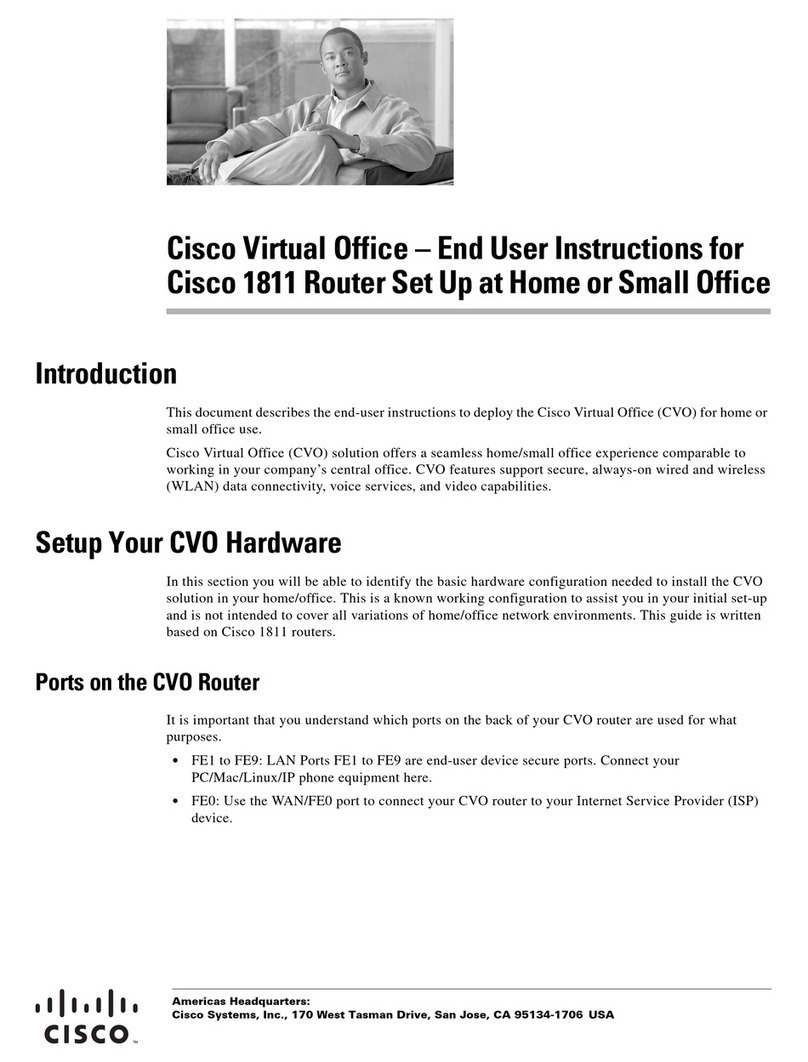
Cisco
Cisco CISCO1811 End User Instructions
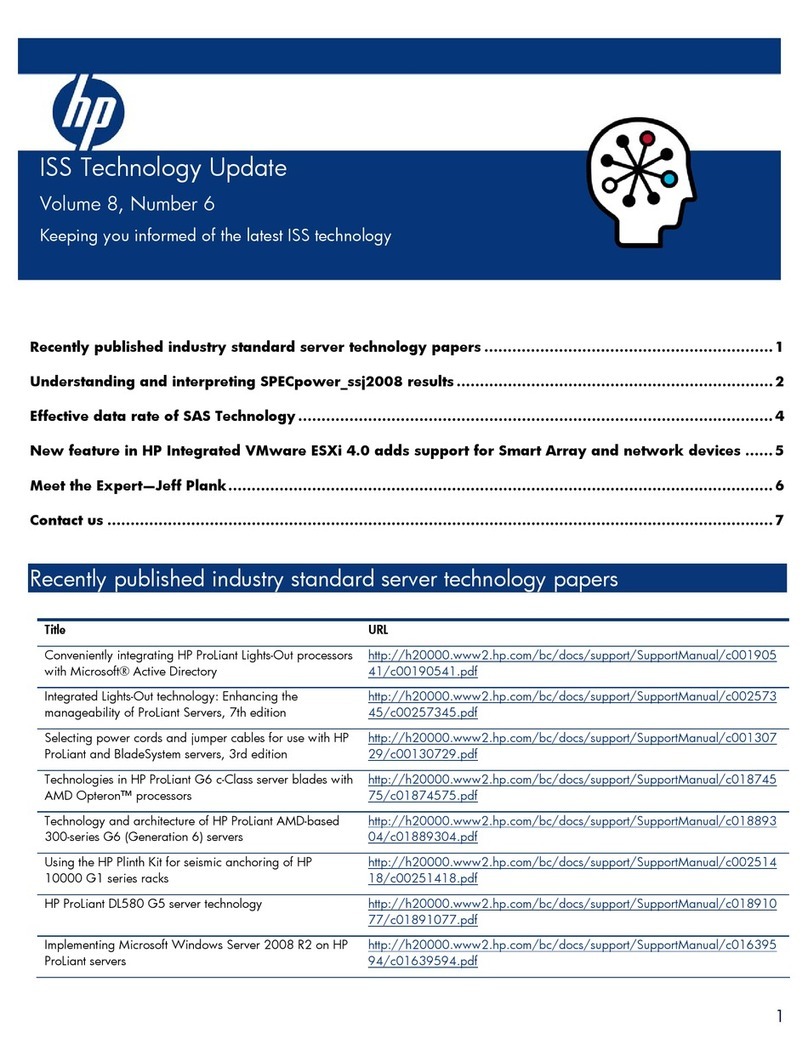
Compaq
Compaq BL10e - HP ProLiant - 512 MB RAM Update

Canon
Canon PowerShot SD100 Software starter guide
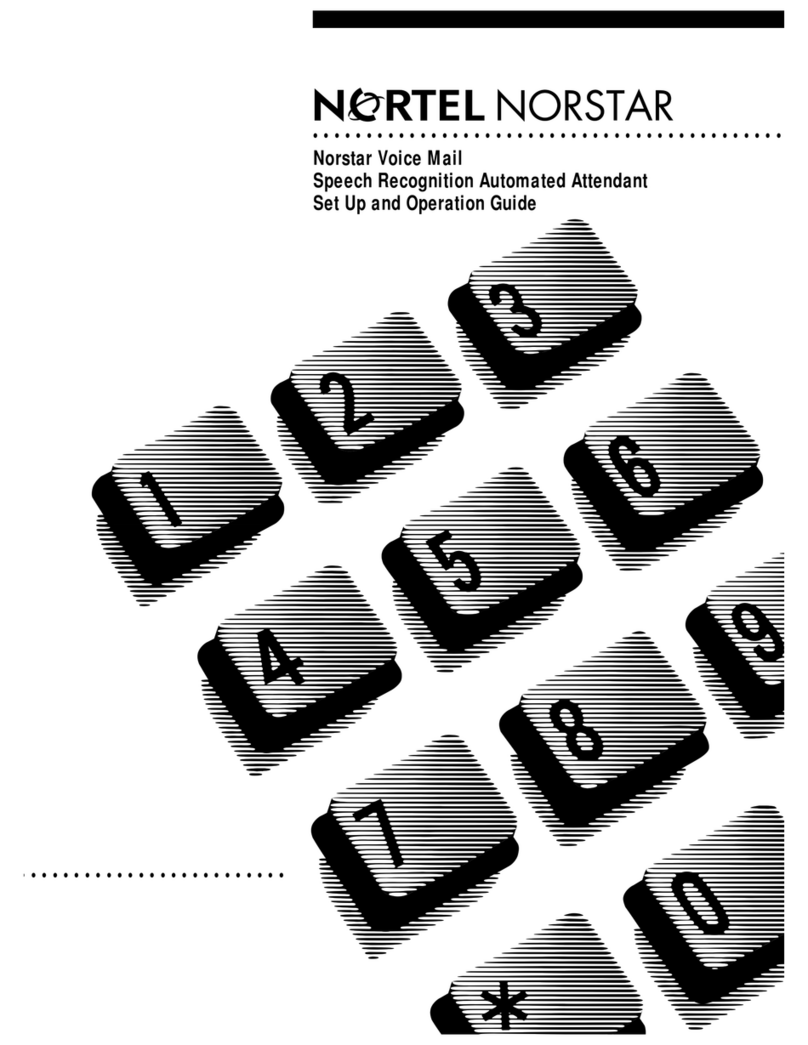
Nortel
Nortel Voice Mail Set up and operation guide
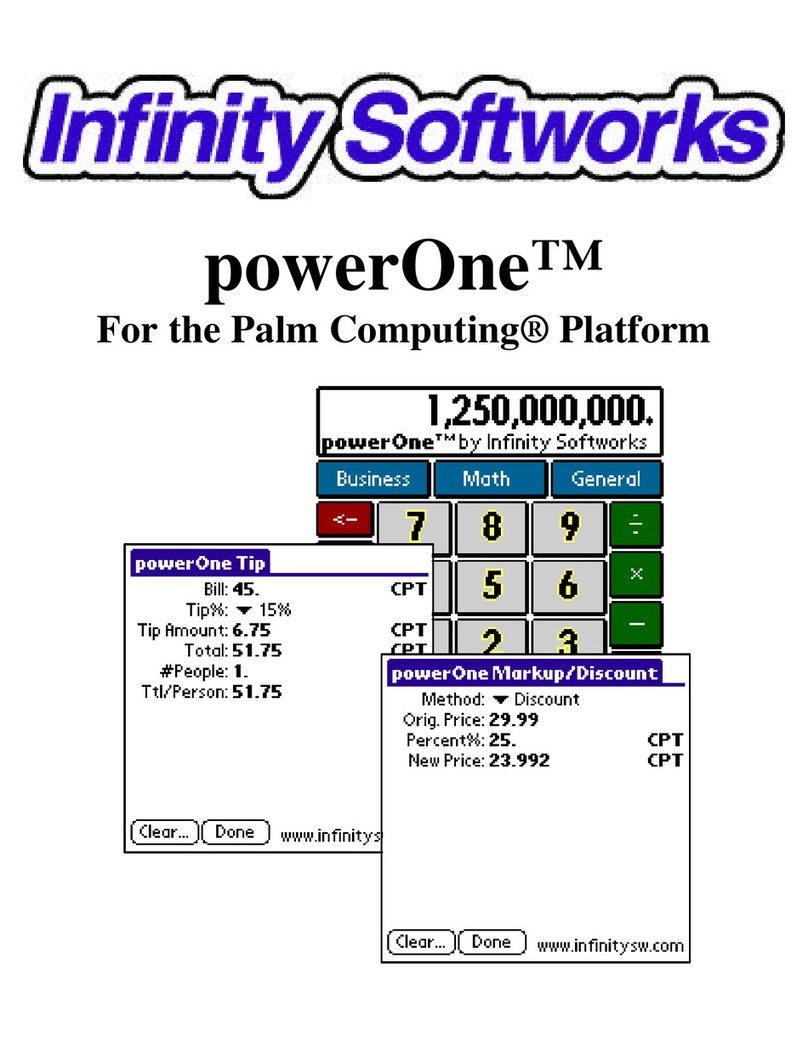
Infinity Softworks
Infinity Softworks PEG-N610C gMovie v1.3 operating instructions