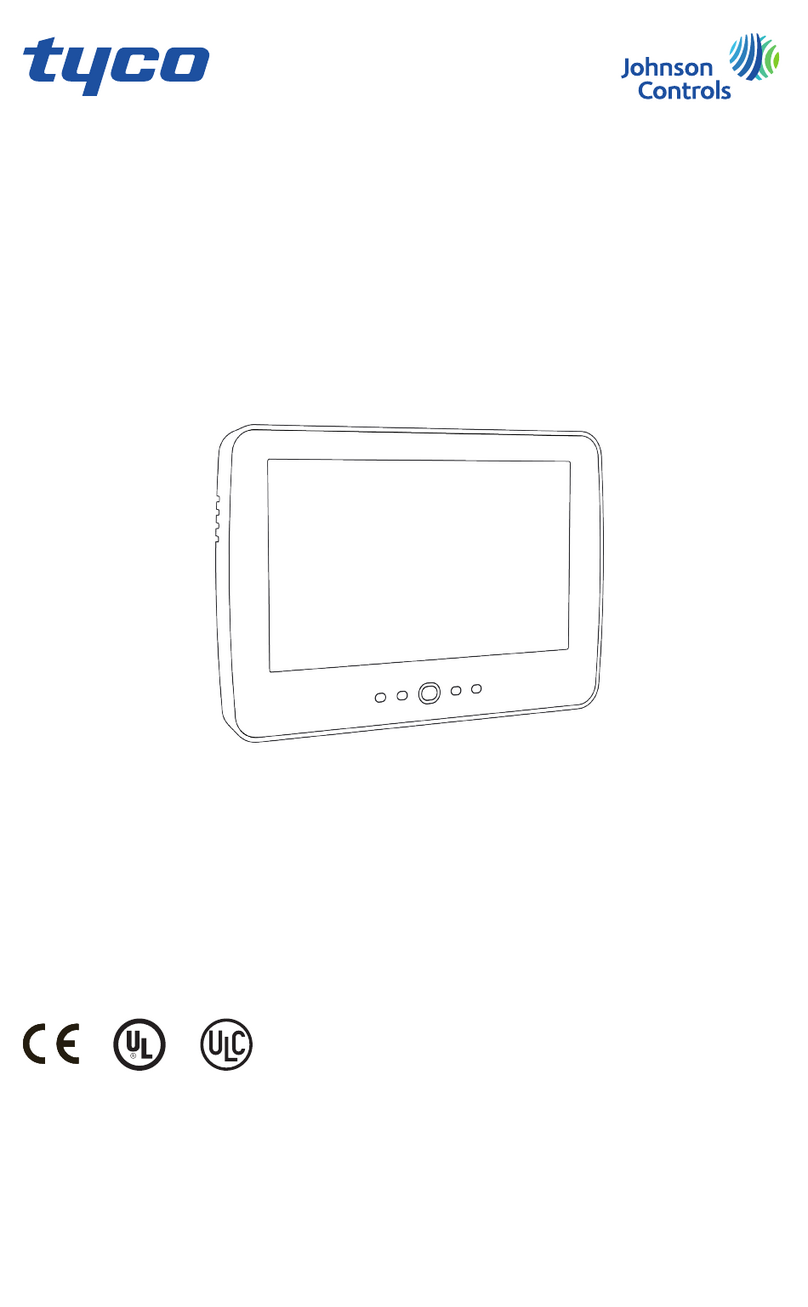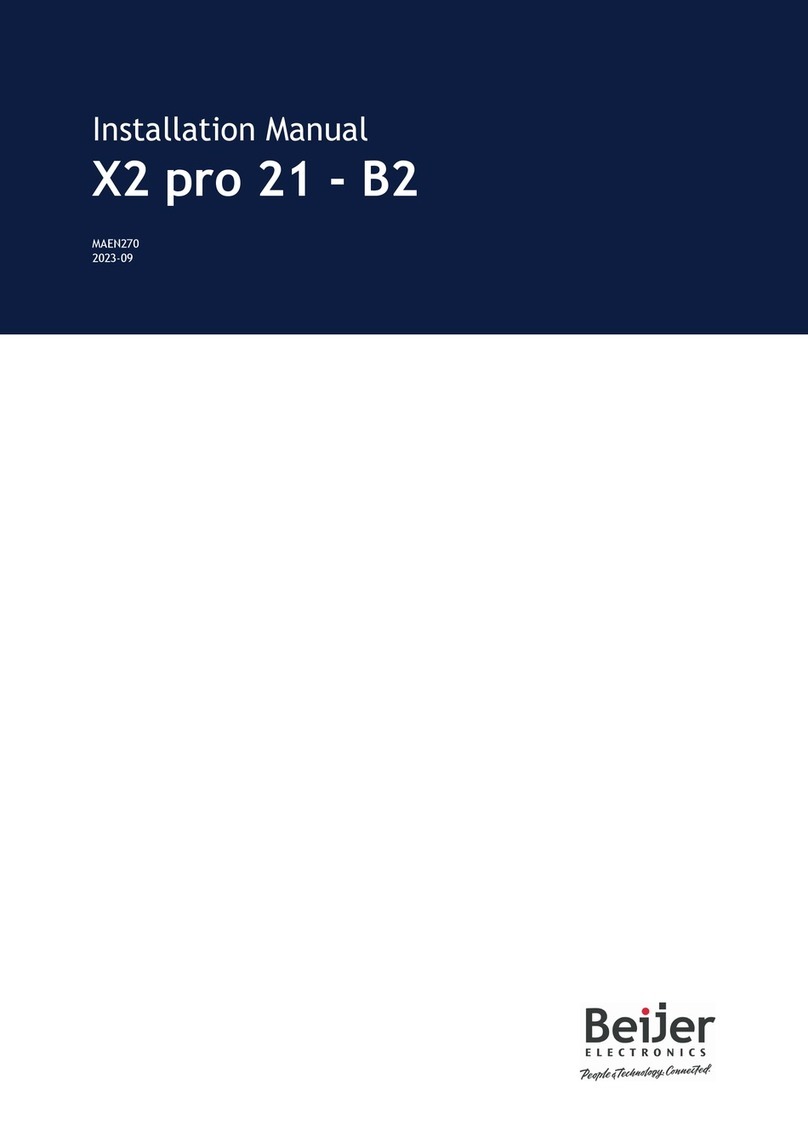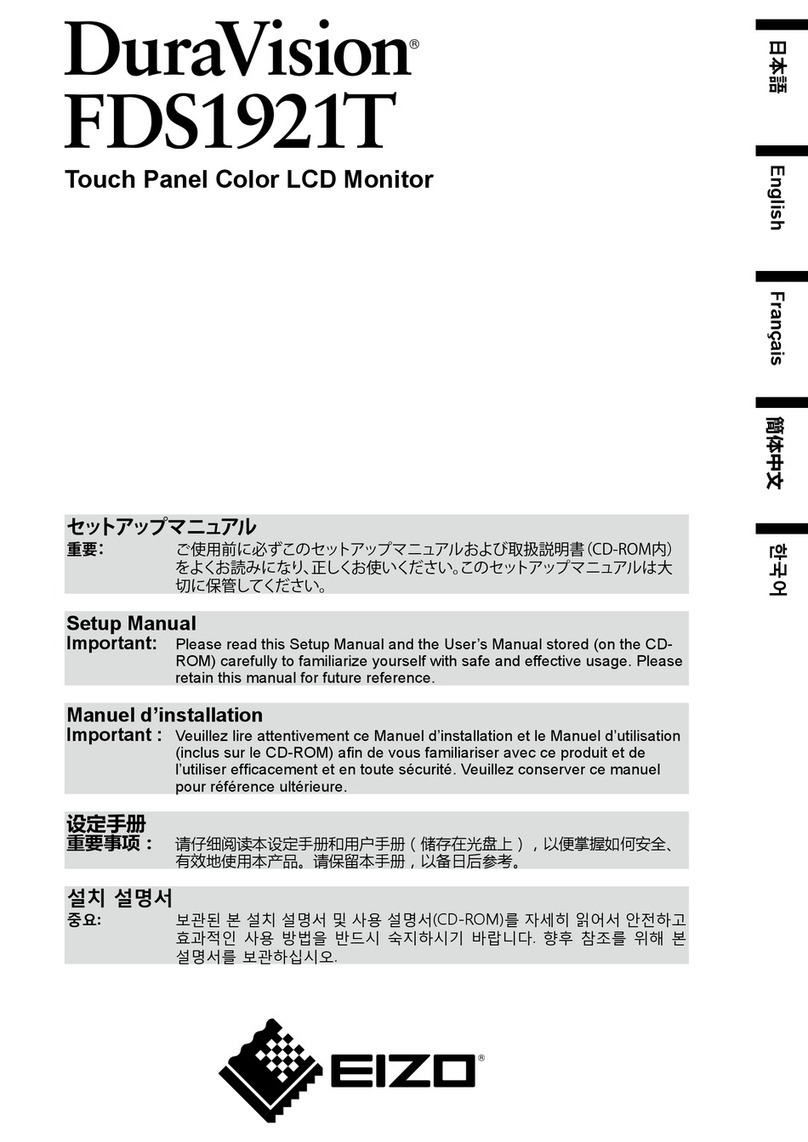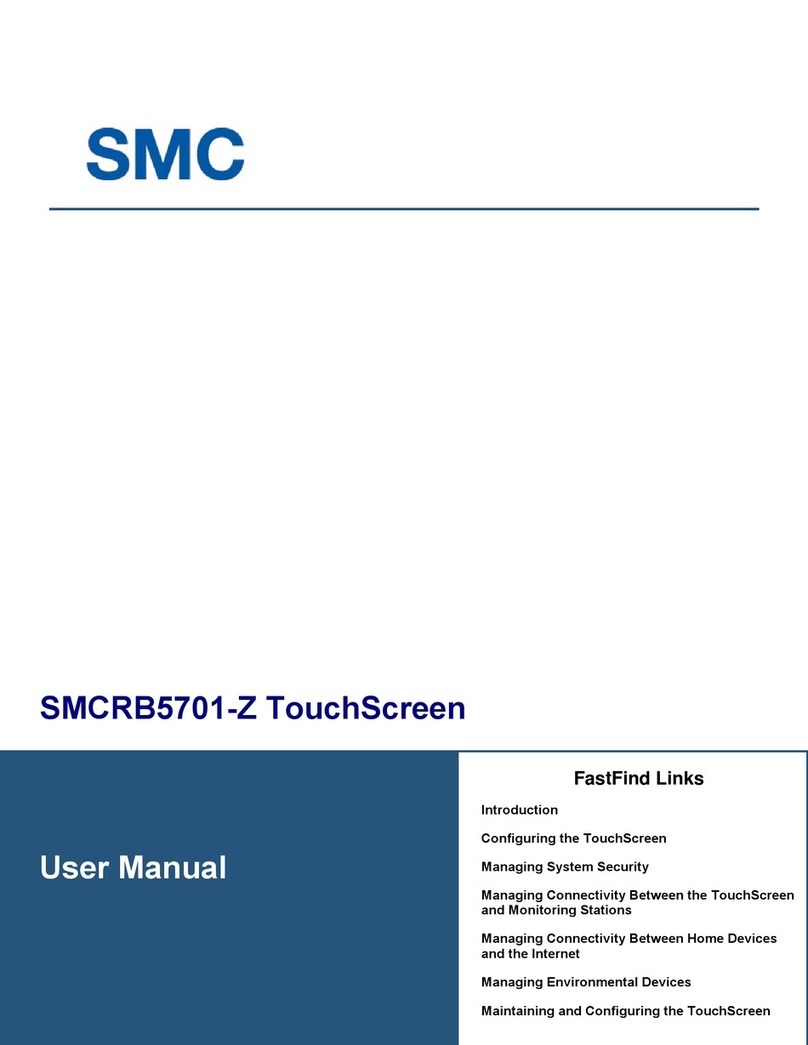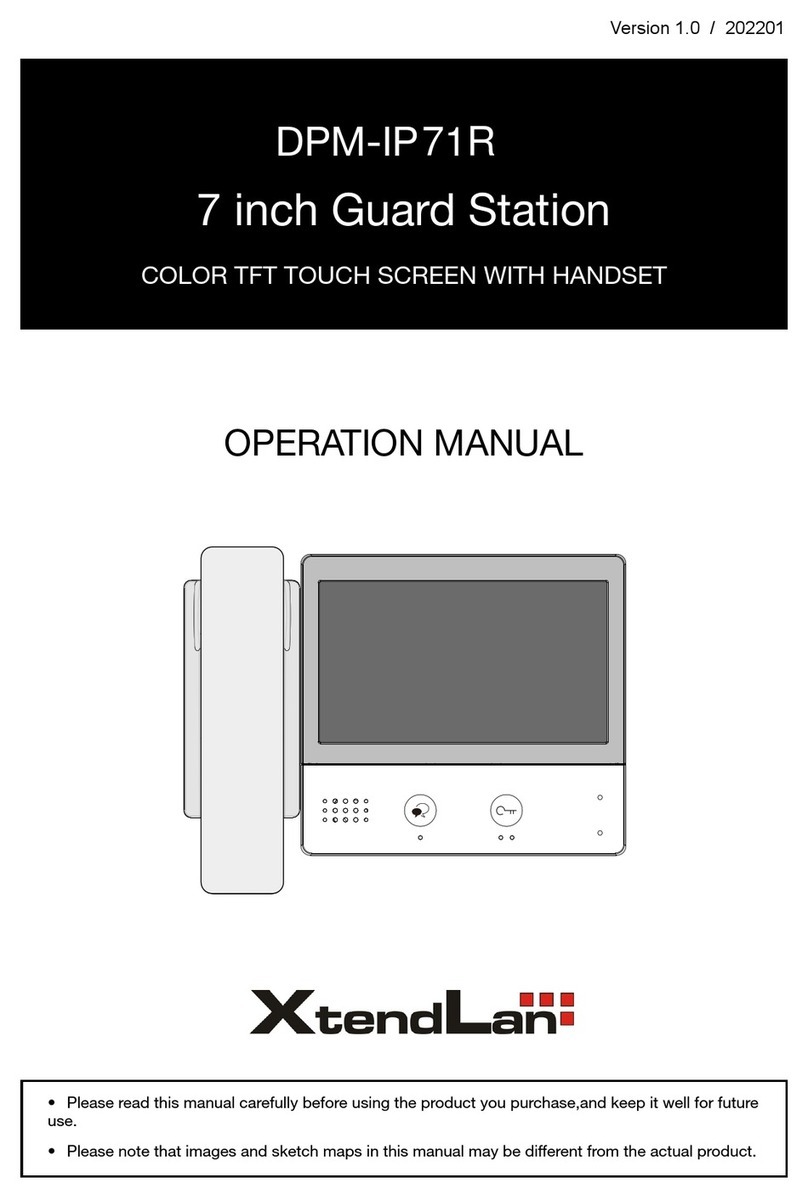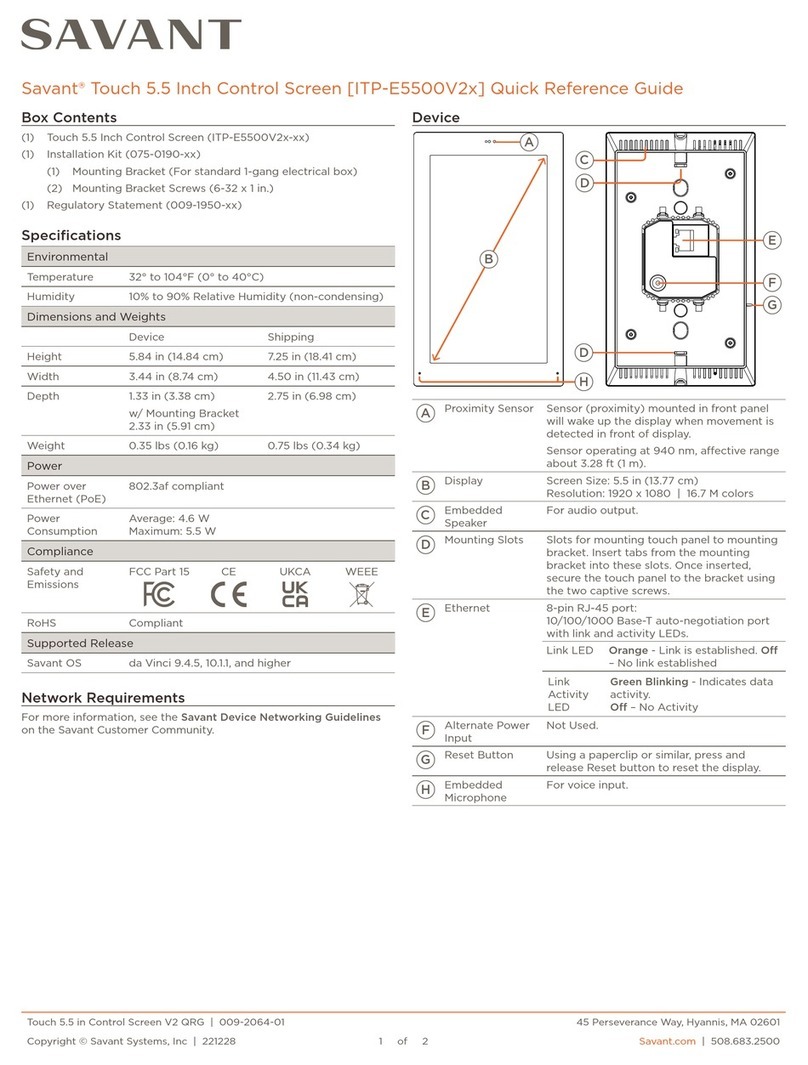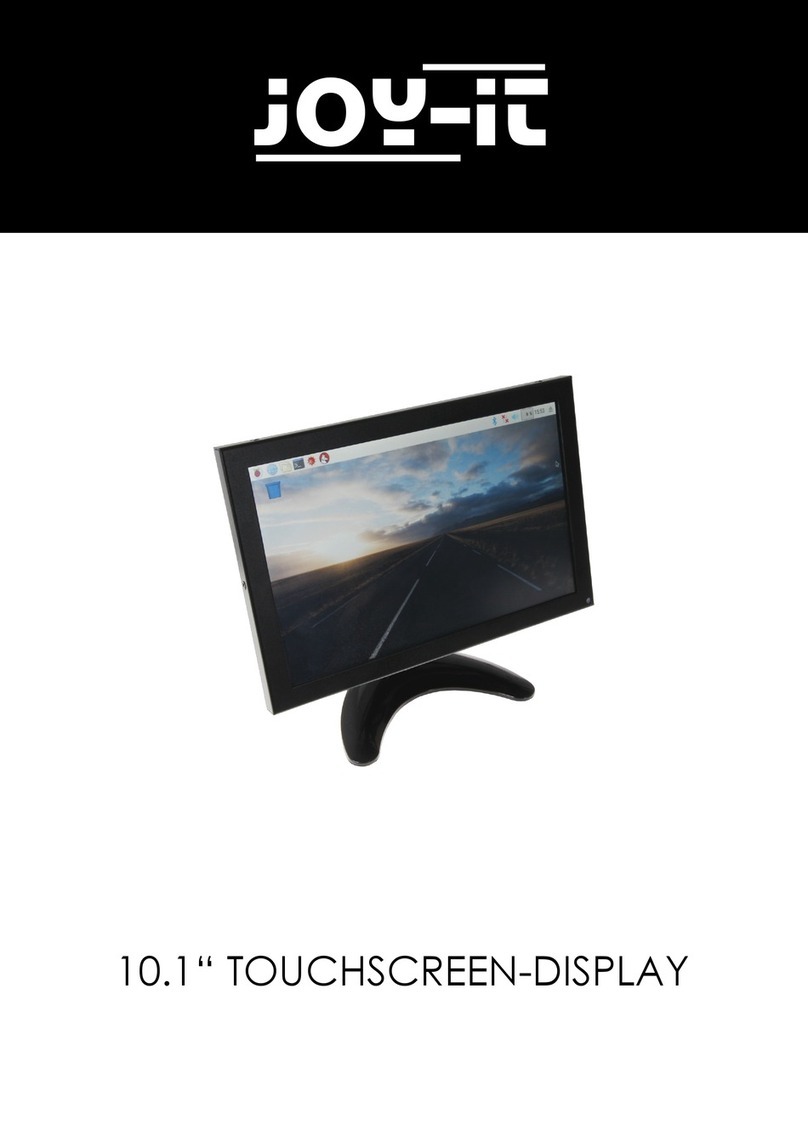Eviciv MDS-12301 User manual

EVICIV 12.3 inch 1600 x 1200 Portable Touch Monitor
USER MANUAL
DS-12301

Attention
Content
Attention
Product List
Button&Port
Specifications
Connecting
Adjusting
Troubleshooting
Support
1
3
2
1
3
4
5
6
7
8
Caution:
• Please read the manual and documents carefully before setup.
• To prevent from fire disaster or electronic shock, please do not put the monitor in humidity or even in a worse
condition.
•To prevent hurt from dangerous high-voltage module inside the monitor, please do not open the shell by yourself.
•Please resort to a professional or support team, and do not handle it by yourself while breakdown happened.
•Please confirm connections are right before power on. Or contact vendor if any damage.
•Openings on back or top of monitor for venting, please keep them in good condition. And do not put the monitor
centering around a heating source or even in a worse condition.
•Please power the monitor with specified power supply in the tag. And please confirm the specifications of power
supply before using.
•Please use power socket stipulated by the standard locally.
•To prevent from fire disaster, please do not get the power socket or power supply cable overloaded.
•To make monitor work longer lifespan, please keep it in a stable desktop, but do not keep it in conditions of full of dust,
moisture and extreme temperature.
•To prevent damage from variable voltage, please plug off power supply cable during thunderstorm or in a idle time.
•Please do not stuff any objects or liquid into openings on the body of monitor.
•If you have any technical problem, we suggest you contact a profession or vendor.
Maintainance
• Please plug off power supply and cables before lift or relocation, and lift it with frame.
• Please power off before cleaning. And use cleaning cloth without abrasive fiber and neutral detergent.
• Please do not use liquid with Alcohol or Acetone, but use special detergent for cleaning screen. And to prevent from
electronic shock, please do not spray directly on screen to clean.
• Screen flickers at the first use. ---Plug off and power on again.
• A little bit uneven brightness on screen. ---Change the image to confirm again.
• There might be some residue for an image showing for hours or longer. Power off for a while and refresh screen.
• Please do not repair it by yourself unless you are professional, but resort to a professional or vendor, while screen get
black, flickering and break down.

Product List Button&Port
12.3’’ IPS Monitor Stand
DC 12V 2A 5.5mm Power Adapter Thanks Card
USB Cable Standard HDMI Cable User Manual
Monitor User Manual
For 13.3 inch 1080P HDMI Portable Monitor
DS13302
Micro USB:
DC12V:
HDMI:
DVI:
VGA:
AUDIO IN:
AUDIO OUT:
POWER:
Menu:
+:
-:
EXIT:
This interface is used to implement the touch function. Do not use this interface to power the display to avoid voltage instability.
Please connect your monitor and machine with our configured USB cable.
Please use the configured 12V 2A 5.5DC adapter for power supply.
An interface to transmit signals.
The UPERFECT display can be connected to any device with an HDMI interface.
If your device does not have a HDMI connector, you can purchase the converter for signal transmission
For signal stability, it is recommended to purchase an official genuine adapter.
An interface to transmit signals.Mainly for digital video transmission
UPERFECT display can be connected to any device with DVI interface.
An interface to transmit signals. Mainly for video signal transmission. UPERFECT display can be connected to any device with VGA
interface.
Audio input interface
Audio output interface
Power On/Off
Menu management, including menu ‘BRIGHTNESS’, ‘IMAGE’, ‘COLOR TEMP.’, ‘OSD SETTING’, ‘RESET’and ‘MISC.’. Navigate to
sub-menu or as confirm button after the values changed under sub-menu
Volume Up
Volume Down
Similar to ‘Esc’ on the keyboard, use it to exit from sub-menu or main menu
2
3

Connecting
No Touch Function
Touch Function
Model MDS-12301
IPS
12.3 inch
1600*1200
360cd/m2
700:1
72%
178 degree
16.7M
5 ms
4:3
3.5 mm
Black
60 Hz
248*187
24 w
Aluminum
8Ω2W
2148g
289*227*10mm
0-50 centigrade
-20-60 centigrade
Panel Type
Display Size
Resolution Ratio
Brightness
Contrast Ratio
Color Gamut
Visual Angle
Gray Level
Response Time
Aspect Ratio
Surface display material
Headphone Jack
Color
Refresh Rate
Display Area
Rated Power
Shell Material
Built-in Speakers
Product Size
Net Weight (Monitor Only)
Operating Temperature
Storage Temperature
Specifications
45
Power the monitor by the DC power cord,
Connecting with the monitor and device,
Connect the display to the device via a HDMI
cable to get signal.
Power the monitor by the DC power cord,
Connecting with the monitor and device,
Connect the display to the device via a
HDMI cable to get signal,
Connect the display to the device via an
USB cable to get touch function.
(Note: The USB can't supply power.The USB can only
achieve touch function.
One end need to connect to the display, the other end must
be connected to signal device.
It can't be connected to charging power bank or socket.)
Mirror

PICTURE
Under ‘PICTURE’ menu, you can adjust ‘Backlight’,‘Brightness’,
‘Contrast’, ‘Sharpness’.
Backlight: Range from 0 to 100;
BRIGHTNESS: Range from 0 to 100;
CONTRAST: Range from 0 to 100.
Sharpness: Range from 1 to 4.
OD : Choose from ‘ON’ or ‘OFF’.
Under ‘INPUT’menu, you can choose ‘Auto
Select’, ‘VGA’, ‘HDMI’, ‘DVI’.
Under ‘COLOR’ menu, you can adjust ‘Gamma’,
‘Color Temp’, ‘Color Effect’, ‘Hue’, and ‘Saturation’.
Gam a: Range from 1.8 to 2.4.
Color Temp: Choose from ‘User’, ‘Off’, ‘9300K’, ‘7500K’, ‘6500K’,
‘5800K’and ‘sRGB’.
Color Eect: Choose from ‘Movie’, ‘Game’,‘Standard’, ‘User’and
‘Vivid’.
Hue: Range from 1 to 100.
Saturation: Range from 1 to 100.
Under ‘AUDIO’ menu, you can adjust ‘Volume’,
‘Mute’, ‘Stand a long’, ’Audio Source’.
Volume: Range from 0 to 20.
Mute: Choose ‘OFF’, or ‘ON’.
Stand a long: Choose ‘OFF’, or ‘ON’.
Audio Source: Choose ‘Digital’, ‘Analog’, ‘Stand
a long’, ‘Audio Source’.
Under ‘ADVANCE’ menu, you can see default setting ‘Aspect
Ratio’.You can also adjust ‘Overscan’,‘DDCCI’, ‘Blue Screen’.
Overscan: Choose ‘OFF’, or ‘ON’.
DDCCI: Choose ‘OFF’, or ‘ON’.
Blue Screen: Choose ‘OFF’, or ‘ON’.
Under ‘OTHER’ menu, you can choose 'Reset'.You can also adjust
‘Menu Time’, ‘OSD H Position’, ‘OSD V Position’, ‘Language’,
‘Transparency’, ‘Rotate’.
Menu Time: Range from 0 to 60.
OSD H Position: Range from 0 to 100.
OSD V Position: Range from 0 to 100.
Language: Including ‘English’, ‘Russian’, ‘French’, ‘Deutsch’,
‘Italian’, ‘Spanish’, ‘Simply Chinese’, ‘Portuguese’, ‘Japanese’.
Transparency: Range from 0 to 7.
Rotate: Choose ‘OFF’, or ‘ON’.
Under ‘INFORMATION’ menu, you can see
information as below:
HDMI
1600 x 1200@60.0Hz
H: 74.8K Hz V: 59.8Hz
PCLK: 161.8MHz
HDCP Disabled
This is default setting.
Under ‘DISPLAY’ menu, you can see ‘Auto Adjustment’,
‘Auto Color’, ‘H Position’, ‘V Position’, ‘Pixel Clock’, ‘Phase’.
Adjusting
6
7
DISPLAY
ADVANCE
COLOR
INPUT AUDIO
INFORMATIONOTHER

Troubleshooting
SUPPORT
The monitor can work normally after connection, but
the touch function cannot be realized.
The display does not touch, how to solve the touch
bias?
After connecting the monitor, the monitor shows a little
slight jitter. How to solve it?
After connecting, the picture is blurred and pulled up &
down.How to solve it?
Why does “No signal” appear after connecting the
monitor?
①Please check if the USB cable is connected
correctly.The USB cable is only for touch function.
②The correct connection method is as follows: one
end of the USB cable needs to be connected to the
UPERFECT monitor, and the other end of the USB
cable needs to be connected to the corresponding
signal device. Please note that the other end of the
USB must be connected to a signal device.Please
don't charge power bank or socket.
Only the signal device can support the touch, and the
charging power bank or the socket does not support
the touch.
This is related to the host PC and PC’s display. This
situation is rare. If this happens,
Please set the UPERFECT display as the first
display/main display in own computer, then adjust the
mode to Duplicate Mode, you can touch it normally.
This is related to the host PC and PC’s display.
This situation is rare. If happens, please check if own
PC's default resolution are the higher than
1600*1200. If yes, please adjust the default resolution
is 1600*1200 or below.
This is related to the host PC and PC’s display.This
situation is rare.
But if there is a picture pull up or blurring, Firstly, Set
Second Screen Mode in the PC.The picture only
show in the UPERFECT display.
Secondly, adjust the resolution to 1600* 1200.
Please note: Only setting Second Screen Mode can
avoid the problem.
If use the Duplicate Mode,The picture will still rise still.
Firstly, Check if the connection method is correct.
Secondly, Rule out the cause of the broken wire.
Thirdly, Check whether the computer mode is
extended or copied.
If the default is Extend Mode, you need to adjust the
mode to Duplicate Mode.
Fourth: Try to adjust the computer's resolution.
Please note: For iOS systems, adjust relosution:
Finder-system preferences-displays
-resolution-scaled as follows.
If you have any query, our friendly customer service team will work hard to put a smile
back on your face. Here's how we can connect.
North America:
Europe:
Question/Problem Possibly Quick Solutions
1
2
3
4
5
The default screen ratio of the UPERFECT display
is 4:3. Can you adjust the screen ratio to 16:9?
Is there a VESA, how to install it?
Can multiple monitors be connected to one device?
The display can't reach 1600 * 1200. Is this normal?
UPERFECT display setting doesn't support the
adjustment ratio of 16:9.
If need 16:9, please adjust computer's screen ratio to
complete.
Yes. The back hole diameter is VESA 75*75mm and
can be installed with screws. At the same time, the
display can also be hung on the wall.
Multiple monitors can be connected to the same
machine with a HDMI splitter. In this case, all displays
will simultaneously control the same device.
(Note: You can buy the HDMI splitter by searching
this ASIN:B07HN327D in Amazon)
Yes.The 12.3-inch display has an aspect ratio of 4:3.
Please adjust the device's resolution to 4:3. If device
doesn't have a 4:3 resolution, the display will
automatically adjust to the most appropriate
resolution.
6
7
8
9
8
9
Table of contents