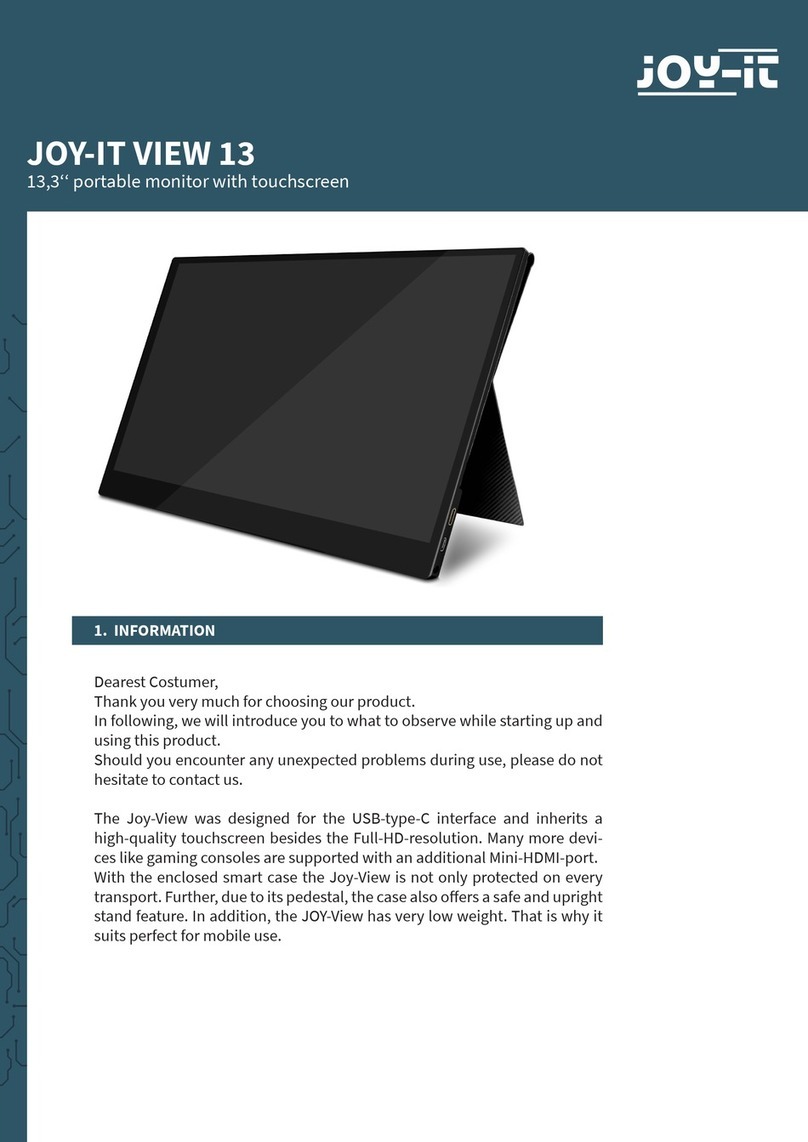10.1“ TOUCHSCREEN DISPLAY
Published: 28.06.2019 Copyright by Joy-IT 7
2.2 Manual installation & calibration
If you do not want to install our prepared image or integrate the display into an exisng system, you can
of course also install the display manually.
To ensure that the image is displayed correctly when the display is switched on with the Raspberry Pi, the
"cong.txt" le must rst be edited. Open it with the following command:
2. USE OF THE DISPLAY
Aenon! If you start the display for the rst me, the Raspberry Pi must be started aer the
display, otherwise the image transmission will not work.
sudo nano /boot/config.txt
Use with one, Raspberry Pi 4:
For use with a Raspberry Pi 4, a seng in "/boot/cong.txt" must be edited. Enter the following com-
mand:
Under point [pi4] you have to comment out the command dtoverlay = vc4-ms-v3d, this should look like
this:
[pi4]
# Enable DRM VC4 V3D driver on top of the dispmanx display stack
#
#dtoverlay=vc4-fkms-v3d <---- This setting must be commented out with a #
max_framebuffers=2
sudo nano /boot/config.txt