GCC Technologies Jaguar II Series User manual
Other GCC Technologies Plotter manuals

GCC Technologies
GCC Technologies EXPERT 24 LX User manual

GCC Technologies
GCC Technologies EXPERT 24 LX User manual
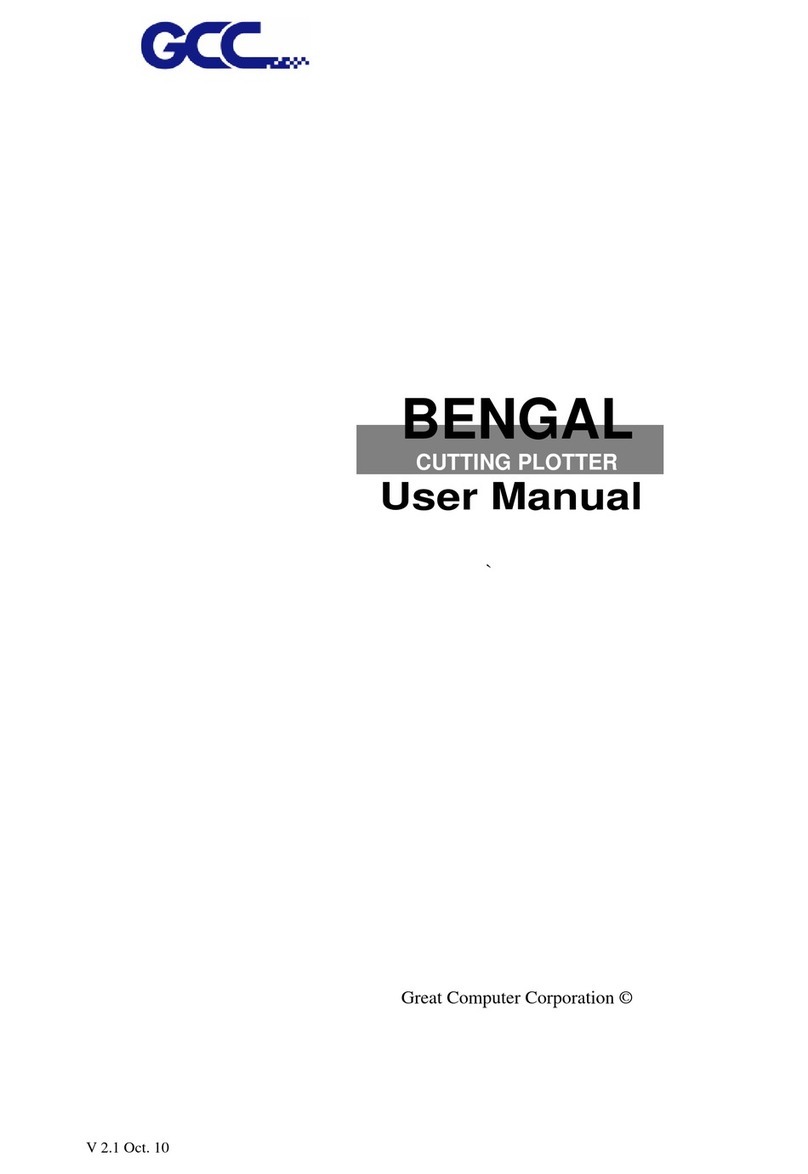
GCC Technologies
GCC Technologies BENGAL User manual

GCC Technologies
GCC Technologies EP-60 User manual

GCC Technologies
GCC Technologies J5 Series User manual

GCC Technologies
GCC Technologies Jaguar IV Series User manual

GCC Technologies
GCC Technologies RX II Series User manual

GCC Technologies
GCC Technologies P3-60 User manual

GCC Technologies
GCC Technologies EXPERT 24 User manual

GCC Technologies
GCC Technologies AR-24 User manual
































