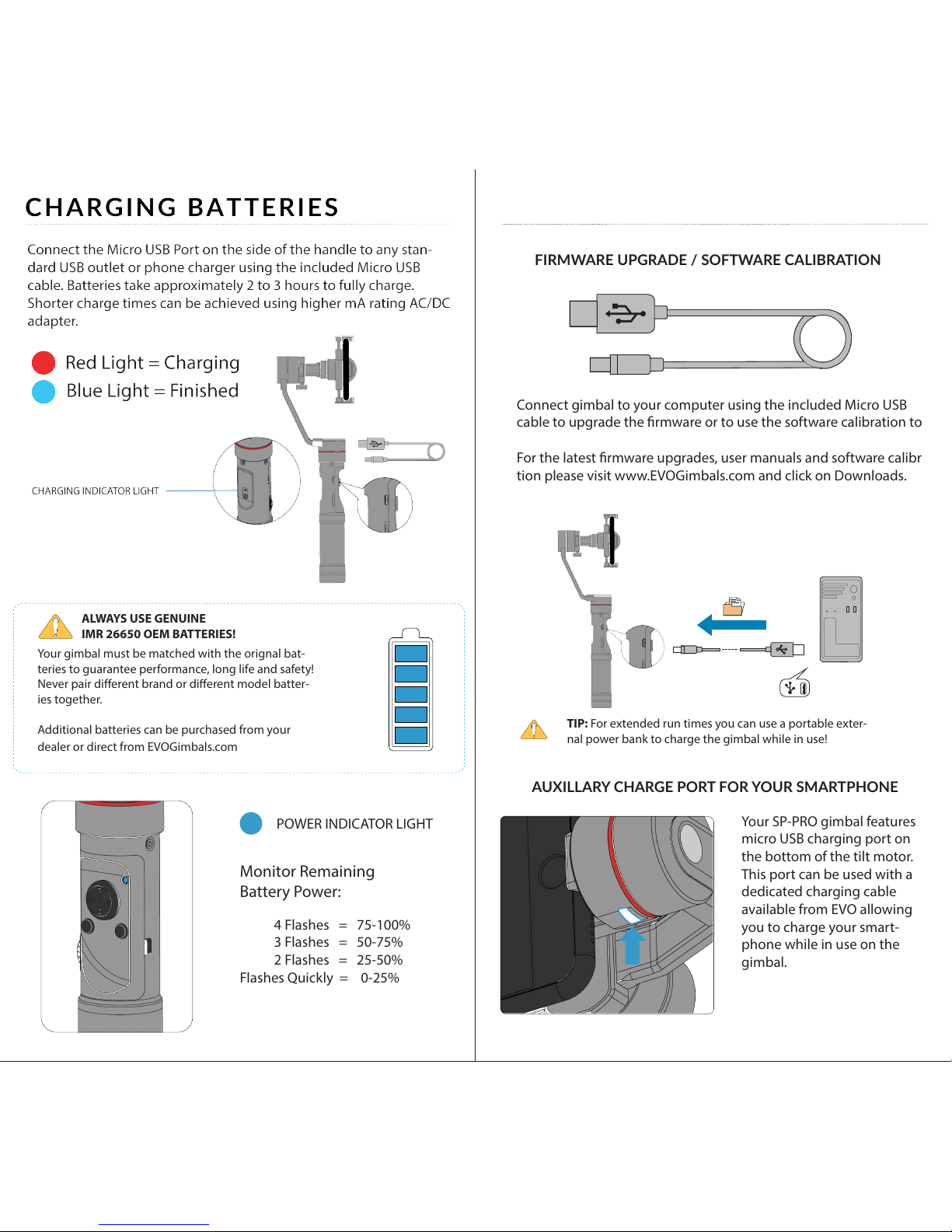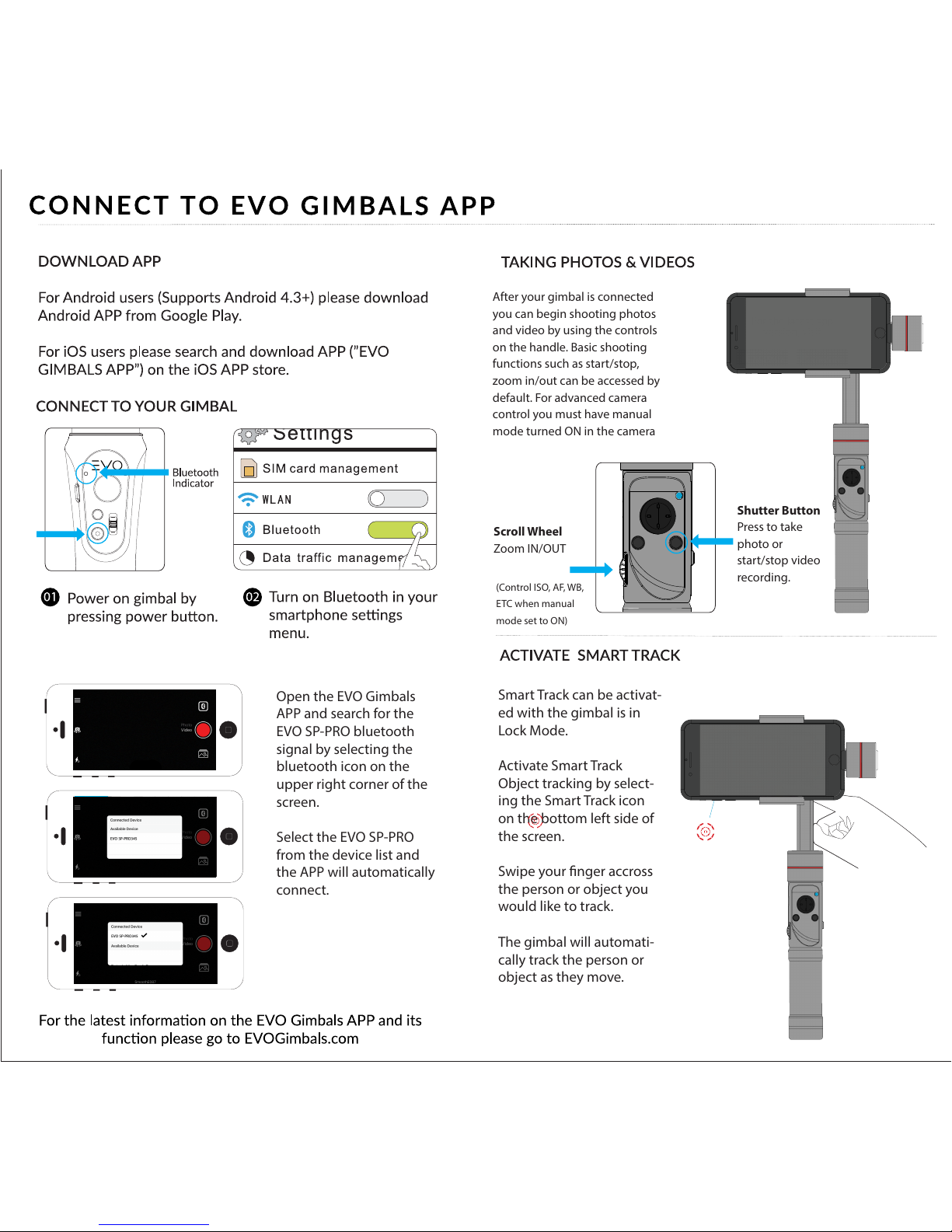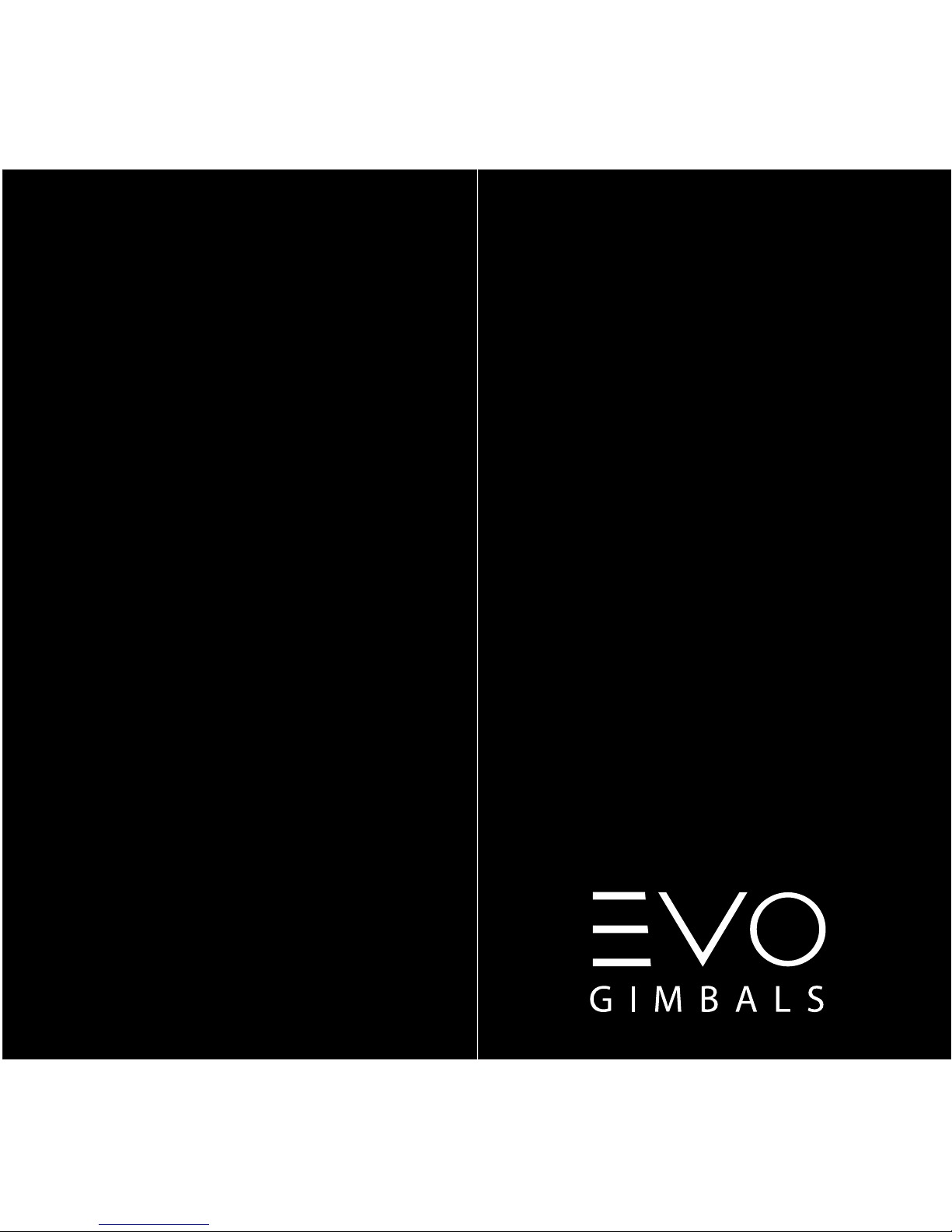WARRANTY INFORMATION
WARRANTY PERIOD:
The warranty period is (1) Year from the original date of purchase. During this
warranty period, under normal use, EVO Gimbals will at its option, repair and/or
replace parts detemined to be defective.
WARRANTY DOES NOT COVER:
1. Any unauthorized maintenance, misuse, collision, liquid inltration (water
damage), or modications.
2. Incorrect Use of Product: altering software, removing serial numbers/logos,
using cameras not approved by EVO.
3. Damage due to re, ood, acts of God, misuse and related damage.
4. Any prepaid freight for warranty service.
WARRANTY SERVICE:
If any product issues arise please contact your dealer rst. Many gimbal perfor-
mance problems can be solved with a simple calibration sequence. Be sure to
visit www.EVOGimbals.com for the latest tutorial videos.
If it is found that service on your gimbal is needed please visit our ocial web-
site (www.EVOGimbals.com) or email us support@evogimbals.com to start a
warranty claim.
WARRANTY REGISTRATION:
Please register your warranty so we can provide you with the latest rmware
updates, user manuals and tutorial videos. To register your warranty please
and/or obtain warranty service for your gimbal,
Visit Our Web Site:
www.EVOGimbals.com
CONTACT US:
Online: www. EVOGIMBALS .com
Phone: +1 866 977 6688
Address: 20810 Sockeye Pl
Suite 200
Bend, OR 97701
Parts: For a period of one (1) year from the original date of purchase of product (“Parts Warranty”),
EVO Gimbals will supply new or refurbished replacement parts in exchange for parts determined to
be defective.
This Limited Warranty covers only the hardware components packaged with the Product. It does not
cover technical assistance for hardware or software usage and it does not cover any software prod-
ucts whether or not contained in the Product; any such software is provided“AS IS” unless expressly
provided for in any enclosed software Limited Warranty. Please refer to the End User License Agree-
ments included with the Product for your rights and obligations with respect to the software.
Instructions: To obtain warranty service, you must deliver the product, freight prepaid, in either its
original packaging or packaging aording an equal degree of protection to the EVO Gimbals autho-
rized service facility specied. It is your responsibility to backup any data, software or other materials
you may have stored or preserved on your unit. It is likely that such data, software, or other materials
will be lost or reformatted during service and EVO Gimbals will not be responsible for any such
damage or loss. A dated purchase receipt is required. For specic instructions on how to obtain
warranty service for your product,
Visit Our Ocial Web Site:
www.EVOGimbals.com
Or email EVO Gimbals Customer Support
For an accessory or part not available from your authorized dealer please visit our website.
Repair / Replacement Warranty: This Limited Warranty shall apply to any repair, replacement part
or replacement product for the remainder of the original Limited Warranty period or for ninety (90)
days, whichever is longer. Any parts or product replaced under this Limited Warranty will become
the property of EVO Gimbals.
This Limited Warranty only covers product issues caused by defects in material or workmanship
during ordinary consumer use; it does not cover product issues caused by any other reason, includ-
ing but not limited to product issues due to commercial use, acts of God, misuse, limitations of
technology, or modication of or to any part of the EVO Gimbals product. This Limited Warranty does
not cover EVO Gimbals products sold AS IS or WITH ALL FAULTS or consumables (such as fuses or
batteries). This Limited Warranty is invalid if the factory-applied serial number has been altered or
removed from the product. This Limited Warranty is valid only in the United States.
LIMITATION ON DAMAGES: EVO GIMBALS SHALL NOT BE LIABLE FOR ANY INCIDENTAL OR CONSE-
QUENTIAL DAMAGES FOR BREACH OF ANY EXPRESS OR IMPLIED WARRANTY ON THIS PRODUCT.
DURATION OF IMPLIED WARRANTIES: EXCEPT TO THE EXTENT PROHIBITED BY APPLICABLE LAW,
ANY IMPLIED WARRANTY OF MERCHANTABILITY OR FITNESS FOR A PARTICULAR PURPOSE ON THIS
PRODUCT IS LIMITED IN DURATION TO THE DURATION OF THIS WARRANTY.
Some states do not allow the exclusion or limitation of incidental or consequential damages, or
allow limitations on how long an implied warranty lasts, so the above limitations or exclusions may
not apply to you. This Limited Warranty gives you specic legal rights and you may have other rights
which vary from state to state.
LIMITED WARRANTY
EVO Gimbals (“EVO Gimbals”) warrants this product against defects in material or workmanship for
the time periods and as set forth below. Pursuant to this Limited Warranty, EVO Gimbals will, at its
option, (i) repair the product using new or refurbished parts or (ii) replace the product with a new or
refurbished product. For purposes of this Limited Warranty,“refurbished” means a product or part
that has been returned to its original specications. In the event of a defect, these are your exclusive
remedies.
Labor: For a period of one (1) year from the original date of purchase of the product (“Labor Warran-
ty”), EVO Gimbals will, at its option, repair or replace with new or refurbished product, product
determined to be defective. If EVO Gimbals elects to replace the product after this Labor Warranty
has expired but while the Parts Warranty below is still in eect, it will do so for the applicable labor
charge.