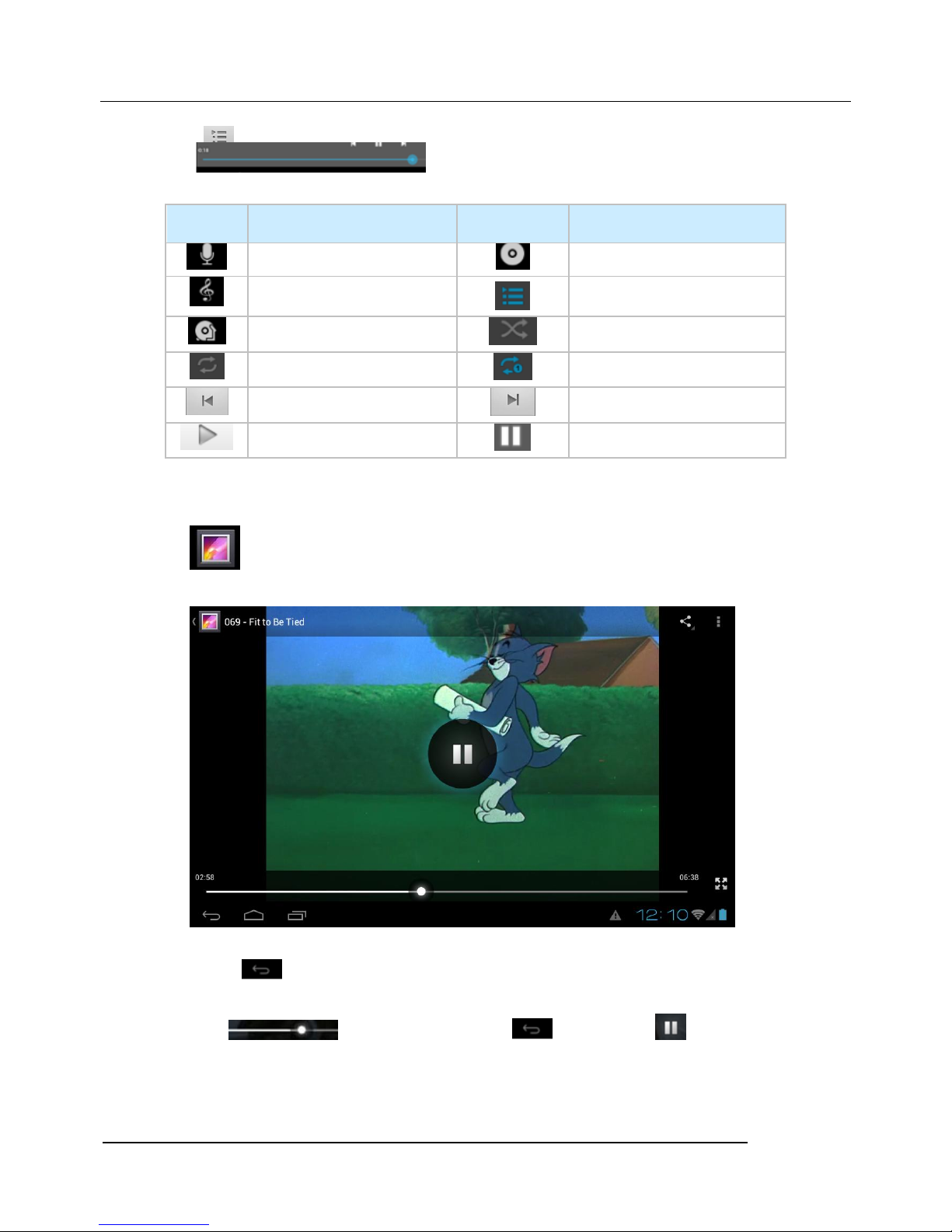1.Brief Introduction---------------------------------------------------------------------- 4
2. Attention-------------------------------------------------------------------------------------4
3. Ready to use-------------------------------------------------------------------------------5
3.1 Packing list--------------------------------------------------------------------------------5
3.2 Product------------------------------------------------------------------------------------5
3.3 Button introduction-------------------------------------------------------------------------5
3.4 Features------------------------------------------------------------------------------------6
4. Quick Guide--------------------------------------------------------------------------------7
4.1 Power on/off------------------------------------------------------------------------------ 7
4.2 Battery and charging-----------------------------------------------------------------------8
4.3 Icon used---------------------------------------------------------------------------------8
5 Operation------------------------------------------------------------------------------------9
5.1.1 Media Player----------------------------------------------------------------------------9
5.1.2 Photo, Video Player--------------------------------------------------------------------10
5.1.3 Recorder----------------------------------------------------------------------------11
5.1.4 FM-----------------------------------------------------------------------------------11
5.1.5 File Management----------------------------------------------------------------------12
5.1.6 IE Explorer----------------------------------------------------------------------------13
5.1.7.Dial---------------------------------------------------------------------------------13
5.1.8 Contact------------------------------------------------------------------------------14
5.1.9 Info---------------------------------------------------------------------------------15
5.2.0 Use TF Card-------------------------------------------------------------------------15