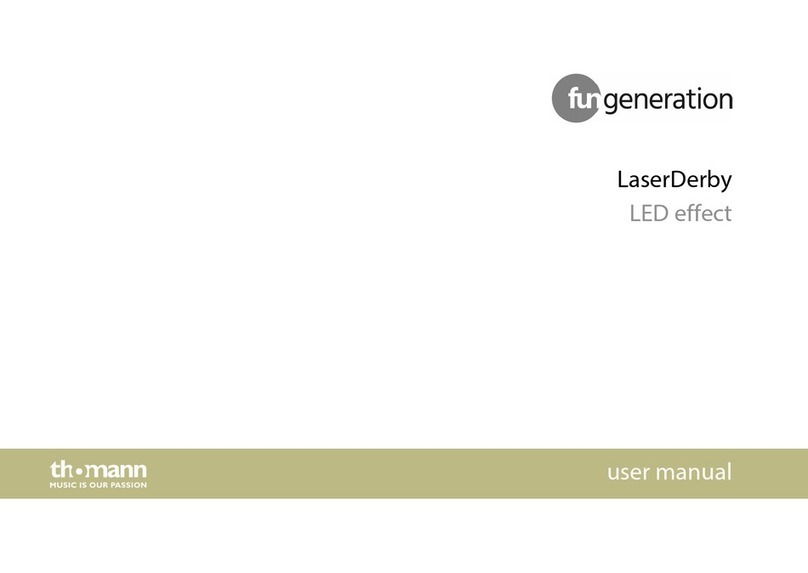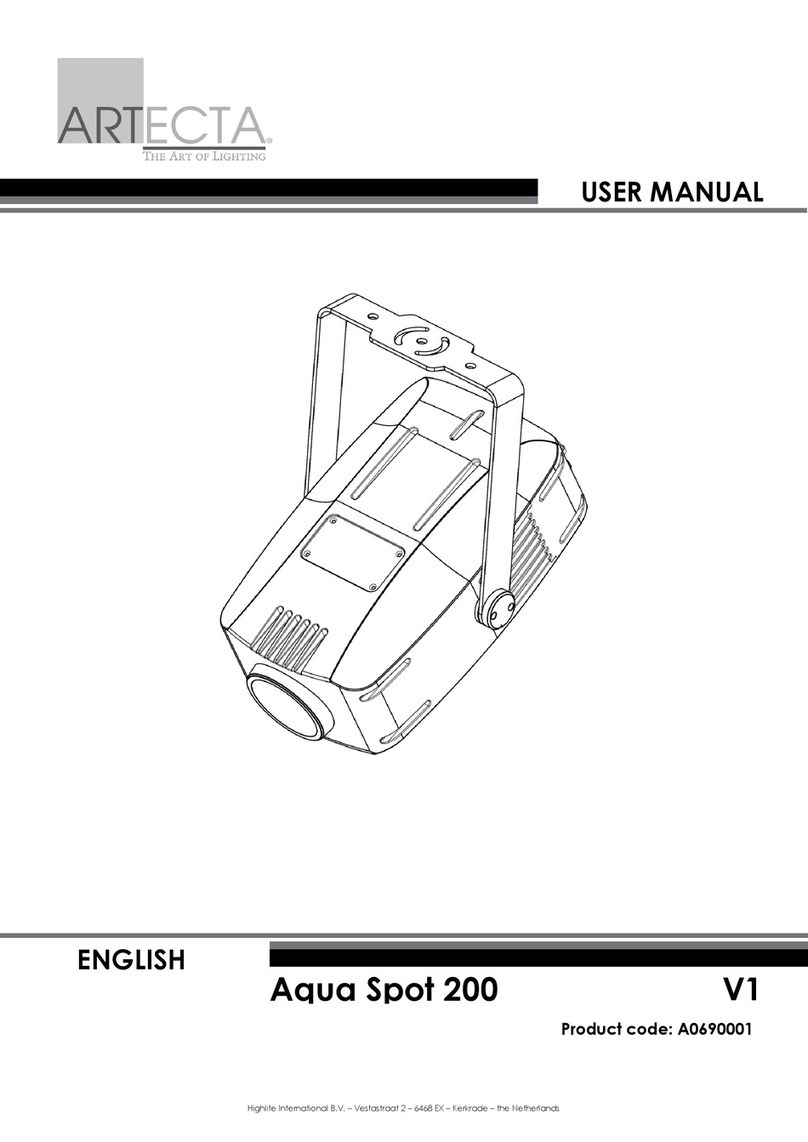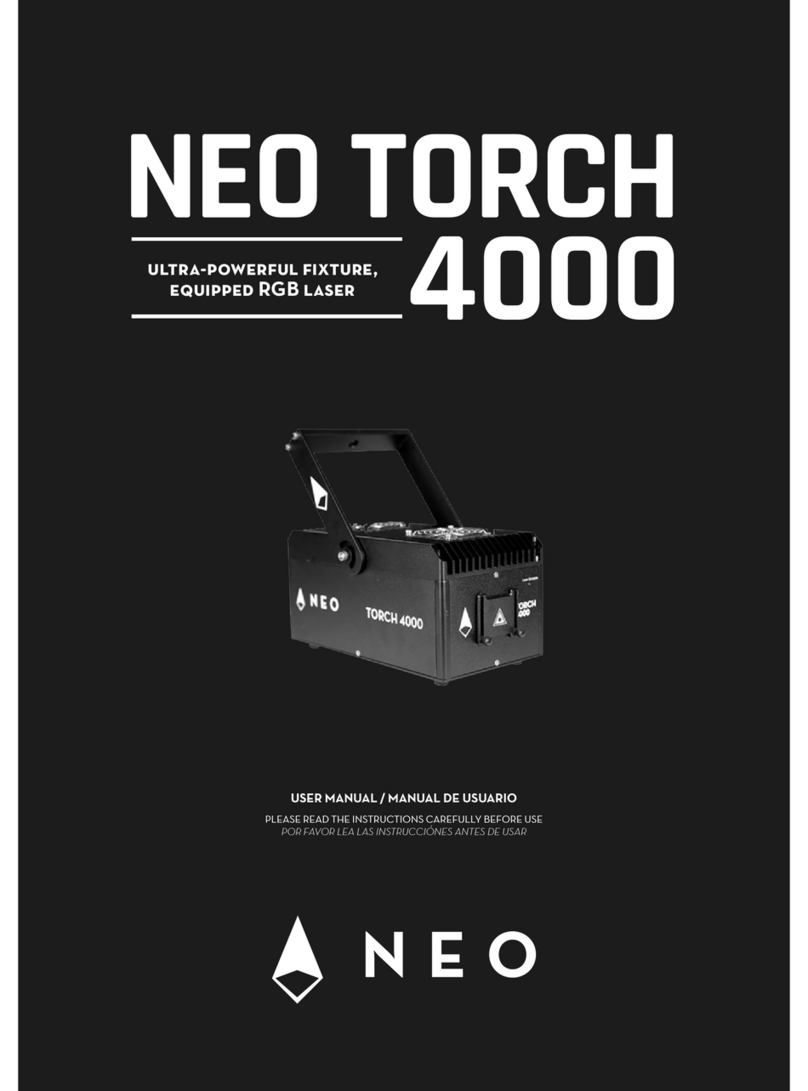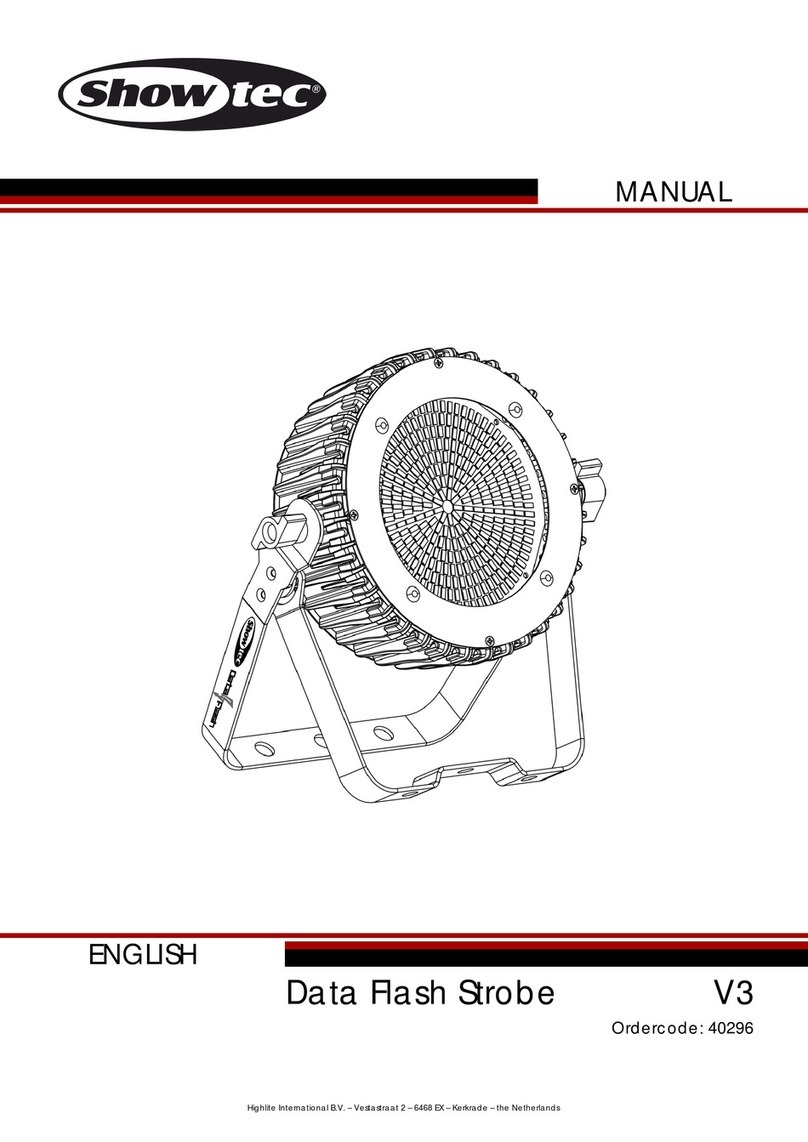Evolution X-Session Assembly instructions

Evolution X-Session AdvancedUserGuide
32
Appendix H - X-Session PresetChart
Factory Preset
01 MIDI CC's 16-31 *
02 MIDI CC's 32-47 *
03 MIDI CC's 48-63 *
04 MIDI CC's 102-117 *
05 GM Preset
06 Reason native Preset
07 Pro-53 Preset
08 Rebirth Preset
09 Sampletank Preset
10 Sound Blaster Synth Preset
Presets 1 to 4 are designed for software that does not have default
MIDI CC's to control it's parameters, and instead uses a MIDI 'learn'
mode.
*The Cross Fader will send out CC10 for all presets 1-4. F18 is set to
'OFF', so that only cc10 is sent out when the cross fader is moved.
The buttons are assigned MIDI CC's such that their values will not clash
with any of the CC's assigned to the controllers in all four of these presets.
1
Evolution UC-33 Advanced User Guide
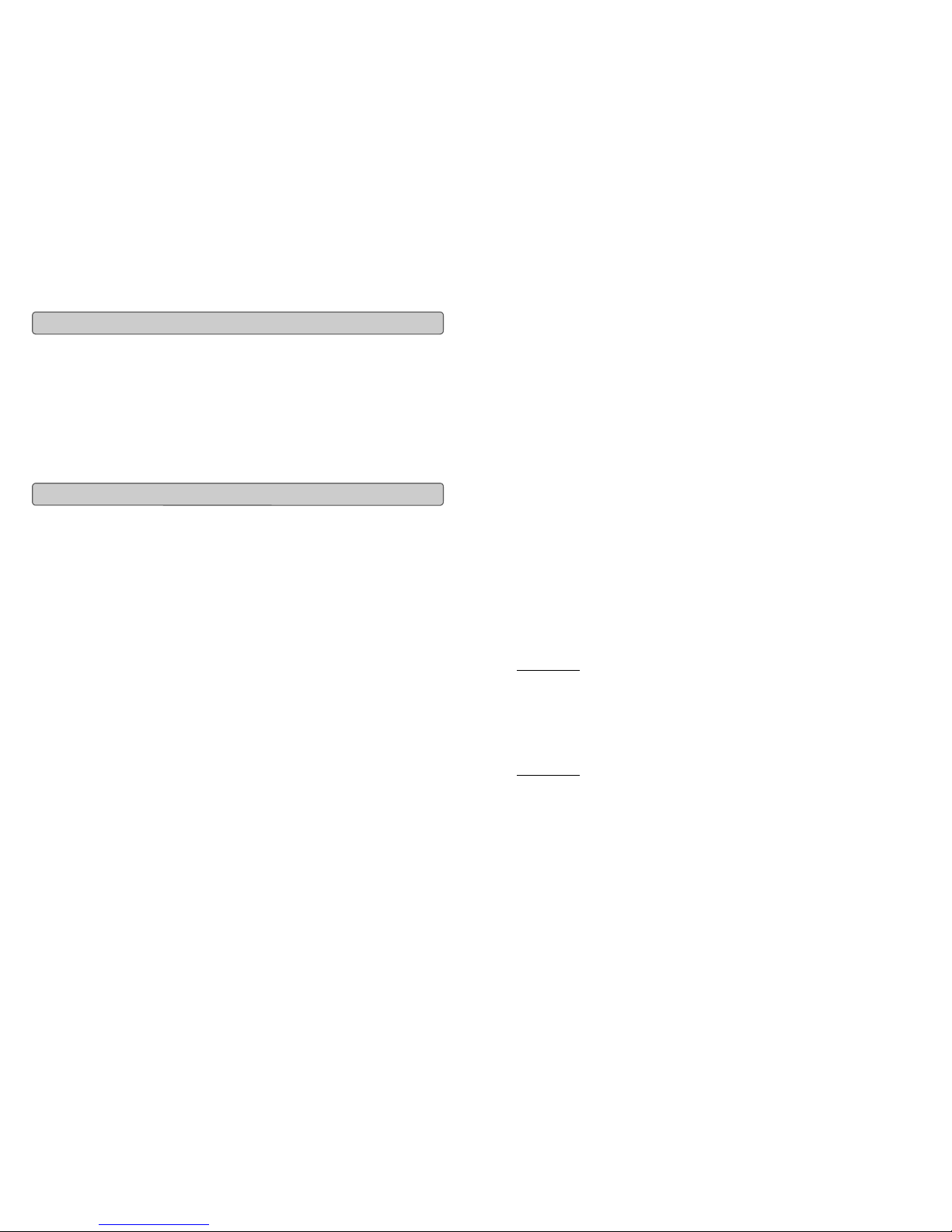
Evolution X-Session AdvancedUserGuide
2
In the X-Session Advanced Guide we have made the assumption that youhave been
through the X-Session Getting Started Guide which should havebeen supplied in printed
form with your X-Session. If you do not have this guide, please contact your local distribu-
tor or download it fromour website www.evolution.co.uk
The Getting StartedGuideshould insure that you are nowfamiliar with the basic op-
eration of the X-Session so thatwe nowcan focus on more in-depth features.
First however, we need to explain some terminologywe use throughout the guide.
Edit Mode
:
Edit Mode describesthe short periodafter a functionbutton has been pressedduring
which the parameters ofthatfunction canbe altered. The numerickeypad can be
usedto alter a parameter during this time. No data is sentout of the X-Session when it is
in Edit mode except for program and bank changes. LCD symbols shown in Edit mode
will flash to showyou thata particular parameter canbe edited. If anumber is part
entered, and a newcontrollerturned, thatnumber will become the relevantparameter
number for the newcontrollerand the 3 secondediting period will re-trigger.
Default mode
:
DefaultMode describes the state of the X-Session, when nofunction buttonshavebeen
pressed within thelast 3 seconds. In Defaultmode, the LCDwill showthe controller
symbol, and the2 digit displaywill showthe lastselected controller. The 3 digits
displaythecurrentlyassigned MIDICC number.
About The Advanced Guide
Terminology
31
EvolutionX-Session AdvancedUserGuide
Appendix F - Roland GS and Yamaha XG NRPN Sup-
port to Roland JV/XP
NRPN NRPN Data Data
MSB LSB MSB LSB
CC99 CC98 CC06 CC38
01 08 00-7F n/a (-64 - 0 - +63) Vibrato Rate (relative change)
01 09 00-7F n/a (-64 - 0 - +63) Vibrato Depth (relative change)
01 0A 00-7F n/a (-64 - 0 - +63) Vibrato Delay (relative change)
01 20 00-7F n/a (-64 - 0 - +63) Filter Cutoff Freq. (relative change)
01 21 00-7F n/a (-64 - 0 - +63) Filter Resonance (relative change)
01 63 00-7F n/a (-64 - 0 - +63) EG (TVF&TVA) Attack Time (relative change)
01 64 00-7F n/a (-64 - 0 - +63) EG (TVF&TVA) Decay Time (relative change)
01 66 00-7F n/a (-64 - 0 - +63) EG (TVF&TVA) Release Time (relative change)
*14 00-7F 00-7F n/a (-64 - 0 - +63) Drum Filter Cutoff Freq. (relative change)
*15 00-7F 00-7F n/a (-64 - 0 - +63) Drum Filter Resonance (relative change)
*16 00-7F 00-7F n/a (-64 - 0 - +63) Drum EG Attack Rate (relative change)
*17 00-7F 00-7F n/a (-64 - 0 - +63) Drum EG Decay Rate (relative change)
18 00-7F 00-7F n/a (-64 - 0 - +63) Drum Instrument Pitch Coarse (relative change)
*19 00-7F 00-7F n/a (-64 - 0 - +63) Drum Instrument Pitch Fine (relative change)
1A 00-7F 00-7F n/a (0 to Max) Drum Instrument Level (absolute change)
1C 00-7F 00-7F n/a (Random, L>C>R) Drum Instrument Panpot (absolute change)
1D 00-7F 00-7F n/a (0 to Max) Drum Instrument Reverb Send Level (absolute change)
1E 00-7F 00-7F n/a (0 to Max) Drum Instrument Chorus Send Level (absolute change)
%1F 00-7F 00-7F n/a (0 to Max) Drum Instrument Variation Send Level (absolute change)
* = added by Yamaha XG; % changed from Delay to Variation by Yamaha XG
Appendix G - General MIDI Reverb and Chorus
Types
Reverb Types
0: Small Room
1: Medium Room
2: Large Room
3: Medium Hall
4: Large Hall
8: Plate
Chorus Types
0: Chorus 1
1: Chorus 2
2: Chorus 3
3: Chorus 4
4: FB Chorus
5: Flanger

Evolution X-Session AdvancedUserGuide
30
00 Bank Select
01 Modulation
02 Breath Control
03 Controller 3
04 Foot Control
05 Porta Time
06 Data Entry
07 Channel Volume
08 Balance
09 Controller 9
10 Pan
11 Expression
12 Effects Controller 1
13 Effects Controller 2
14 Controller 14
15 Controller 15
16 Gen Purpose 1
17 Gen Purpose 2
18 Gen Purpose 3
19 Gen Purpose 4
20 Controller 20
21 Controller 21
22 Controller 22
23 Controller 23
24 Controller 24
25 Controller 25
26 Controller 26
27 Controller 27
28 Controller 28
29 Controller 29
30 Controller 30
31 Controller 31
32 Bank Select LSB
33 Modulation LSB
34 Breath Control LSB
35 Controller 35
36 Foot Control LSB
37 Porta Time LSB
38 Data Entry LSB
39 Channel Volume LSB
40 Balance LSB
41 Controller 41
42 Pan LSB
43 Expression LSB
44 Controller 44
45 Controller 45
46 Controller 46
47 Controller 47
48 Gen Purpose 1 LSB
49 Gen Purpose 2 LSB
50 Gen Purpose 3 LSB
51 Gen Purpose 4 LSB
52 Controller 52
53 Controller 53
54 Controller 54
55 Controller 55
56 Controller 56
57 Controller 57
58 Controller 58
59 Controller 59
60 Controller 60
61 Controller 61
62 Controller 62
63 Controller 63
64 Sustain Pedal
65 Portamento
66 Sostenuto
67 Soft Pedal
68 Legato Pedal
69 Hold 2
70 Sound Variation
71 Resonance
72 Release Time
73 Attack Time
74 Cut-off Frequency
75 Controller 75
76 Controller 76
77 Controller 77
78 Controller 78
79 Controller 79
80 Gen Purpose 5
81 Gen Purpose 6
82 Gen Purpose 7
83 Gen Purpose 8
84 Portamento Control
85 Controller 85
86 Controller 86
87 Controller 87
88 Controller 88
89 Controller 89
90 Controller 90
91 Reverb Depth
92 Tremelo Depth
93 Chorus Depth
94 Celeste (De-tune)
95 Phaser Depth
96 Data Increment
97 Data Decrement
98 Non-Reg Param LSB
99 Non-Reg Param MSB
100 Reg Param LSB
101 Reg Param MSB
102 Controller 102
103 Controller 103
104 Controller 104
105 Controller 105
106 Controller 106
107 Controller 107
108 Controller 108
109 Controller 109
110 Controller 110
111 Controller 111
112 Controller 112
113 Controller 113
114 Controller 114
115 Controller 115
116 Controller 116
117 Controller 117
118 Controller 118
119 Controller 119
Channel Mode Messages
120 All Sound off
121 Reset all Controllers
122 Local Control
123 All Notes Off
124 Omni Off
125 Omni On
126 Mono On (Poly Off)
127 Poly On (Mono Off)
Extra RPN Messages
128 Pitch Bend sensitivity
129 Fine Tune
130 Coarse Tune
131 Channel Pressure
Appendix E -
Standard MIDI Controller numbers (MIDI CC’s)
3
Evolution UC-33 Advanced User Guide
“On The Fly”
Operations

Evolution X-Session AdvancedUserGuide
4
You can at any one time send out a program change message to you sound card, sound
module, instrument or whatever other device will receive this standard MIDI message.
The program change will be sent on the global MIDI channel.
1. Press the PROGRAM button.
2. Type in the program number you wish to send, using the numerical keypad
or the +/- keys.
Example:TheLCD display the PROG symbolinthe right hand corner
Indicating that the PROGRAM button has been pressed. The program
value sent is 00 and its sent on the global MIDI channel 01.
You can also program the assignable buttons to send out fixed program messages to
individual MIDI channels. For further information regarding this method, please go to
pages 5 to 9.
Global MIDI channel: For more information, please go to page 10.
If your receiving device has more than 128 presets, you may be able to access the
additional banks bysending out bankchange LSBand MSB messages.
1. Press the DATA LSB or DATA MSB button.
2. Type in the bank number you wish to send, using the numerical keypad or
the +/- keys.
Please check the documentation for yourreceivingdevice to ensure that itwill respond
to these messages. For more information about LSB and MSB, please see the chapter
“Program and Bank Changes Explained” on page 17 in this manual.
Press the +/- buttons together to send a SNAP SHOT of the
current X-Session controller assignmentsandtheir values.
When you send a snapshot, the LCD will displaythe SNAPSHOTsymbol.
The data for an individual controller will be sent on which ever channel that
controller has been assigned to.
Snap Shot isone wayof synchronizing the receiving devicewith the X-Session
and can be used as a creative tool, with interesting and surprising results.
The data sent when SNAP SHOT is pressed, can be viewed in your sequencers list
editor. Set your sequencer to record and press SNAP SHOT. Then open the list editor
and ensure its set to display controller data.
Sending Program Changes On The Fly
Sending Bank Changes On The Fly
Sending Snap Shot
29
EvolutionX-Session AdvancedUserGuide
MIDI Note Numbers
Octave
(n) Note Numbers
Cn C#n Dn D#n En Fn F#n Gn G#n An A#n Bn
-1 0 1 2 3 4 5 6 7 8 9 10 11
0 12 13 14 15 16 17 18 19 20 21 22 23
1 24 25 26 27 28 29 30 31 32 33 34 35
2 36 37 38 39 40 41 42 43 44 45 46 47
3 48 49 50 51 52 53 54 55 56 57 58 59
4 60 61 62 63 64 65 66 67 68 69 70 71
5 72 73 74 75 76 77 78 79 80 81 82 83
6 84 85 86 87 88 89 90 91 92 93 94 95
7 96 97 98 99 100 101 102 103 104 105 106 107
8 108 109 110 111 112 113 114 115 116 117 118 119
9 120 121 122 123 124 125 126 127

Evolution X-Session AdvancedUserGuide
28
Appendix D - Useful MIDI data
General MIDI Instruments
Piano Bass Reed Synth Effects
0 Acoustic Grand Piano
1 Bright Acoustic Piano
2 Electric grand Piano
3 Honky Tonk Piano
4 Electric Piano 1
5 Electric Piano 2
6 Harpsichord
7 Clavinet
32 Acoustic Bass
33 Electric Fingered
Bass
34 Electric Picked Bass
35 Fretless Bass
36 Slap Bass 1
37 Slap Bass 2
38 Syn Bass 1
39 Syn Bass 2
64 Soprano Sax
65 Alto Sax
66 Tenor Sax
67 Baritone Sax
68 Oboe
69 English Horn
70 Bassoon
71 Clarinet
96 SFX Rain
97 SFX Soundtrack
98 SFX Crystal
99 SFX Atmosphere
100 SFX Brightness
101 SFX Goblins
102 SFX Echoes
103 SFX Sci-Fi
Chromatic Percussion Strings/Orchestra Pipe Ethnic
8 Celesta
9 Glockenspiel
10 Music Box
11 Vibraphone
12 Marimba
13 Xylophone
14 Tubular bells
15 Dulcimer
40 Violin
41 Viola
42 Cello
43 Contrabass
44 Tremolo Strings
45 Pizzicato Strings
46 Orchestral Harp
47 Timpani
72 Piccolo
73 Flute
74 Recorder
75 Pan Flute
76 Bottle Blow
77 Shakuhachi
78 Whistle
79 Ocarina
104 Sitar
105 Banjo
106 Shamisen
107 Koto
108 Kalimba
109 Bag Pipe
110 Fiddle
111 Shanai
Organ Ensemble Synth Lead Percussive
16 Drawbar Organ
17 Percussive Organ
18 Rock Organ
19 Church Organ
20 Reed Organ
21 Accordion
22 Harmonica
23 Tango Accordion
48 String Ensemble 1
49 String Ensemble 2
(Slow)
50 Syn Strings 1
51 Syn Strings 2
52 Choir Aahs
53 Voice Oohs
54 Syn Choir
55 Orchestral Hit
80 Syn Square Wave
81 Syn Sawtooth Wave
82 Syn Calliope
83 Syn Chiff
84 Syn Charang
85 Syn Voice
86 Syn Fifths Sawtooth
Wave
87 Syn Brass & Lead
112 Tinkle Bell
113 Agogo
114 Steel Drums
115 Woodblock
116 Taiko Drum
117 Melodic Tom
118 Syn Drum
119 Reverse Cymbal
Guitar Brass Synth Pad Sound Effects
24 Nylon Acoustic
25 Steel Acoustic
26 Jazz Electric
27 Clean Electric
28 Muted Electric
29 Overdrive
30 Distorted
31 Harmonics
56 Trumpet
57 Trombone
58 Tuba
59 Muted Trumpet
60 French Horn
61 Brass Section
61 Syn Brass 1
62 Syn Brass 2
88 New Age Syn Pad
89 Warm Syn Pad
90 Polysynth Syn Pad
91 Choir Syn Pad
92 Bowed Syn Pad
93 Metal Syn Pad
94 Halo Syn Pad
95 Sweep Syn Pad
120 Guitar Fret Noise
121 Breath Noise
122 Seashore
123 Bird Tweet
124 Telephone Ring
125 Helicopter
126 Applause
127 Gun Shot
5
EvolutionX-Session AdvancedUserGuide
To Muteall controllers and the cross fader, press the CTRL MUTE buttons.
This allows you to alter the position of the controller without affecting the settings of your
software. CTRL MUTEdoes not affect buttons,andassoon as an assignable button or
a function key is pressed, the controllers are turned back on. Alternatively, you can
press the CTRL MUTE buttons again to turn the controllers back on.
When you first press the CTR MUTE buttons, you will see the LCD display ’OFF’. Chang-
ing the position of a controller with controller mute engaged, the LCD will always display
OFF to indicate no data is being sent out bytheX-Session. To cancelthe controller mute
function, simply press a function key (or keys) or one of the assignable buttons.
This is a veryuseful feature ifyou are switchingbetween presetson the X-Session with
the controllers out ofposition. You will be ableto move the controller to aposition relative
to the software’s controller value,rather thancausing the software’s controllervalue to
jump.
You can also use this feature for creativemixing and interesting DJtypecontrol.If for
instance you use the X-Session asa conventional volume mixer, tryengagingthe
controller mute function, change the volume up or down of various channels and press
the SNAP SHOTbuttons. Thisformof mixing is verydynamicand can not bedone using
a conventional mixer.
The cross Fader can be assigned to two MIDI CC values, by editing F17 and F18.
When it is moved, both F17 and F18 will be sent out. F17 will increment from left to right,
while F18 will increment from right to left. So, F17 and F18 work against each other.
As an example, this has been put to practice in the Rebirth preset:
F17 controls the volume of the top drum module, while F18 controls the volume of the
bottom drum module. This means you can flick between the two modules by flicking
the fader far left or right, since when F17 is 0, F18 is 127, and when F18 is 0 F17 is 127.
To select F18 for programming, you need to use the CONTROL SELECT Buttons.
F17 can be selected for editing by moving the cross fader.
Muting All Controllers
About the Cross Fader

Evolution X-Session AdvancedUserGuide
6
27
EvolutionX-Session AdvancedUserGuide
Appendix C - Hexadecimal Conversion Chart
Hexadecimal to Decimal Conversion Chart
Hexadeci-
mal value Decimal
Value Hexadeci-
mal value Decimal
Value Hexadeci-
mal value Decimal
Value
0 0 2B 43 56 86
1 1 2C 44 57 87
2 2 2D 45 58 88
3 3 2E 46 59 89
4 4 2F 47 5A 90
5 5 30 48 5B 91
6 6 31 49 5C 92
7 7 32 50 5D 93
8 8 33 51 5E 94
9 9 34 52 5F 95
0A 10 35 53 60 96
0B 11 36 54 61 97
0C 12 37 55 62 98
0D 13 38 56 63 99
0E 14 39 57 64 100
0F 15 3A 58 65 101
10 16 3B 59 66 102
11 17 3C 60 67 103
12 18 3D 61 68 104
13 19 3E 62 69 105
14 20 3F 63 6A 106
15 21 40 64 6B 107
16 22 41 65 6C 108
17 23 42 66 6D 109
18 24 43 67 6E 110
19 25 44 68 6F 111
1A 26 45 69 70 112
1B 27 46 70 71 113
1C 28 47 71 72 114
1D 29 48 72 73 115
1E 30 49 73 74 116
1F 31 4A 74 75 117
20 32 4B 75 76 118
21 33 4C 76 77 119
22 34 4D 77 78 120
23 35 4E 78 79 121
24 36 4F 79 7A 122
25 37 50 80 7B 123
26 38 51 81 7C 124
27 39 52 82 7D 125
28 40 53 83 7E 126
29 41 54 84 7F 127
2A 42 55 85

Evolution X-Session AdvancedUserGuide
26
B2-The Buttons:
MIDI CC Description Program
(Press Twice) Data Lsb
(Press Twice) Data Msb
(Press Twice)
0-119 Standard MIDI CC’s - Toggle Value 2 Toggle Value 1
120-127 Channel Mode
Messages - Toggle Value 2 Toggle Value 1
128 Pitch Bend Range - Sensitivity value -
129 Channel Fine Tune - Tuning amount -
130 Channel Coarse Tune- Tuning amount -
131 Channel Pressure - Pressure amount -
132 RPN Coarse Value RPN LSB RPN MSB
133 RPN Fine Value RPN LSB RPN MSB
134 NRPN Coarse Value NRPN LSB NRPN MSB
135 NRPN Fine Value NRPN LSB NRPN MSB
136 Master Volume GM* - Volume LSB Volume MSB
137 Master Pan GM* - Pan LSB Pan MSB
138 Master Coarse Tune
GM* - Tuning LSB Tuning MSB
139 Master Fine Tune
GM* - Tuning LSB Tuning MSB
140 Chorus Mod rate
GM2* - Mod rate -
141 Chorus Mod Depth
GM2* - Mod depth -
142 Feedback GM2* - Feedback level -
143 Send to Reverb GM2*- Reverb send
level -
144 Pitch Bend - Pitch shift LSB Pitch shift MSB
145 Program/Bank Preset Program Bank LSB Bank MSB
146 MIDI CC (on/off) MIDI CC Button press
value Button release
value
147 Note (on/off) Note Velocity off Velocity on
148 Note (on/off toggle) Note Velocity off Velocity on
149 MMC Command** - Command select. -
150 Reverb type GM2 * - Type -
151 Reverb time GM2 * - Time -
152 Chorus type GM2* - Type -
255 Controller Off*** - - -
* Sysex messages - for details please see pages 8 & 18.
** MMC Sysex messages, for details please see page 11.
*** This value cannot be typed in using the numerical keypad. Type in 144 and
then press the '+'button to set this value, or 0 and press the '-' button.
7
Evolution UC-33 Advanced User Guide
Programming
&
Editing
The X-Session

Evolution X-Session AdvancedUserGuide
8
Each of the X-Session’s 28 controllerscan send MIDICC, RPN/NRPN,GM1&2 SysEx
and even be assigned to individualMIDIchannels.
MIDICC (continuous controller)numbersare part ofthe standard MIDIspecifications and
are typically used to control the real-time changing of parameters in musical equipment.
For a complete list of standard MIDI controller numbers from 0 to 131, please see
Appendix E on page 29.
Anyof the 28 real-timecontrollers on theX-Session can be assigned toa MIDICC
number however the 10assignablebuttonshaveslightlydifferent options fromthecross
faderor 16 rotarycontrollers.
The following 2 chartsshowallthe transmit messages you can program for each
of the18fader/controllersand 10assignableMIDIbuttonsrespectively.We showyou this
alreadyatthisstage,so youcan followthe principleofprogrammingthe X-Session
controllers in the following instructionsand examples.
Please payextra attention to the differencesbetween howyou programthe cross fader or
controllers and how you program the buttons.
Introduction ToX-Session Programming Options
ASSIGN Description Data Lsb
(Press Twice) Data Msb
(Press Twice)
0-119 Standard MIDI CC’s - -
120-127 Channel Mode Messages - -
128 Pitch Bend Sensitivity - -
129 Channel Fine Tune - -
130 Channel Coarse Tune - -
131 Channel Pressure - -
132 RPN coarse RPN LSB RPN MSB
133 RPN fine RPN LSB RPN MSB
134 NRPN coarse NRPN LSB NRPN MSB
135 NRPN fine NRPN LSB NRPN MSB
136 Master Volume GM* --
137 Master Pan* --
138 Master Coarse Tune* --
139 Master Fine Tune* --
140 Chorus Mod rate** --
141 Chorus Mod Depth** --
142 Feedback** --
143 Send to Reverb** --
144 Pitch Bend --
255 Controller Off**** - -
Cross Fader & Rotary Dials
* General MIDI SysEx messages - for details please see pages 8 & 18.
** General MIDI 2 SysEx messages
*** MMCSysex messages, for details please see page 11.
****This value cannot be typed in usingthe numerical keypad. Use '+' or '-'.
25
EvolutionX-Session AdvancedUserGuide
Appendix B - Assignable MIDI CC’s
on the X-Session
B1 - The Cross Faderand rotary Controllers:
MIDI CC Description Data Lsb (Press
Twice) Data Msb (Press
Twice)
0-119 Standard MIDI CC’s - -
120-127 Channel Mode Messages - -
128 Pitch Bend Sensitivity - -
129 Channel Fine Tune - -
130 Channel Coarse Tune - -
131 Channel Pressure - -
132 RPN coarse RPN LSB RPN MSB
133 RPN fine RPN LSB RPN MSB
134 NRPN coarse NRPN LSB NRPN MSB
135 NRPN fine NRPN LSB NRPN MSB
136 Master Volume GM* --
137 Master Pan GM* --
138 Master Coarse Tune GM* --
139 Master Fine Tune GM* --
140 Chorus Mod rate GM2* --
141 Chorus Mod DepthGM2*--
142 Feedback GM2* --
143 Send to Reverb GM2* --
144 Pitch Bend --
255 Controller Off*** - -
* Sysex messages - for details please see pages 8 & 18.
** MMC Sysex messages, for details please see page 11.
*** This value cannot be typed in using the numerical keypad. Type in 144 and
then press the '+'button to set this value, or 0 and press the '-' button.

Evolution X-Session AdvancedUserGuide
24
Appendix A - MIDI IMPLEMENTATION CHART
Function Transmitted Received Remarks
Basic :Default
Channel:Changed 1-16
1-16 X
:Default
Mode :Messages
:Altered
---------
X
********* X
Note
Number:True Voice 0-127
********* X
Velocity: Note ON
: Note OFF 0
0 X
After : Keys
Touch :Ch’s 0
0 X
Pitch Bend 0 X
Control 0-119
Change 0 X
120-127 0 X
Program
Change:True Number 0-127
********* X
System Exclusive GM, GM2, MMC Memory
Dump
Song Position
Common:Song Select
X
X
X
System :Clock
Exclusive:Commands X
0 X
Aux :Local ON/OFF
Messages :All Notes OFF
:Active Sense
:Reset
0
0
0
0
X
Notes: 0 = YES X=NO
9
EvolutionX-Session AdvancedUserGuide
ASSIGN Description Program
(Press Twice) Bank LSB (Press
Twice) Data Msb (Press
Twice)
0-119 Standard MIDI CC’s - Toggle Value 2 Toggle Value 1
120-127 Channel Mode Messages- Toggle Value 2 Toggle Value 1
128 Pitch Bend Sensitivity - Sensitivity value -
129 Channel Fine Tune - Tuning amount -
130 Channel Coarse Tune - Tuning amount -
131 Channel Pressure - Pressure amount -
132 RPN Coarse Value RPN LSB RPN MSB
133 RPN Fine Value RPN LSB RPN MSB
134 NRPN Coarse Value NRPN LSB NRPN MSB
135 NRPN Fine Value NRPN LSB NRPN MSB
136 Master Volume* - Volume LSB Volume MSB
137 Master Pan* - Pan LSB Pan MSB
138 Master Coarse Tune* - Tuning LSB Tuning MSB
139 Master Fine Tune* - Tuning LSB Tuning MSB
140 Chorus Mod rate** - Mod rate -
141 Chorus Mod Depth** - Mod depth -
142 Feedback** - Feedback level -
143 Send to Reverb** - Reverb send level -
144 Pitch Bend - Pitch shift LSB Pitch shift MSB
145 Program/Bank Preset Program Bank LSB Bank MSB
146 MIDI CC (on/off) MIDI CC Button release value Button press value
147 Note (on/off) Note Velocity off Velocity on
148 Note (on/off toggle) Note Velocity off Velocity on
149 MMC Command*** - Command select. -
150 Reverb type ** - Type -
151 Reverb time ** - Time -
152 Chorus type ** - Type -
255 Controller Off**** - - -
Assignable MIDI Buttons
Selecting A Controller For Editing
Beforeyou canassigna MIDICC tooneofthe X-Session’scontrollers, you will need to
select it for editing.There are2 methods for doing this:
1. Press CONTROL SELECT. The LCD will displaythe CONTROLLER symbol.
The symbol will be flashing to indicate the controller settings can be altered. The
3-digit display will show the number of the currently selected controller, proceeded
bya 'C', or an 'F'if the cross fader is selected.
2. Type in the number of the controller using the numeric keypad, or the +/-
buttons.
or
Movethe cross fader/rotarycontroller.
Simplymoving a fader/rotarycontroller will make itthe currentlyselected
controller, readyfor editing.
To select the second cross fader controller value (F18) please use method 1.
It is also not possibleto selectanyof the 10numericalbuttons by pressing them,
since during edit mode, theyare used to enter numerical values. To program these
buttons, pleaseuse thefirstmethod.
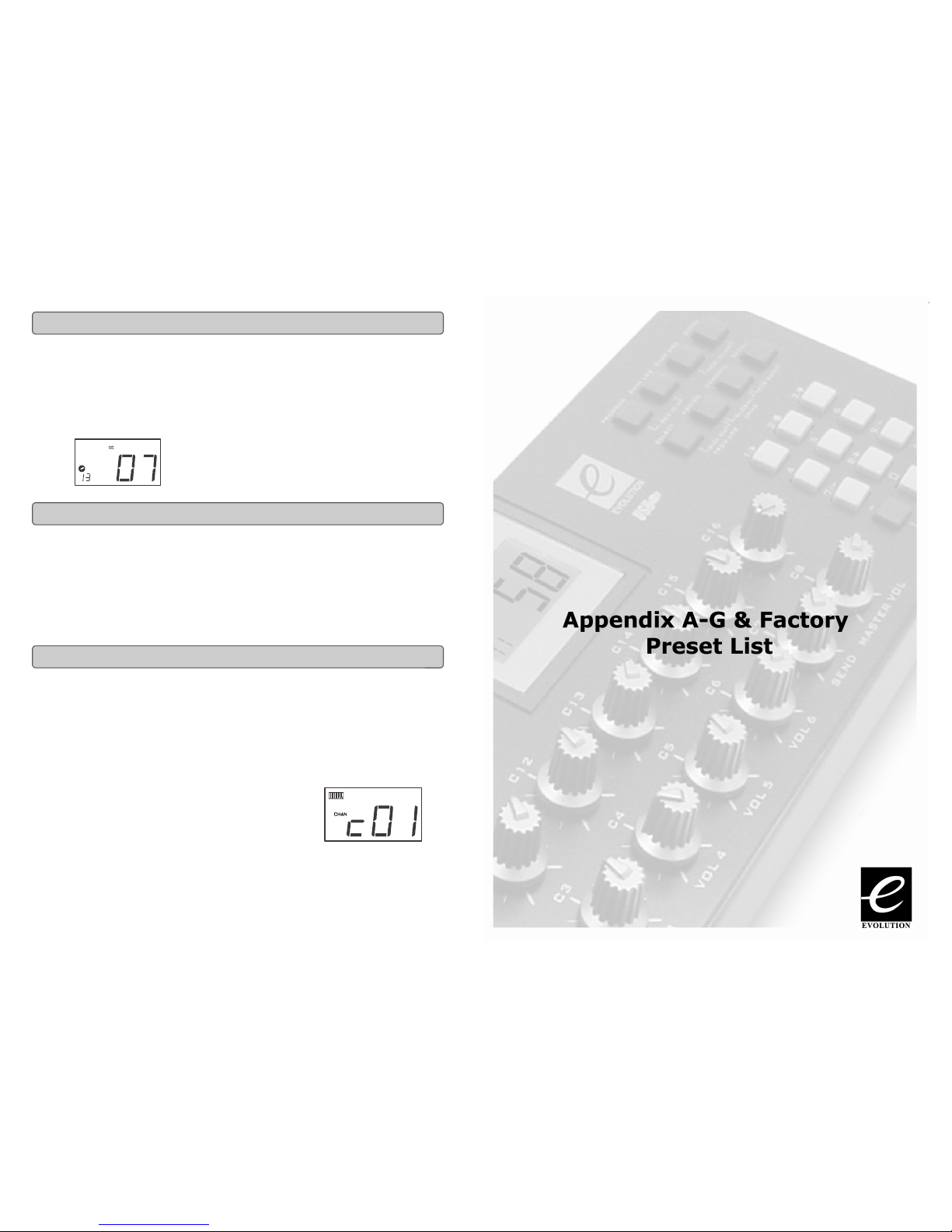
Evolution X-Session AdvancedUserGuide
10
Once the controller you want to edit has been selected, you can change the assigned
MIDICC number inthefollowing way:
1. Press ASSIGN. The LCD will flash the CC symbol.
The 3 digit displaywill indicatethe currentlyassignedMIDICC number.
2. Type in a newMIDI CC value using the numeric keypad or ’+’and ’-’buttons.
The MIDIcontroller number you selectwill be assigned to the currentlyselected
controller, shown bythe number on the small, 2-digit display.
Example: After pressingASSIGN, the display showsthe
cc symboland inthis casedisplaysthatcurrentlythe MIDI CC 07 is
assignedto controller number 13.
1. Select the controlleryou want to editas described earlier.
2. Press CHANNEL.
The LCD will display the CHAN symbol and the 3-digit display will show the
current channel assignment of the selected controller, preceded by a ’c’. The
small 2-digit display will show the currently selected controller for assignment.
3. Type the MIDI channel number (01-16) you want the controller to send to,
using the numeric keypad or the +/- keys.
If the controller is assigned to channel 00, it will transmit on the global channel.
The X-Session’s global MIDIchannel affectsonlythe controllersthat have the individual
MIDI channel assigned to value 00, as described in the previous section.
Here is how you change the global MIDI channel:
1. Press GLOBAL CHANNEL (ASSIGN and CHANNEL together).
The LCD will display the KEYBOARD and CHAN symbol. The 3-digit display will
showthe currentlyselected global channel, preceeded bya 'c'.
2. Type in the MIDI channel number (01-16) using the numeric keypad or
the +/- keys.
Example: MIDI channel 01 is assigned as global MIDI channel.
Using a combination of global MIDI channel and individually assigned MIDI channels can
be a great way of navigating through your system.With multitimbral instruments such as
Reason, it can be easier to justchange the global MIDIchannel on the X-Session in order
to jumpto the nextdevice, ratherthan operating thesoftware.
Assigning An Individual MIDI Channel
Changing The Global MIDI Channel
Assigning MIDI CC’s
23
EvolutionX-Session AdvancedUserGuide
Appendix A –G
&
Factory Preset List

Evolution X-Session AdvancedUserGuide
22
Right-click on a memory to view the contents. Please note that it is not possible to edit
the contents of a memory. The Sys Ex librarian will simply allow you to rearrange the
order ofmemories, or copymemoriesbetween one memory dump and another.
Once you have named all your presets, and organised them in the desired order, click
’save’ to save the content.
Alternatively you can click on the File menu and select save to save the file with the
previously assigned file name, or save as to assign the memory dump a new file name.
The shortcut key to save Bank 1 is CTRL+S.
Make sure you give the file a name which allows you to quickly identify your collection of
setups.
To load a memory setup file back in to the librarian, click on the ’Load’ button and select
the required file. The loaded preset setups will appear in the Bank Window. You can
then either send it directly to the Evolution device by clicking send, or edit it.
Alternatively, select Open from the File menu.
The shortcut key for loading is CTRL+O
We strongly recommend you register yourownership of the Evolution Librarian if you
would like to be kept informed about futuredevelopment. As youcan see fromtheversion
number, the software isat an earlyversion 1.1stageandwe will continue to work on
enhancements for the software.
To register your copy, please visit www.evolution.co.uk/register
Viewing The Contents Of A Memory
Saving A Setup
Loading A Setup
Future Development Of The Librarian
11
EvolutionX-Session AdvancedUserGuide
The 10assignable buttons caneach be assigned to toggle between two values. You
mayfor instance want to sendout value 15 when youfirst press the button followed by
value 74when you press the button for a second time. Thisishowyou do it:
1. Press the Function button labelled DATA MSB 2 times.
2. Type in 15 using the numerical keypad or the +/- keys.
3. Press the Function button labelled DATA LSB 2 times.
4. Type in 74 using the numerical keypad or the +/- keys.
If you want the button to send the same value every time you press it, simply type in the
same value both times.
As already described, the standard MIDI controller numbers range from 0 to 131. We
have extended the list of MIDICC’s that canbe assigned to the controllersof the
X-Session to include RPN/NRPN,MMCand General MIDI1&2 SysExmessages.
These advancedmessages are as easyto programasa regular MIDICC instruction by
entering values 132 to 152 when programming MIDICC’s. The charts on page 8 and 9
(or Appendix B) show you what number correspond to each message
To program the valuesrequired for these advancedmessages, the X-Session requires
you to press the PROGRAM, DATA LSB andDATAMSB buttonstwice respectively.
Pressing only once will send the program and bank change instructions “on the fly” as
described earlier.
Lets look at a couple of examples to see how this works. Please refer to the chart in
Appendix B so you get to grips with the principle:
1. Select the buttonyou want to control the MMCmessage.
2. Press “ASSIGN” on theX-Session.
3. Type in “149” using the numerical keypad.
This is the number that correspondsto the MMCinstruction, asper the chart on
page 8 and 9.
4. Press “Channel” once.
5. Type in “127”, using the numerical keypad.
This ensures that the message is set to all device ID numbers. For more
information about this, please read “About SysEx Messages & Device ID”
on page 13.
4. Press the “DATA LSB” button twice.
5. Enter a number from the chart on the next page to select the MMC
message you want:
Setting Toggle Values For The Buttons
RPN/NRPN, GM 1+2 SysEx & Other Messages
Assigning MMC Control To A Button

Evolution X-Session AdvancedUserGuide
12
Note:For a detaileddescription ofRPN/NRPNdata see sectionRPN/NRPN’s
Explained on page 17.
1. Press Control select, and movethe desired controller.
2. Press control assign twiceand whilethe displayis flashing,
entercontroller132 forRPNcoarse, 133 forRPNfine, 134
forNRPNcoarse or135 forNRPNfine.
3. Press DATA MSB twice to assign the number for
the RPN/NRPN MSB.
4. Press DATA LSB twice to assign the number for
RPN/NRPN LSB.
5. Press CHANNEL ASSIGN to assign the MIDI channel the
message should be sent on.
You will find most data sheets for synths that make use of NRPN's will give the MSB
and LSB values that you should enter into DATA MSB and DATA LSB banks (also see
AppendixF). However, some manualsmayonlygive the hexvalues. The X-Session
requires you to enter the decimal value. You can easilyconvert hexadecimal valuesto
decimal using the windows calculator. Simply select Scientific mode, select hex and
enter the hexadecimal value you need to convert. Press the Dec button to convert it to
a decimal value. Enter the decimalvalue into theX-Session.
Alternatively, use the look up table in Appendix C.
The following shows how to set a button to transmit a note on when pressed, and a
note off when released.
Number MMC Command
01 STOP
02 PLAY
03 DEFERRED PLAY
04 FAST FORWARD
05 REWIND
06 RECORD STROBE
07 RECORD EXIT
08 RECORD PAUSE
09 PAUSE
10 EJECT
11 CHASE
12 COMMAND ERROR RESET
13 MMC RESET
Assigning RPN/NRPN ToAController
21
EvolutionX-Session AdvancedUserGuide
Before you start usingthe Librarian,check thatthe X-Session has been selected as input
and output device.
1. Select MIDI Setup from the Options menu.
2. Ensure theUSBdriverforyour Evolution X-Session -is selected in the
“Inputs” Column.
If you are using native drivers this may be named “USB Audio Device”.
1. In the “Outputs”column, select the USBdriverforyour Evolution X-Session
If you are using native drivers this may be named “USB Audio Device”.
You should nowbe readyto use the Librarian software with you Evolution X-Session.
As you can see from the screenshot of the Librarian on page 20, you can save, load,
receive or send the complete content to and from either Bank columns.
To transmit the complete content of your Evolution X-Session to the librarian,
simply press the “Receive” button on the Librarian software.
This process can onlybecompleted successfullyif the USB drivers for your X-Session
have been selected correctly, as described in the “Setting Up The Librarian Software”
section.
Once you have Received datafrom the X-Session, the memories are displayed in the
column.
You can name the memories as you like. To re-name a memory, double-click on the
memory. You can then move memories around by dragging them to a new position, or
using the copy buttons between the two windows.
These buttons are defined below:
Will copy the selected memory in Bank 2 to Bank 1.
Will copy the selected memory in Bank 1 to Bank 2.
Will copy all memories in Bank 2 to Bank 1.
Will copy all the memories in Bank 1 to Bank 2.
Will undo the last copy you made. Only the last copy is remembered.
It’s a good idea to decide which column is your master column, to avoid confusion and
maybe loosing hours of work.
Setting Up The Librarian Software
Librarian Overview
Organising Presets Received From A Device

Evolution X-Session AdvancedUserGuide
20
The Evolution Librarian Software is a Windows PC librarian program developed for
Evolution products. The program not only works with the MK-425C/449C/461C key-
boardsbut isalso compatiblewith the Evolution X-Session and the Evolution UC-33e
USB controllers.
And even better, you can swap patches between Evolution products that are
supported by the Librarian so you never have to create the same patch twice.
The librarian itself, allows you to send and receive the 10 patches to and from the
X-Session, load and save memory banks, view how individual patches have been
programmed and drag and drop patches in order to create new combinations in the
10 memory locations.
1. Insert theX-Session Installer CD-ROM in to your CD-ROMdrive.
2. Click on “Librarian Installer”
3. Follow the on-screen instructions to complete the installation process
Once the installation has been completed, launch the program. The following is a
screenshot of what you should be seeing on your monitor.
About The Evolution Librarian Software
Installing The Evolution Librarian Software
1
2
13
EvolutionX-Session AdvancedUserGuide
1. Press SELECT and press the “0” button. The display will show that you
haveselected controller 19.
2. Press ASSIGNand enter'147' this istheMIDI CC
number that corresponds to Note on/off mode, as shown in
Appendix B.
3. Press DATA MSB twice and enter a value of '100'. This means
when you press the button, a Note on message will be sent
out with a velocity of 100.
4. Press DATA LSB twice, and enter a value of '000'. This
means when you release the button, a Note off message will
be sent out.
5. Press the PROGRAM button twice and enter '064'. This will
mean you are sending out MIDI note 64or E4,each timeyou
press the button. The MIDI note numbers are given in
Appendix D.
This button mode has many uses. You can use this mode to trigger
samples, control lighting equipment, play keyboard notes and much more.
Note: When you press the button in note mode, the LCD display will briefly
show the note velocity.
When transmitting SysExmessages, the individual controlchannel number does not
define a transmit channel, but a device ID. This is made clear since when you press
the CHANNEL button, the CC symbol will not be shown and there is no ’c’ in the 3
digit display.
Device ID’s range between 00 – 127. In most cases, you should set the device ID as
127. 127 means the SysEx message will be received by all devices.
Please note that the device ID for a Sys Ex message assigned to a controller can not
be changed using the Device ID buttons. These buttons are used for varying the
device IDof the X-Session it self, not just a separate controller.
Assigning A Note To A Button
About SysEx Messages & Device ID
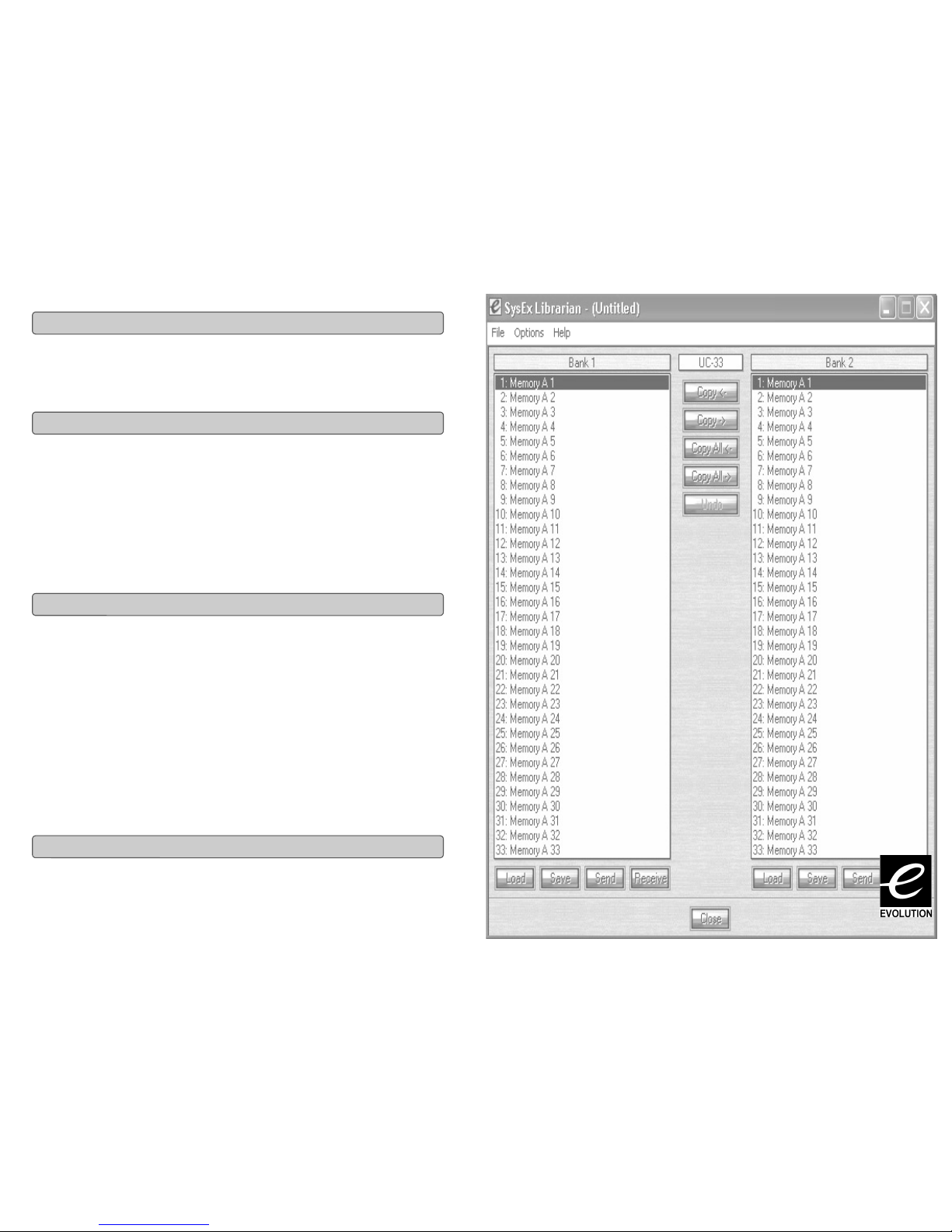
Evolution X-Session AdvancedUserGuide
14
The X-Session usesnon-volatile memoryso that youcan continue where you left off even
after powering down and restarting. The current X-Session controller and channel
assignments are stored whether you have stored your setup to a memory locations or
not. Also stored isMIDI Out from USB on/off, Program, DATALSB and DATAMSB data,
global channel settingandlast used memorypreset.
Pressing the MEMORYDUMPbuttons will send out a numberof Sys Exdata packets
that represent the 10 memoriesyou havesetup in your X-Session. Thisisa usefulway
of storingor backing up the contents of your memorypresetsexternally.
You can record the complete memorydump into a standardsequencer. To recall the
memorydump backto the X-Session, playthe MIDItrack containing the recorded mem-
orydumpto the X-Session,making sure thattheX-Session drivers are selectedas
output for that particular track.
The current controller assignments are not affected by a memory dump, or a memory
sendto the X-Session.Oncea memorydump hasbeen sent tothe X-Session, you will
needto recalla presetto accessthe newmemorysettings.
Pressing the “DEV. ID” buttonswill allowyou to assign aDevice IDtothe X-Session.
The default Device IDis127, which means when a memorydump is performed, that
dump can be receivedbyanyX-Session, regardless of the Device IDsetting.
If a device ID is assigned to any number other than 127, the memory dump performed
will be specificto X-Session'swiththe same device ID.If the device IDofa X-Session
differs from the one recorded with the memorydump, the data will be ignored.
The device IDis a handywayof differentiating between multiple X-Session's.
Otherwise, we recommend youkeep the device IDsetting as127.
When you press the Device ID buttons, you will see the small 2-digit display on LCD
display 'id'. The 3-digit display represents the assigned Device ID. You can enter a
new device ID using the numeric keypad, or the '+' and '-' buttons.
For more information on SysExmessages and device ID,please go topage 18.
The X-Session comes with 10 useful presetsstored in it'smemory(for completelist,
see AppendixH).You can reset the X-Session back to the factorydefaultson
power-up by holding down the +/-buttons.
Note:RestoringtheFactorypresets will eraseallX-Session setups storedto memory.
Non-Volatile Memory
Memory Dump
Assigning ADevice IDToThe X-Session
Resetting ToThe FactoryDefault Setting
19
Evolution UC-33 Advanced User Guide
The Evolution
Librarian Software

Evolution X-Session AdvancedUserGuide
18
A list of NRPN’s will always be given in the User Manual of a device that receives NRPN
messages. It is always necessary that the NRPN MSB and LSB are sent together. Both will
be specified in the device’s manual. You may find the manufacturer’s have only specified
the numbers in Hexadecimal format. In this case, use Appendix C to translate the value to
Decimal.
The X-Session makesthe process of transmitting NRPN’s easy. All you need is to enter the
appropriate NRPN LSB by pressing the LSB/DATA button twice, enter the NRPN MSB by
pressingtheMSB/DATAbutton twice, and asyou move theX-Session controller, an
appropriate NRPN message will be sent out. Assign NRPN coarse to make big sweeps,
or NRPN fine to make slight adjustments.
System Exclusive (SysEx)messageswere defined in the MIDIspecificationto allow
individual devices to haveindividual control via MIDI. The format ofSysExmessages
allows for virtually any function to be performed via MIDI – so long as the receiving device
is able to translate the message, and act accordingly. This allows devices to send audio
sample memory data, memory dumps, controller settings, and much more. It also allows
the controllers of one device to be controlled by another.
It is not possible to programyour own specified SysExmessage into theX-Session.
However, there are some usefulSysExmessages pre-programmed, that can be accessed
byassigning the appropriate MIDI cc to a controller (see AppendixB)
It shouldbe noted that a SysExmessage is not transmittedon anyspecified channel. All
SysExmessages contain adevice ID, that isusedto single out devices to respond to the
SysExmessage.All otherdevices are ignored. Ifyou are using a SysExmessageon the
X-Session the global channel isignored. When you press CHANNEL, instead of entering a
channel for the controller,you will be enter a device IDinstead. This isindicated by the
fact that the CCsymbolwill not be showing.
Device ID’srunfrom00to 127. 127 is the default devicenumber setting ontheX-Session.
This setting transmitsthe SysExmessage to all devices.
Although it isnotpossibleto programthe controllersof the X-Session with your own SysEx
messages, there are software applications that can receive a MIDI input signal and transmit
a different, user specified message. You canprogram your SysExmessages into the
translatorsoftware, thentranslate the incoming data fromtheX-Session to your SysEx,
depending on the controller you are using.
SysEx Explained
15
Evolution UC-33 Advanced User Guide
MIDI In/Out
&
MIDI Messages
Explained
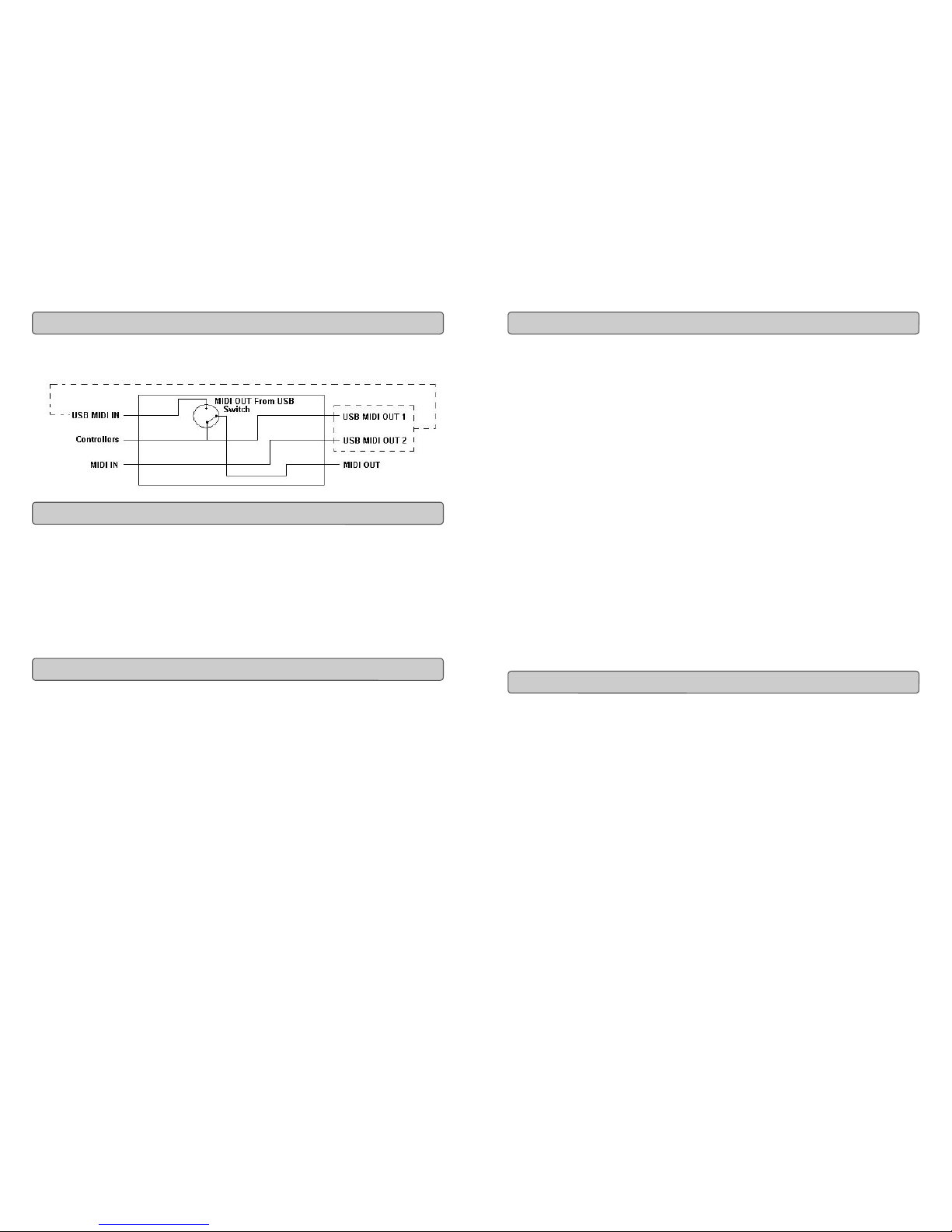
Evolution X-Session AdvancedUserGuide
16
The MIDI IN & MIDI OUT ports have different uses depending on how you intend to
connect and power the X-Session.The diagram belowshows thedifferent routing
options.
The MIDI in plug can be used to interface another MIDI device to your PC, via the USB
port. Data receivedfromthis device will be transmitted viathe X-Session to thePC. This
is achieved using a secondUSB MIDIout. So, when you selectthe MIDIdevicessection
of your sequencer you will seetwo X-Session USB MIDIIns. The first of these isusedto
receive the X-Session controller data, the second is used to receive datafrom the other
device connected tothe X-Session’sMIDI INplug.So, the X-Session isactingas a
MIDI-to- USB interface for theother MIDI device.
The X-Session canof course alsointerface with other MIDI devices. Bydefault (I.e.when
you switch the unit on), all controller dataissent out via the MIDI output aswell asthe
USB out.
If you want the MIDI output to act like a traditional USB-to-MIDI interface, just press the
two buttons (SELECT and ASSIGN) that activate the MIDI OUT from USB mode.
If you are using a host application which can pick up multipleinputdrivers,you will be
able to use the X-Session’s MIDIinput and the X-Session surface torecord MIDIdata and
send the whole lot out ofthe X-Session’sMIDI output.
Important note:The X-Session isnotaMIDI THRU deviceandassuch, MIDI datareceived
at the X-Session'sMIDIINplug can never be sent directlyto the X-Session's MIDIOUTplug.
However, if the X-Session is connected via USB to a computer,data received at the MIDI IN
can be transmitted to the MIDI OUT plug, since the data is sent to the computer, and
received back from the computer. MIDI OUT FROM USB mode must be engaged for this
to occur.
MIDI In & MIDI Out Signal Flow Diagram
About The MIDI In Port
About The MIDI Out Port
17
EvolutionX-Session AdvancedUserGuide
The original GM MIDI specification catered for only 128 voices, numbered from 0-127.
It is possible to access a different voice by sending a program change.
In order to expand on the GM set of voices, Bank changes were devised. Each bank
contains 128 patches, that can be accessed using a program change. There are
16,384 banks available, accessible by sending a 14-bit Bank change message. The
first 7 bits of this message are sent in a single byte known as the Bank LSB. The last
7 bits are specified by another byte known as the Bank MSB. The BANK LSB is the
most commonly used This allows for 128 bank changes, and often there is no need
to send a Bank MSB.
You will find almost all MIDI devices respond to the program change, but some that do
not conform to the GM set of voices use the program change message for other
purposes. Many VST instruments have adopted this approach, allowing you to use a
program change to change the instrument patch. The FM7 by Native Instruments is a
good example of this.
Bank changes are more rarely used, although they do exist. Bank changes are useful
in manufacturer's extensions to the MIDI specification, such as Roland's GS
specification and Yamaha's XG specification. Both of these require you to specify a
Bank change, in order to access the extra voices and effects that these specifications
provide.
Sending Program,BankLSB and BankMSB data ismade simpleusing the X-Session.
Simply press the PROGRAM, DATA LSB or DATA MSB button and enter the program
or bank change you wish to send.
Non-registered parameter numbers (NRPN's) are device specific messages that
enable the control of synths via MIDI. The MIDI specification defines parameter
numbers to allow scope for manufacturers to specify their own controllers. The more
common of these have been registered by the MIDI Manufacturer's Association and
are part of the MIDI specification (hence the term Registered Parameter
Numbers – RPN's). (See Appendix F.)
MIDI controllers 98 and 99 represent the NRPN LSB and MSB respectively, while 100
and 101 represent the RPN LSB and MSB. This can be seen from the MIDI controllers
list in Appendix D. To transmit an NRPN/RPN, these two controller messages are sent
along with their user-specified values. A further controller message and value needs
to be sent to specify the (coarse or fine) value adjustment.
This is specified by controller number 6 (Data entry) for coarse adjustments or number
38 for fine adjustments.
Program & Bank Changes Explained
RPN/NRPN’s Explained
Table of contents