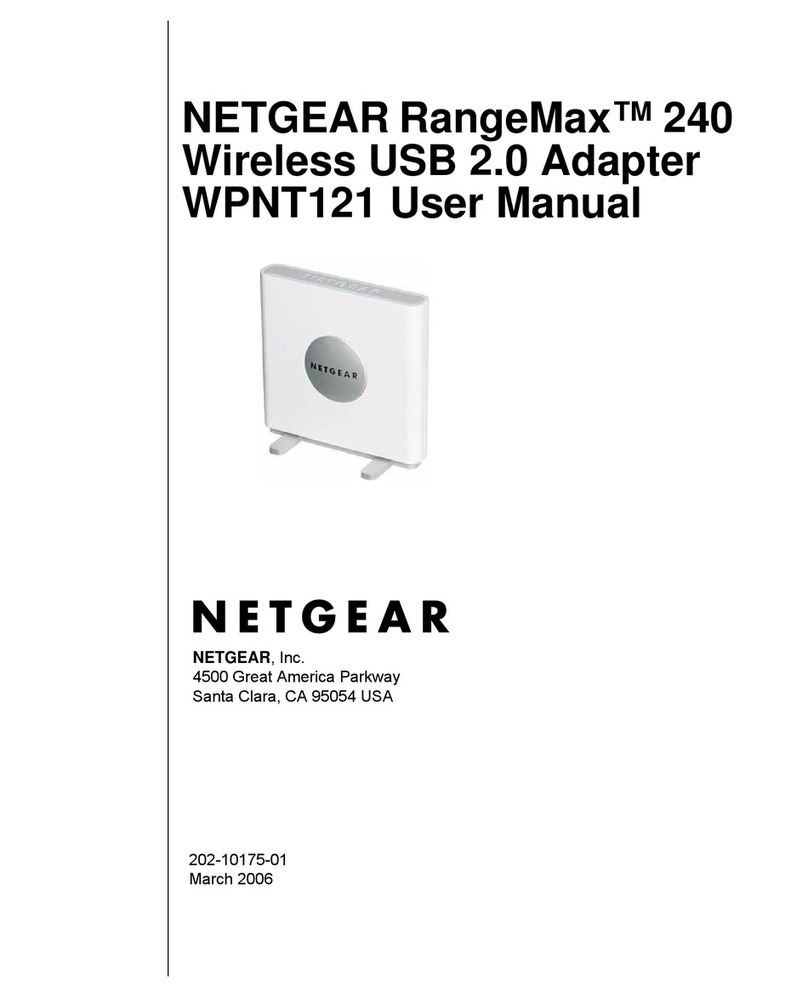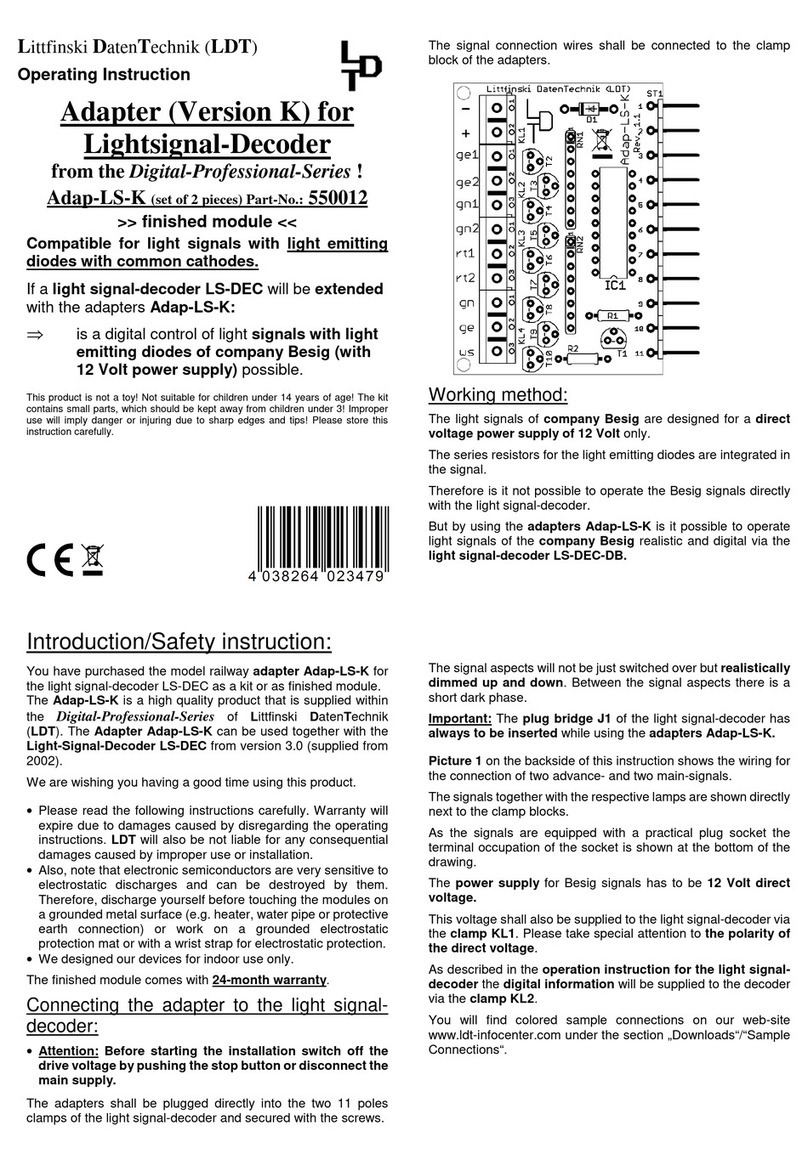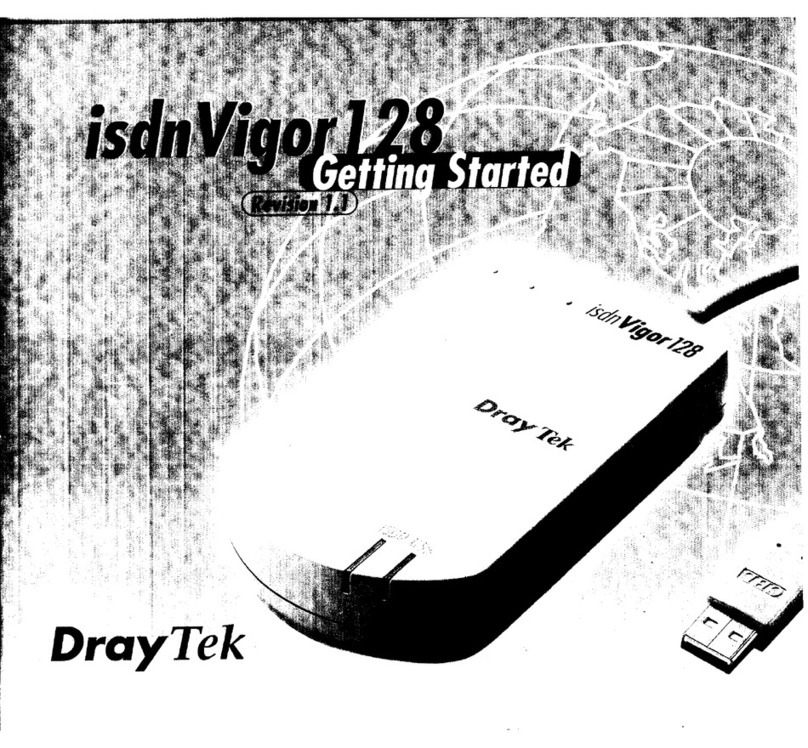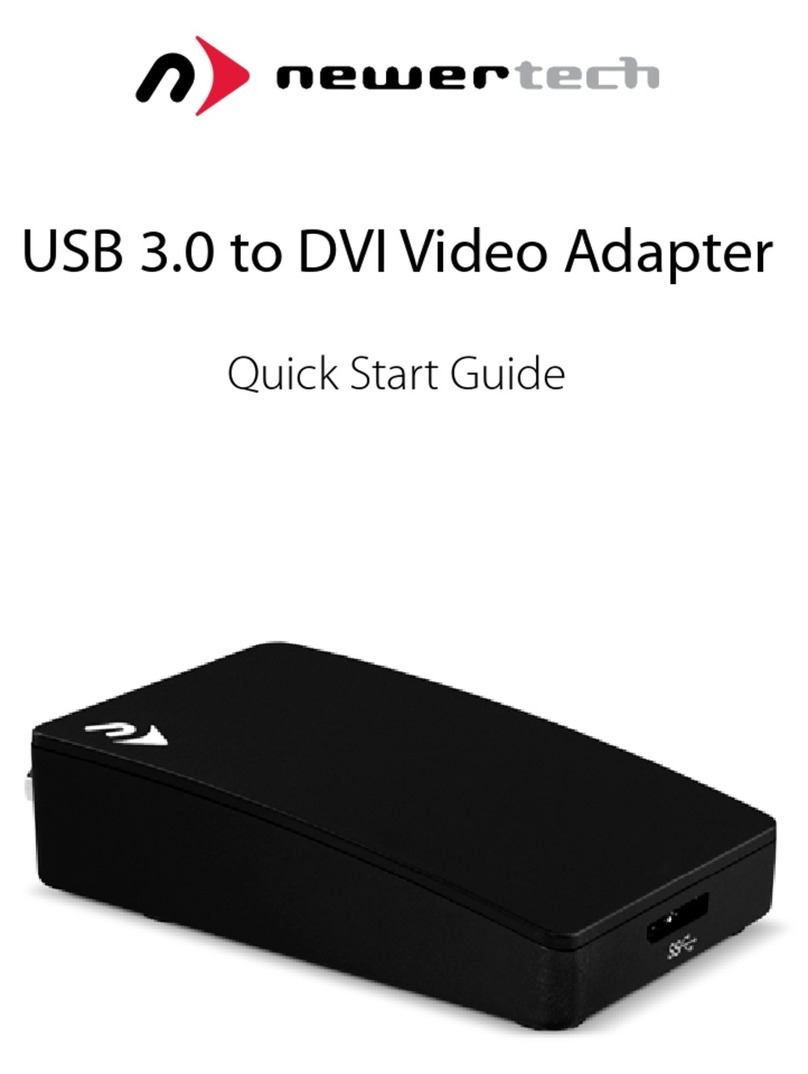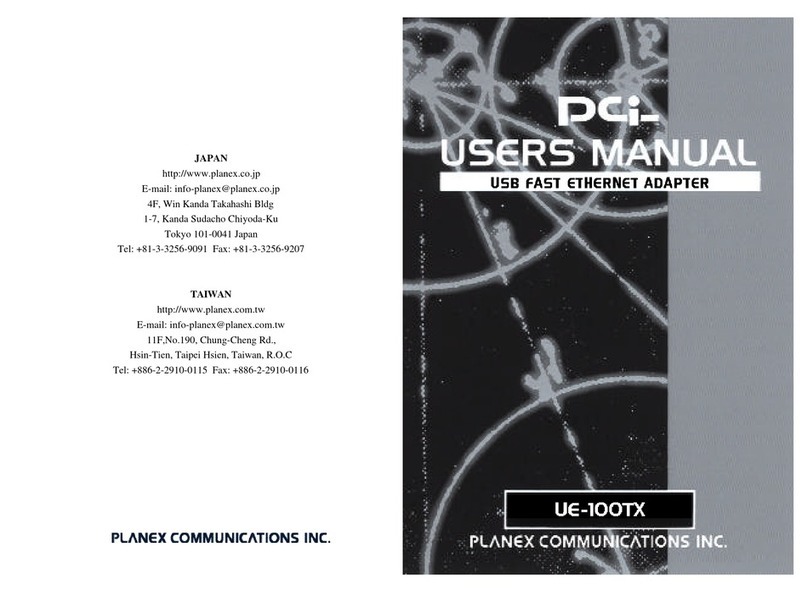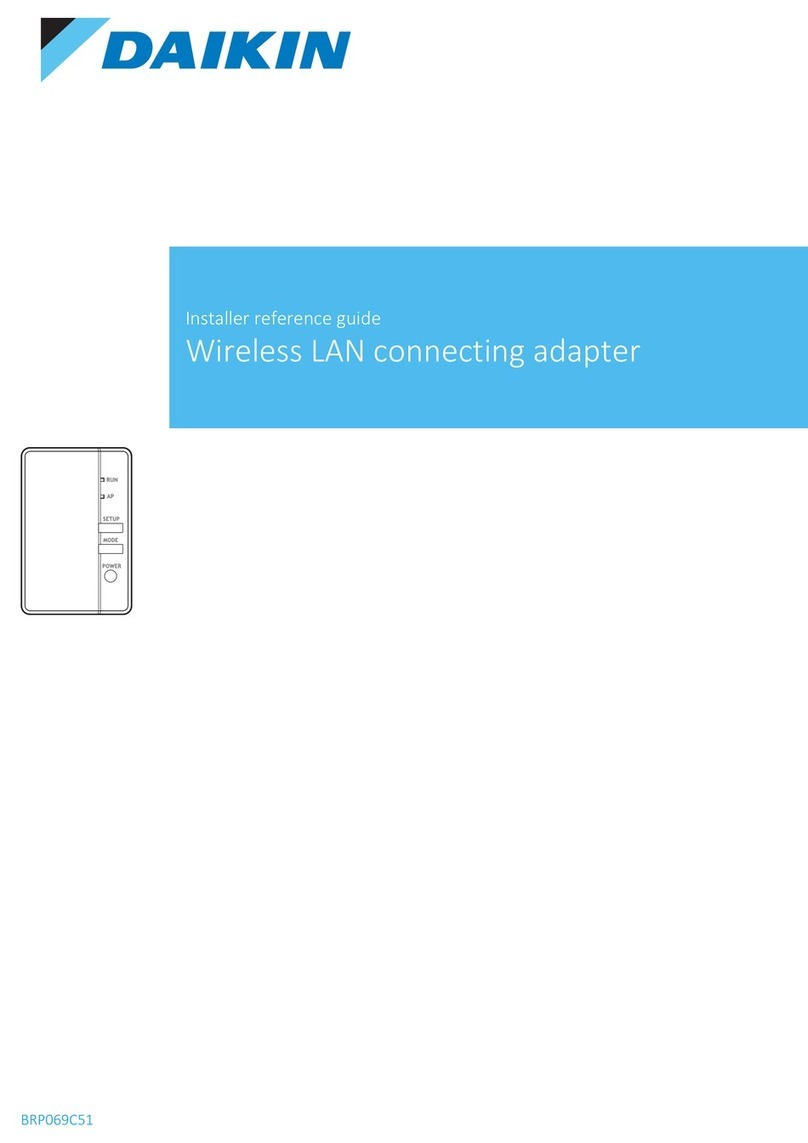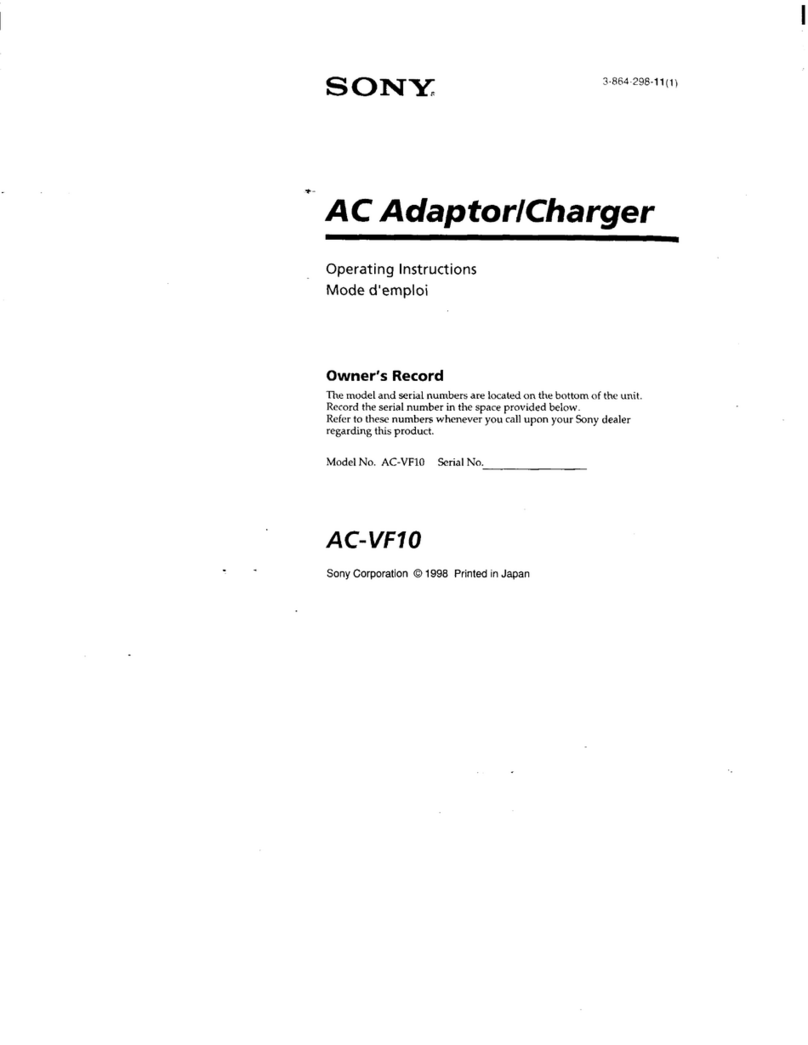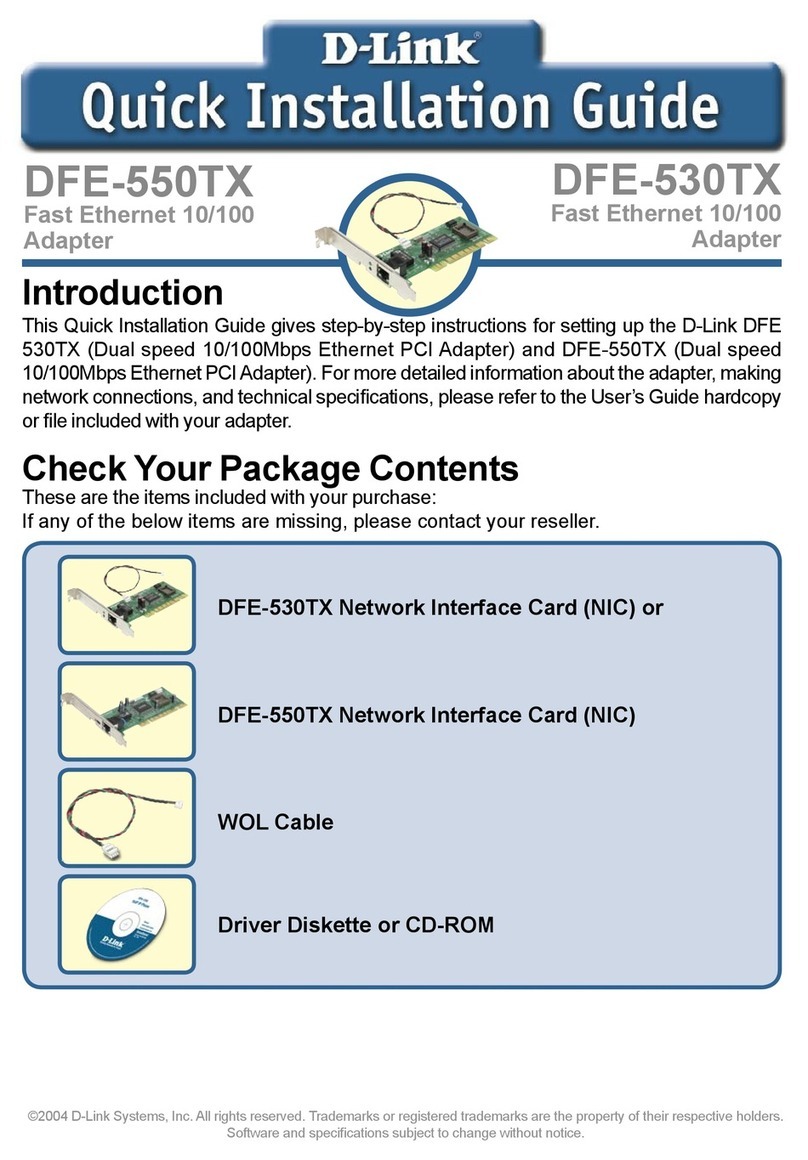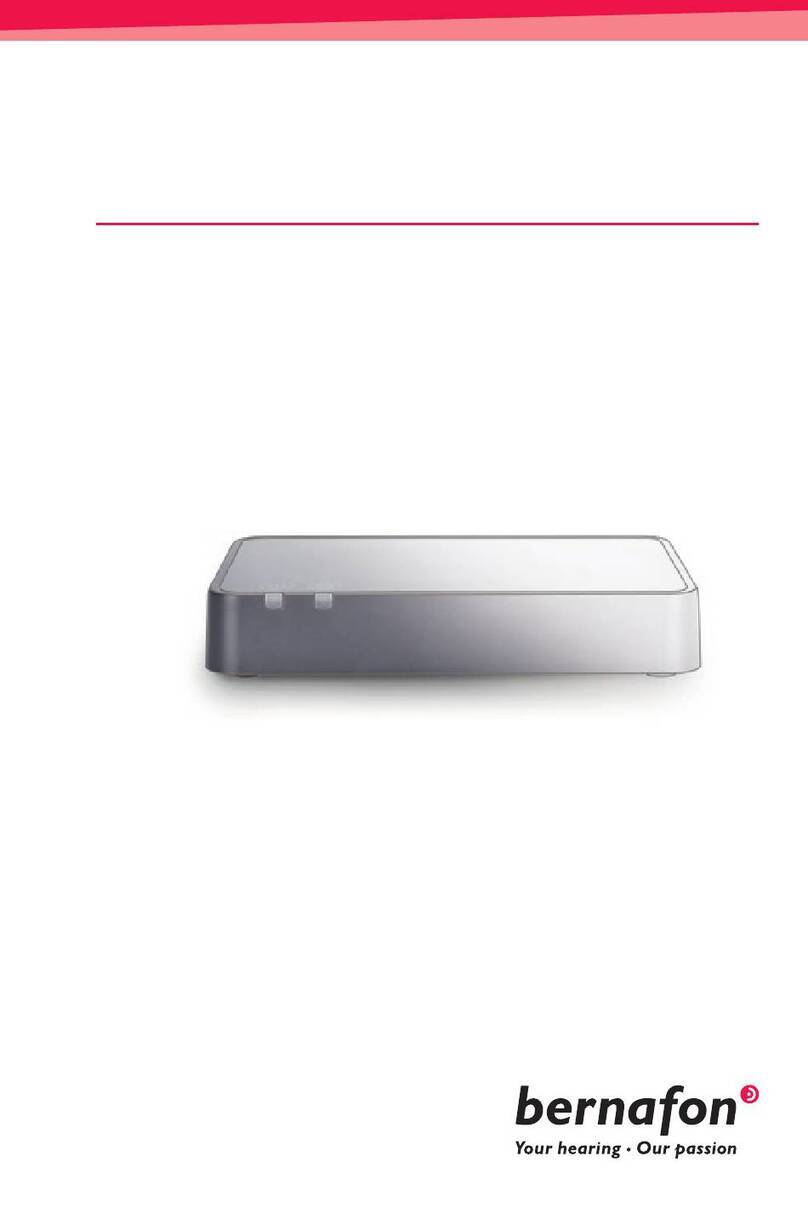Evoluzn IntelliZENS User manual

intelliZENS SMART PLUG ADAPTOR
USER MANUAL
DEVICE PICTURE
izPA xxxx

1. Introduction:
Employment of IntelliZENS Smart Plug Adapter offers you device protection from surges and
voltage fluctuations, allows you to measure power consumption patterns, monitor the
appliances basic health via smart alerts and controlling options such as setting specific voltage
and power consumption limits to your appliances. Following are the key features of the device
you have purchased.
1.1 Protection:
IntelliZENS smart plug adapter offers a range of appliance protection features that are not
supported by typical smart plugs out there in the market. This is why we call the device and
solution rather than a smart plug!
•Surge Protection up to 5000V (5kV)
•Over & Under Voltage Protection by disconnecting the device from the supply when
voltage fluctuates beyond normal range and reconnecting the device once voltage is
stable.
•Over & Under Operating Power Fluctuation Protection by allowing you to set specific
power consumption range based on your appliance’s manufacturer recommendations.
Once you set these limits, device will monitor power consumption of the appliance,
detach the appliance from the supply and report to you via smart alerts if the device is
connected to internet.
•Zero Cross Voltage Switching to ensure appliance always turns ON at the most safer load
conditions. This is the same feature employed by some of your expensive and power
fluctuation sensitive appliances. Adding this to the plug point itself can prevent situations
such as having to replace appliance’s PCB boards, which can be expensive.
•Plug Point Fire Hazard Protection via shutting down the plug point if the internal
temperature of the plug socket exceeds certain limits. This feature helps conditions such
as burnt plug sockets etc and acts asa firehazard deterrent. In such conditions, this device
will turn-off the appliance (no-load condition) and alerts the users via smart messages
provided device is connected to the internet.

•Electrical Earth Fault Detector will generate smart alerts if your plug point’s earth wiring
is not optimally functional.
1.2 Measure & Monitor
IntelliZENS smart plug adapter comes with power consumption measurement circuit as well as
integrated temperature and humidity monitoring sensors. This opens up a range of possibilities
such as:
•Predicting Maintenance Needs in conditions such as air-conditioner not cooling the room
efficiently to geyser turning ON more frequently. These factors unnecessarily cause
excessive power consumption costing you more and attribute to increasing CO2
emissions which are high in power generation.
•Periodic Power Consumption Reports allowing you to predict potential electrical supply
costs from the specific appliance as well as alerting you if the device is consuming
excessive energy. This will allowyou to take necessary actions to prevent such situations
1.3 Control
•Offers you both OFFLINE & ONLINE control facilities via supporting both WiFi (internet
based) and Bluetooth (direct from the mobile). This will help you not only in controlling
devices when there is no internet, but also semi-control appliances that are typically not
in the range of WiFi
•Allows you to set multipleschedulesforthe appliance in the sameday aswell as supports
count down timer functionality. Multiple schedules while offer you more flexibility in
scheduling your appliances per your daily utilization patterns, count down times type
additional scheduling facility can really help scheduling repetitive task such as water my
plants for XX minutes every YY hours. Such features are very helpful when you have
repetitive task requiring set-us such as balcony / roof gardens using drip irrigation etc.
•Ofcourse your plug also supports typical Voice Activated Controls such as controlling via
Amazon Alex, Google Home etc as with any other smart plugs out there in the market.
Now you now know what all can you do with iZxxxx you have purchased! Hope this device helps
you offering you possible intelligence about your appliance and also insights on your usage
patterns.

Please do provide us your feedback if you think, this device can be further improved in terms of
features. Where possible, we willtry to improve your experience on a continual basis via software
upgrades to the device.
2. Setting Up & RegisteringYourDevice
2.1 Where is What on the Device
Device Photos with notes.
2.2 Setting Up your Device
2.3 Download Evoluzn Smart Home App
Download fromGoogle Play Download fromIOS AppStore

2.4 CreateYour User Account
Click the SignUpButton Enter yourdesired credintials and click Submitbutton

You will receive anOTP via SMS& Email with in 1 to 2 minutes
Enter the OTP and click verify your OTP button
Once account is verifired youwill be redirected toLogin screen
2.5 Log into Your Account

Enter yourLogin details
You will be Goingto your home screen

2.6 Add Device
Click on Add Device Buttonto add yourappliance if you are settingup your device forthe first time.
You will be directedto the following screen
NOTE : If youhave only one device that device’s identifier will show in the screen, if you have multiple
devicesat home appwill show the full list of identifiers
2.6.1 Selectthe Bluetooth ID of Your Device & Connect
Selectthe desire device identifierand click the ConnectButton

2.6.2 Verify Your Device Connection
You can nowverify whetheryourmobile is connected tothe device bytrying to Turn it OFF/ ON.
If the device could be turned OFFand turnedON, you have successfully setupyourdevice.

Nowit is the time to connect your device tointernetvia WiFi by clicking the Proceedto WiFi Connection
button
2.6.3 SelectYour Home WiFi Network& Connect the Device
The app will show all the wifi network SSID’s in the range
Selectyour desired home Wifi SSIDand enteryourwifi networkspasswordinthe Space shownasPlease
enteryourWifi passwordandclick the Connect Device to WiFi button
2.6.4 Name Your Device
Now you can customize your device’s name or leave it as it is.
It is recommendedtocustomize your device’s name (Ex: Main Hall AC) based on the appliance you are
trying to connectto the IntelliZENS SmartPlug to track and control it easily andIntitutively.

2.7 Check Added Devices on View Devices
3 Frequently Asked Questions
1) Do I have to connectthis adapterto Air-conditioneror Geyserorwaterpumponly?
2) Can I use multiple type of intelliZENS adaptersin my house and control all via same APP?
3) Why does my LED keeps blinking?
4) Can I turn ON/OFF the device manuallyif I see no lights on the adapter?
5) Why is my WiFi connection not stable?
6) How to use the countdowntimerfunction?
7) Is my UserRegistration data secured?
8) What to do if the device is defective?
4. Warranty Support
5. Device Specifications
Voice Control Works with Alexa and Google Home
Remote Controlling WiFi 2.4GHz 802.11 b / g/ n

Offline Controlling Bluetooth v4.2
Max. Output Current 15A
Power Measurement Up to 3600W Single Phase
Scheduling Support YES
Input Voltage 85 to 265 Vac
Dimensions 48 (L) x 56 (H) x 40 (D) mm
Operational Temperature 0 deg ~ 60 deg C
Storage Temperature -40 deg ~ 70 deg C
Operational Humidity 5% to 95% ( non –condensing )

FCC Statement
This equipment has been tested and found tocomply with the limits for a Class Bdigital device,
pursuant to Part 15 of the FCC Rules. These limits are designed to provide reasonable
protection against harmful interference in a residential installation. This equipment generates
uses and can radiate radio frequency energy and, if notinstalled and used in accordance with
the instructions, may cause harmful interference to radio communications. However, there is
no guarantee that interference will not occur in a particular installation. Ifthis equipment does
cause harmful interference to radio or television reception, which can be determined by turning
the equipment offand on, the user is encouraged to try to correct the interference by one or
more of the following measures:
-- Reorient or relocate the receiving antenna.
-- Increase the separation between the equipment and receiver.
-- Connect the equipment into an outlet on a circuit different from that to which the receiver is
connected.
-- Consult the dealer or an experienced radio/TV technician for help.
This device complies with part 15 of the FCC Rules. Operation is subject tothe following two
conditions:
(1) Thisdevice may notcause harmful interference, and (2) this device must accept any
interference received, including interference that may cause undesired operation.
Changes or modifications not expressly approved by the party responsible for compliance
could void the user's authority to operate the equipment.
The distance between user and device should be no less than 20cm.
Table of contents