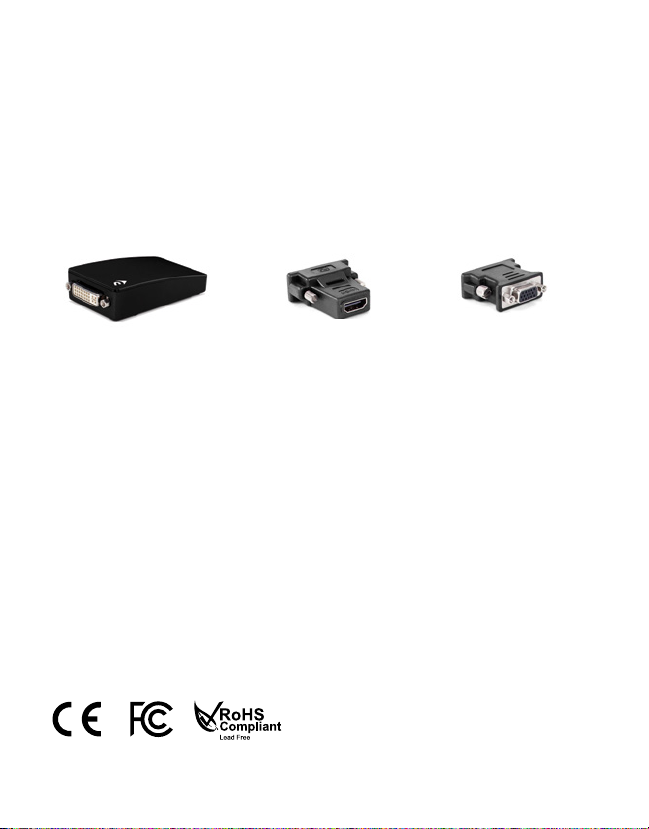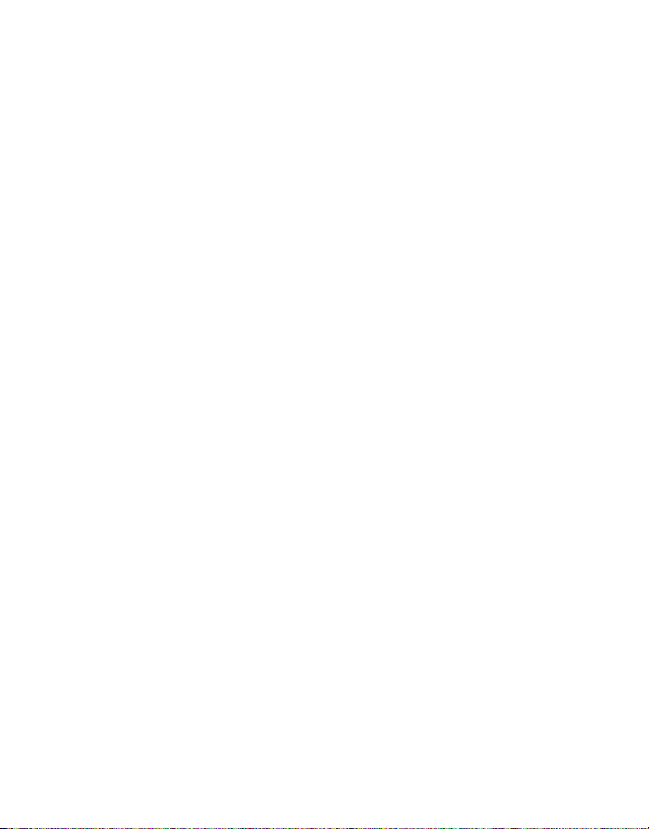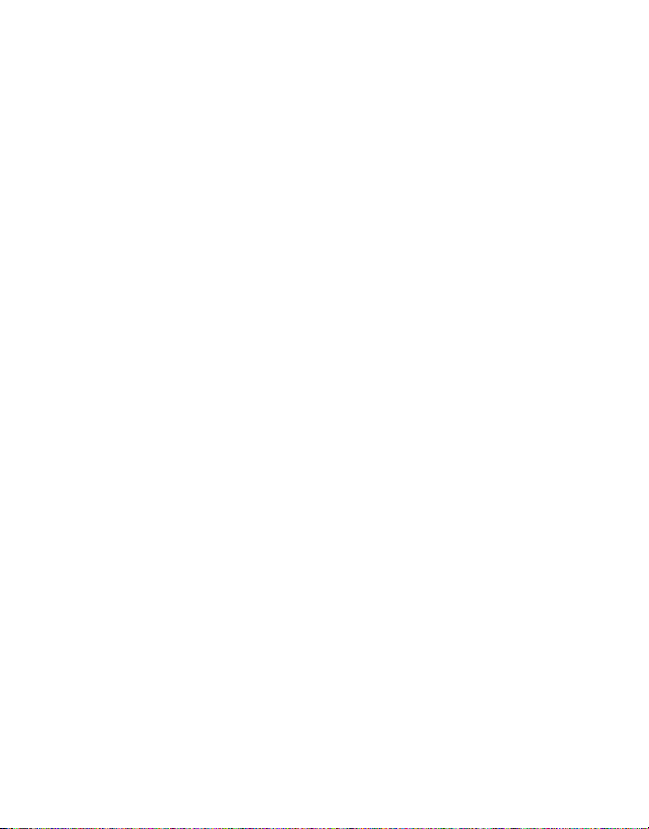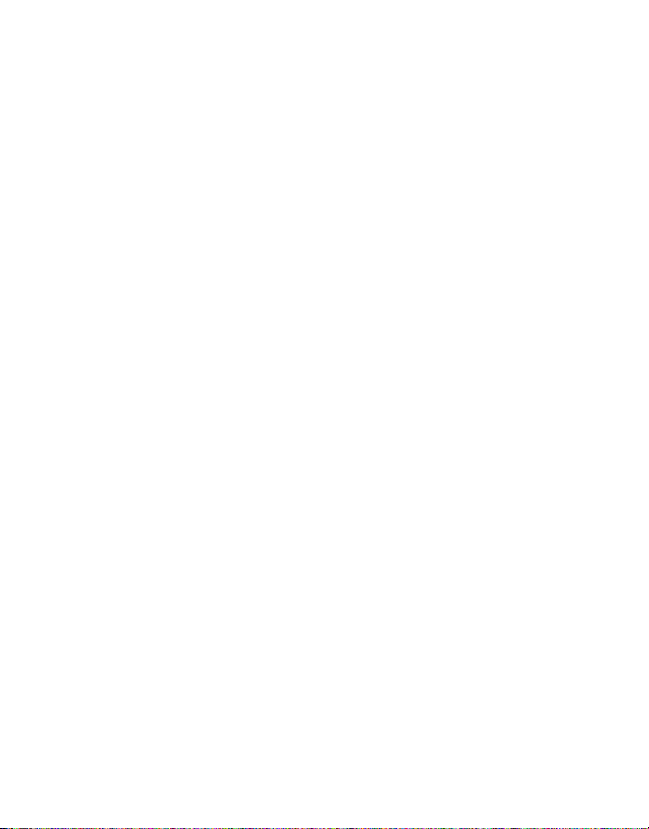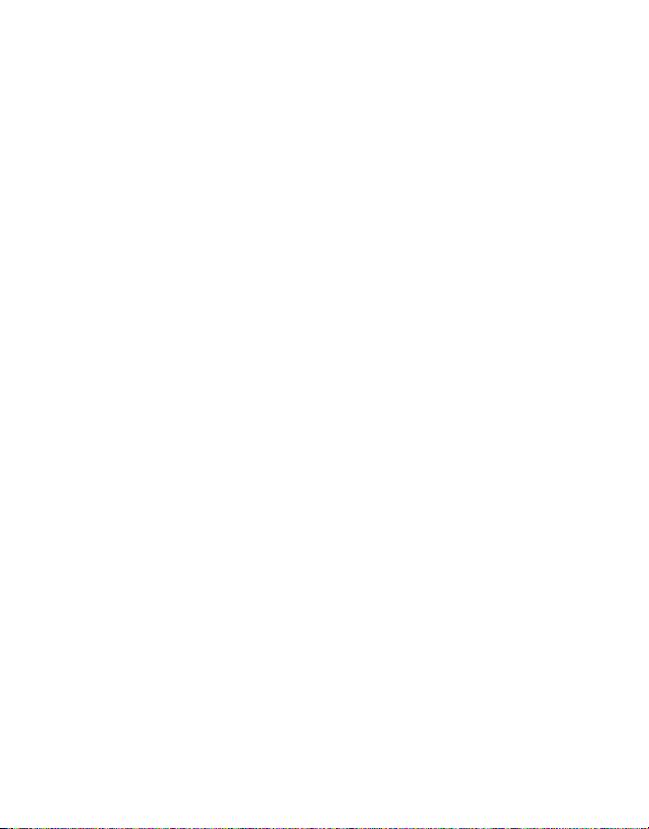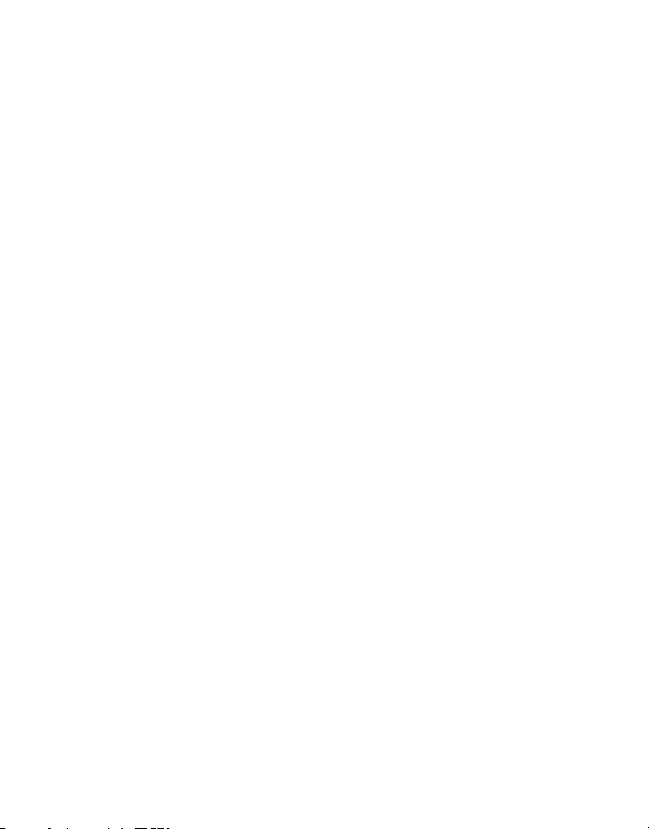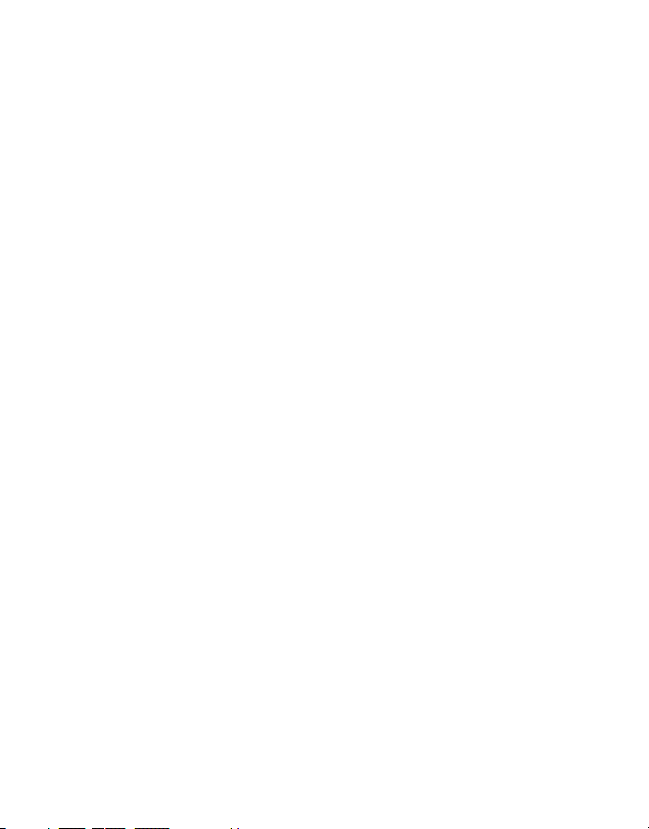Changes:
The material in this document is for information purposes only and subject to change without notice.
While reasonable efforts have been made in the preparation of this document to assure its accuracy,
Newer Technology, Inc., its parent, affiliates, officers, employees, and agents assume no liability resulting
from errors or omissions in this document, or from the use of the information contained herein. Newer
Technology, Inc. reserves the right to make changes or revisions in the product design or the product
manual without reservation and without obligation to notify any person of such revisions and changes.
FCC Statement: Warning! Modications not authorized by the manufacturer may void the user’s
authority to operate this device.
NOTE: This equipment has been tested and found to comply with the limits for a Class A digital device,
pursuant to Part 15 of the FCC Rules. These limits are designed to provide reasonable protection against
harmful interference when the equipment is operated in a commercial environment. This equipment
generates, uses, and can radiate radio frequency energy and, if not installed and used in accordance
with the instruction manual, may cause harmful interference with radio communications. Operation of
this equipment in a residential area is likely to cause harmful interference, in which case the user will be
required to correct the interference at his own expense.
NOTE: This equipment has been tested and found to comply with the limits for a Class B digital device,
pursuant to Part 15 of the FCC Rules. These limits are designed to provide reasonable protection against
harmful interference in a residential installation. This equipment generates, uses and can radiate radio
frequency energy and, if not installed and used in accordance with the instructions, may cause harmful
interference to radio communications. However, there is no guarantee that interference will not occur
in a particular installation. If this equipment does cause harmful interference with radio or television
reception, which can be determined by turning the equipment off and on, the user is encouraged to try
to correct the interference by one or more of the following measures:
• Reorient or relocate the receiving antenna.
• Increase the separation between the equipment and receiver.
• Connect the equipment to an outlet on a circuit different from that to which the receiver is
connected.
Health And Safety Precautions:
• Read this user guide carefully and follow the correct procedures when setting up the device.
• Do not attempt to disassemble or modify the device. To avoid any risk of electrical shock, fire, short-
circuiting or dangerous emissions, never insert any metallic object into the device. If it appears to be
malfunctioning, contact technical support.
• Never expose your device to rain, or use it near water or in damp or wet conditions. Never place
objects containing liquids on the drive, as they may spill into its openings. Doing so increases the risk
of electrical shock, short-circuiting, fire or personal injury.