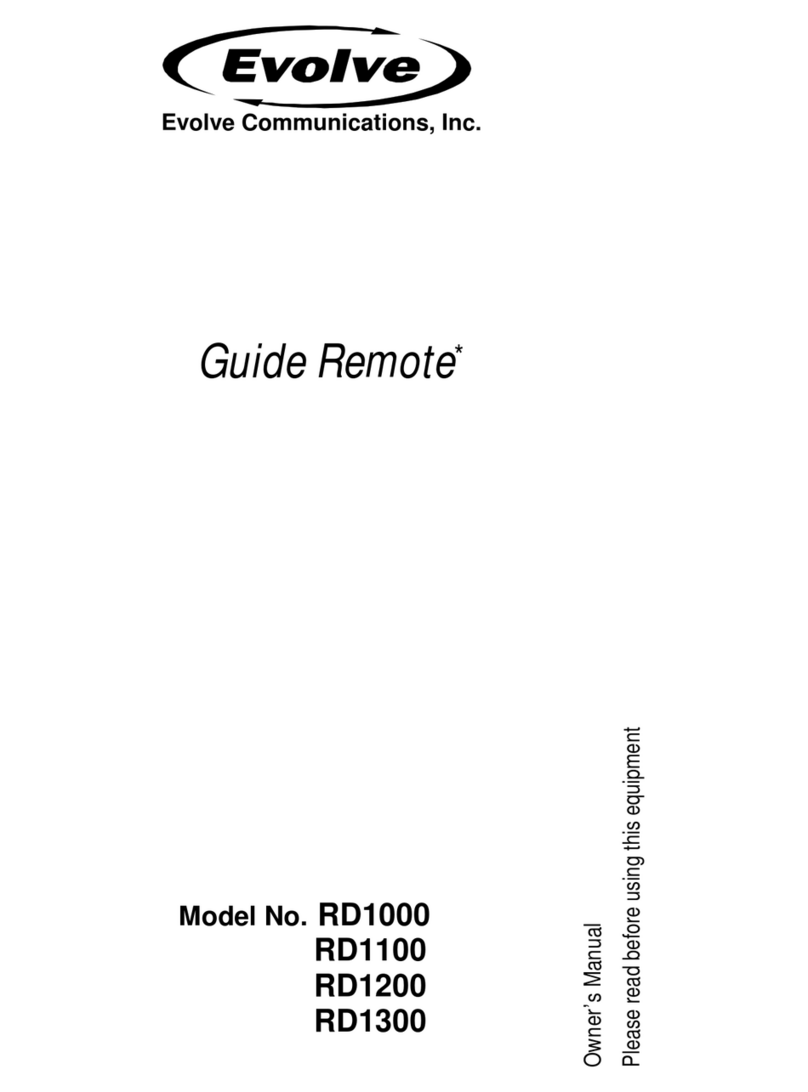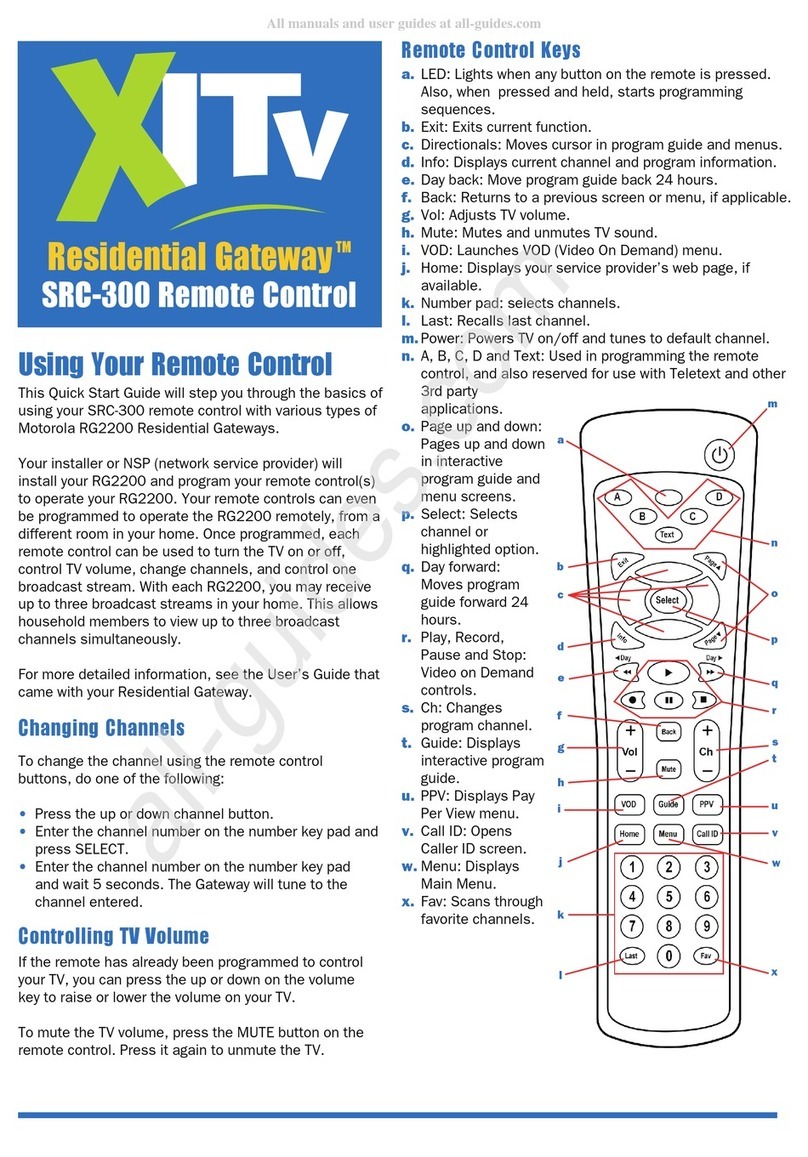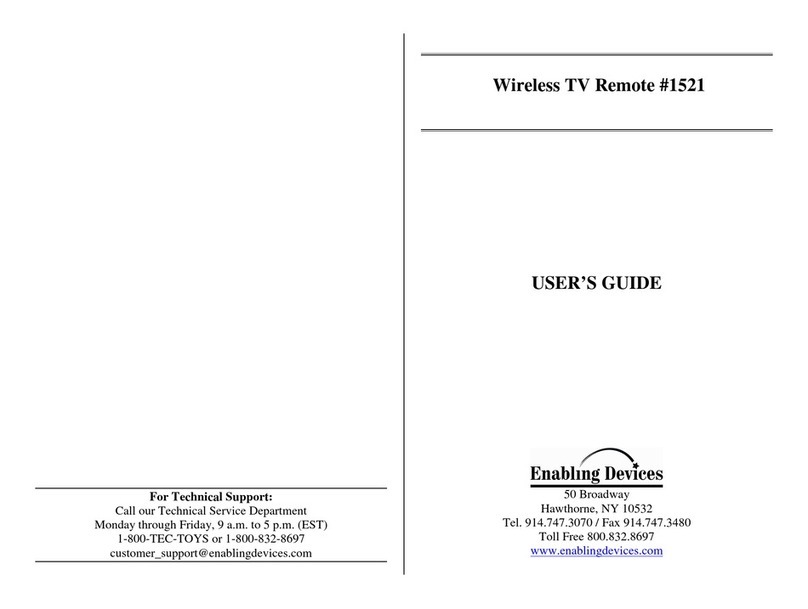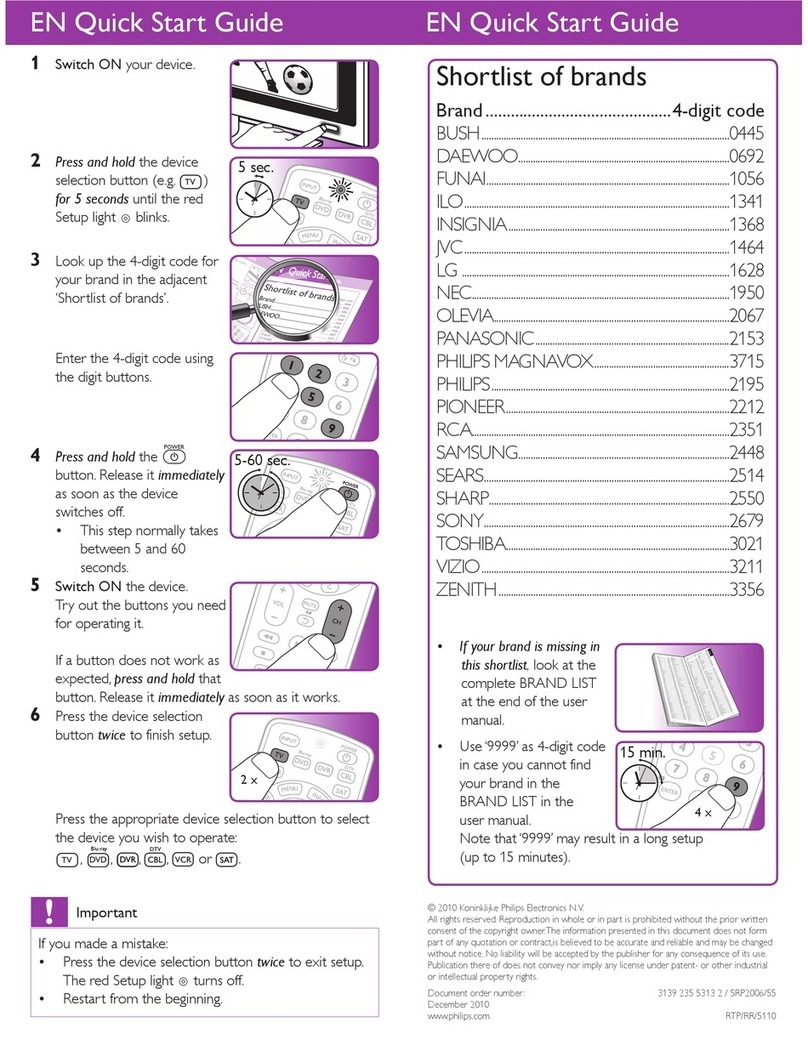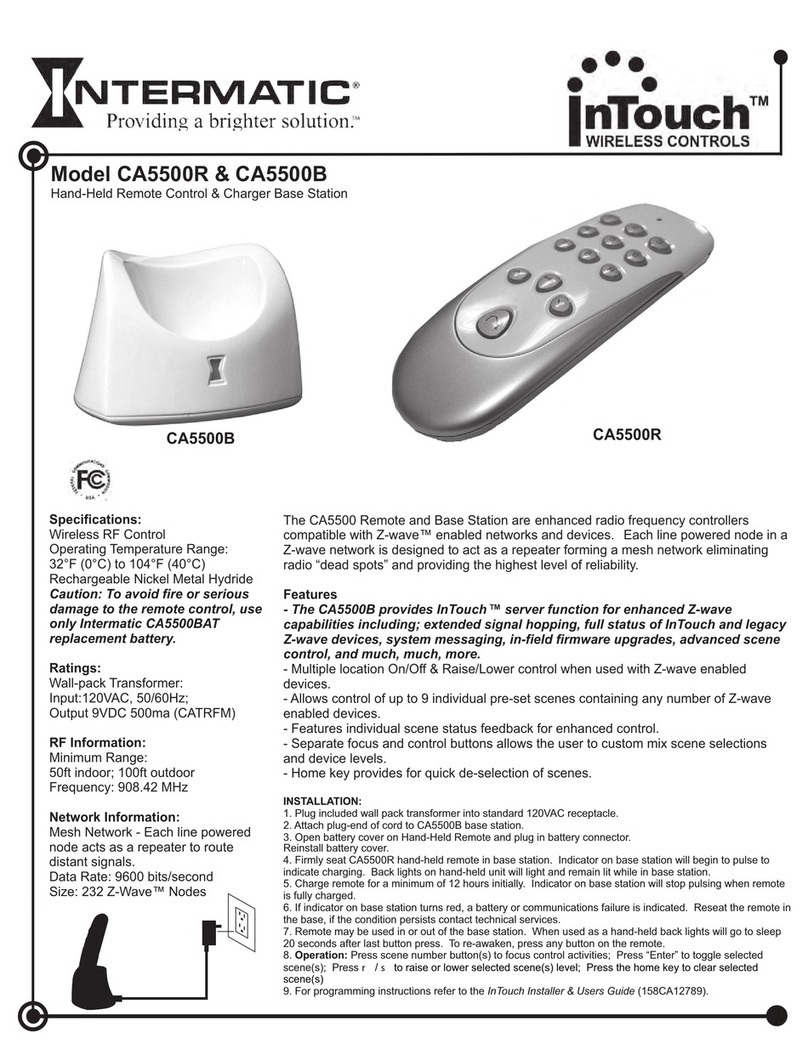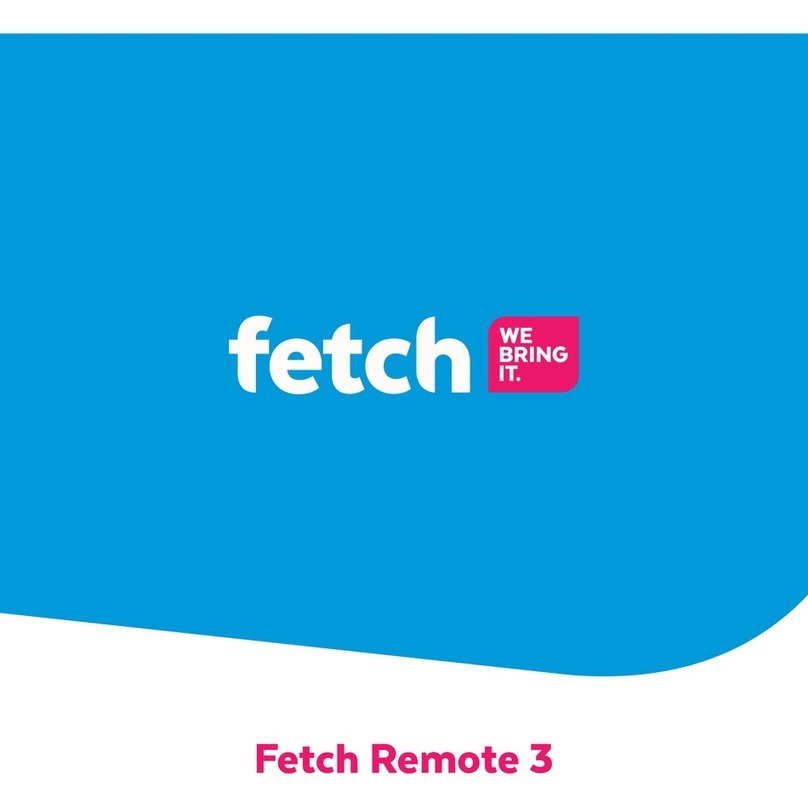Evolve Communications GUIDE Remote RD5000 User manual

User’s Manual RD5000
*
This changes everything!SM

1
*Trademark
TableofContents
Introduction
1. Evolve GUIDE Remote*
2. Computer Requirements
3. Key Descriptions
a. KeyLayout
b. KeyFunction Descriptions
GettingStarted
1. Activate Remote Control
a. Install Batteries
b. InstallRemoteLinker*Software
c. Connect RemoteLinkerCable
2. Start RemoteLinkerSoftware
3. Activate Remote Control at Website
4. SyncRemote Control
5. Setup Remote Control
a. Setup a TV
b. Setup Other Devices
c. RemoveaDevice
6. Setup DirecTune*
a. Determining DirecTuneDevice
b. Setup DirecTuneDevice
Using the Remote
1. Channel Screen
2. Changing Modes
3. Using the GUIDE Key
a. AccessingProgramListings, Suggestionsand Reminders
b. Program Listings
Browsing and Tuning
QuickBrowse
c. Program Descriptions
Accessing and Tuning
QuickBrowse
d. Suggestions
e. Reminders
Reminders Notification
Accessing the Reminders List
Personal Reminders
4. UsingInteractivity Keys
a. InteractivityKeys
b. Interactivity Offers
c. BrowsingInteractivity Offers
Table of Contents
3
3
4
5
5
6
8
8
8
9
10
11
11
12
13
13
15
19
20
20
21
25
25
26
27
27
28
29
30
31
31
32
33
34
34
35
35
36
36
37
39

2*Trademark
TableofContents
5. Usingthe MENUKey
a. Menu Screen
b. Remote Support
c. Time and Date
6. Using the ADVANCED Key
a. Extended Function Screen
b. Accessing the Extended Function Screen
7. Using the LIGHT Key
8. Promo Screens
a. Informational
b. Request a Link
c. Requestan Email
d. Channel Tuning
e. Channel Promo Screens
f. BrowsingPromos
9. Alert Screens
AdvancedSettings
1. ViewDevice Settings
2. ViewDirecTune*Settings
3. Adjust DirecTuneMethod
4. Adjust DirecTuneSpeed
5. Channel Key Settings
6. Add or Clear Channel Lock
7. Add or Clear Volume Lock
Troubleshooting
1. General
2. Setting up
3. Syncing
FAQ
Specifications
LicenseAgreement
PrivacyPolicy
Index
Table of Contents
40
40
41
42
43
43
44
45
45
45
46
46
46
47
47
49
50
50
50
51
53
55
57
59
61
61
62
62
63
65
66
69
70

3
*Trademark
Introduction
1. Evolve GUIDE Remote*
The Evolve GUIDE Remote* (GUIDE Remote*) is more than a universal remote
control—it is the ultimate interactive device for TV and Internet users. The
GUIDE Remote has state-of-the-art features that provide you and your family
with hand-held, instantaneous access to weekly TV Listings, games, viewer
rewards and valuable discounts. It allows you to request information about your
favorite programs while you watch TV, and then interact with your requested
information on your computer (PC) using the Internet.
The screen on your GUIDE Remote is always on, providing instant access to the
TV program listings, Interactivity Offers and special Promo Offers.
Please use this manual to become familiar with your remote. The GUIDE Remote
can control up to 16 devices, including TVs, VCRs, Cable settop boxes, Satellite
receivers, CD players, stereo receivers, digital tape players, phonographs and
home automation systems. In fact, the GUIDE Remote has built-in control codes
for nearly every make and model of infrared (IR) controlled device.
LCD screen
Battery coverConnector port
Speaker
IR lens
Evolve GUIDE Remote

4*Trademark
The following system is recommended for software installation and use:
A PC running Windows 95/98, Windows ME, Windows NT Workstation
version 4.0+, Windows 2000 or Windows XP.
An Internet Explorer 5.0+, Netscape 4.0+ or AOL 5.0+ Web Browser.
(NOTE: Microsoft Internet Explorer 5.0 must be installed on your computer
even if it is not your default browser, because RemoteLinker uses resource
files provided only with Internet Explorer.)
One available RS-232 Serial Port.
ACDROMDrive.
At least 5 MB free hard disk space.
At least 8 MB RAM.
An active connection to the Internet.
2. Computer Requirements
Introduction
Computer Requirements

5
*Trademark
3. Key Descriptions
Introduction
Key Layout
Key Descriptions
Keys shown in gray are used to navigate and control what appears on the remote
screen.
All other keys operate like those found on regular remote controls.

6*Trademark
Introduction
Key Function Descriptions
Press this key to voice your opinion. Rate what you’re watching
with the push of a button. See what others think.
Press this key to access the three types of TV Listings: Program
Listings, Suggestions, and Reminders.
Press this key to access the Main Menu. You can configure and
setup the remote the way you like it.
Press these keys to navigate in the screen.
Press this key to choose highlighted item(s) and/or request links to
Promo Offers on the screen.
Press this key to quit the current operation.
Press this key to access the remote functions that are not
represented on the GUIDE Remote*keypad ( i.e. sleep, play, PIP,
etc.).
Press this key to save money. Find coupons, deals, and savings
related to what you’re watching.
Press this key to win big. Enter sweepstakes and contests with
incredible ease; earn points for valuable bonuses.
Press this key to buy smart. Find great stuff related to advertisers
and your favorite TV shows.
Press this key to find out more. Get more information about the
show you’re watching.
Key Descriptions

7
*Trademark
Introduction
Press this key to select which device you want the remote to
control.
Press this key to select which device you want the remote to
control.
Turns on or off the backlight on the screen.
Turns on or off the device your remote is currently controlling.
Changes channels up or down.
Adjusts volume up or down.
Turns the volume on or off.
Tunes your TV back to the previous channel watched.
Press these keys to tune to a channel on your TV.
Press this key if needed by your device after you use the digit keys
to tune to a channel.
Key Descriptions

8*Trademark
Note ALow Batteryicon appearsonthetop ofalldisplayscreenswhen
thebatterypowerislow.
GettingStarted
1. ActivateRemote Control
Install Batteries
The battery cover is located on the back of the remote. Pay close attention to the
direction of the batteries, making sure the poles (+ and -) are aligned as indicated in
the battery compartment.
Remove battery case cover to install the batteries in the remote control:
Press firmly on the arrow on the back of the remote to remove the battery
cover.
Insert four new 1.5-volt AA alkaline batteries, taking care to align the
poles ( + and - ) as indicated in the battery compartment.
Close the battery cover.
Note Thebatteries inyourGUIDERemote*shouldlastaboutthreemonths,
dependingon howmuchyou useit. Ifthe remotewillnotbeinuseforthree
ormoreweeks,itissuggestedthatyouremovethebatteriestoavoid
damagetotheremote.
Note Yourremotewillnot loseits devicesettings whenyou removeand reinstall
batteries. However,youwillneedtoeither syncyourremoteorsetthetime
anddatemanually(seepage42)foryourremotetoworkproperly.
1
2
Activate Remote Control
1.5-volt AA alkaline
3

9
*Trademark
Install RemoteLinker* Software
The RemoteLinker* software is an easy-to-use utility for downloading TV Listings
and uploading your saved Interactivity Offer requests to our Website.
GettingStarted
Note Instep3,youcanalsostarttheRemoteLinkerInstall.exebyselecting
STARTand RUNfrom theTaskbar. Type D:\RemoteLinkerInstall.exe
(ReplaceD:withtheletterofyourCD-ROMdriveifnecessary). ClickOKor
presstheEnterkey.
Help IfyouarehavingtroubleinstallingtheRemoteLinker software,trythe
following:
-ChecktheReadmefileintheRemoteLinkerprogramfolder.
-Checkandverifythatyourcomputermeetstheminimumsystem
requirements.(seepage4)
-TemporarilyturnoffanyPDAsyncing,anti-virusorscreen-saversoftware
on your computer.
Activate Remote Control
Note Palm Users: YoushoulddisableyourPalmsoftwarebeforeyouinstallthe
RemoteLinker*software. Additionally,ifthe GUIDE Remote* andPalm
sharethesameserial port,you arerequired todisable thePalm software
beforeyousyncyourremote.
1
2
3
4
5
IMPORTANT: Temporarily disable any PDA syncing and anti-virus software,
and if necessary, restart your computer.
Insertthe RemoteLinker Software CD into your CD-ROM drive.
Double click on RemoteLinkerInstall.exe file in the CD-ROM.
Follow the installation instructions on the screen until finished.
Once the software is installed, when prompted, select the “Yes, I want to
launch RemoteLinker now” option.

10 *Trademark
Note Ifyouhavemorethanoneserialport,makesurethattheRemoteLinker*
softwareisconfiguredtotheonethatyou’reusing. ToaccessCOMport
settings,right-clickonthe RemoteLinkericon locatedinthelowerright
handcornerofyour computerscreen. Choose Settings. Selectthe correct
COMporttowhich youwill beconnecting thecable andclick Apply.
Connect RemoteLinker* Cable
Before you connect the RemoteLinker* cable, you should determine the COM
port to which you will be attaching the cable. If your computer is on, perform the
shutdown procedure recommended by the manufacturer and turn it off. Turn your
computer back on after connecting the cable as indicated below.
GettingStarted
Connect the small end of the cable to
the bottom of your GUIDE Remote.
Connect the large end of the cable
to the PC serial port.
Activate Remote Control

11
*Trademark
GettingStarted
2. Start RemoteLinker* Software
Initiating Web Activation
1
2
Make sure you are connected to the Internet. YOU MUST BE ONLINE
Double-clickthe RemoteLinker* icon located in the lower right hand
corner of your computer screen, in the system tray near the system clock, to
start activating your remote. You may need to wait a few seconds for the
activation page to show up on your browser.
Note Double-clicking on the RemoteLinker* iconwilltakeyoutotheRemote
ActivationpageatourWebsite. Followthestep-by-stepinstructionsonthe
Websitetofinishtheactivationprocesssuccessfully.
Activating and Signing Up
When you double-clicked on the RemoteLinker icon, you started the activation and
sign-up process at www.GuideRemote.com. The instructions on the Website will
ask you to do the following:
1
2
Identify how you obtained your GUIDE Remote*.
Enter your email address, which MUST BE A VALID EMAIL ADDRESS.
Note Attheendoftheactivationandsign-upprocesswewillsendyoua
confirmationemail. Clickonthelinkintheemailtocompletetheactivation
process.
3Enter your ZIP CODE and SERVICE TYPE.
4SelectyourSERVICEPROVIDER.
5Enter your PROFILE.
Start RemoteLinker Software / Activate Remote Control at Website
3. Activate Remote Control at Website
Note IfyouhaveproblemsstartingtheRemoteLinker softwarepleasereferto
“Syncing”onpage62.

12 *Trademark
GettingStarted
6
8
Enter your PASSWORD.
Select up to 2 Critics for Suggestions.
9REVIEW your settings. Make sure everything is correct.
10 CHECK YOUR EMAIL AND CLICK ON THE LINK TO COMPLETE THE
ACTIVATION PROCESS.
7Select your channels. THESE ARE THE CHANNELS FOR YOUR
PROGRAMLISTINGS.
4. Sync Remote Control
Download your TV Listings (Program Listings, Program
Descriptions, Suggestions, and Reminders)
1Connect your GUIDE Remote*to your computer, if it is not already connected.
2Double-click on the RemoteLinker* icon located in the lower right hand
corner of your computer screen, in the system tray, to download and get your
Program Listings, Program Descriptions, Suggestions, and Reminders.
Note Prior to double-clicking on the RemoteLinker*icontodownload,youmustbe
connectedtotheInternetandalsologged inatour Website. Otherwise,ifyou’renot
loggedin,yourbrowserwillbedirectedtotheLoginpageattheWebsite. You’llthenhave
toenterausername(emailaddress)and passwordtologin. Double-clickonthe
RemoteLinker iconagaintostartthedownloadingprocess.
Sync Remote Control

13
*Trademark
5. Setup Remote Control
Setup a TV
Setting up your GUIDE Remote*to operate your TV is an easy process. To set up a
new a TV (or to add new ones later on), perform the following steps:
GettingStarted
1
2
3
4
5
Turn on the device that you
will be setting up.
Press the MENU key to enter
the Main Menu.
Highlight Setup a Device and
press the SELECT key.
Highlight Television and
press the SELECT key.
Highlight the brand of your TV
and press the SELECT key.
If you cannot find your brand
on the list, you can choose
the brand “~UNKNOWN~”
(the last choice on the list).
Note Choosing“~UNKNOWN~” brandrequiresyou totestallthecodesinthe
library. Althoughoneofthesecodesmayworkforyourdevice,wecannot
guaranteeit.
Setup Remote Control
Tip Toscrollquicklythroughthelist,pressandholdtheUporDownArrowkey.

14 *Trademark
GettingStarted
6
7
8
Read and follow the
instructions on the screen.
Pressthe Down Arrow key
to read all the text.
Pressthe Right Arrow key to
continue.
To test codes, point the
remote toward the TV and
press keys like “POWER”,
“VOL”, “CHAN”, etc.
If the keys respond, highlight
Yes and press the SELECT
key, then go to step 8.
If the keys do not respond,
highlight No and press the
SELECT key. (repeat step 7
to test the next code)
Once a code is found that
operates your device, basic
setup is complete.
Pressthe Right Arrow key.
Setup Remote Control
Note Ifmorethanoneofanytypeofdeviceissetupinyourremote(i.e.2ormore
TVsor VCRs),theywill besequentiallynumbered (i.e.TV,TV#2, TV#3or
VCR,VCR#2,VCR#3,etc.). Thedeviceswillappearintheorderthatyou
set them up.

15
*Trademark
Setup Devices
Setting up your GUIDE Remote to operate additional devices such as VCR, Cable
Box, Satellite Receiver, CD Player, Audio Receiver, Amplifier and Tape, DAT,
Phonograph, DVD, Laser Disk and Home Control is an easy process.
To setup these types of devices, perform the following steps:
GettingStarted
1
2
3
4
Turn on the device that you
will be setting up.
Press the MENU key to enter
the Main Menu.
Highlight Setup a Device and
press the SELECT key.
Highlight the device type you
wish to set up (i.e. TV, VCR,
Cable Box, etc.) and press
the SELECT key.
For this example, we will
setup a VCR.
Setup Remote Control

16 *Trademark
6Read and follow the
instructions on the screen.
Pressthe Down Arrow key
to read all the text.
Pressthe Right Arrow key to
continue.
5Highlight the brand of your
device and press the
SELECT key.
For this example, we will
setup a Panasonic VCR.
If you can not find the brand
on the list, you can choose
the brand “~UNKNOWN~”
(the last choice on the list).
Note Choosing“~UNKNOWN~” brandrequiresyou totestallthecodesinthe
library. Althoughoneofthesecodesmayworkforyourdevice,wecannot
guaranteeit.
Tip Toscrollquicklythroughthelist,pressandholdtheUp/DownArrowkey.
Setup Remote Control
GettingStarted

17
*Trademark
GettingStarted
7To test codes, point the
remote towards the device
and press keys like
“POWER”, “VOL”, “CHAN”,
etc. Or, to access keys such
as“PLAY”,“STOP”,
“SLEEP”, etc. see the first
note below.
If the keys respond, highlight
Yes and press the SELECT
key, then go to step 8.
If the keys do not respond,
highlight No and press the
SELECT key. (repeat step 7
to test the next code)
If the keys you want to test
are not on the remote,
access the Extended
Function Screen by pressing
the ADVANCED key and
follow step 7b.
Note Mostdevicescanbetestedusingthe“hard”keysontheremotelike
“POWER”,“VOL”, “CHAN”etc. However,depending onthedevice,suchas
stereoreceivers, CDplayers,digital tapeplayers,etc.,youmayberequired
toaccesstheExtended FunctionScreen becausethe hardkeys arenot on
theremote(i.e.Play,Stop,Menu,Contrast,etc.). (seestep7b)
Setup Remote Control
Note Thereisapossibilitythatmorethanonecodewillworkwhensettingupyour
device. Afteryouhavecompletedsetup,ifyoucannotfindafunctionin
theExtendedFunctionScreens,removethedeviceandtrysettingupthe
deviceagainusingadifferentcode.

18 *Trademark
GettingStarted
7b
7c
8
Press the ADVANCED key to
access the Extended
Function Screen.
To test codes, highlight a
function from the list and
pressthe SELECT key. Only
functions which are also
present on your original
remote will work on your
device.
Pressthe Up / Down
Arrow key to access
additional functions.
When you’re finished testing,
pressthe Right Arrow key.
Once a code is found that
operates your device, basic
setup is complete.
Pressthe Right Arrow key.
7d If the keys respond, highlight
Yes and press the SELECT
key then, go to step 8.
If the keys do not respond,
highlight No and press the
SELECT key. (repeat step 7b
to test the next code)
Note Whentesting functionsfrom thelist, youmust pickthecorrectfunctionason
youroriginalremote. Theremaybemanyotheradditionalfunctions
onthelistthatdonotrelatetoyour device. Iftheappropriatefunctions
respond, you have found the right code.
Setup Remote Control

19
*Trademark
Remove a Device
You may remove a device from setup at any time. To remove a device from setup in
your GUIDE Remote, perform the following steps:
1
2
4
Press the MENU key to enter
the Main Menu.
Highlight Remove a Device
and press the SELECT key.
If you really want to remove
this device, highlight Yes and
press the SELECT key.
GettingStarted
Note Ifyouremovea DirecTune* deviceyouwillseeacautionscreen.
Inaddition, youwill notbe ableto tunefromwithintheTVListings,or
accessInteractivityOffers.
5The device has been
removed.
Pressthe Right Arrow key.
Note IfyouhighlightNoandpresstheSELECTkeyorpresstheEXITkeyatthis
time, you will retain your current settings.
3Highlight the device you want
to remove and press the
SELECT key.
Setup Remote Control
Table of contents
Other Evolve Communications Remote Control manuals
Popular Remote Control manuals by other brands

lefeirc
lefeirc SN-L user manual

Furuno
Furuno GD-8540 Operator's guide
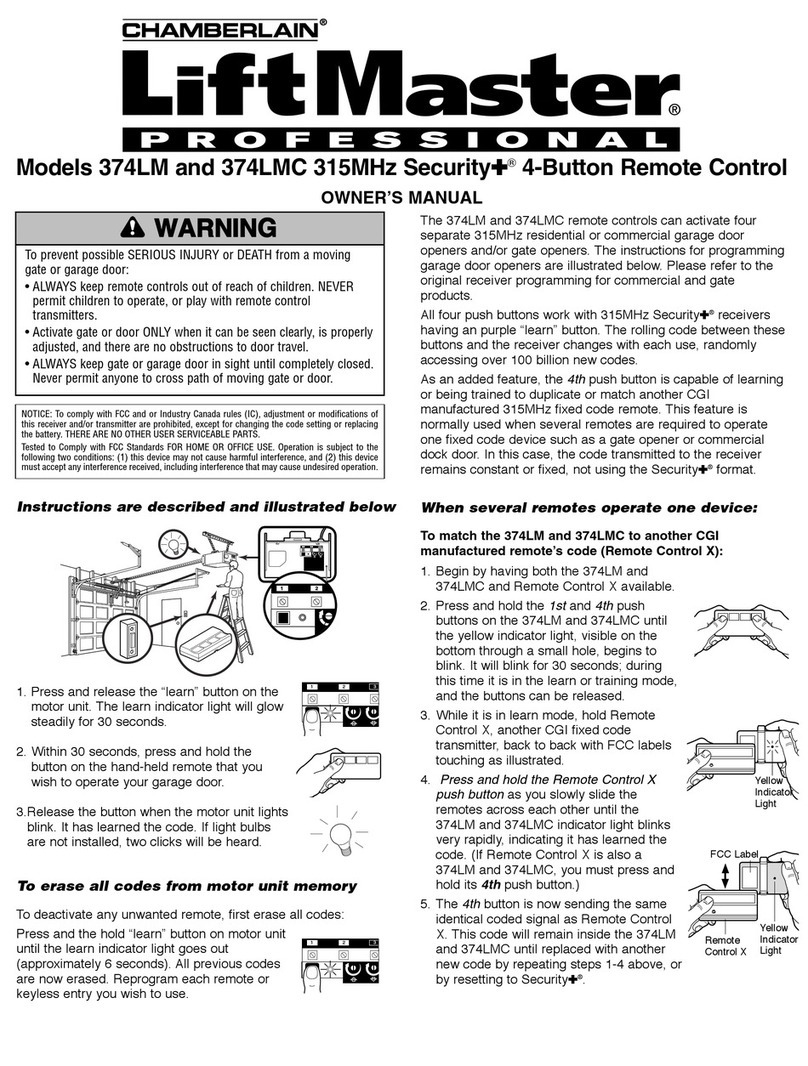
Chamberlain
Chamberlain LIFTMASTER 374LM owner's manual

Novar
Novar NRC86 operating manual

OYL MANUFACTURING COMPANY
OYL MANUFACTURING COMPANY G11 user manual
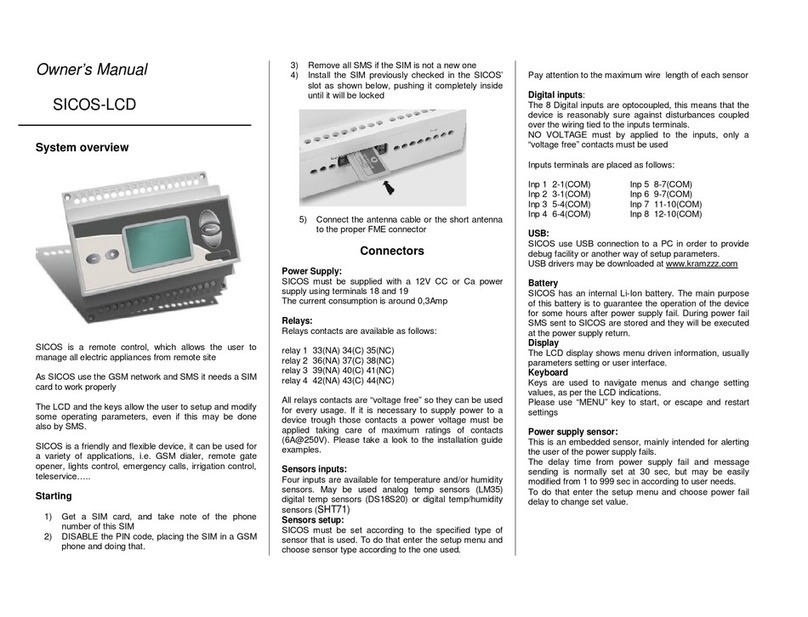
Kramzzz Electronics Design & Development
Kramzzz Electronics Design & Development SICOS-LCD owner's manual