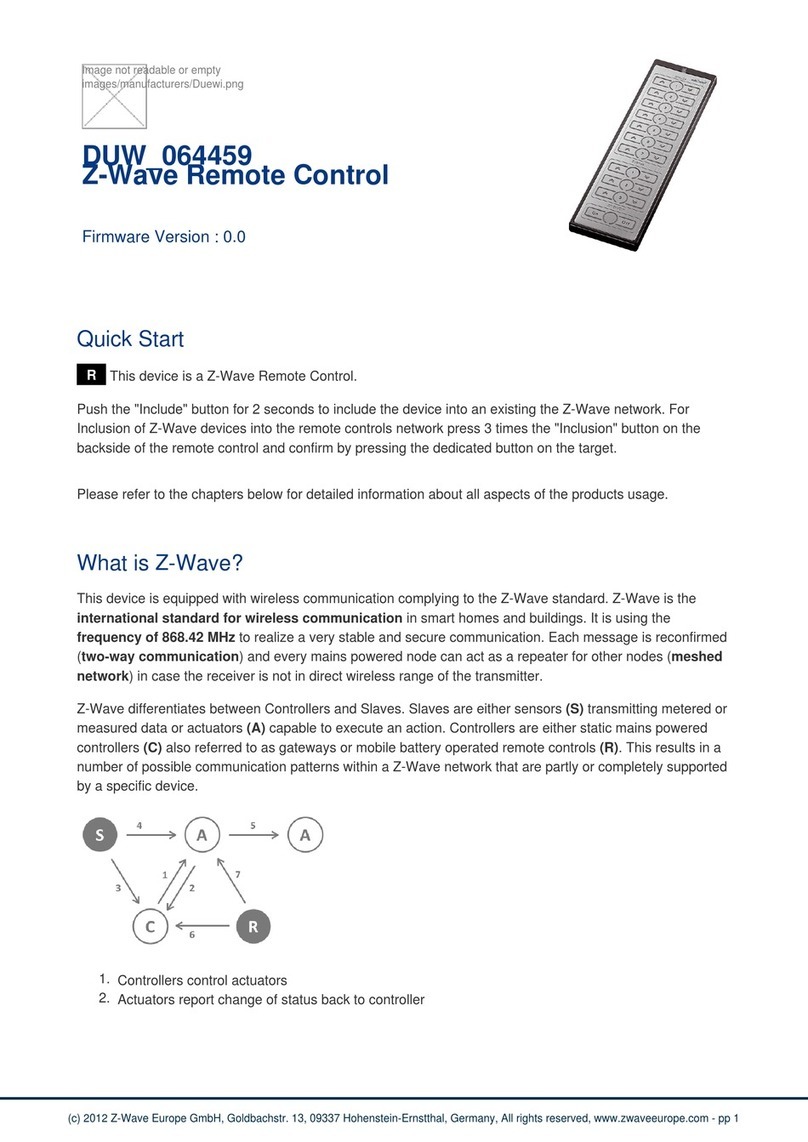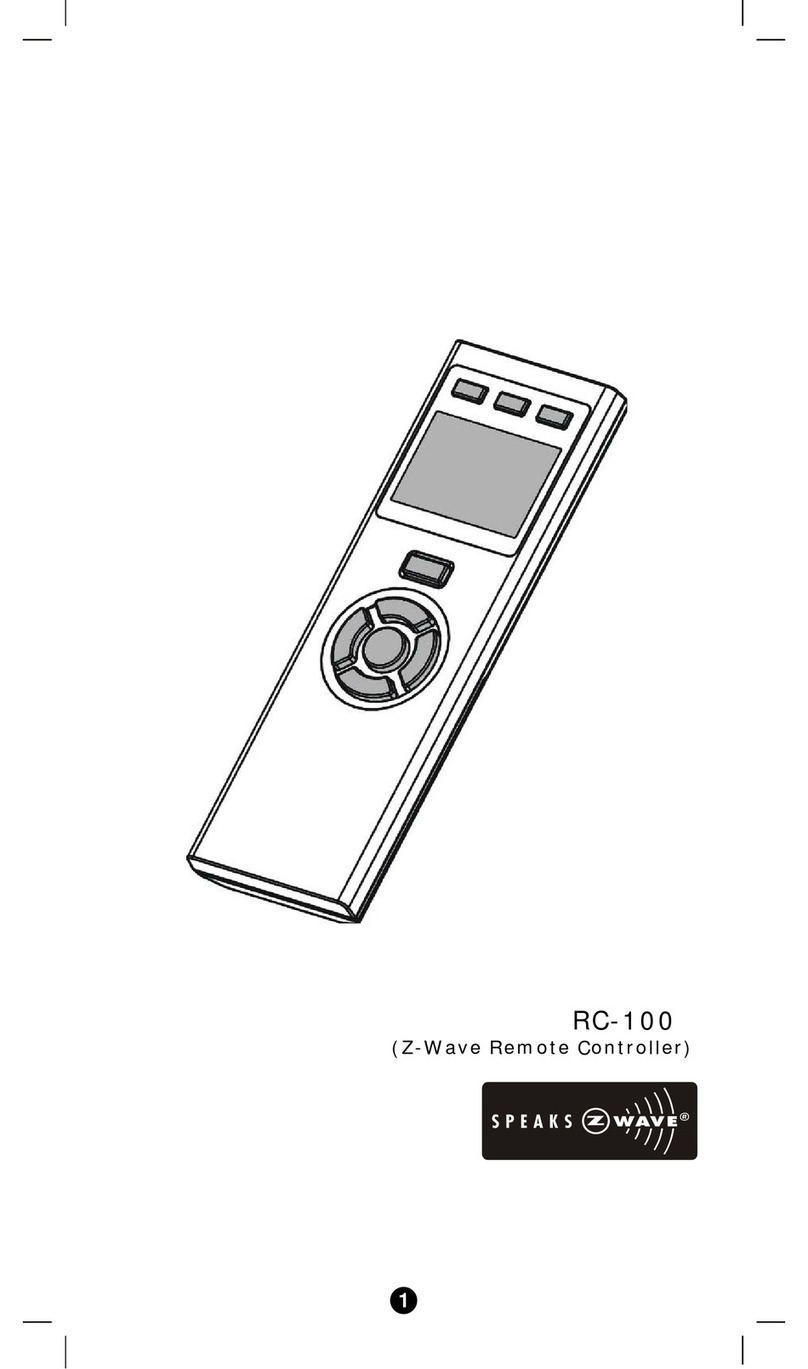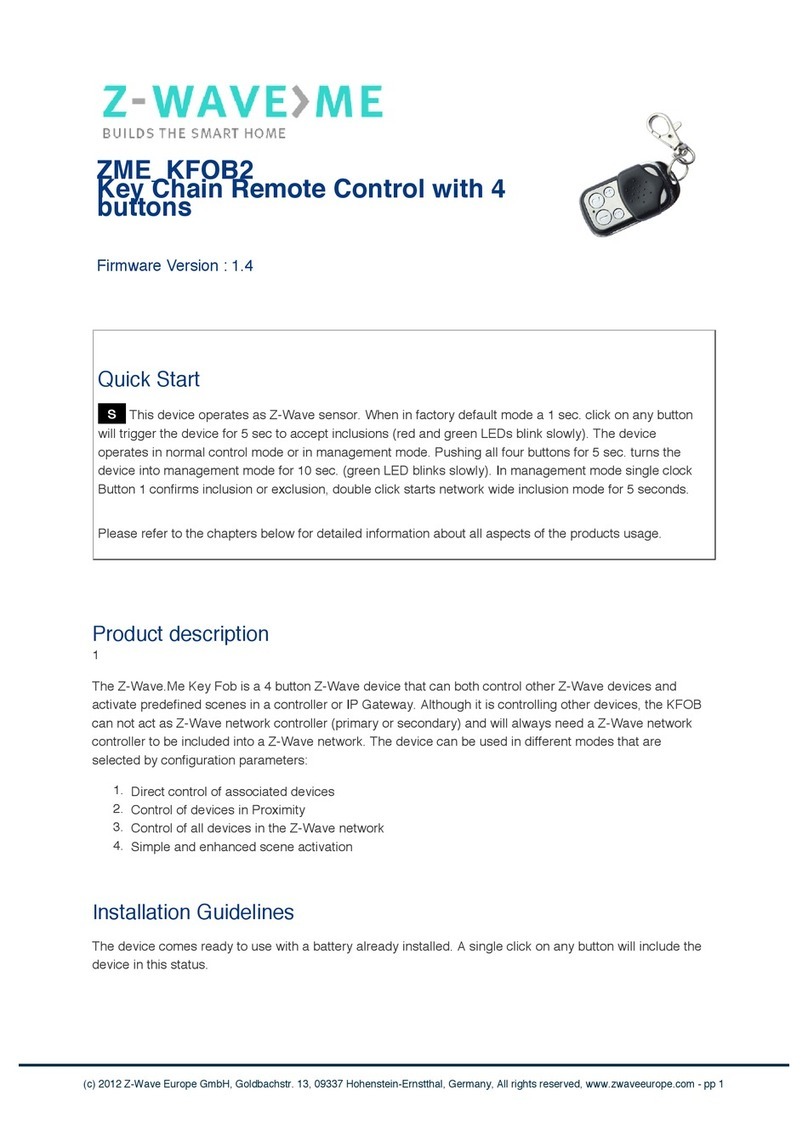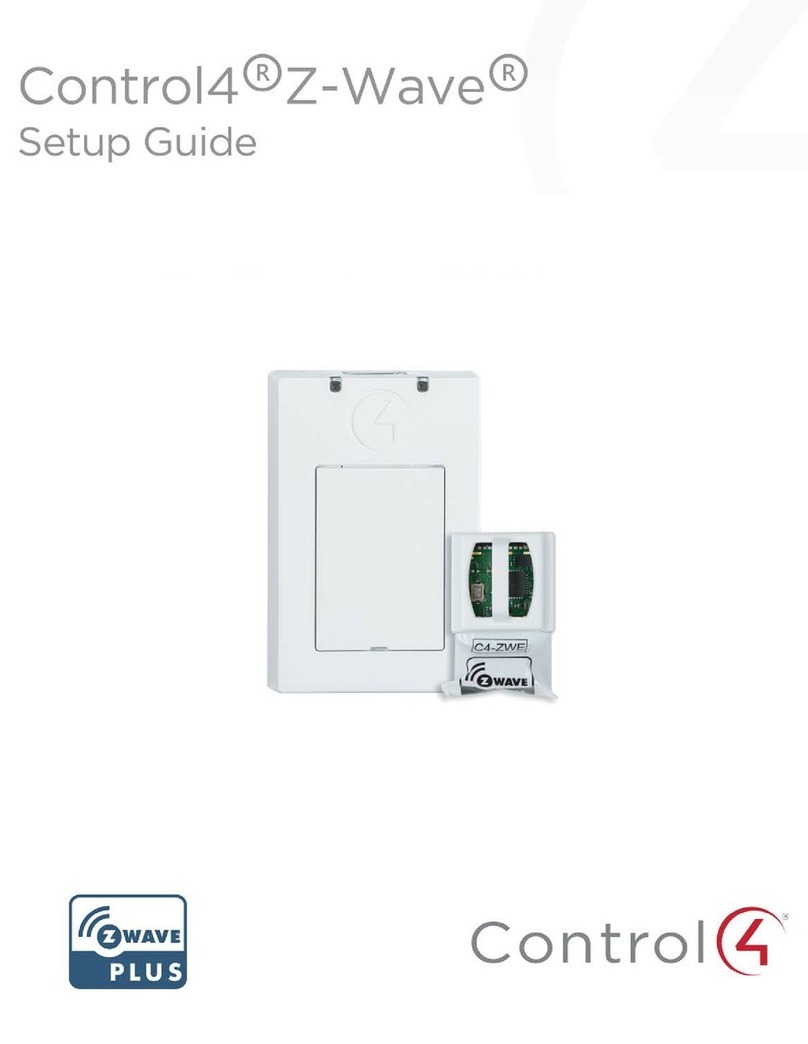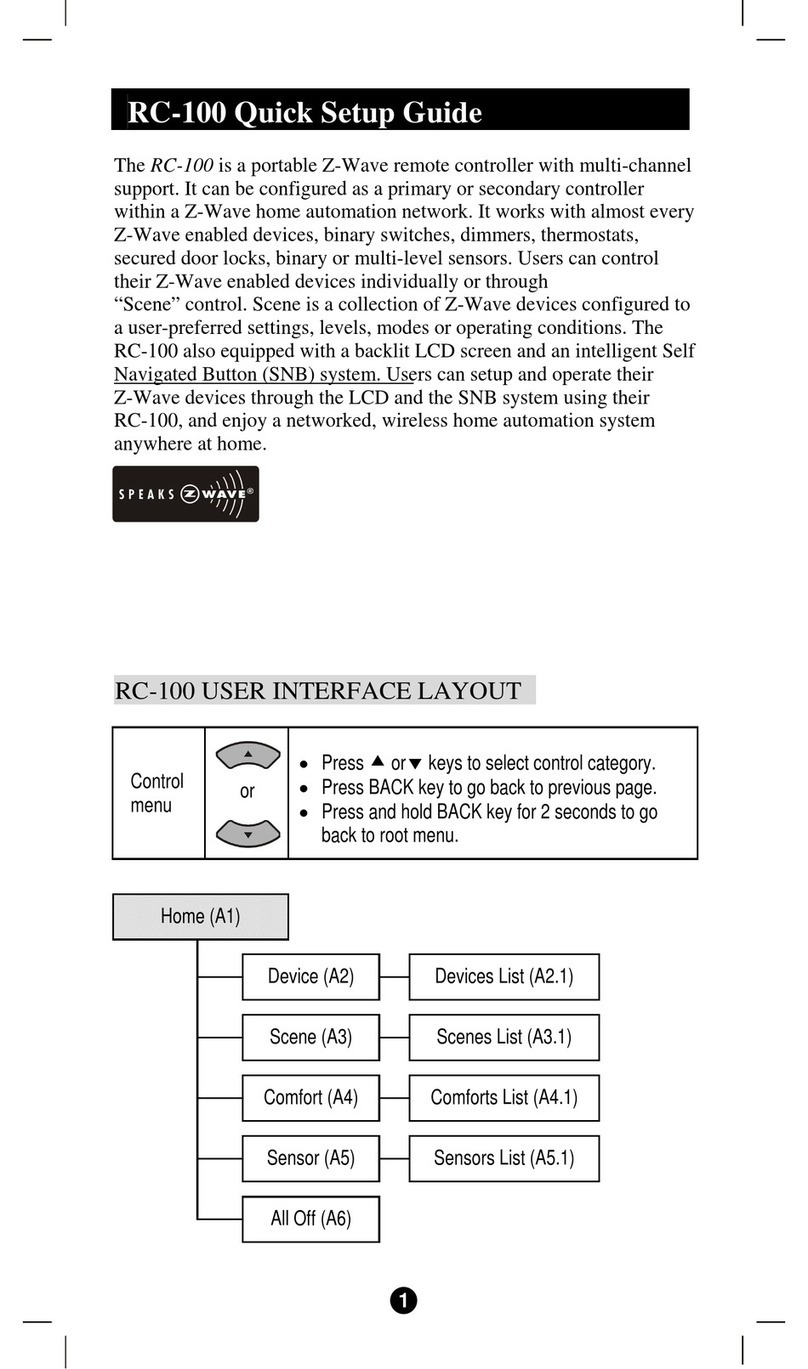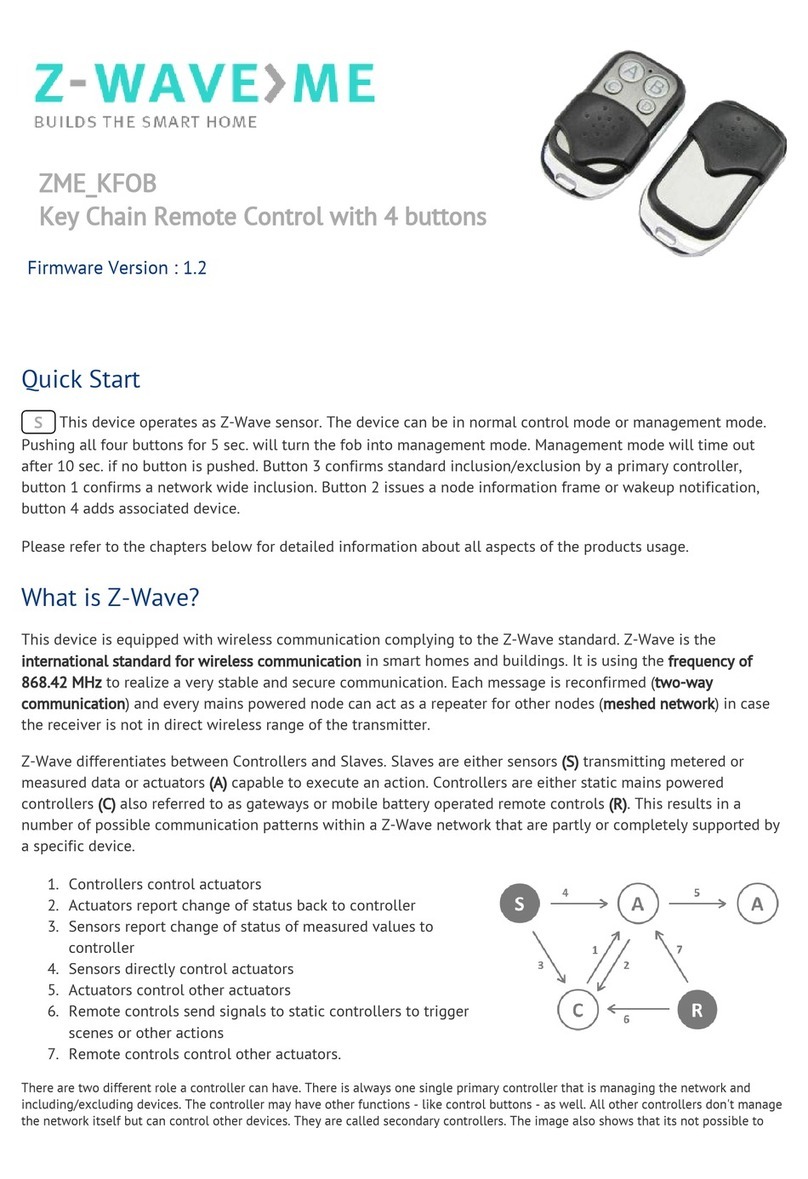2
Table of Contents
Introduction.................................................... 4
Glossary .......................................................... 5
ZRC-100 Operations ....................................... 6
Product Overview............................................. 7
Description of Function Keys.............................. 7
ZRC-100 User Interface Layout ......................... 8
Operations ..................................................... 10
Add/Delete Devices .......................................... 11
Device Control ................................................. 14
Scene Setup ................................................... 15
Scene Control ................................................. 18
Comfort Control .............................................. 19
Sensor Information ......................................... 20
Device Configure ............................................. 20
Scene Configure ............................................. 23
Comfort / Sensor Configure ............................. 25
Shortcut Key .................................................. 27
Z-Wave Advanced Setup ................................. 29
Learning Mode ................................................ 29
Configure Association ...................................... 31
Change Device Configuration ............................ 37
Resetting Your Network..................................... 39
System Settings .............................................. 40
About ZRC-100 ................................................ 42
Z-Wave Network Setup ................................... 43
Rediscover Network ......................................... 43
Re-scan (Rediscover) Devices from network ....... 44
Delete Dead Node from Network ....................... 46
Listening Mode................................................. 47
Create a Secondary Controller ........................... 48
Create a Primary Controller ............................... 49
WIRELESS INFORMATION ............................... 51
MAINTENANCE................................................. 51
FREQUENTLY ASKED QUESTIONS .................... 51
Z-Wave Frequently Asked Questions................... 51