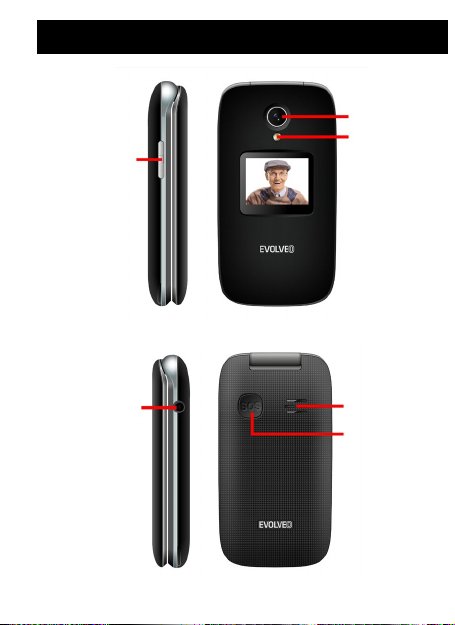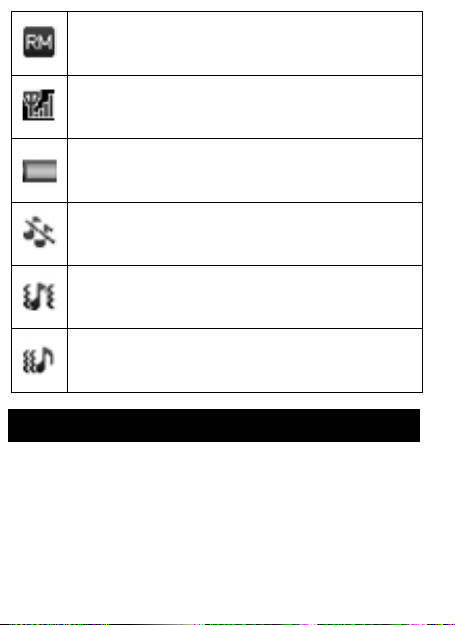2
CONTENTS
PHONE DESCRIPTION............................................................... 3
Phone status icons:...................................................................... 8
Putting the phone in operation ...................................................10
Charging the battery................................................................... 11
Turning phone on/off .................................................................. 11
Call ............................................................................................. 11
MENU ......................................................................................... 12
PHONEBOOK ............................................................................ 12
PHOTO CONTACTS.................................................................. 14
MESSAGES ...............................................................................14
CALL HISTORY ......................................................................... 15
MULTIMEDIA .............................................................................15
USER PROFILES ......................................................................17
SETTING....................................................................................17
ORGANIZER .............................................................................. 20
SOS SETTINGS......................................................................... 20
SERVICES .................................................................................22
WARRANTY AND POST-WARRANTY SERVICE .................... 25