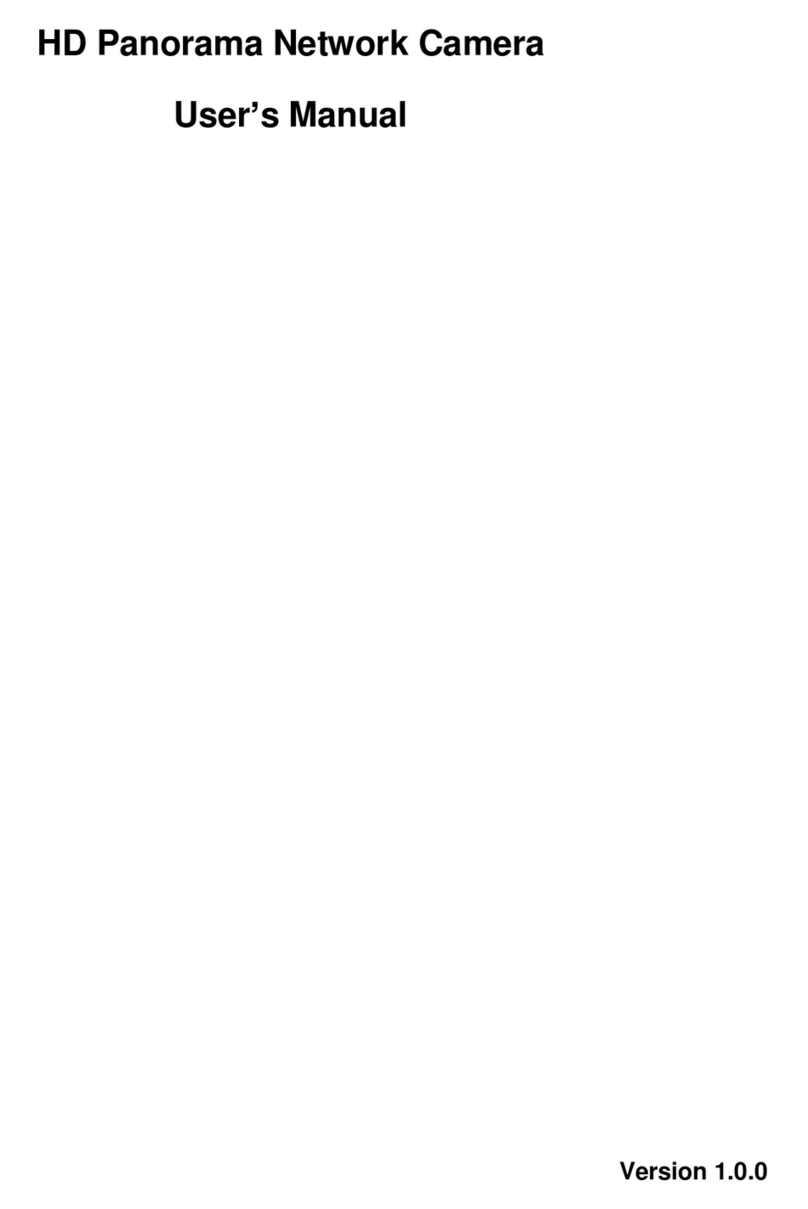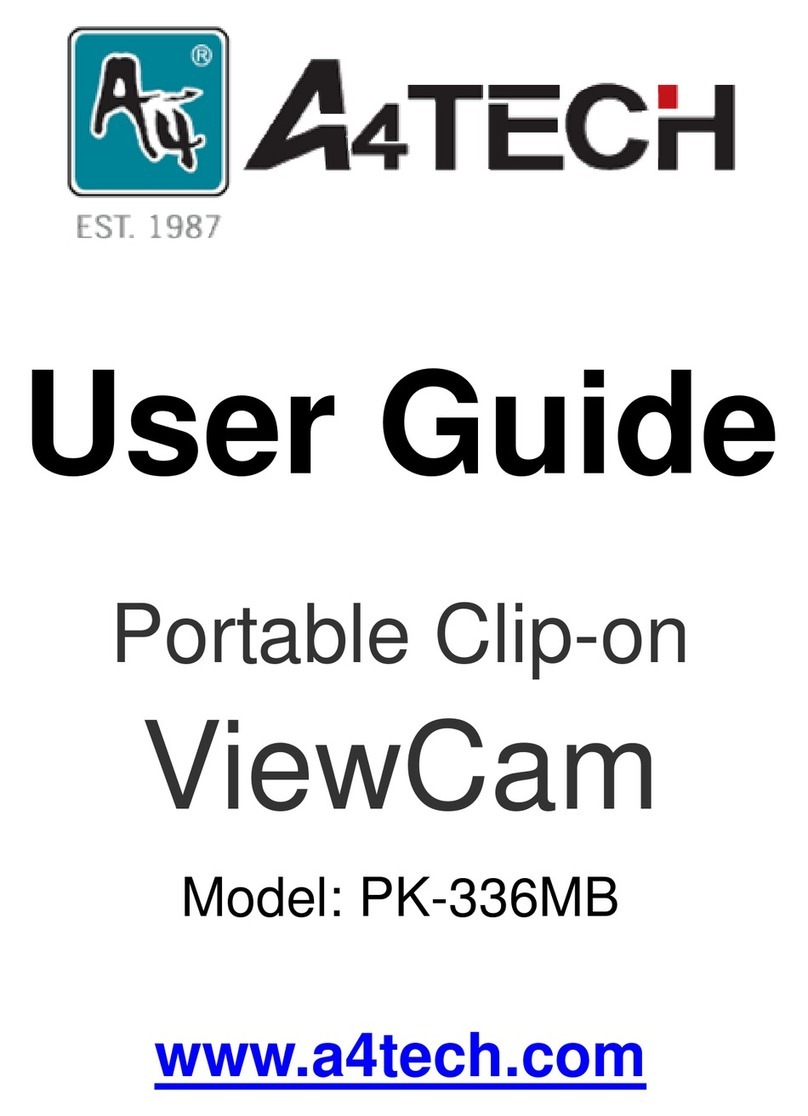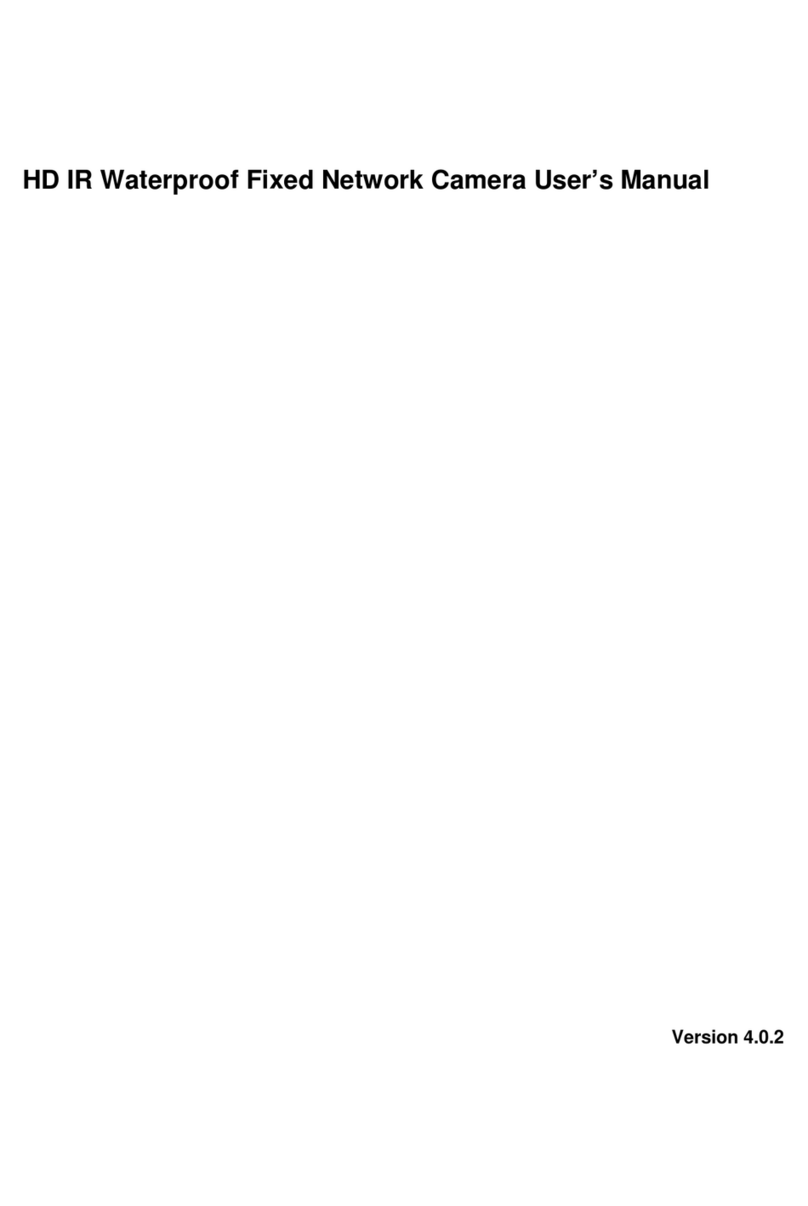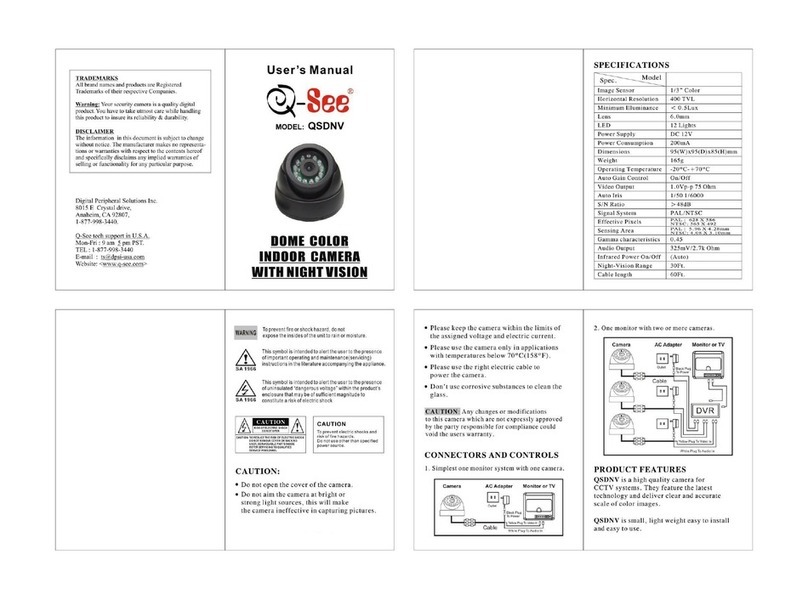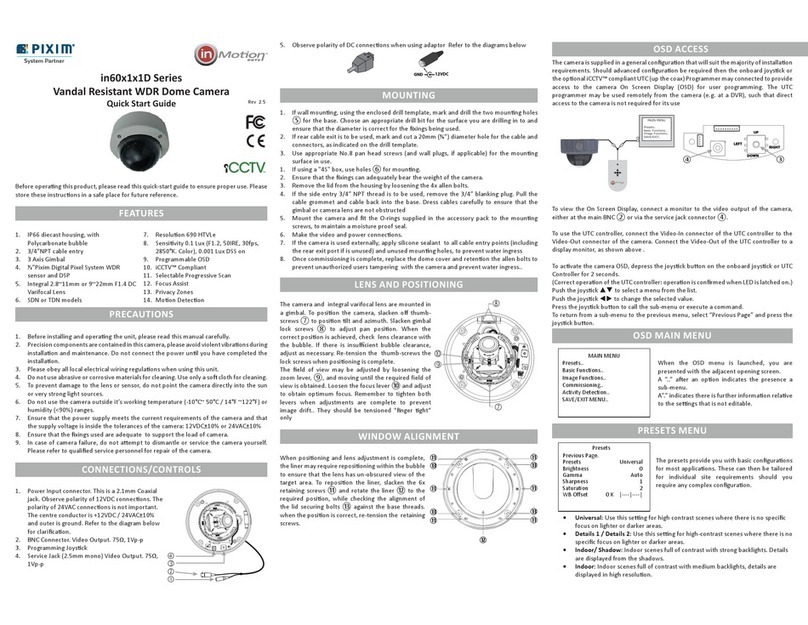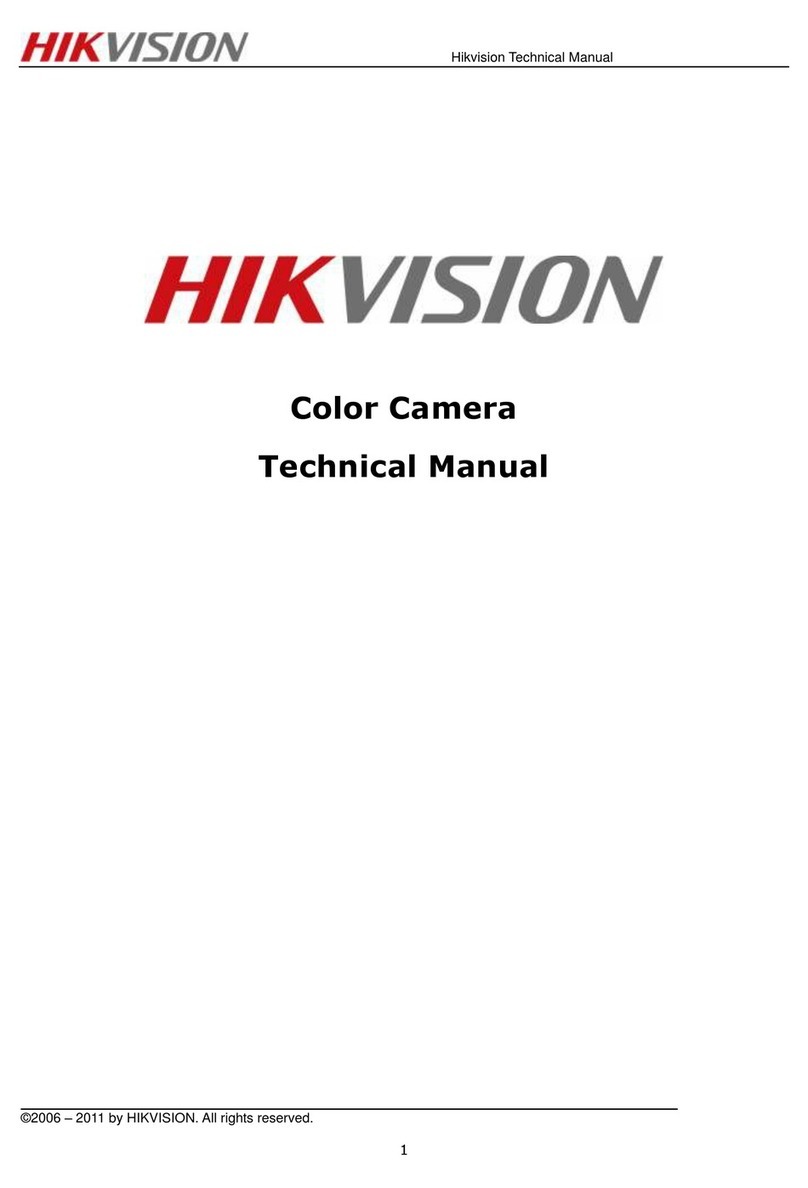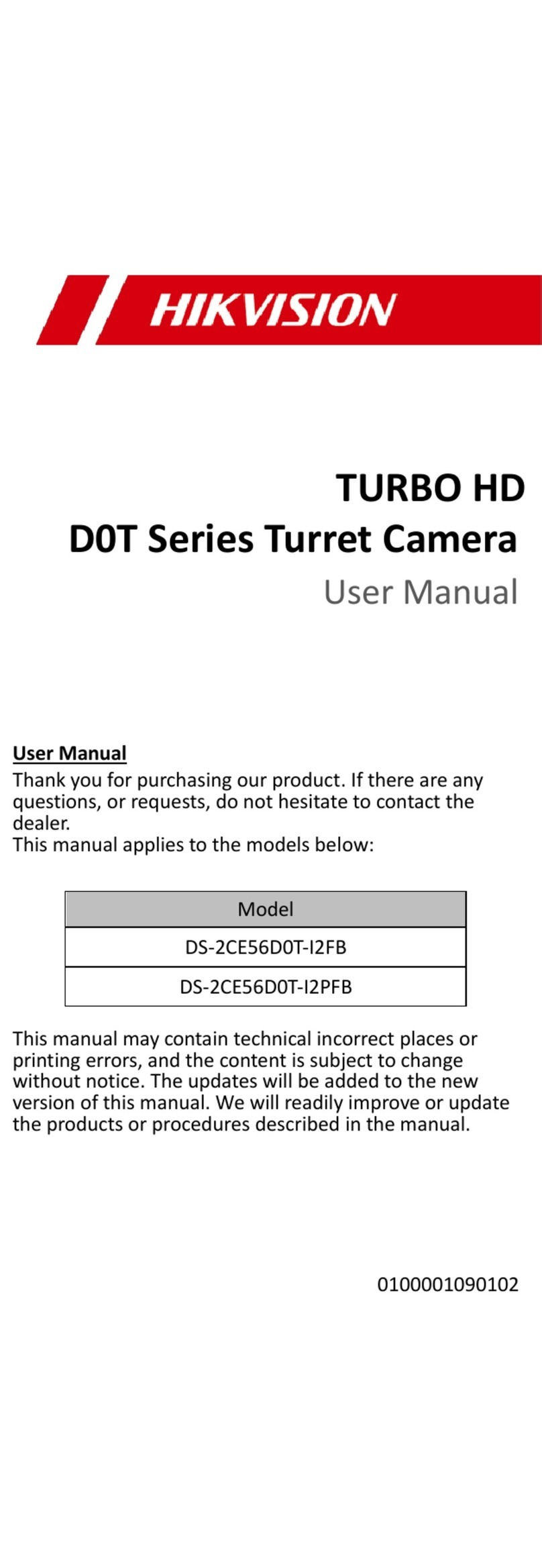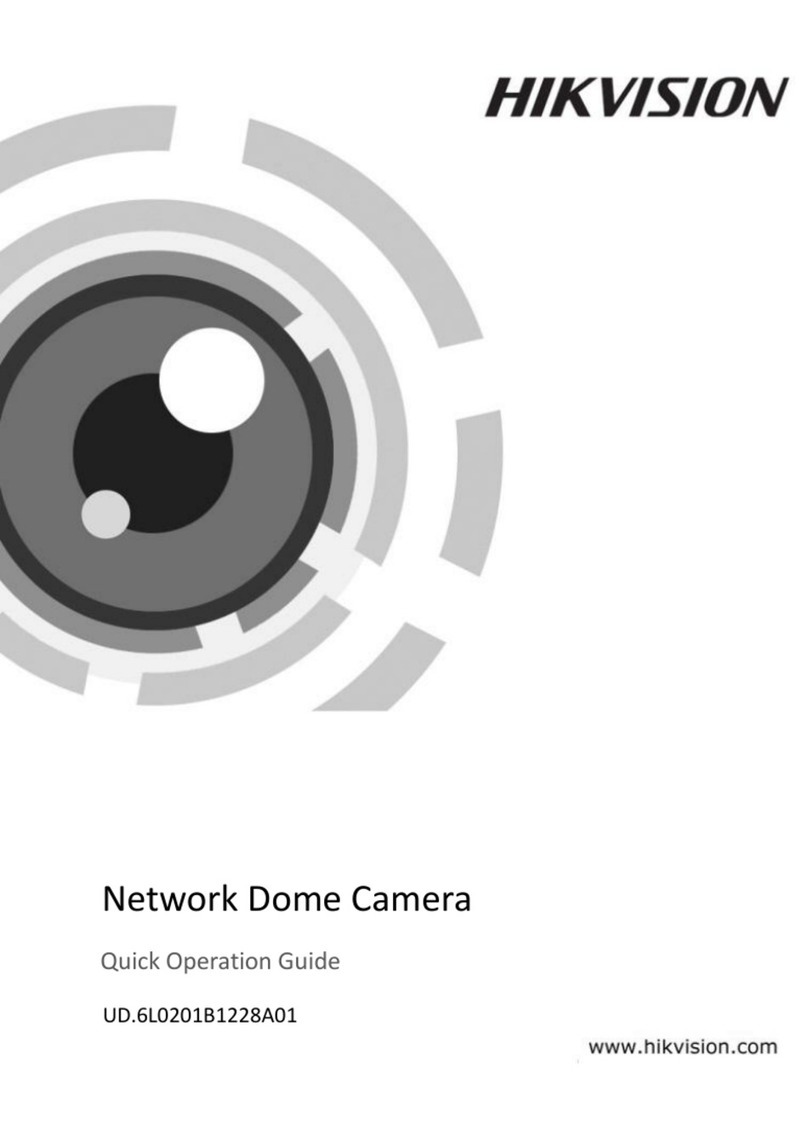EVOnet network camera User manual



Network Camera
i
WARNING
RISK OF ELECTRIC SHOCK
DO NOT OPEN
WARNING: TO REDUCE THE RISK OF ELECTRIC SHOCK,
DO NOT REMOVE COVER (OR BACK).
NO USER-SERVICEABLE PARTS INSIDE.
REFER SERVICING TO QUALIFIED
SERVICE PERSONNEL.
COMPLIANCE NOTICE OF FCC:
THIS EQUIPMENT HAS BEEN TESTED AND FOUND TO COMPLY WITH THE LIMITS FOR A CLASS
A DIGITAL DEVICE, PURSUANT TO PART 15 OF THE FCC RULES. THESE LIMITS ARE DESIGNED
TO PROVIDE REASONABLE PROTECTION AGAINST HARMFUL INTERFERENCE WHEN THE
EQUIPMENT IS OPERATED IN A COMMERCIAL ENVIRONMENT. THIS EQUIPMENT GENERATES,
USES, AND CAN RADIATE RADIO FREQUENCY ENERGY AND IF NOT INSTALLED AND USED IN
ACCORDANCE WITH THE INSTRUCTION MANUAL, MAY CAUSE HARMFUL INTERFERENCE TO
RADIO COMMUNICATIONS. OPERATION OF THIS EQUIPMENT IN A RESIDENTIAL AREA IS
LIKELY TO CAUSE HARMFUL INTERFERENCE, IN WHICH CASE USERS WILL BE REQUIRED TO
CORRECT THE INTERFERENCE AT THEIR OWN EXPENSE.
WARNING: CHANGES OR MODIFICATIONS NOT EXPRESSLY APPROVED BY THE PARTY
RESPONSIBLE FOR COMPLIANCE COULD VOID THE USER’S AUTHORITY TO OPERATE THE
EQUIPMENT.
THIS CLASS OF DIGITAL APPARATUS MEETS ALL REQUIREMENTS OF THE CANADIAN
INTERFERENCE-CAUSING EQUIPMENT REGULATIONS.
The information in this manual is believed to be accurate as of the date of publication. We are not responsible for any
problems resulting from the use thereof. The information contained herein is subject to change without notice.
Revisions or new editions to this publication may be issued to incorporate such changes.
The software included in this product contains some Open Sources. You may obtain the complete
corresponding source code from us. See the Open Source Guide on the software CD (OpenSourceGuide\
OpenSourceGuide.pdf) or as a printed document included along with the User's Manual.
WEEE (Waste Electrical & Electronic Equipment)
Correct Disposal of This Product
(Applicable in the European Union and other European countries with separate collection systems)
This marking shown on the product or its literature, indicates that it should not be disposed with other household
wastes at the end of its working life. To prevent possible harm to the environment or human health from uncontrolled
waste disposal, please separate this from other types of wastes and recycle it responsibly to promote the sustainable
reuse of material resources.
Household users should contact either the retailer where they purchased this product, or their local government
office, for details of where and how they can take this item for environmentally safe recycling.
Business users should contact their supplier and check the terms and conditions of the purchase contract. This
product should not be mixed with other commercial wastes for disposal.

User’s Manual
ii
Important Safeguards
1. Read Instructions
All the safety and operating instructions should be read
before the appliance is operated.
2. Retain Instructions
The safety and operating instructions should be retained for
future reference.
3. Cleaning
Unplug this equipment from the wall outlet before cleaning
it. Do not use liquid aerosol cleaners. Use a damp soft cloth
for cleaning.
4. Attachments
Never add any attachments and/or equipment without the
approval of the manufacturer as such additions may result in
the risk of fire, electric shock or other personal injury.
5. Water and/or Moisture
Do not use this equipment near water or in contact with water.
6. Placing and Accessories
Do not place this equipment on an wall or ceiling that is not
strong enough to sustain the camera. The equipment may
fall, causing serious injury to a child or adult, and serious
damage to the equipment. Wall or shelf mounting should
follow the manufacturer's instructions, and should use a
mounting kit approved by the manufacturer.
This equipment and cart combination should be moved with
care. Quick stops, excessive force, and uneven surfaces
may cause the equipment and cart combination to overturn.
Do not place this equipment in an enclosed space. Sufficient
ventilation is required to prevent an increase in ambient
temperature which can cause malfunction or the risk of fire.
7. Power Sources
This equipment should be operated only from the type of
power source indicated on the marking label. If you are not
sure of the type of power, please consult your equipment
dealer or local power company.
8. Power Cord
Operator or installer must remove power and TNT connections
before handling the equipment.
9. Lightning
For added protection for this equipment during a lightning
storm, or when it is left unattended and unused for long
periods of time, unplug it from the wall outlet and disconnect
the antenna or cable system. This will prevent damage to
the equipment due to lightning and power-line surges. If
thunder or lightning is common where the equipment is
installed, use a surge protection device.
10. Overloading
Do not overload wall outlets and extension cords as this can
result in the risk of fire or electric shock.
11. Objects and Liquids
Never push objects of any kind through openings of this
equipment as they may touch dangerous voltage points or
short out parts that could result in a fire or electric shock.
Never spill liquid of any kind on the equipment.
12. Servicing
Do not attempt to service this equipment yourself. Refer all
servicing to qualified service personnel.
13. Damage requiring Service
Unplug this equipment from the wall outlet and refer
servicing to qualified service personnel under the following
conditions:
A. When the power-supply cord or the plug has been
damaged.
B. If liquid is spilled, or objects have hit the equipment.
C. If the equipment has been exposed to rain or water.
D. If the equipment does not operate normally by following
the operating instructions, adjust only those controls that
are covered by the operating instructions as an improper
adjustment of other controls may result in damage and
will often require extensive work by a qualified technician
to restore the equipment to its normal operation.
E. If the equipment has been dropped, or the cabinet damaged.
F. When the equipment exhibits a distinct change in
performance — this indicates a need for service.
14. Replacement Parts
When replacement parts are required, be sure the service
technician has used replacement parts specified by the
manufacturer or that have the same characteristics as the
original part. Unauthorized substitutions may result in fire,
electric shock or other hazards.
15. Safety Check
Upon completion of any service or repairs to this equipment,
ask the service technician to perform safety checks to determine
that the equipment is in proper operating condition.
16. Field Installation
This installation should be made by a qualified service person
and should conform to all local codes.
17. Correct Batteries
Warning: Risk of explosion if battery is replaced by an incorrect
type. Dispose of used batteries according to the instructions.
18. Tmra
A manufacturer’s maximum recommended ambient temperature
(Tmra) for the equipment must be specified so that the customer
and installer may determine a suitable maximum operating
environment for the equipment.
WARNING: IR (Infrared Radiation) is emitted from this product. Do NOT stare at the IR LED.

Network Camera
iii
Table of Contents
Chapter 1 — Introduction ............................................................................. 1
In This Manual.......................................................................................... 1
Features ................................................................................................... 1
Typical Applications ................................................................................. 2
Remote Monitoring............................................................................. 2
Remote Recording ............................................................................. 3
Webcasting ........................................................................................ 3
Chapter 2 — Installation............................................................................... 5
Package Contents.................................................................................... 5
Dimensions .............................................................................................. 5
Illustrated Parts List.................................................................................. 5
Vandal Dome Model........................................................................... 5
Plastic Dome Model ........................................................................... 6
Factory Reset..................................................................................... 7
Lens ................................................................................................... 8
HD Model ........................................................................................... 8
Full HD Model .................................................................................... 8
Input/Output Device Ports ........................................................................ 8
Mounting ................................................................................................ 10
View Angle ....................................................................................... 11
Chapter 3 — Remote Setup....................................................................... 13
Quick Setup............................................................................................ 14
System ................................................................................................... 14
General ............................................................................................ 14
Date/Time......................................................................................... 15
User/Group....................................................................................... 16
Network .................................................................................................. 17
IP Address........................................................................................ 18
DVRNS............................................................................................. 19
Port/QoS .......................................................................................... 20
Bandwidth Control............................................................................ 22
Security ............................................................................................ 23
IEEE 802.1X..................................................................................... 24
Video ...................................................................................................... 25
Camera ............................................................................................ 25
Streaming......................................................................................... 30
Webcasting ...................................................................................... 31
MAT.................................................................................................. 32
Privacy Masking ............................................................................... 33

User’s Manual
iv
Audio ...................................................................................................... 34
Input/Output ..................................................................................... 34
Event Action ........................................................................................... 35
Alarm Out ......................................................................................... 35
Email ................................................................................................ 36
Remote Callback.............................................................................. 37
Audio Alarm...................................................................................... 38
FTP Upload ...................................................................................... 39
Record.............................................................................................. 40
Event ...................................................................................................... 43
Alarm In............................................................................................ 44
Motion Detection .............................................................................. 45
Trip-Zone.......................................................................................... 47
Audio Detection................................................................................ 48
Tampering ........................................................................................ 49
System Event ................................................................................... 50
Chapter 4 — WebGuard ............................................................................ 53
Web Monitoring Mode ............................................................................ 55
Web Search Mode ................................................................................. 57
Appendix .................................................................................................... 59
LED Indicators........................................................................................ 59
Connector Pin Outs................................................................................ 59
Map of Screens (Remote Setup)............................................................ 60
Troubleshooting ..................................................................................... 61
Specifications ......................................................................................... 61
Index .......................................................................................................... 65

Network Camera
1
Chapter 1 — Introduction
In This Manual
This manual is intended for users of the network camera and includes instructions for using and
managing the camera on the network.
Features
This network camera compresses live video and transmits the video over Ethernet connections.
The camera can be accessed, configured and managed by using the INIT (Integrated Network
Installation Tool) program. It has a built-in web server, WebGuard, allowing you to monitor live
video and search recorded video remotely using a web browser. The remote programs provided
with the camera also allow remote management, monitoring, searching and recording. This camera
offers the following features:
Multistream for live monitoring and recording
H.264 and M-JPEG compression algorithm
Four levels of video compression and various video compression resolutions
Two-way audio communication
Pre- and post-event buffering and video stream buffering to enhance reliability of network recording
Remote monitoring via web browser or remote software
Automatic HTML code generation for webcasting on a user’s website
Up to 10 simultaneous connections to the camera for remote monitoring
Enhanced security using IP address filtering, HTTPS, SSL and IEEE 802.1X functions and
password protected multiple user levels
Network bandwidth limit and MAT functions to use network bandwidth efficiently
Convenient network connection using the UPnP (Universal Plug and Play) function and built-in
mDNS (Multicast DNS) protocol
Support of the ONVIF protocol (Core specification version 1.02)
Digital WDR (Wide Dynamic Range) to adjust the image display in high contrast conditions
Slow shutter to reduce the minimum illumination requirements
Day and night functionality with the built-in IR-cut filter changer
Convenient firmware upgrades via the network connection
Firmware duplication and autorecovery functions to enhance system stability
Management of multiple cameras via Ethernet connections
Event detection functions: alarm-in, motion, trip-zone, audio, tampering
Micro SD memory recording to provide redundancy in case of network disconnection
Power sources: 12 VDC, PoE (Power over Ethernet)
Mega-pixel varifocal auto-iris lens included
NTSC or PAL programmable video output
Built-in heater allowing operation in a sub-zero temperature (only for heater supported model
using 12 VDC power)

User’s Manual
2
NOTES:
In this manual, a “remote system” refers to a PC that the remote program (SiRiS Lite or
WebGuard) is running.
Remote monitoring and recording through multistream are available by using the SiRiS Lite
program provided with the camera.
Typical Applications
Remote Monitoring

Network Camera
3
Remote Recording
Webcasting

User’s Manual
4

Network Camera
5
Chapter 2 — Installation
Package Contents
Network Camera
Installation CD (INIT/SiRiS Lite software and User’s Manual)
Quick Reference Guide
Mount Kits
Dimensions
Illustrated Parts List
Vandal Dome Model
< Dome Cover > < Dome Cover
–
Bottom Side View >
① Side Cable Access Hole ② Safety Wire ③ Dome Cover Setscrew

User’s Manual
6
< Shield Case > < Bod
y
>
① IR LED ② Lens ③ Heater ④ Rotation Base
⑤ Pan Base ⑥ SD Memory Card Slot
⑦ Factory Reset Switch ⑧ Safety Wire Setscrew Hole
⑨ Wall/Ceiling Mounting Hole ⑩ Dome Cover Setscrew Hole
⑪ Bottom Cover ⑫ Input/Output Device Ports
⑬ Cable Access Hole ⑭ Tilt Adjustment Screw
Plastic Dome Model
< Dome Cover > < Shield Case >
① Side Cable Access Hole
< Bod
y
>① IR LED
② Lens
③ Rotation Base
④ Pan Base
⑤ SD Memory Card Slot
⑥ Factory Reset Switch
⑦ Bottom Cover
⑧ Input/Output Device Ports
⑨ Cable Access Hole
⑩ Tilt Adjustment Screw

Network Camera
7
Side Cable Access Hole, Cable Access Hole: Allows you to feed wires and cables for
connection to power, devices, and Ethernet.
Safety Wire, Safety Wire Setscrew Hole: Allows you to connect the safety wire to the dome
cover and to the bottom cover by using the screw provided with the camera. It prevents the dome
cover from falling when it is separated from the camera body.
Dome Cover Setscrew, Dome Cover Setscrew Hole: Allows you to connect the dome
cover to the camera body.
Shield Case: Hides the inside and prevents infrared from being reflected (IR LED
non-supported model only).
IR LED: The sensor in the middle of IR LEDs detects low illumination and the IR LEDs are lit at
night or under low lighting conditions (IR LED supported model only).
Lens: Varifocal auto-iris lens is installed.
Heater: Allows the camera to operate in a sub-zero temperature (Heater supported model only).
It operates with 12 VDC power only.
Rotation Base: Allows you to adjust the rotation angle by turning the rotation base clockwise
or counterclockwise.
Pan Base: Allows you to adjust the pan angle.
SD Memory Card Slot: Insert a micro SD memory card (SLC (Single Level Cell) or MLC
(Multi Level Cell) types of SanDisk or Transcend brands recommended).
Factory Reset Switch: Use to return all settings to the original factory settings. See below for
details.
Wall/Ceiling Mounting Holes: Allows you to screw the camera to the wall or ceiling.
Bottom Cover: Allows you to mount the camera to the wall or ceiling.
Input/Output Device Ports: Allows you to connect the input/output device. See the section
below.
Tilt Adjustment Screw: Allows you to adjust the tilt angle.
CAUTIONS:
Do NOT remove the SD memory card while the unit is operating; otherwise, the
system might not operate properly and recorded data saved on it might be damaged.
SD memory cards are expendable supplies. After a certain use in time, partial
memory sectors can be damaged and recording may not be available or data will
be lost. Check the SD memory card periodically and replace it with a new one
if necessary.
Factory Reset
This will only be used on the rare occasions that you want to return all the settings to the original
factory settings.
CAUTION: When performing a Factory Reset, you will lose any settings you have
saved.

User’s Manual
8
Cut off the power from the camera. →Poke a straightened paperclip into the factory reset switch
hole. →Turn on the power while holding the reset switch →Release the switch in about 5 seconds
after the Power LED blinks. →The camera resets to factory defaults and restarts after completing
the factory reset.
You can perform a factory reset while the camera is turned on by pressing the factory reset switch
and releasing the reset switch. A factory reset also can be performed remotely by running the INIT
program. The camera restarts after completing the factory reset. Refer to the INIT User’s Manual
for details on remote factory resetting.
Lens
HD Model
① Focus Lever: Adjust the focus by turning the lever clockwise or counterclockwise.
Once it is set, twist the setscrew clockwise to lock it.
② Zoom Lever: Adjust the zoom by turning the lever clockwise or
counterclockwise. Once it is set, twist the setscrew clockwise to lock it. The
lever length may be different depending on model type.
Full HD Model
① Focus Lever: Adjust the focus by turning the lens clockwise or
counterclockwise. Once it is set, twist the lever clockwise to lock it.
② Zoom Lever: Adjust the zoom by turning the lever clockwise or
counterclockwise. Once it is set, twist the setscrew clockwise to lock it.
The lever length may be different depending on model type.
Input/Output Device Ports
① Alarm In/Out ② Audio In/Out ③ Video Out ④ Power
⑤ Network LED ⑥ Network Port ⑦ Power LED
Alarm
−OUT: Connect an alarm-out device to the OUT and GND (Ground) connectors. Active Low
(Open Collector output) is a relay output which sinks 30mA @ 5 VDC.

Network Camera
9
−IN: Connect an alarm-in device. Mechanical or electrical switches can be wired to the IN and
GND (Ground) connectors. The voltage range is from 0V to 5V. When the electrical switch
is wired, the threshold voltage for NC (Normally Closed) is above 4.3V and for NO (Normally
Open) is below 0.3V, and it should be stable at least 0.5 seconds to be detected.
Audio
−OUT: Connect to an amplifier (Line-out). The camera does not have amplified audio output,
so you will need a speaker with an amplifier.
−IN: Connect to an audio source (Line-in).
Video
−CVBS, GND: Connect two wires from the cable to the camera and the other connector from
the cable to a monitor. This is intended for video preview while adjusting the camera. Configure
the video signal (NTSC or PAL) for video output in Remote Setup (System – General menu).
Power
−DC12V +/–: Connect two wires from the power adapter. You must distinguish power
polarity when connecting the wires. The camera starts booting as soon as power is applied.
−FGND (Frame GND):Ground the camera by using the grounding cable and screw.
Network LED: Indicates network connection status. See Appendix – LED Indicators for
details. The LED will not light regardless of the status if the Status LED is disabled when
configuring the System – General setup.
Network Port: Connect a Cat5 cable with an RJ-45 connector. You can change the settings,
manage the camera, upgrade the software or monitor video remotely via the network connection.
Refer to the INIT User’s Manual for details about network connection setup. When using a PoE
switch, the camera can be supplied with power over Ethernet cable (Refer to the PoE switch
manufacturer’s manual for details).
Power LED: Indicates system operation status. See Appendix – LED Indicators for details.
The LED will not light regardless of the status if the Status LED is disabled when configuring the
System – General setup.
NOTES:
Camera and audio surveillance may be prohibited by laws that vary by region. Check the
laws in your area before using this product for surveillance purposes.
To make connections on the alarm, audio, video and power connector strip, press and hold
the button and insert the wire in the hole below the button. After releasing the button, tug
gently on the wire to make certain it is connected. To disconnect a wire, press and hold the
button above the wire and pull out the wire.
CAUTIONS:
The frame GND of the power should be grounded before using.
The camera restarts after the power adaptor is disconnected from the camera
when switching the power source from 12 VDC to PoE.
The network connector is not designed to be connected directly with cable or
wire intended for outdoor use.
It is required that you coil twice the end of the network cable in the camera side
by using the core (28A2024-0A2 model of Laird Technologies brand) provided
with the camera for EMI (electromagnetic interference) suppression.

User’s Manual
10
WARNING: ROUTE POWER CORDS SO THAT THEY ARE NOT A TRIPPING HAZARD.
MAKE CERTAIN THE POWER CORD WILL NOT BE PINCHED OR ABRADED BY
FURNITURE. DO NOT INSTALL POWER CORDS UNDER RUGS OR CARPET. USE
THE POWER CORD THAT HAS A GROUNDING PIN. IF YOUR POWER OUTLET DOES
NOT HAVE A GROUNDING PIN RECEPTACLE, DO NOT MODIFY THE PLUG. DO NOT
OVERLOAD THE CIRCUIT BY PLUGGING TOO MANY DEVICES INTO ONE CIRCUIT.
Mounting
<
V
andal Dome Model >
< Plastic Dome Model >
Mounting Template
Mounting Template
1. Screw the bottom cover to the wall or ceiling by using the mounting screws provided with the
camera. Use the mounting template provided with the camera.
2. Connect the external devices, network and power adapter.
3. Adjust the angle of the lens for the proper view angle. Refer to the View Angle section below
for details.
4. Adjust the focus and zoom by using the focus and zoom lever.
5. Fix the shield case in the tilt adjustment screw (IR LED non-supported model only).
6. If the camera is a vandal dome model, screw the dome cover to the bottom cover by using the
setscrew provided with the camera. If the camera is a plastic dome model, match the mark beside
the cable access hole of the bottom cover and the side cable access hole of the dome cover, and
then turn the dome cover clockwise to lock the dome cover to the bottom cover.
7. Apply power.
WARNING: You might need to reinforce the wall or ceiling. If the wall or ceiling is
not strong enough to support the camera, the camera might fall damaging the camera
or causing injuries.

Network Camera
11
View Angle
Three-axis lens positioning is supported.
① Rotation: Adjusts the rotation angle. Move the rotation
base clockwise or counterclockwise.
② Tilt: Adjusts the tilt angle. Loosen the tilt adjustment screws,
move the lens up and down and tighten the screws to lock
the angle.
③ Pan: Adjusts the pan angle. Turn the pan base clockwise
or counterclockwise.

User’s Manual
12

Network Camera
13
Chapter 3 — Remote Setup
Remote Setup allows you to change all settings of a camera. Run the INIT program, select a camera
and click the Setup icon on the Main screen. Select Remote Setup from the Setup menu and
the Remote Setup screen appears. You can also display the Remote Setup screen by selecting
a camera, clicking the right mouse button and selecting Remote Setup on the Main screen.
NOTE: You can also change the settings by using remote programs.
Clicking a menu on the left side of the Remote Setup screen displays the current settings for that
menu on the right side of the screen. Clicking a submenu under each menu allows you to change
the settings. Clicking the OK button closes the Remote Setup screen and applies the changes.

User’s Manual
14
Quick Setup
The Quick Setup allows you to change a camera’s basic system, network,
video and audio settings.
System
You can change a camera’s system information, import or export all
settings, and add users or groups.
General
Language: Choose the language to be used during remote setup.
Name: Enter the camera name (up to 31 characters including spaces).
Note: Enter additional information about the camera.
HW Version, SW Version: These fields display the camera’s hardware and software versions.
Miscellaneous:
−ONVIF Protocol: Check the box to enable the ONVIF protocol. The ONVIF protocol is available
only for users belonging to the default user groups (Administrator, Operator, User).
Other manuals for network camera
1
Table of contents
Other EVOnet Security Camera manuals
Popular Security Camera manuals by other brands
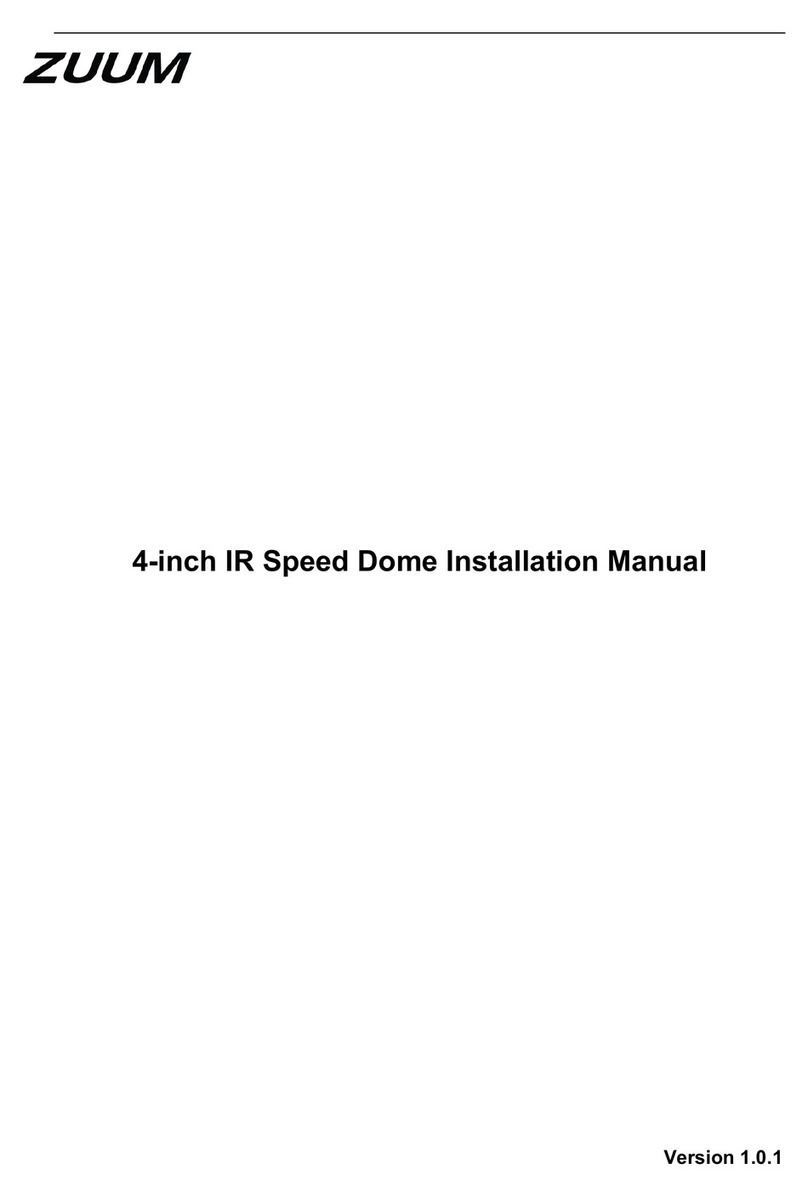
ZUUM Media
ZUUM Media LSPTZ-2MP-IP-4.8-120MM installation manual

HIK VISION
HIK VISION DS-2DE2A204IW-DE3 user manual
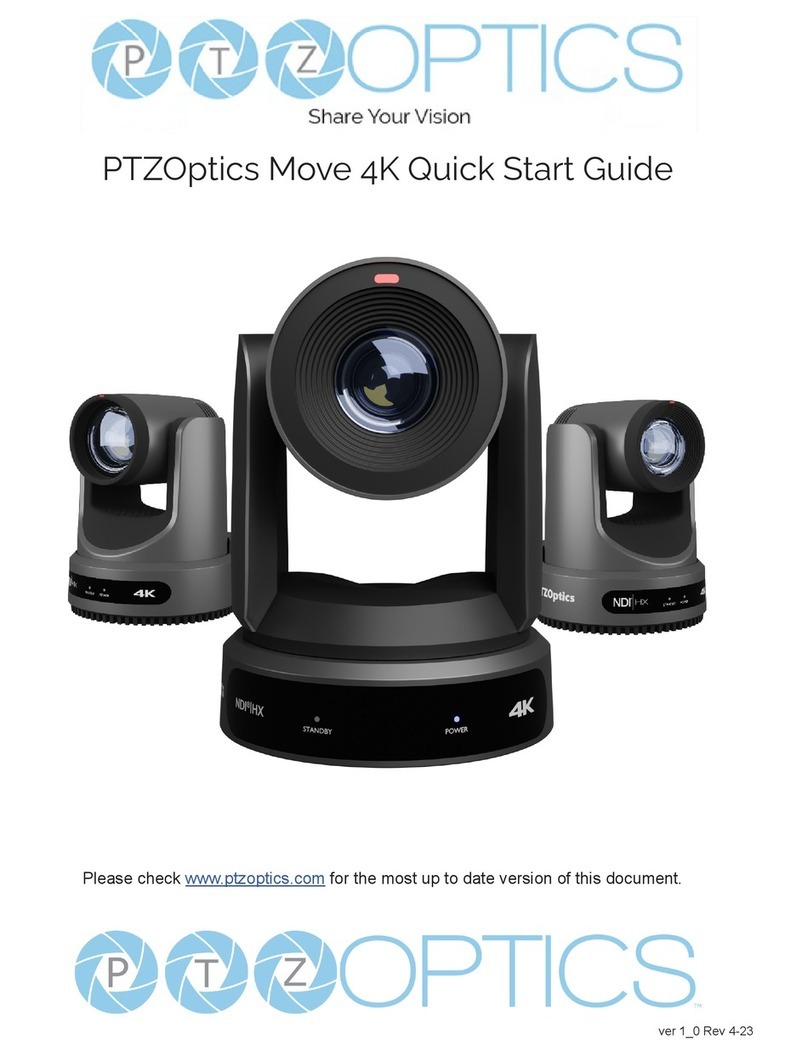
PTZOptics
PTZOptics Move 4K quick start guide

AirLive
AirLive MD-3025-IVS Guide

SprintSc
SprintSc Outdoor Day & Night IP Camera user manual

Abus
Abus SECURITY-CENTER ECOLINE TV7090 installation instructions